How to Find & Use Photo Sharing Suggestions on iPhone
The Photos app curates collections of photos called Sharing Suggestions and recommends people to share them with. Here's how to find and use these suggestions!


We share a lot of moments with friends, and capture those memories with photos. Unfortunately, it’s often hard to consolidate all of the photos taken at an event or gathering, especially if many people took pictures, or you tend to forget like I do. Apple has made it easier to share photos by adding a Sharing Suggestions feature to the Photos app.
Related: iPhone Photo Saving & Sharing Guide: Text, Email, AirDrop, Shared Albums & Social Media
Why You'll Love This Tip
- Easily share photos with the people featured in them.
- Friends with iPhones can use Sharing Suggestions as well, so you can receive the best shots from events you attend together!
What Are Sharing Suggestions in the Photos App?
Sharing Suggestions is Apple's way of doing half of the work for you when you want to share photos with friends or family. It pulls together suggestions for photos that may belong together using things like photo location, date, time, and familiar faces, and it suggests these groupings to you in the For You tab of your Photos app. If you like learning about Photos app features and other ways your iPhone can make your life easier, you may enjoy our free Tip of the Day newsletter.
Note that if you get an "iCloud Photo Sharing Link Not Working" error message, you'll want to troubleshoot photo sharing first and then try these steps again.
How to Find & Use Photo Sharing Suggestions on iPhone
- Open the Photos app.
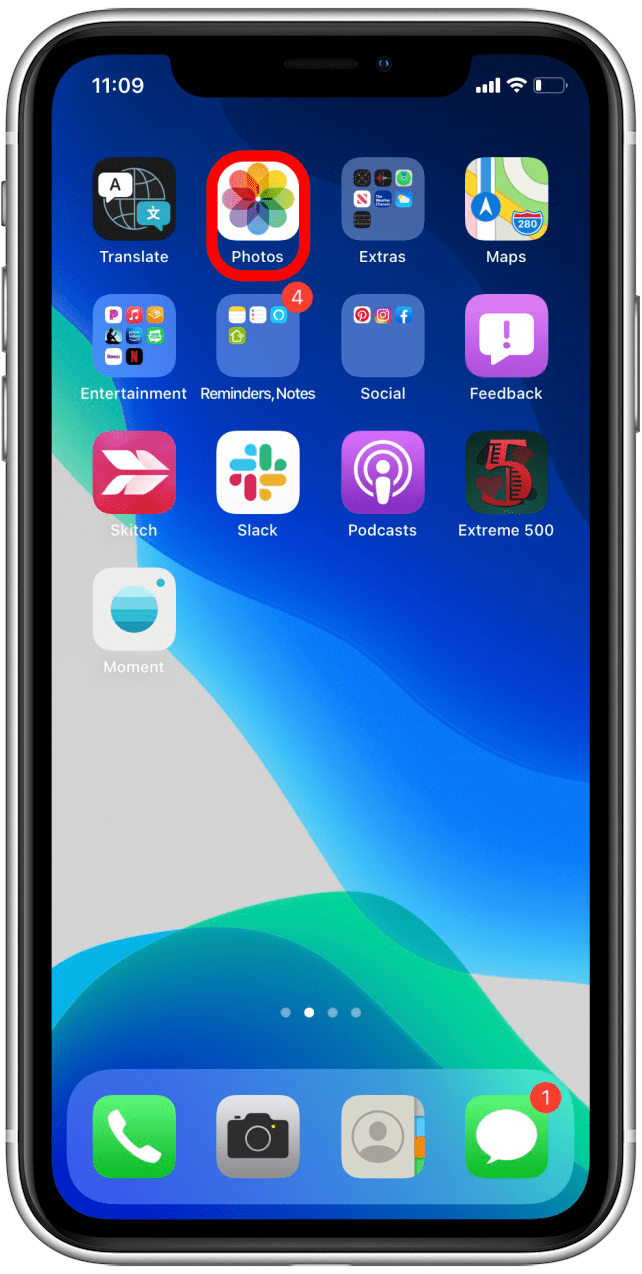
- Tap For You at the bottom of the screen.
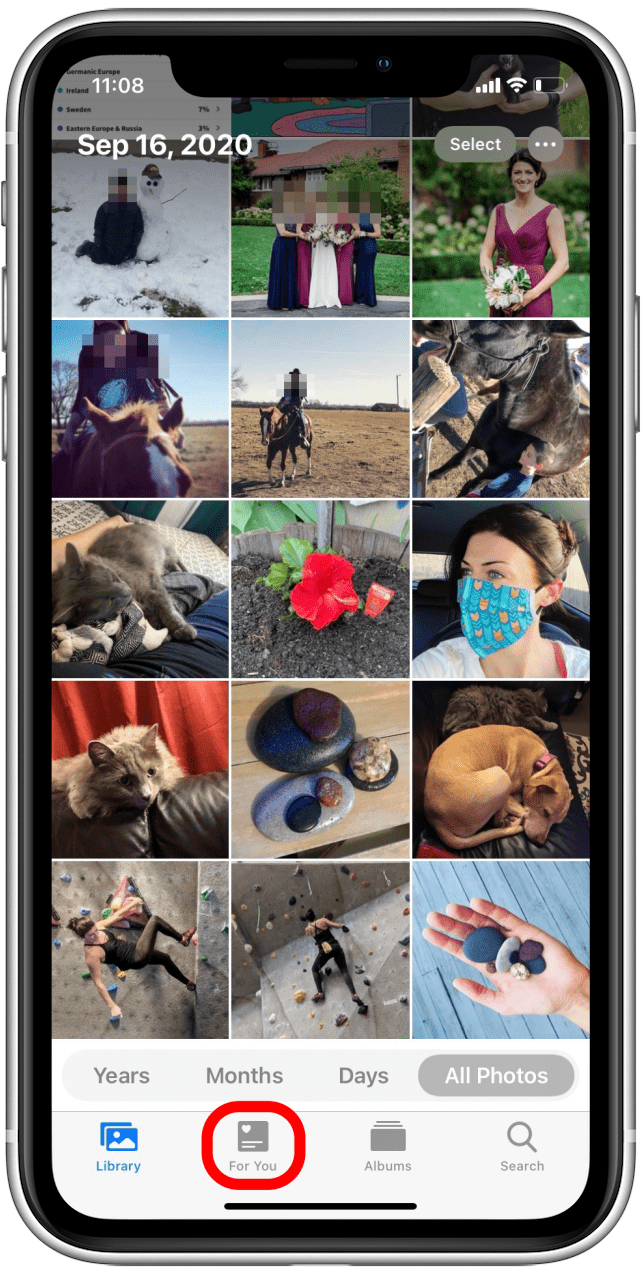
- If you have any Sharing Suggestions, they'll be on this screen; you may have to scroll to find them.
- Tap on a collection to see the suggested photos.
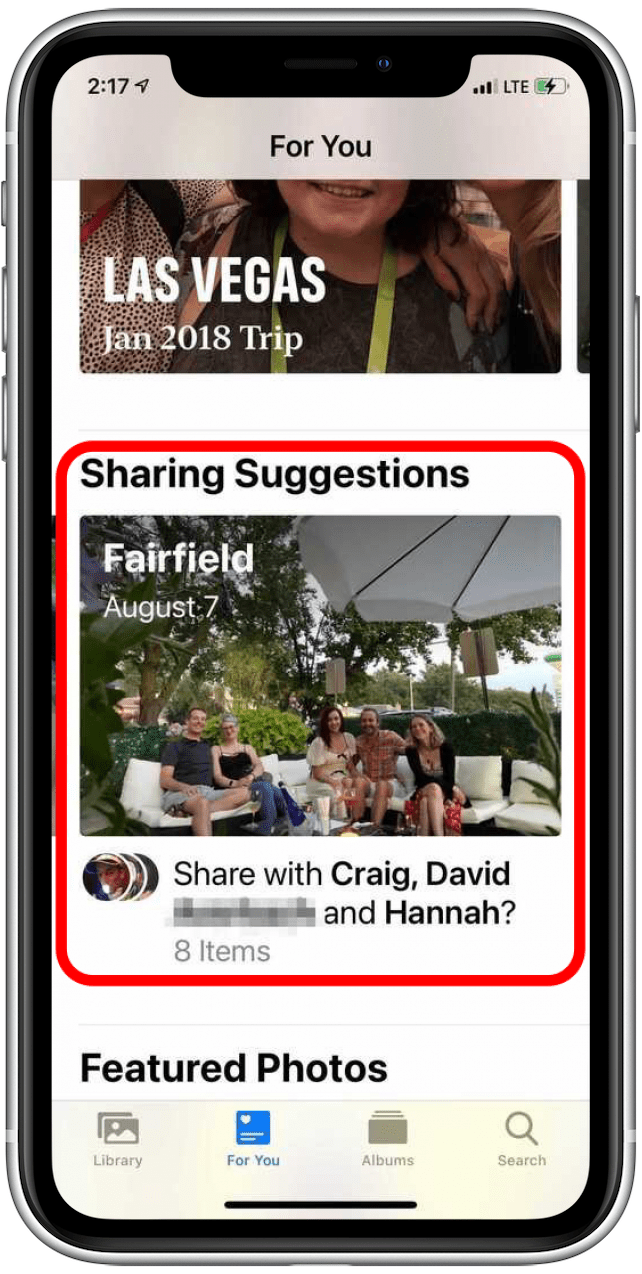
- Choose all or some of the suggested photos to share by tapping on them.
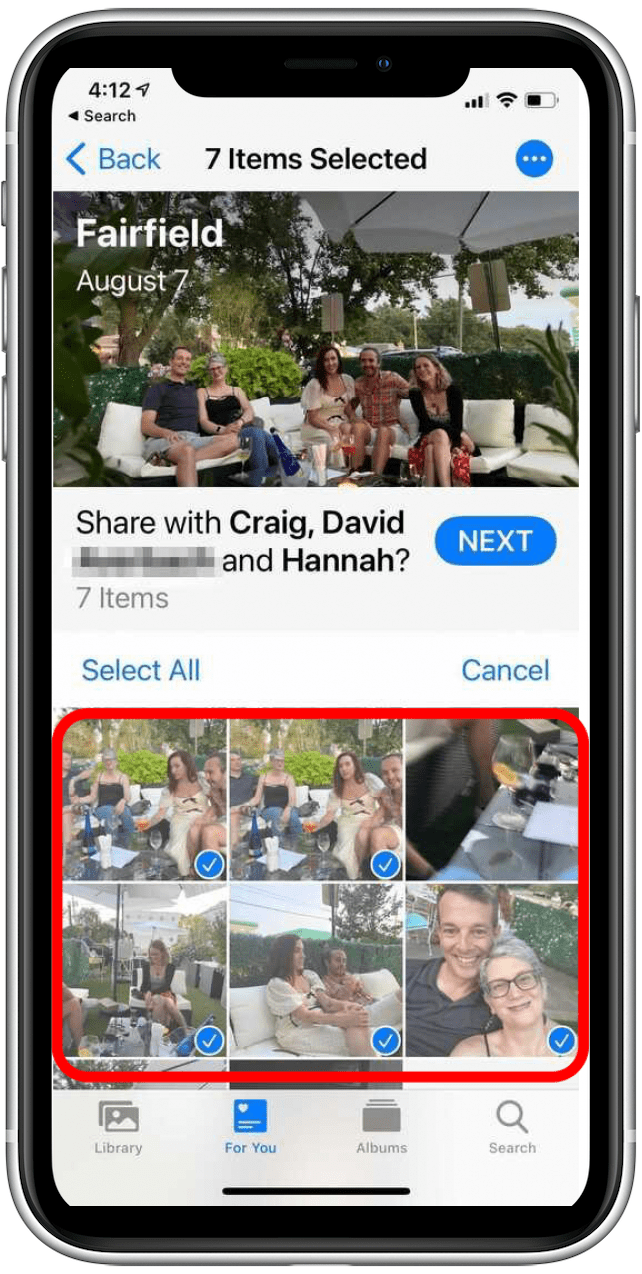
- Tap Next.
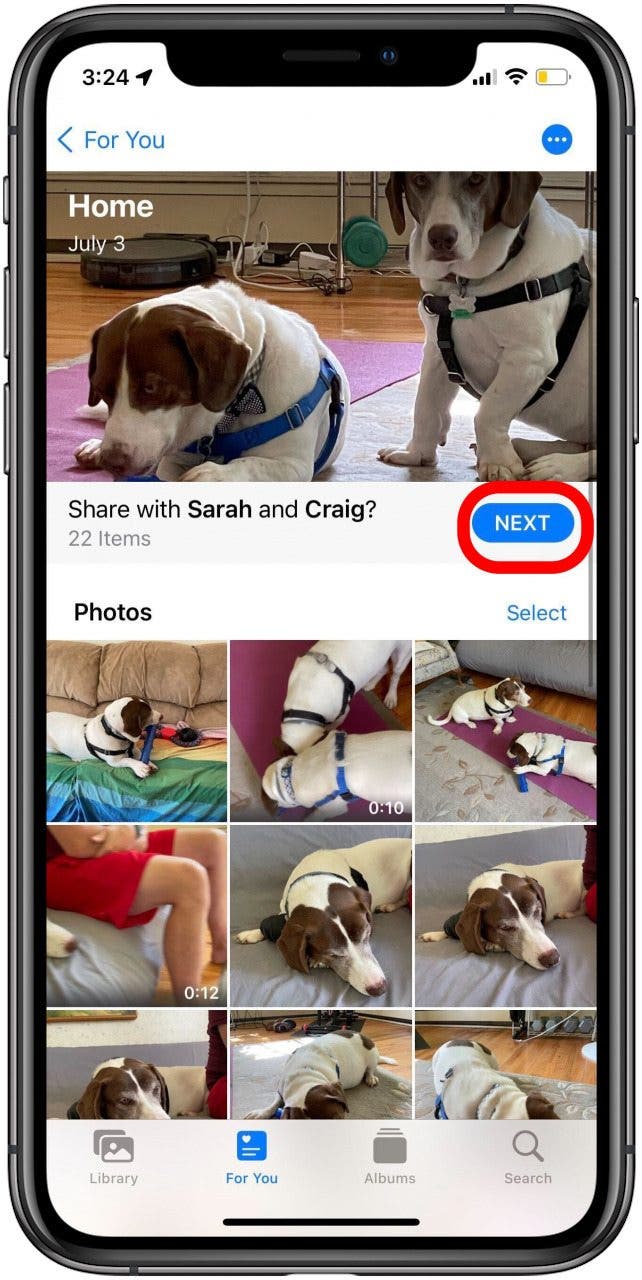
- Choose people to share with. If your iPhone recognizes people in the photos, they may already be suggested, but you can add or remove people as you like.
- Tap the blue Share in Messages button. You'll see a message that says, "Preparing iCloud Link."
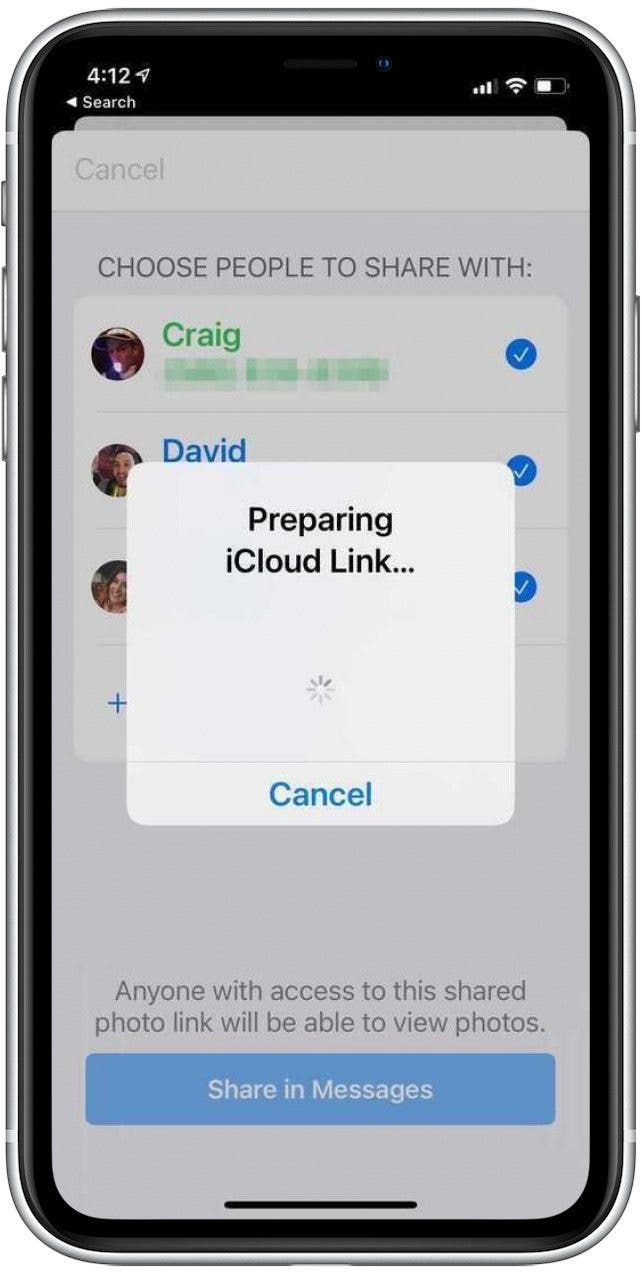
- Add any comments or make any final adjustments to recipients, and tap the Send arrow.
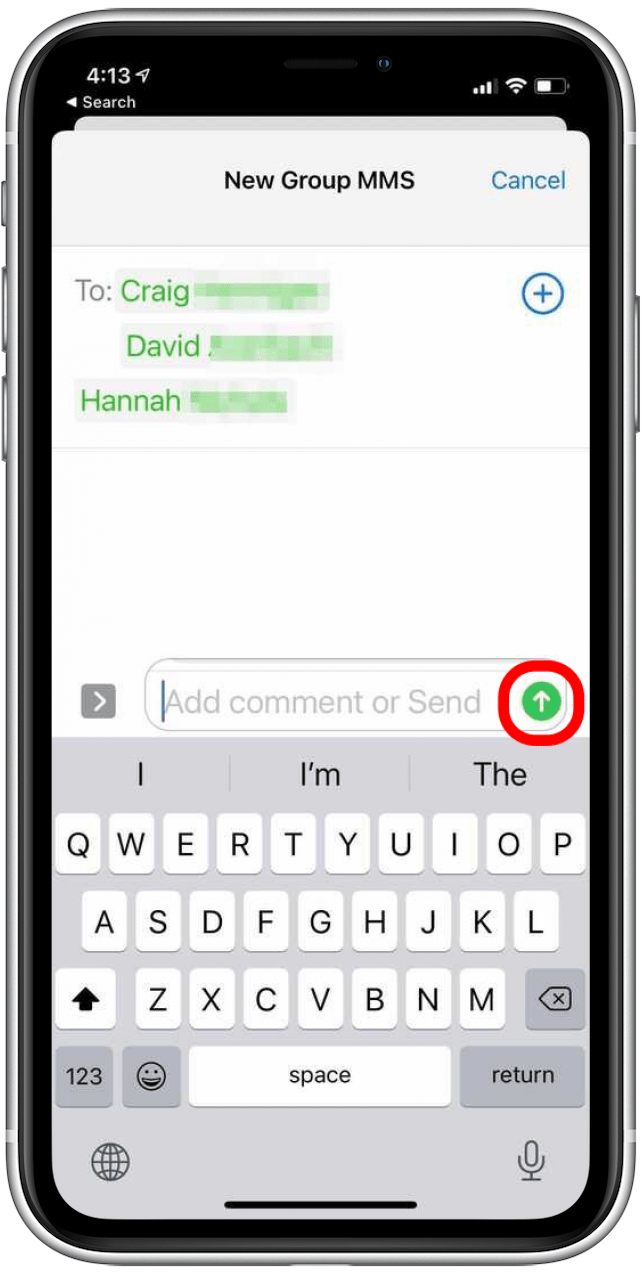
And that's it! Sharing Suggestions is fairly simple, but such a cool feature.
Every day, we send useful tips with screenshots and step-by-step instructions to over 600,000 subscribers for free. You'll be surprised what your Apple devices can really do.

Erin MacPherson
Erin is a Web Editor for iPhone Life and has been a writer, editor, and researcher for many years. She has a degree in communication with an emphasis on psychology and communication, and has spent many of her professional years as a coach in various business and specialty fields. Erin officially joined the ranks of iPhone and Apple users everywhere around nine years ago, and has since enjoyed the unique and customized feel of Apple technology and its many gadgets. When she’s not working, Erin and her son enjoy outdoor adventures, camping, and spending time with their eclectic collection of pets.


 Olena Kagui
Olena Kagui
 Rhett Intriago
Rhett Intriago
 Leanne Hays
Leanne Hays
 Rachel Needell
Rachel Needell

 Amy Spitzfaden Both
Amy Spitzfaden Both



 Kenya Smith
Kenya Smith

 Susan Misuraca
Susan Misuraca

