How to Find IP Address on iPhone
Your iPhone IP address is your unique internet network identifier; here's how to look it up.


When your phone connects to a Wi-Fi network, the network assigns you an IP address. For the most part, you'll never need to know your IP address. However, you may be asked to provide it in certain situations, like troubleshooting internet issues. Here's how to find your IP address.
Related: Why Won’t My iPhone or iPad Automatically Connect to Wi-Fi?
Why You’ll Love This Tip
- Easily look up your IP address when troubleshooting.
- Your iPhone may be assigned a different IP address each time it connects to a new network, so you may need to look it up repeatedly.
How to Find Your IP Address on iPhone
For more handy tips about your iPhone network settings and other features, consider signing up for our free Tip of the Day Newsletter. Now, here's how to check your IP address on your iPhone.
- Open the Settings app.
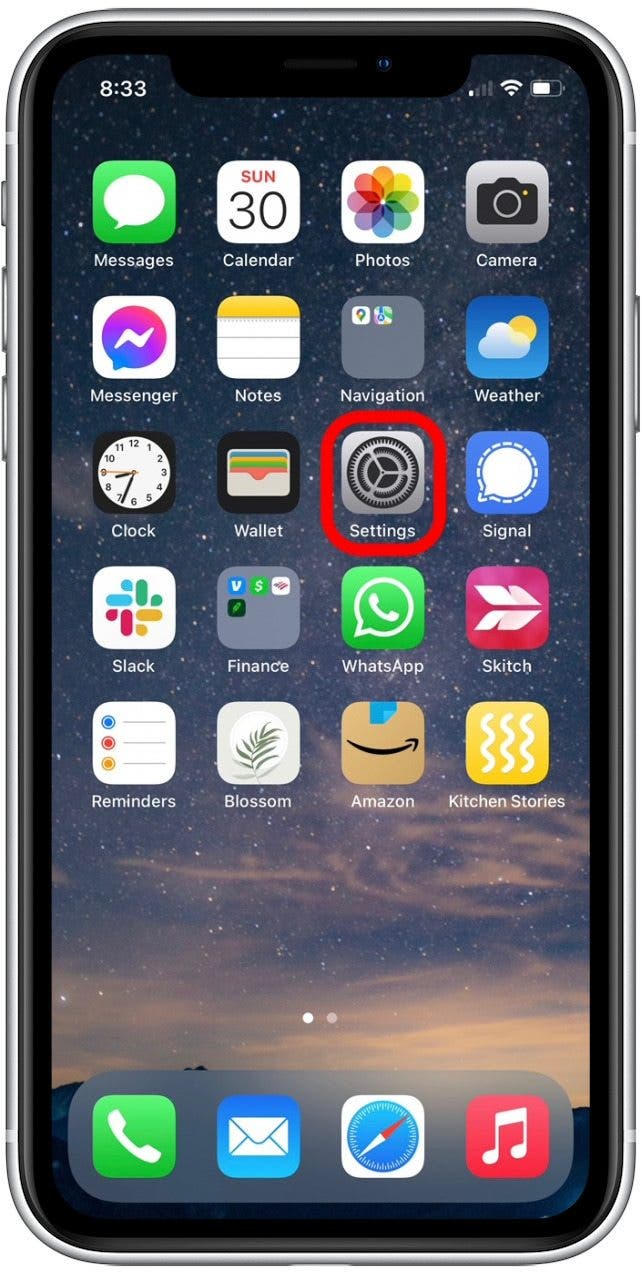
- Tap Wi-Fi.
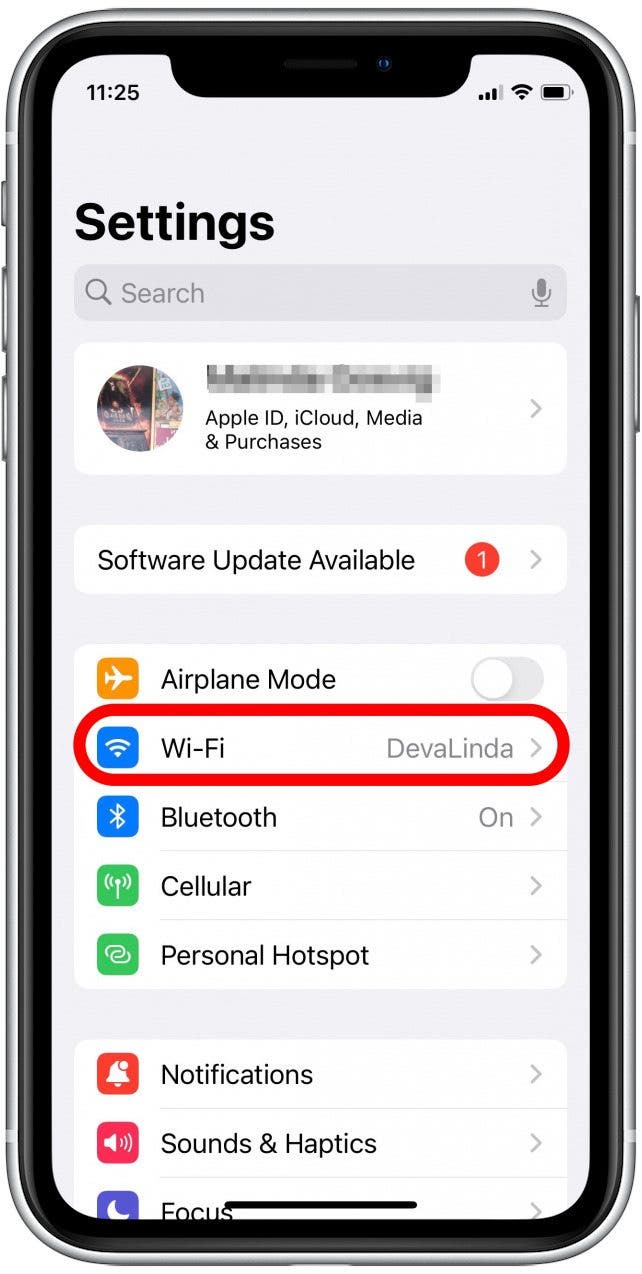
- Tap the name of the Wi-Fi network to which you are currently connected.
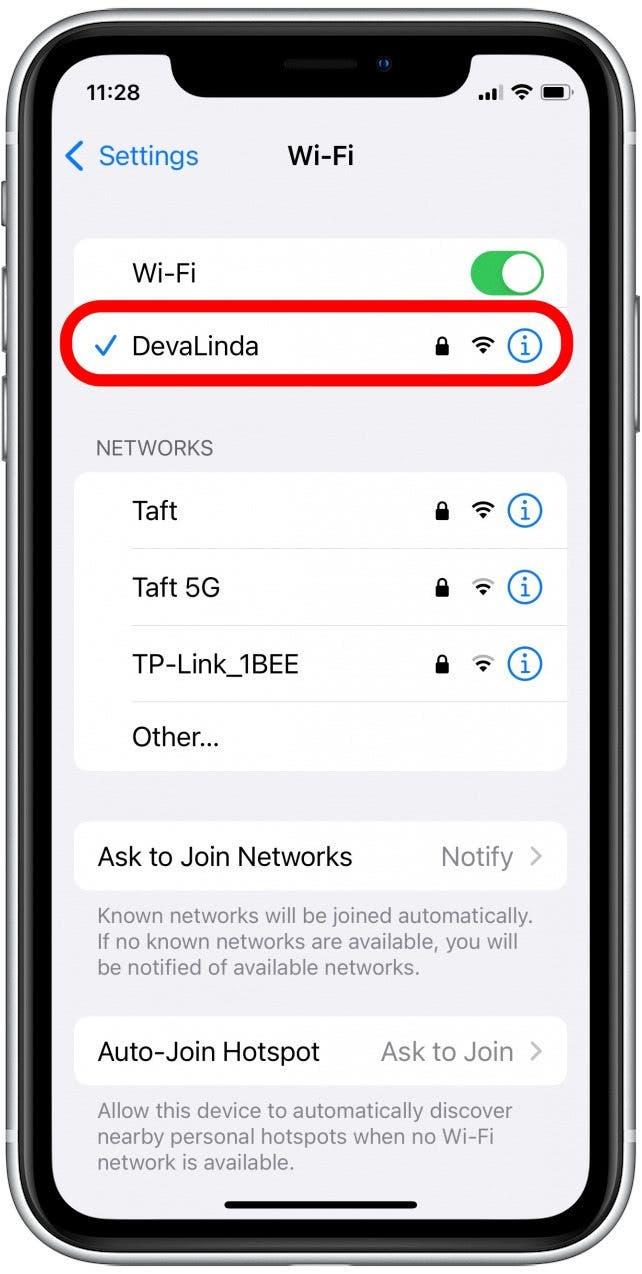
- Scroll down, and beneath the IPV4 Address section, you'll see your IP Address listed.
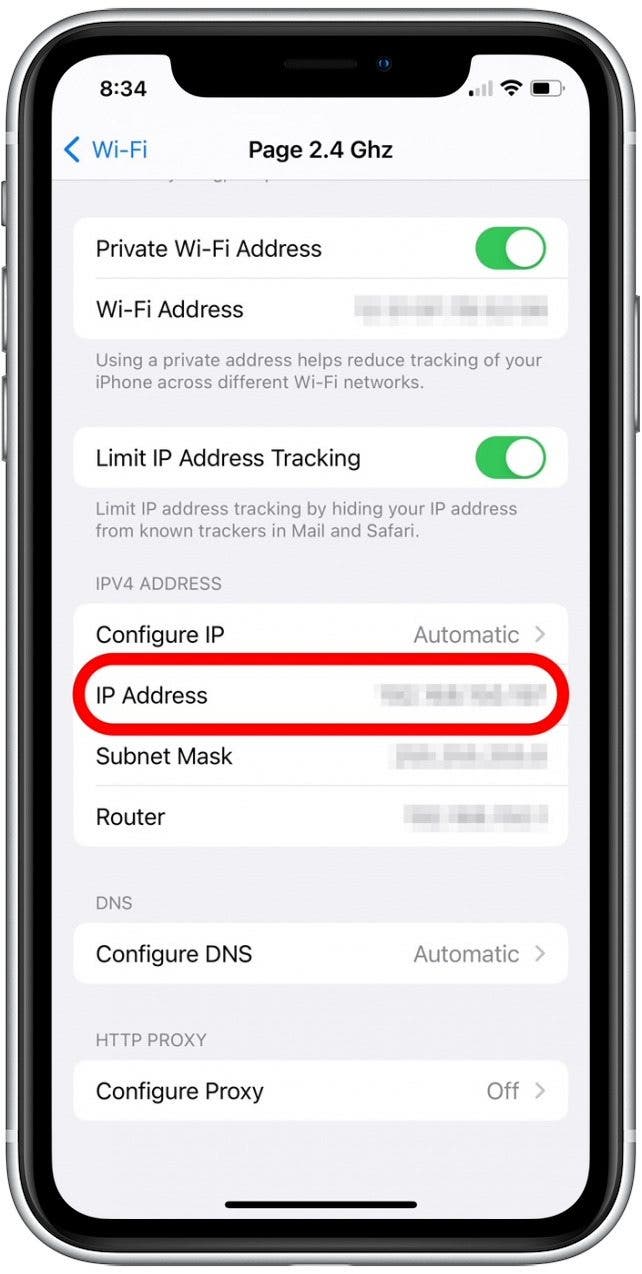
- You may also see an IPV6 Address header with one or more addresses listed beneath. Tap on IP Address to display these addresses.
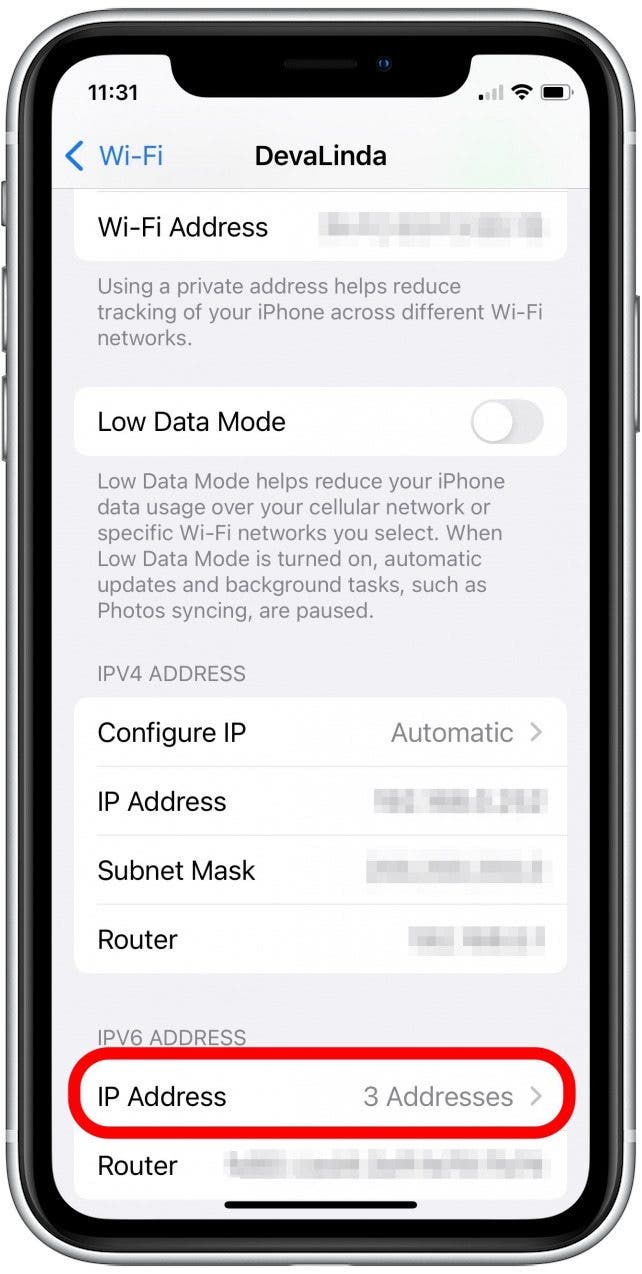
Now you know how to look up your current IP address! For the vast majority of cases, the IPV4 IP Address shown in Step 4 is usually all you need to provide. The IPV6 is just a longer and less commonly used form of IP address, which solves the shortage issues that sometimes happens with IVP4 addresses.
Every day, we send useful tips with screenshots and step-by-step instructions to over 600,000 subscribers for free. You'll be surprised what your Apple devices can really do.

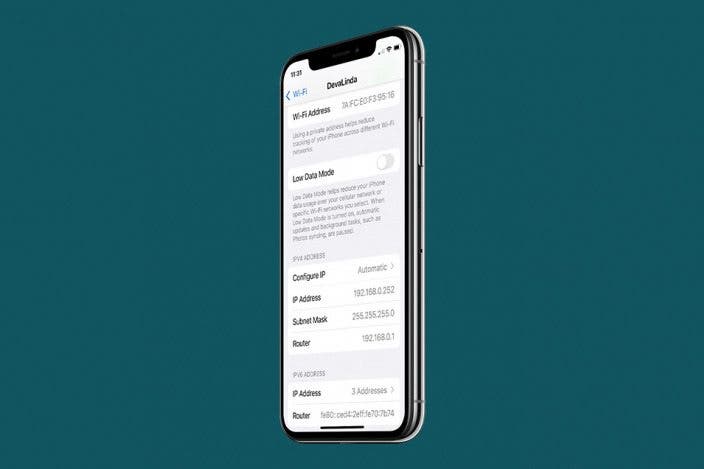

 Rhett Intriago
Rhett Intriago
 Susan Misuraca
Susan Misuraca
 Rachel Needell
Rachel Needell
 Amy Spitzfaden Both
Amy Spitzfaden Both






 Olena Kagui
Olena Kagui
 Cullen Thomas
Cullen Thomas


