How to Find IP Address on iPhone
Need to know how to find your IP address on iPhone? Here's how, with and without Wi-Fi.


Is there an IP address on an iPhone? Yes, and we'll show you how to find an iPhone IP address with Wi-Fi and without Wi-Fi.
Related: How to Find an Apple Serial Number & IMEI with or without Your iPhone or iPad
How to Find IP Address on iPhone (2023 Update)
Have you ever said, "I need to know how to find my IP address on my iPhone; what do I do?" You've come to the right place. Your IP, or internet protocol, address is a series of numbers that identifies the iPhone you're using to go online. How do I find my IP address for my iPhone without Wi-Fi or with Wi-Fi? We'll show you how to find a phone IP address both ways. It's easy! For more great tutorials on iPhone Settings, or to find answers to other questions you may have, like "what iPad do I have?" check out our free Tip of the Day.
How to Find IP Address on iPhone & iPad
- Open the Settings app on your iPhone.

- Tap Wi-Fi.
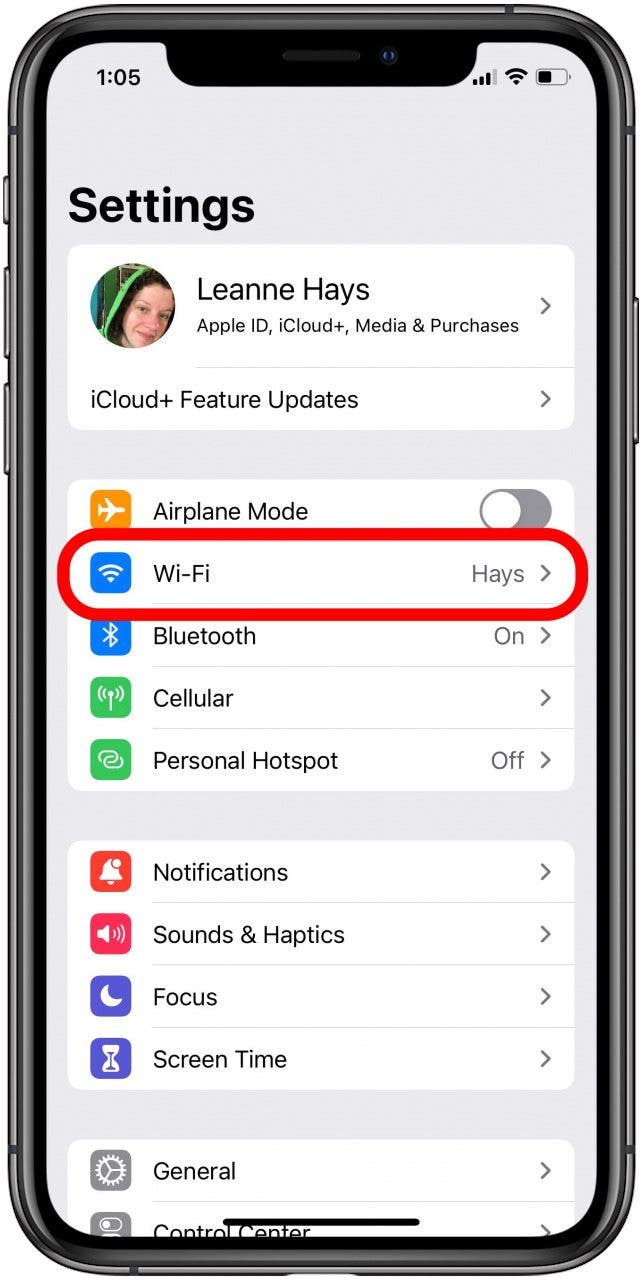
- Tap the info icon next to your Wi-Fi network.

- You'll find the IP address under IPV4 Address.
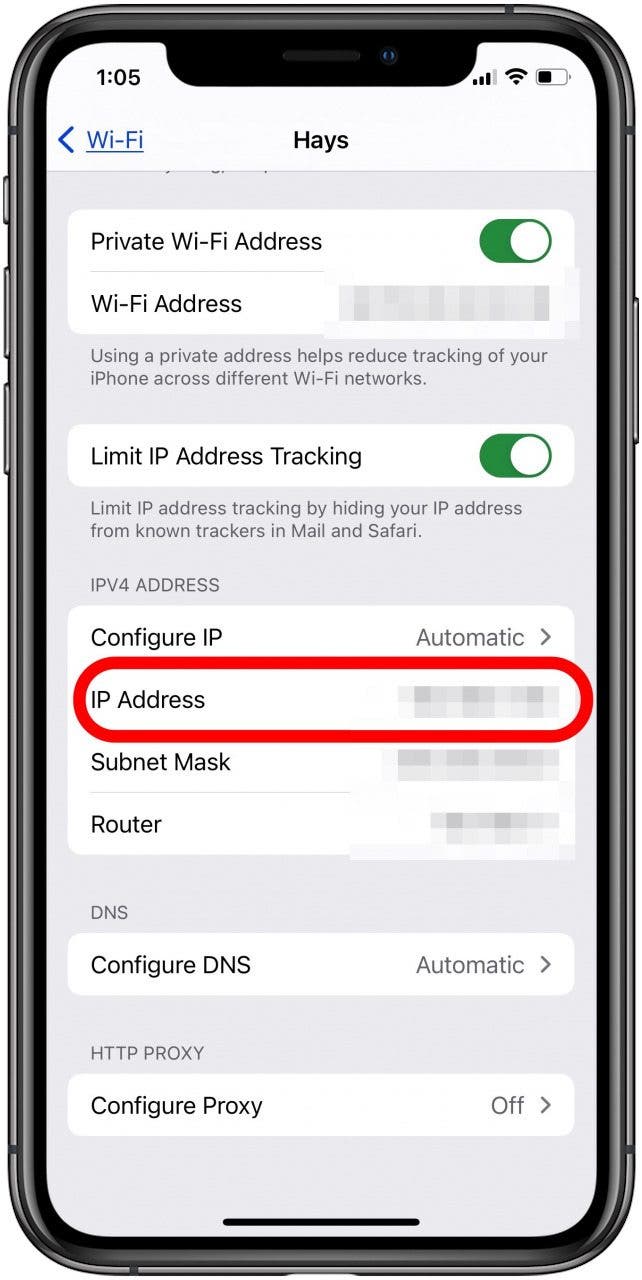
How to Find IP Address on iPhone without Wi-Fi
A lot of people ask, "how can I check for my IP address without the use of the internet?" The answer is, you can't! An IP address is assigned to your iPhone or iPad when you connect to the internet via a Wi-Fi network. No internet connection means that no IP address is assigned. However, if you connect to the internet using your cellular data, your cellular service provider assigns your device a temporary IP address. This address changes every time you stop browsing the internet and start again. To find this cellular IP:
- Open Safari or another browser.
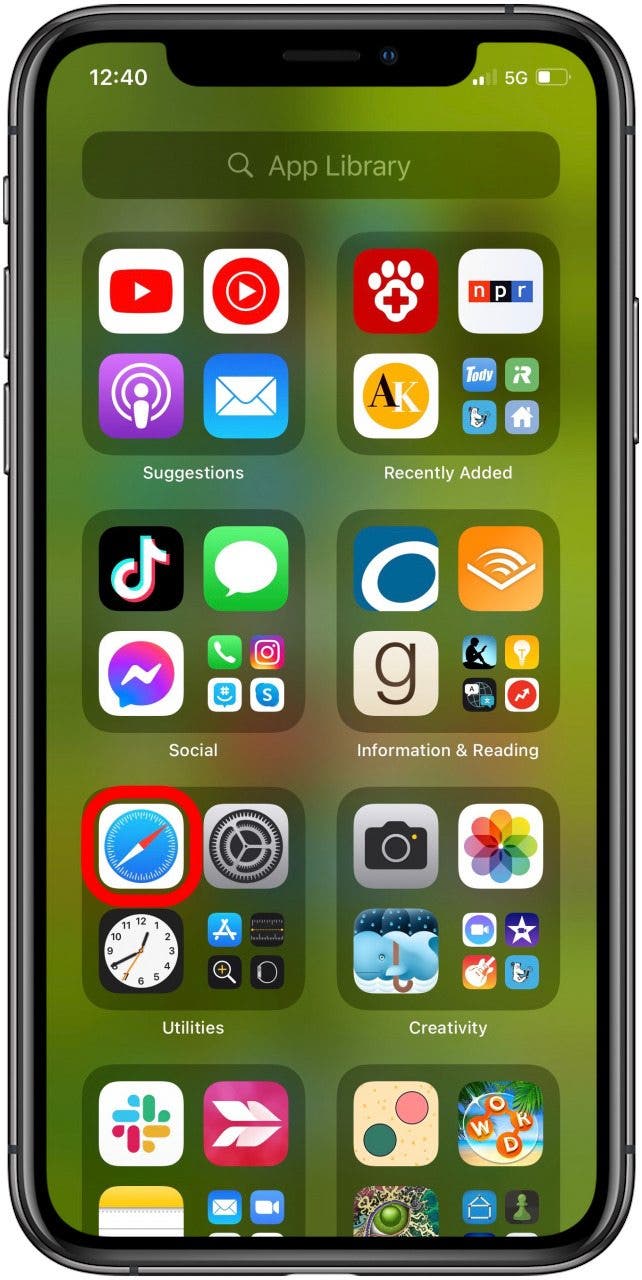
- Navigate to whatismyipaddress.com.
- The cellular IP address for your device will appear.
 If you found this tip helpful, you may also enjoy other articles about how to find information associated with your iPhone, like how to reset your Apple ID password if you can't remember it.
If you found this tip helpful, you may also enjoy other articles about how to find information associated with your iPhone, like how to reset your Apple ID password if you can't remember it.

Leanne Hays
Leanne Hays has over a dozen years of experience writing for online publications. As a Feature Writer for iPhone Life, she has authored hundreds of how-to, Apple news, and gear review articles, as well as a comprehensive Photos App guide. Leanne holds degrees in education and science and loves troubleshooting and repair. This combination makes her a perfect fit as manager of our Ask an Expert service, which helps iPhone Life Insiders with Apple hardware and software issues.
In off-work hours, Leanne is a mother of two, homesteader, audiobook fanatic, musician, and learning enthusiast.
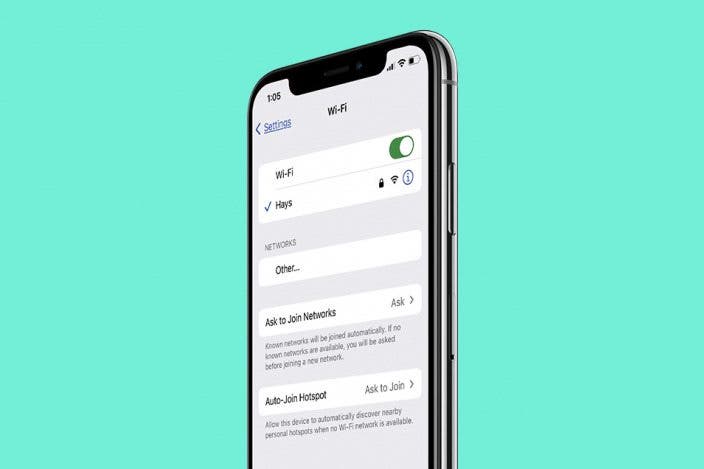

 Susan Misuraca
Susan Misuraca
 Rachel Needell
Rachel Needell

 Amy Spitzfaden Both
Amy Spitzfaden Both
 Cullen Thomas
Cullen Thomas
 Olena Kagui
Olena Kagui
 Rhett Intriago
Rhett Intriago
 Nicholas Naioti
Nicholas Naioti



 Leanne Hays
Leanne Hays


