How to Flip a Photo (Mirror Image) in the Photos App in iOS 13


Sometimes the right side is the left side—you've taken a picture that needs to be flipped, or mirrored, in order to get the best effect. The Photos app on your iPhone and iPad makes this really easy to do! Read on for how to horizontally flip pictures or images in the Photos app on the iPhone.
Related: How to Revert an Edited Photo Back to the Original
How to Mirror a Photo on iPhone & iPad
- Open the Photos app.
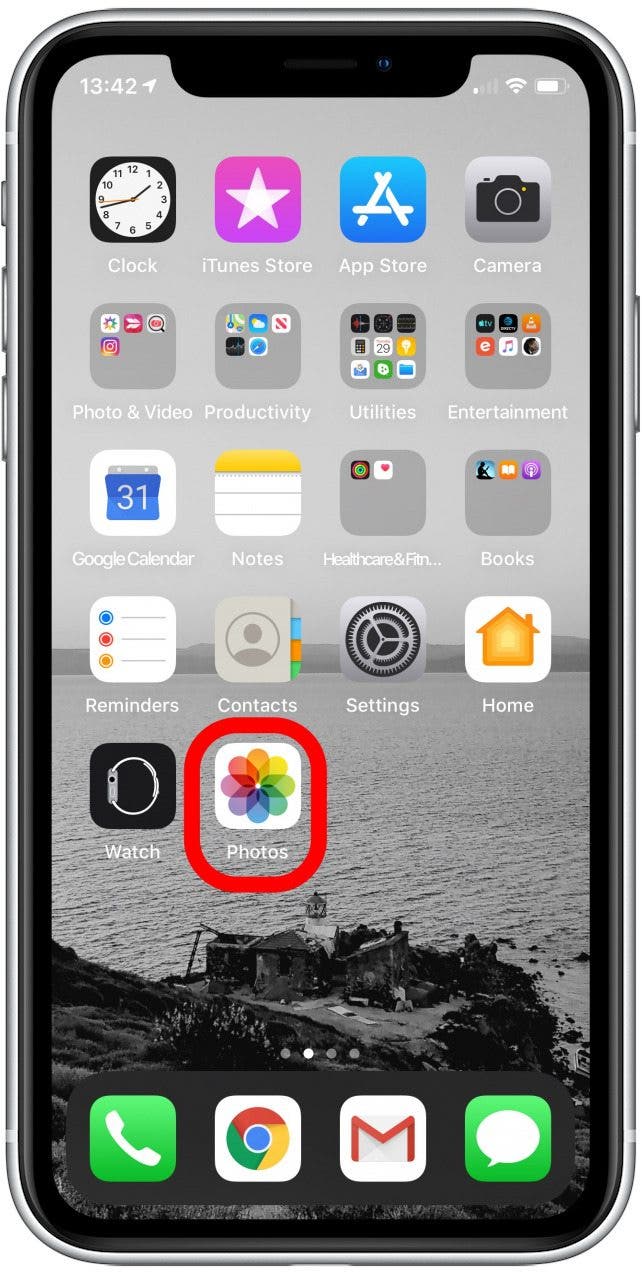
- Tap on the image you want to mirror.
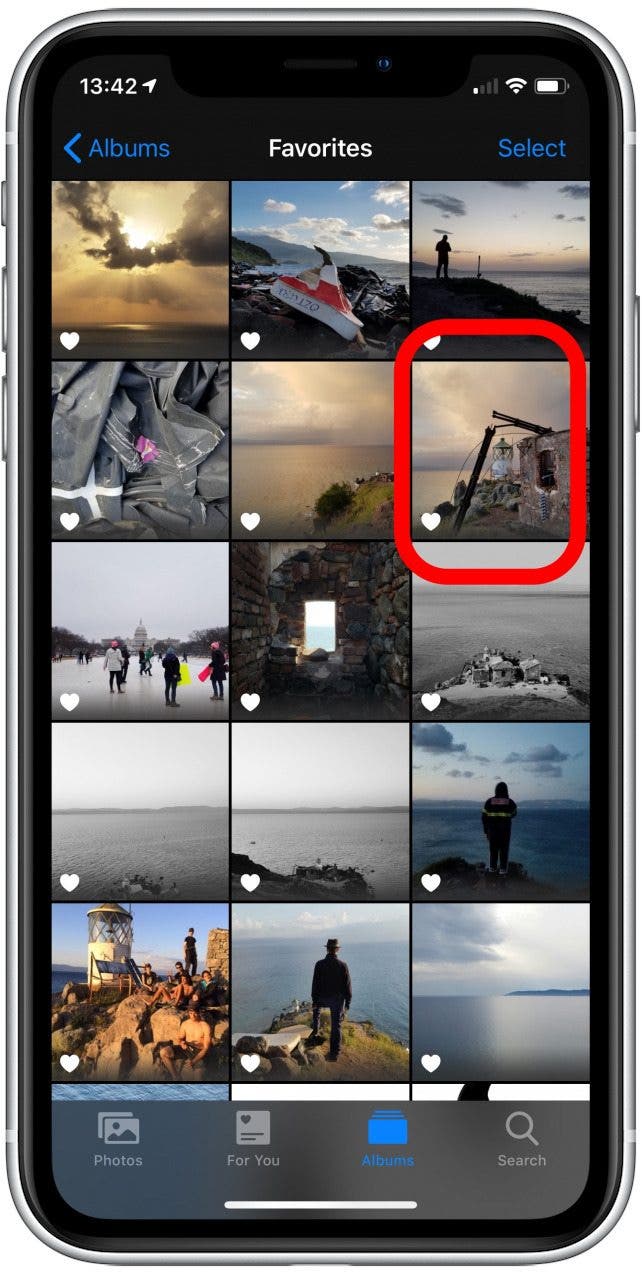
- Tap Edit.
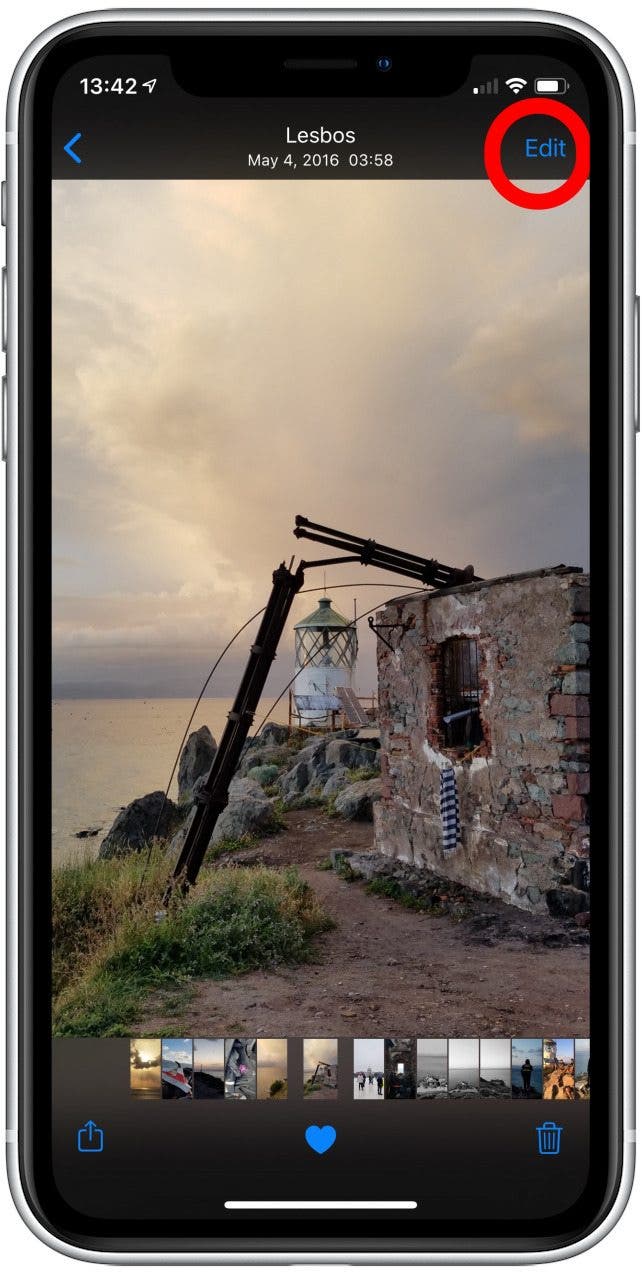
- Tap Rotate-Crop.
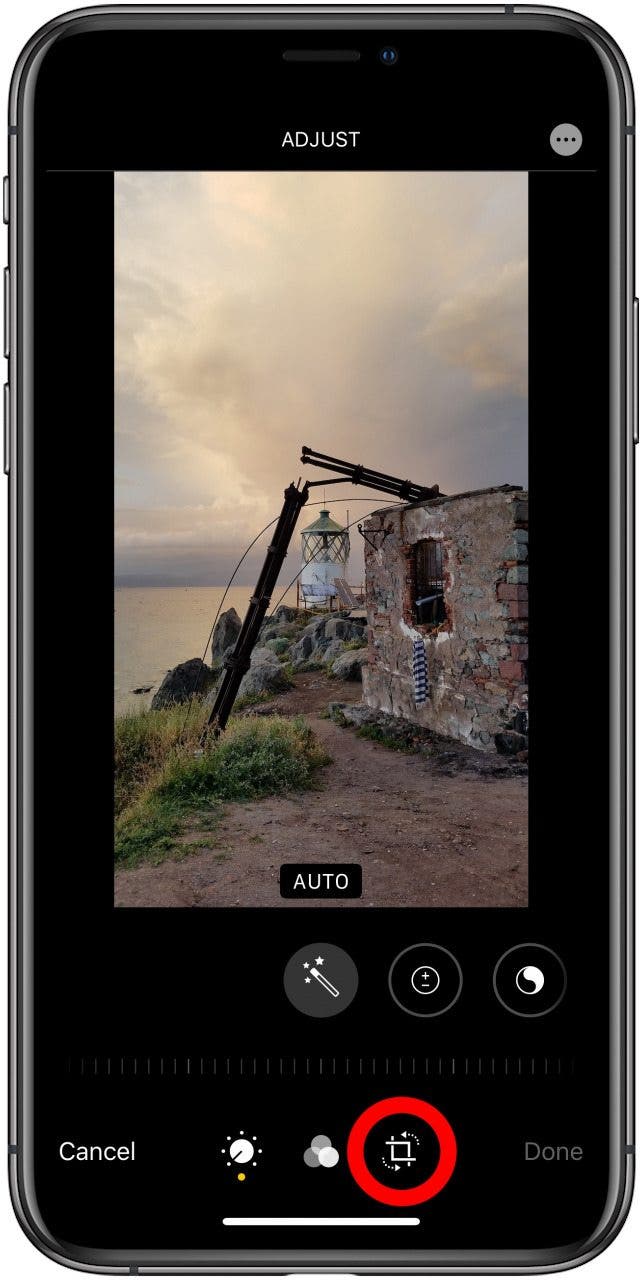
- Tap Mirror.
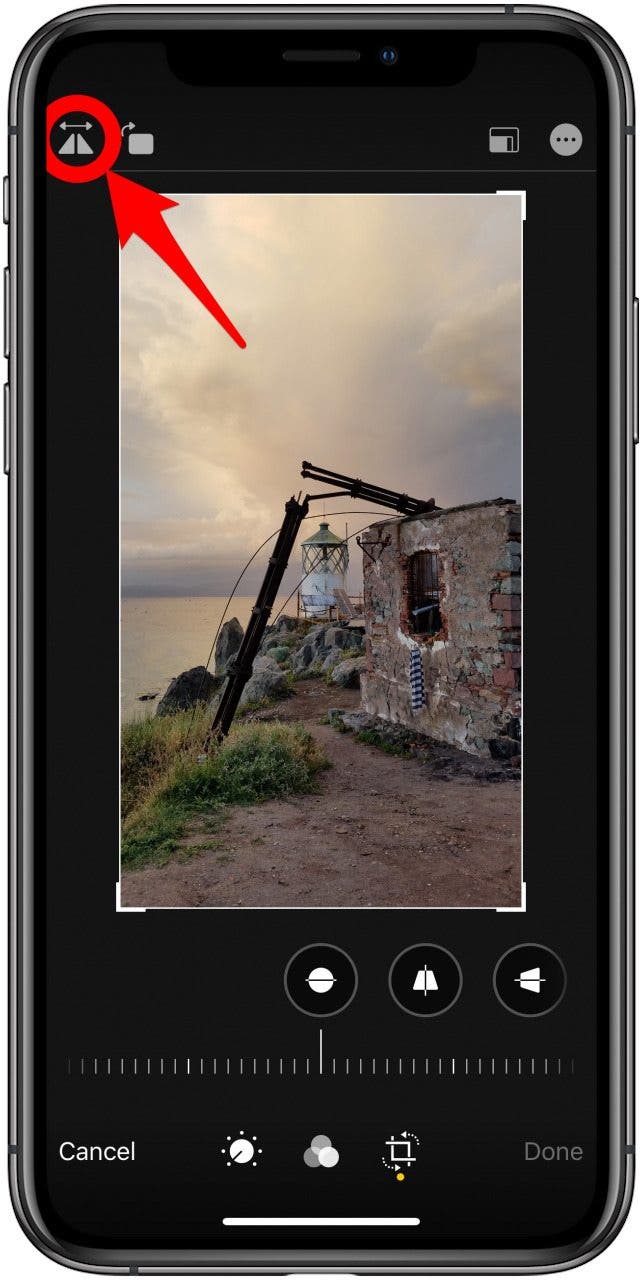
- Tap Done to save.
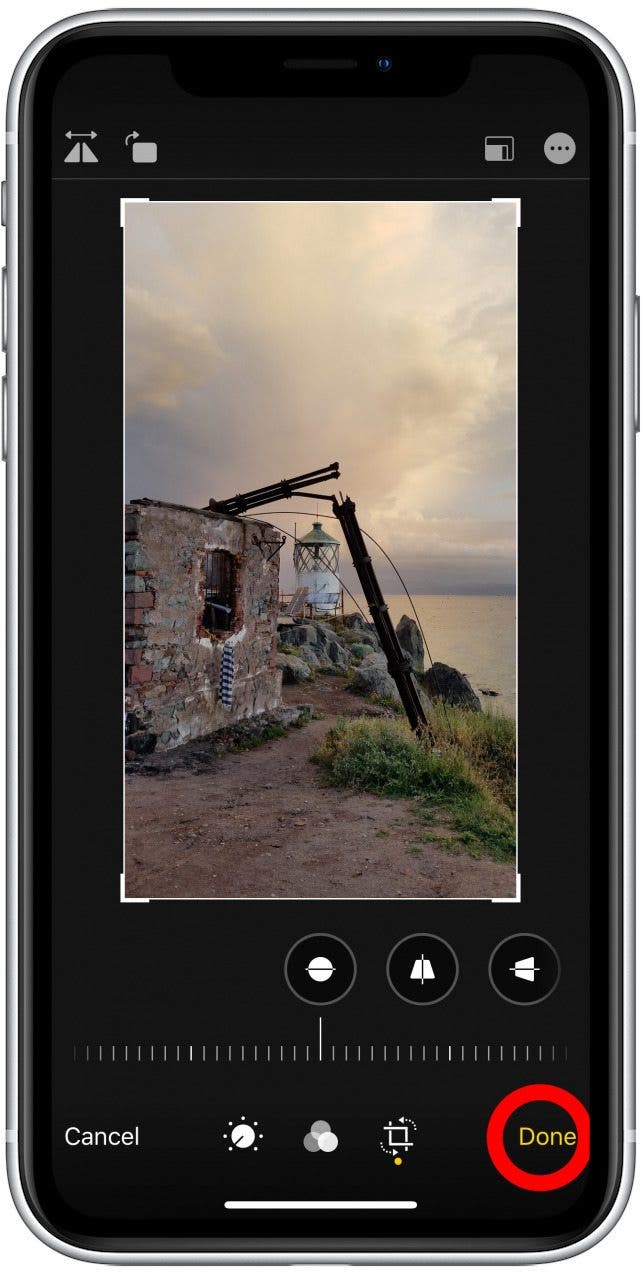
And that's it! Now you know how to make your images face the right way, or the left way.
Every day, we send useful tips with screenshots and step-by-step instructions to over 600,000 subscribers for free. You'll be surprised what your Apple devices can really do.

Cullen Thomas
Cullen Thomas is a senior instructor at iPhone Life. For ten years as faculty at Maharishi University, Cullen taught subjects ranging from camera and audio hardware to game design. Cullen applies a passion for gadgetry to answer questions about iPhones, iPads, Macs, and Apple cloud services; to teach live classes; and to specialize in the privacy and security aspects of the Apple ecosystem. Cullen has dual degrees in Media & Communications and Literature, and a Masters degree from the David Lynch Graduate School of Cinematic Arts.
Offline, Cullen designs videogames with Thought Spike Games, writes fiction, and studies new nerdery.
Mastodon: @CullenWritesTech@infosec.exchange
Email: cullen@iphonelife.com
Signal: @cullen.99
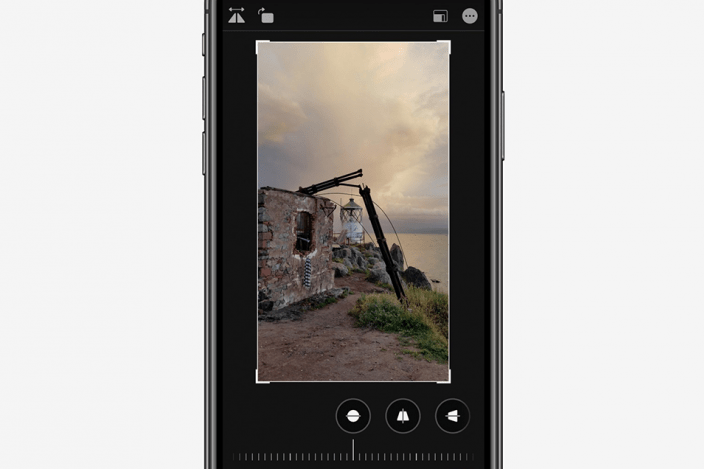

 Amy Spitzfaden Both
Amy Spitzfaden Both
 Rhett Intriago
Rhett Intriago
 Olena Kagui
Olena Kagui
 Leanne Hays
Leanne Hays

 Rachel Needell
Rachel Needell
 Susan Misuraca
Susan Misuraca







