iOS 14: How to Get Back Hidden Home Screen Pages on the iPhone
Did you accidentally or intentionally hide a Home Screen page, but now you want to be able to see it again? It's easy to get back Home Screen pages, as long as you follow the right steps.


Some people prefer a cleaner look to their iPhones, so they do anything they can to reduce clutter. This sometimes includes hiding unwanted Home Screen pages, but what do you do if you want to get back a hidden Home Screen page? Fortunately, restoring a hidden Home Screen is a very simple fix. So simple that you can undo it and redo it on a whim, whenever you feel the need to tidy up your iPhone! Here's how to get back or unhide a Home Screen that's been hidden.
Related: iOS 14: How to Hide Home Screen Pages
How to Get Back a Hidden Home Screen Page
These steps are nearly the same as those used to hide a Home Screen page, so keep them in mind if this is something you think you'll enjoy knowing how to do in future!
Here's how to get back a hidden Home Screen page:
- Press and hold on a blank space on your Home Screen.
- Once the apps start wiggling, tap on the Home Screen dots near the bottom of the screen.
- You'll see an array of your Home Screen pages. Locate the hidden page, which you'll notice will not have a check mark in the bubble below it. A hidden page will also be blurred slightly.
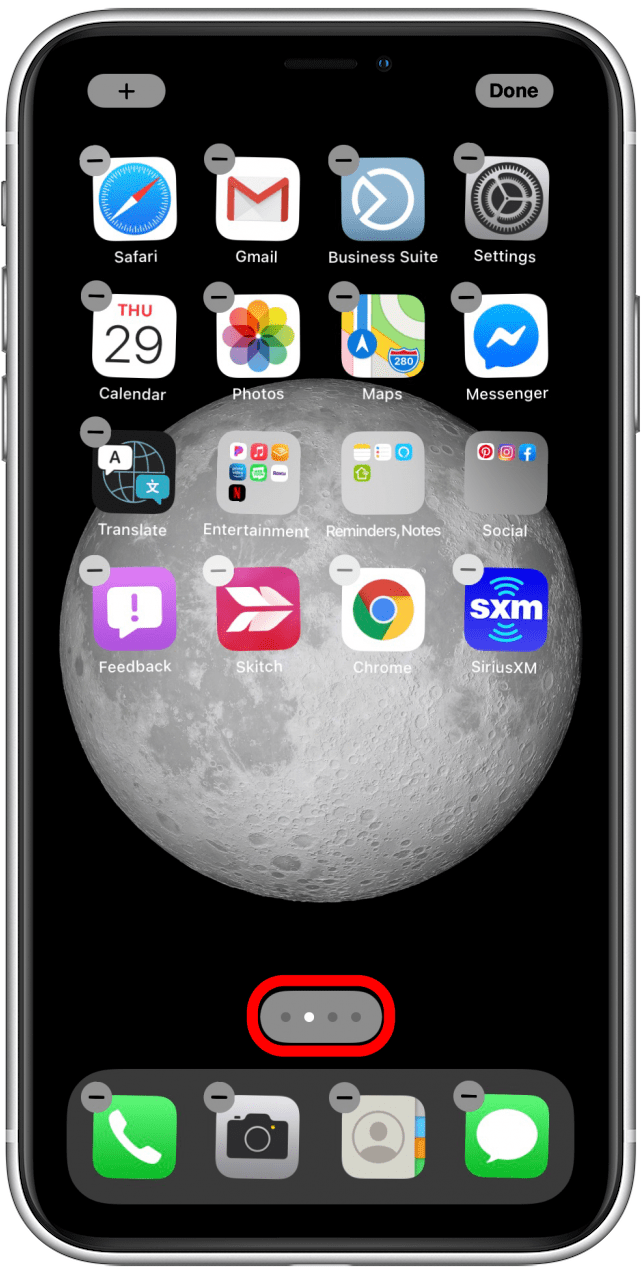
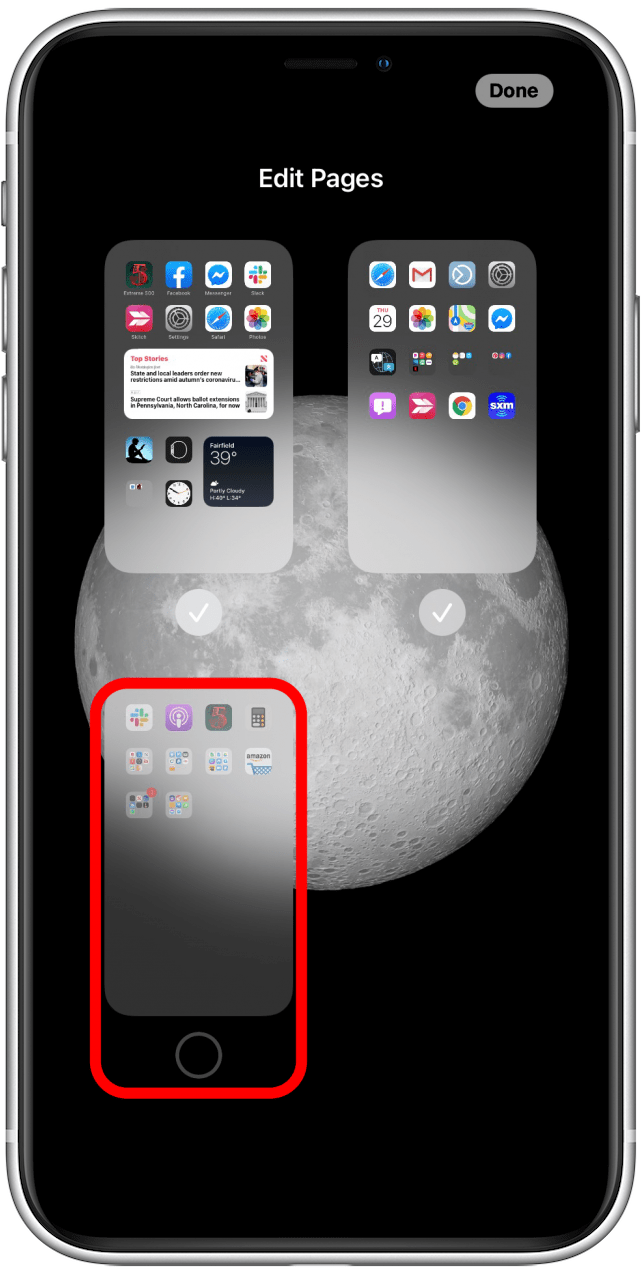
- Tap the bubble below the Home Screen page you want to restore or unhide.
- Tap Done in the upper-right corner.
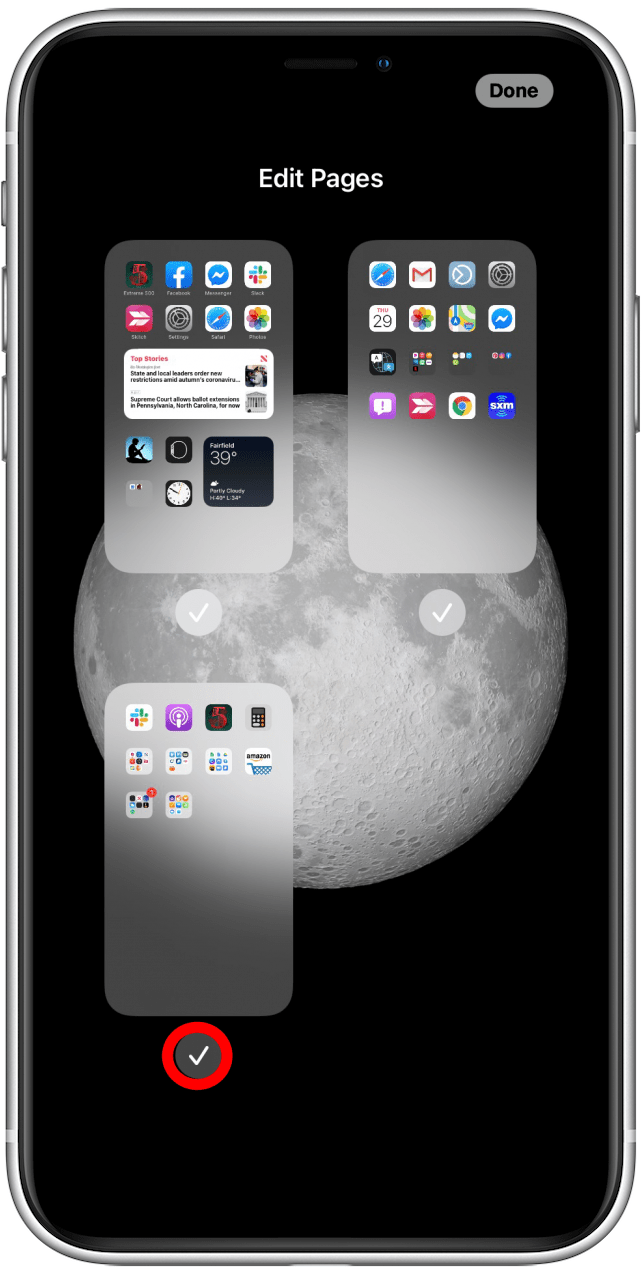
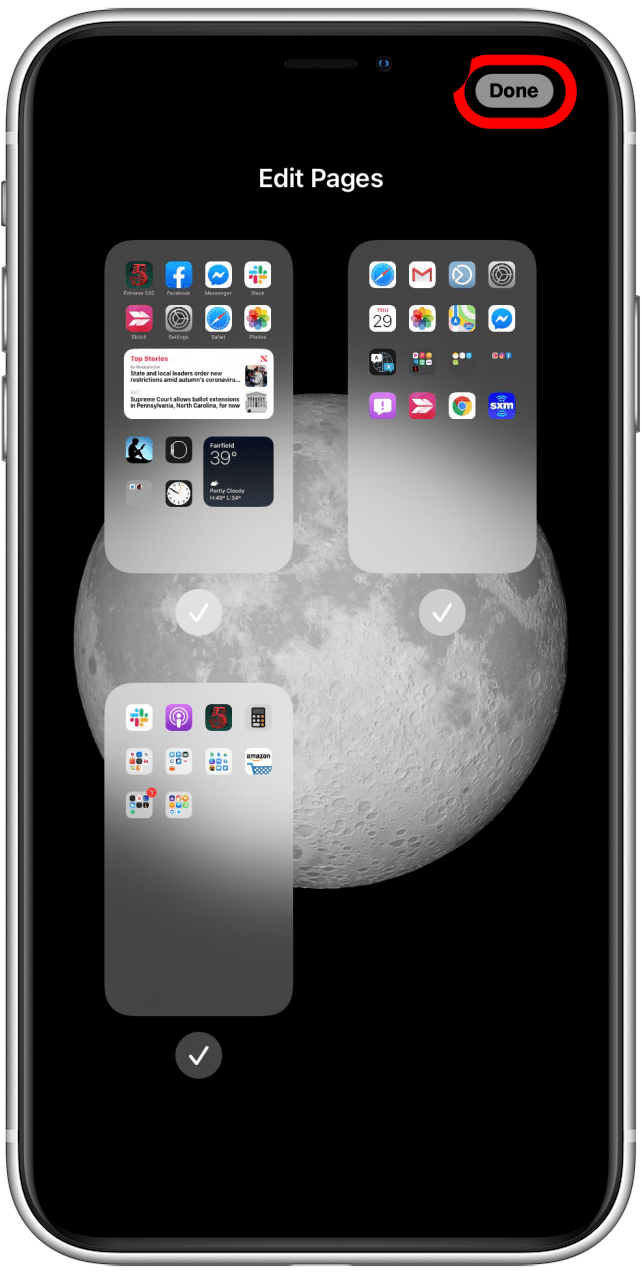
Now you can go back and forth between hiding and unhiding Home Screen pages any time you want! Sometimes, doing this can result in hidden apps. Read this for tips on how to find hidden and missing apps on your iPhone. You can also learn how to turn off Raise to Wake on your iPhone.

Erin MacPherson
Erin is a Web Editor for iPhone Life and has been a writer, editor, and researcher for many years. She has a degree in communication with an emphasis on psychology and communication, and has spent many of her professional years as a coach in various business and specialty fields. Erin officially joined the ranks of iPhone and Apple users everywhere around nine years ago, and has since enjoyed the unique and customized feel of Apple technology and its many gadgets. When she’s not working, Erin and her son enjoy outdoor adventures, camping, and spending time with their eclectic collection of pets.


 Olena Kagui
Olena Kagui
 Rachel Needell
Rachel Needell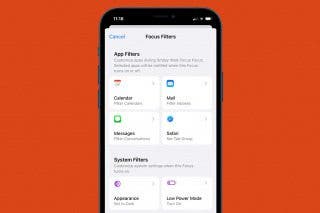
 Kenya Smith
Kenya Smith
 Rhett Intriago
Rhett Intriago
 Leanne Hays
Leanne Hays
 Amy Spitzfaden Both
Amy Spitzfaden Both
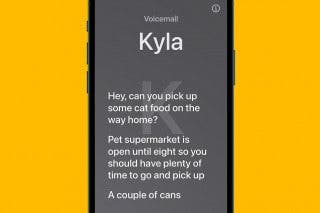




 Cullen Thomas
Cullen Thomas


