How to Make International Calls for Free on iPhone
Learn the three most popular ways to make free international calls on your iPhone.


Travel season is in full swing! Whether you're planning a business trip or an out-of-country getaway, you will likely need to make some international calls back home. The good news is that there are free ways to call internationally without the added data and usage fees. So, how do you call internationally on your iPhone without the extra charges? We'll discuss the most common apps that allow free international calling, as well as the pros and cons of using each platform.
How to Make Free International Calls Using FaceTime
If you're wondering about the best way to make international calls for free on your iPhone, FaceTime is likely your most convenient option. Using this native Apple app, you can make international audio and video calls using Wi-Fi.
Pros & Cons of Using FaceTime for International Calls
Pros:
- No need to download a new app. FaceTime is installed by default on your Apple devices. If for some reason you don't have it, you can easily download the FaceTime app for free from the App Store.
- Avoid setting up an account username and password, as you would have to with a third-party app.
- Calls are secure and end-to-end encrypted.
- No time limit on your audio and video calls.
- You can include up to 32 people in each call.
Cons:
- To call internationally for free, you must be using a Wi-Fi connection and not cellular data.
- FaceTime does not currently offer chat or messaging features, so you can only use FaceTime for audio and video calls.
- To call Android users, you will need to share invitation links before making the FaceTime call.
How to Make Free International Calls with FaceTime
If you opt to use FaceTime for international calls, I recommend following the steps in this article to disable cellular data for FaceTime calls. This will ensure your device doesn't automatically switch to cellular data if it is disconnected from Wi-Fi. Then you'll be ready to make international calls! If you're unfamiliar with FaceTime, here are the steps to make a call using this Apple app:
- Open the FaceTime app.
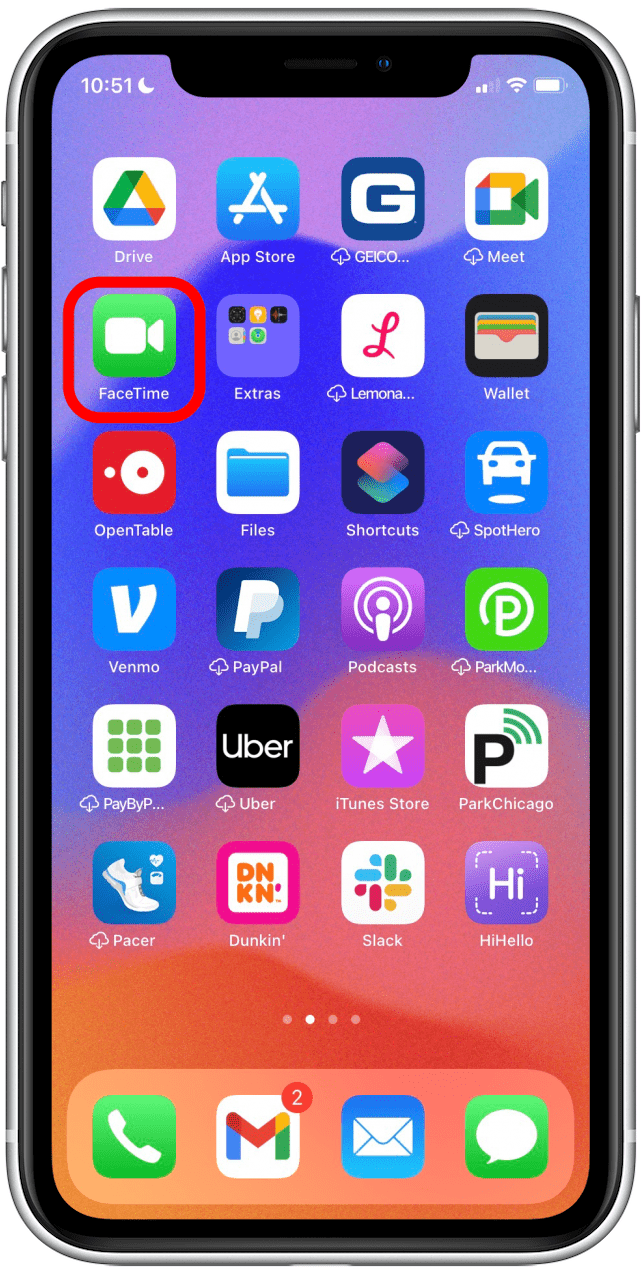
- Tap New FaceTime.

- Enter the contact name or number you wish to call.

- Tap FaceTime to start the call.
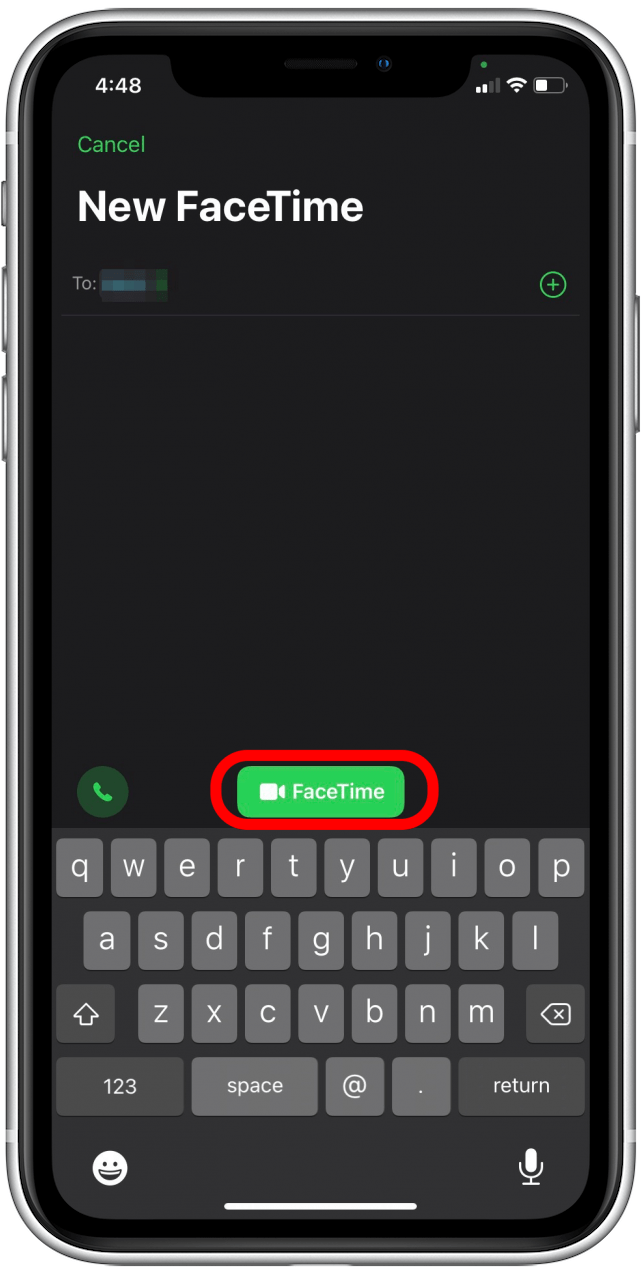
How to Make Free International Calls on WhatsApp with iPhone
WhatsApp, a free messaging app owned by Facebook, is another way you can make free international calls on your iPhone. As long as you're connected to Wi-Fi, WhatsApp allows you to make audio and video calls, and send video, audio, and text messages to anyone else with WhatsApp installed.
Pros & Cons of Using WhatsApp for International Calls
Pros:
- WhatsApp is a free app, so there are no charges to use this service.
- No time limit on your audio and video calls.
- Allows for group messaging and chatting (up to eight participants).
Cons:
- To call internationally for free, you must be using a Wi-Fi connection and not cellular data.
- Video file sharing limit of 16 MB.
- Calls are only compatible with other WhatsApp users.
How to Use WhatsApp for Free International Calls
If this app is not already installed on your iPhone, you can download WhatsApp for free from the Apple App Store. To learn more about your iPhone apps and features, consider signing up for our free Tip of the Day Newsletter. Now, here's how to make free international calls on WhatsApp with your iPhone.
- Open the WhatsApp app.
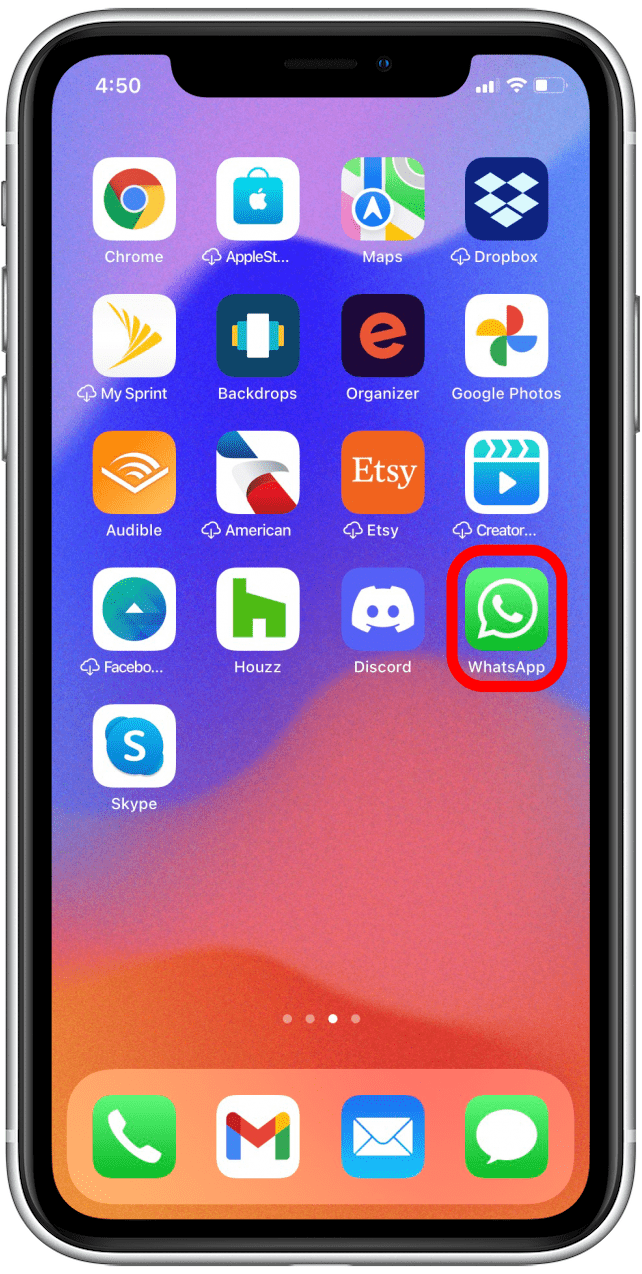
- Tap Calls.
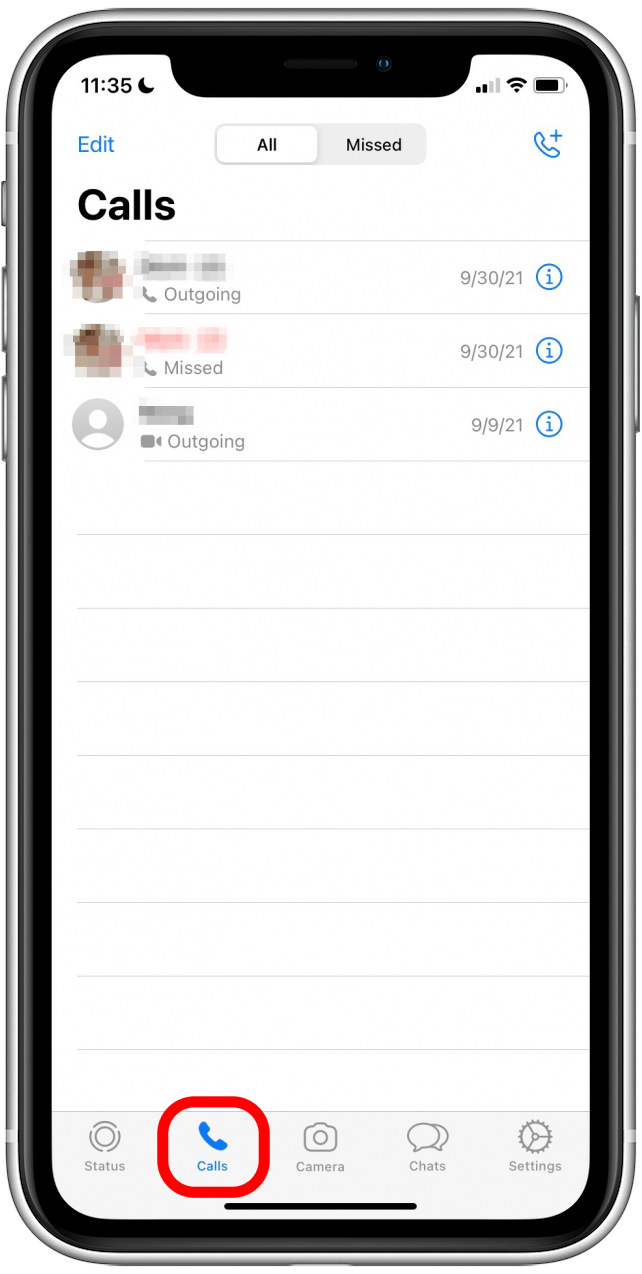
- Tap on the phone icon in the top-left corner.

- Select the phone call icon near the contact you wish to call.
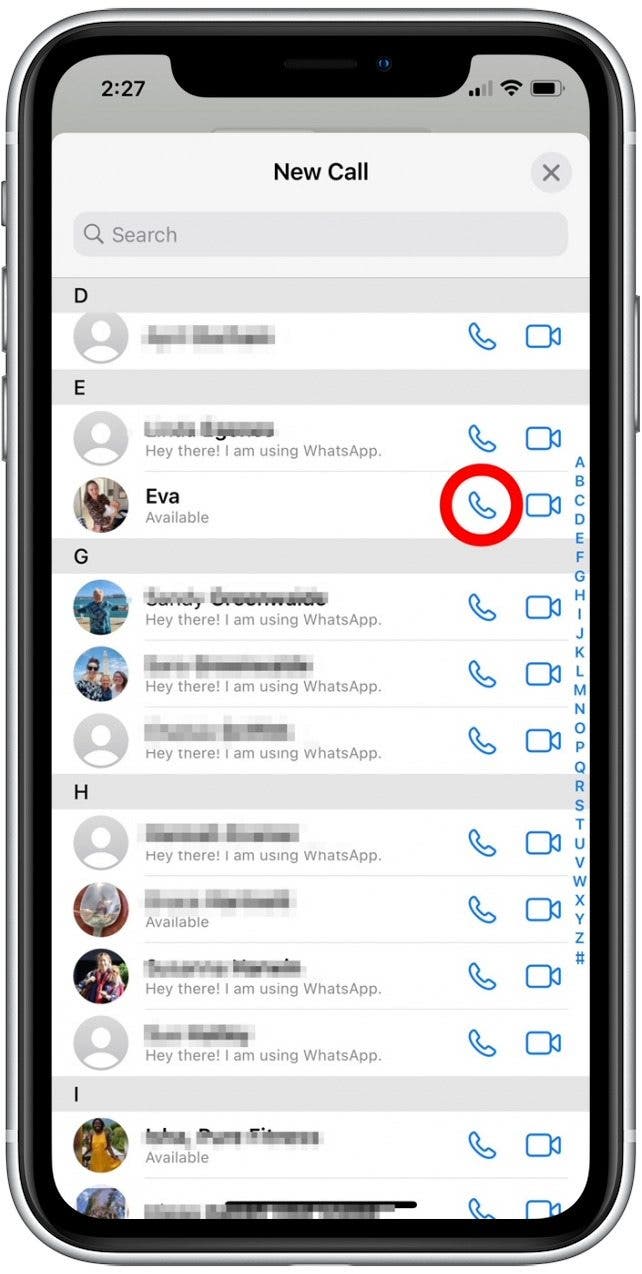
Related: How to Know If Someone Blocked Your Number on iPhone
How to Use Skype to Make Free International Calls
With Skype, you can make international audio and video calls to other Skype accounts for free. However, if you call people who do not have Skype accounts, there is a fee.
Pros & Cons of Using Skype for International Calls
Pros:
- Skype is a free app, so there are no charges to use this service.
- Offers video, audio, and chat messaging.
- Allows up to 50 participants during calls.
Cons:
- Free calling only applies when connecting with other Skype users. In other words, you can only take advantage of the free international calling with contacts who also have a Skype account. (In the steps below, we'll show you how to tell whether a contact has a Skye account.)
- If this is a business call, it is important to note that you can only share files with sizes up to 300 MB.
- You must have a Wi-Fi connection.
How to Make Free International Calls with Skype
If this app is not already installed on your iPhone, you can download Skype for free from the Apple App Store. Just be aware that if you don't currently have a Skype account set up, you will need to do so before you're able to make international calls. Let's cover how to make free international calls on Skype.
- Open the Skype app.
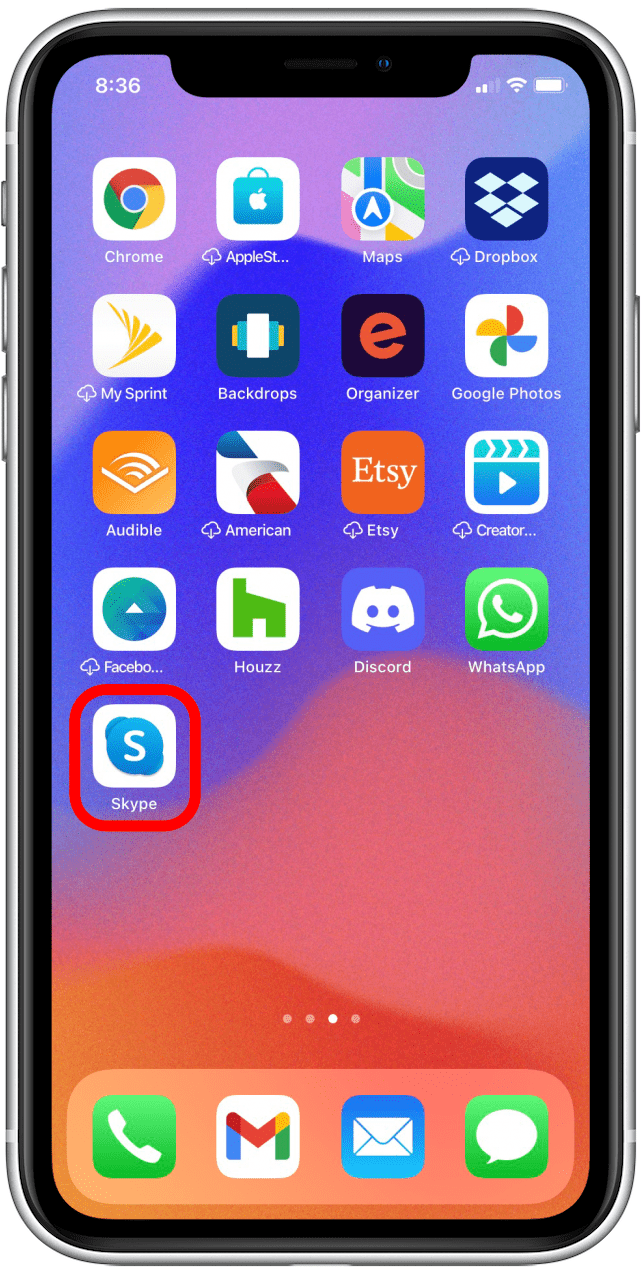
- Tap Contacts.
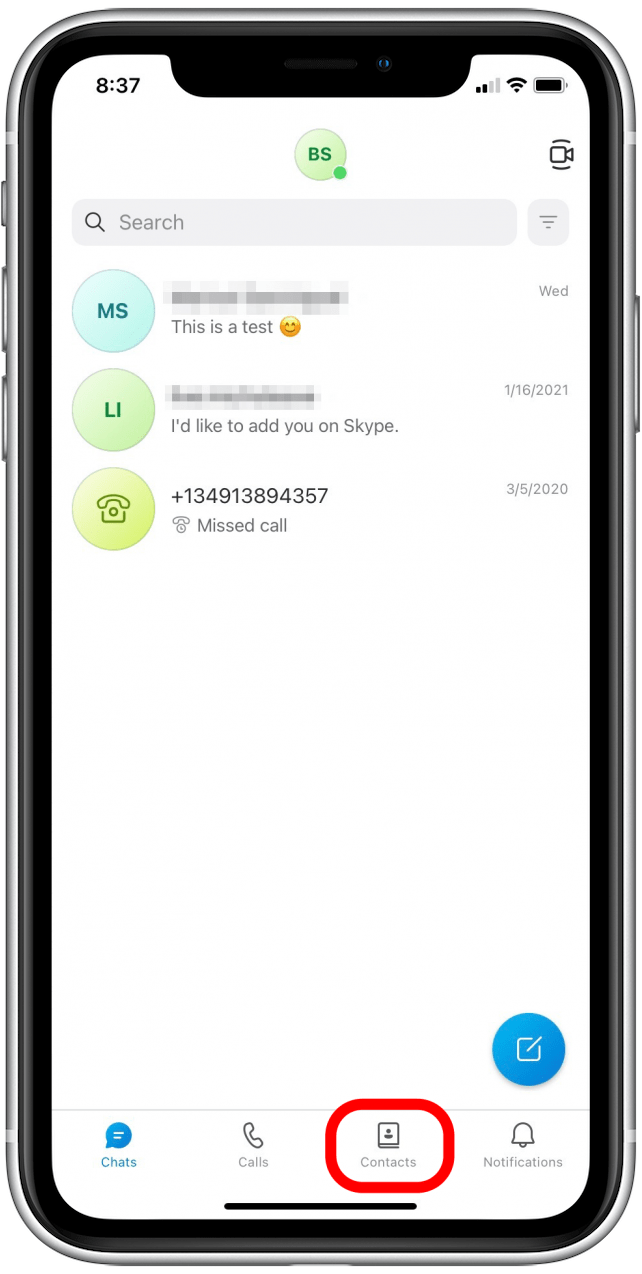
- Select the contact you wish to call. Skype users should have a green, yellow, or red cloud status icon near their name.
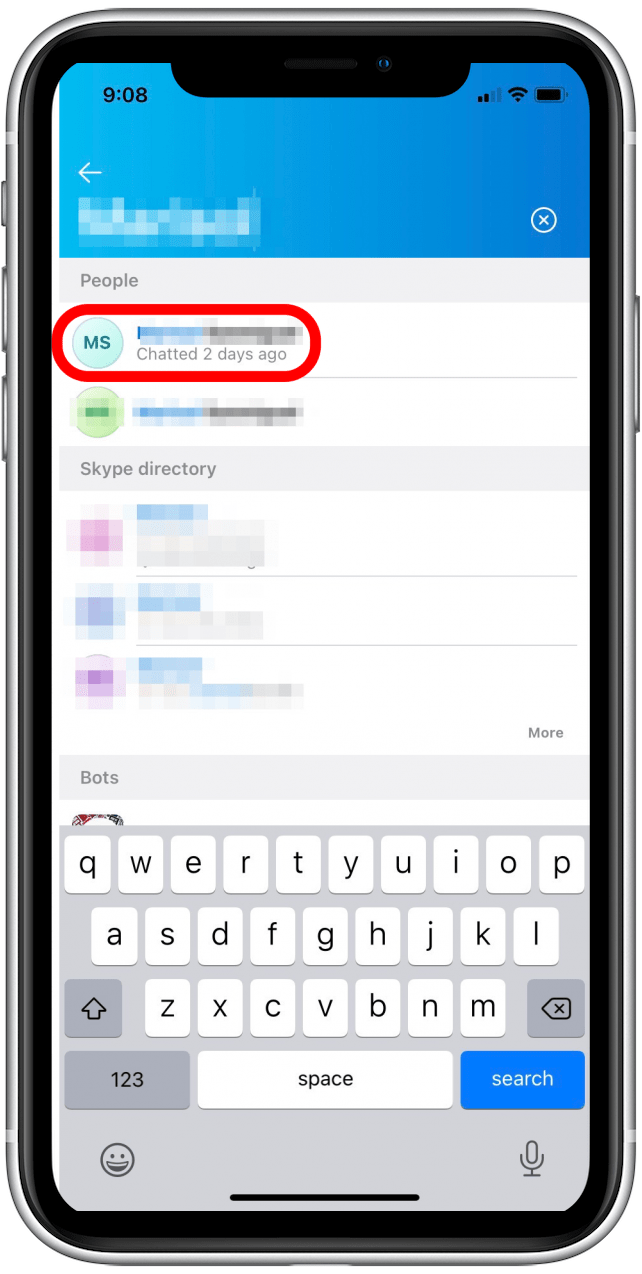
- Tap the phone icon to begin a call.
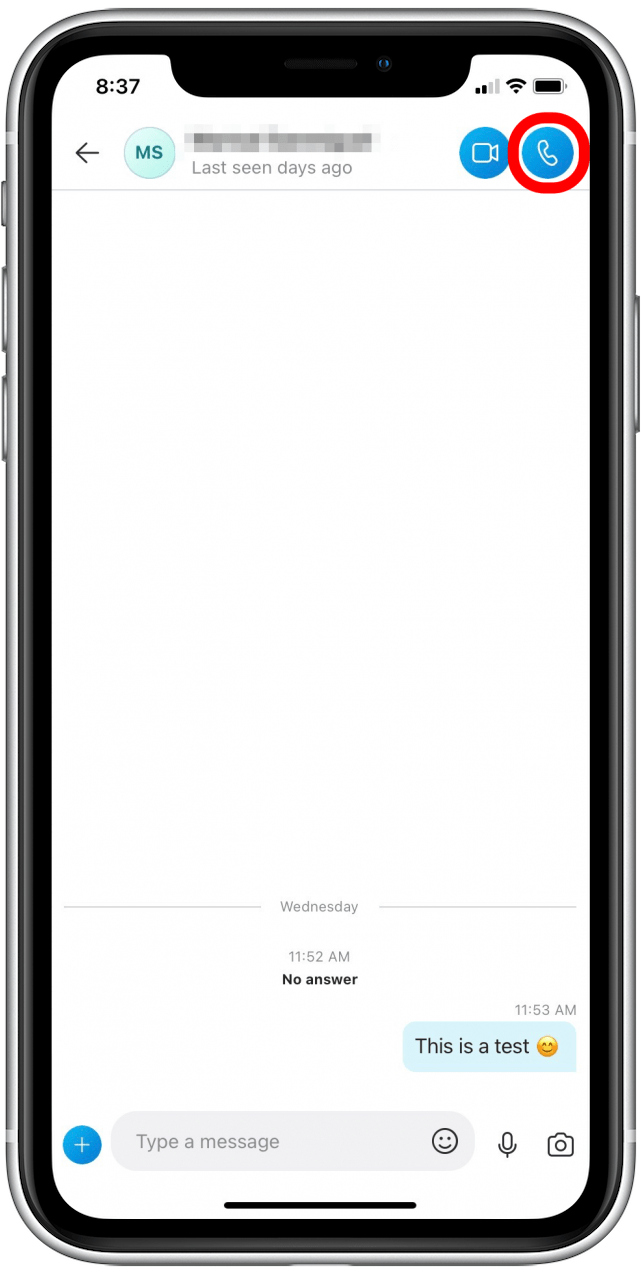
Now you know the most popular ways to make free international calls on your iPhone. Enjoy unlimited, free international calling without the hefty price tag!

Belinda Sanmiguel
Belinda is a passionate digital marketer and content writer who loves creating unforgettable experiences for audiences with compelling copywriting and other forms of media. She used to live in England, has traveled to over 15 countries, and loves swimming in the ocean. In her free time, she enjoys planning women's events and trying new restaurants in Chicago.
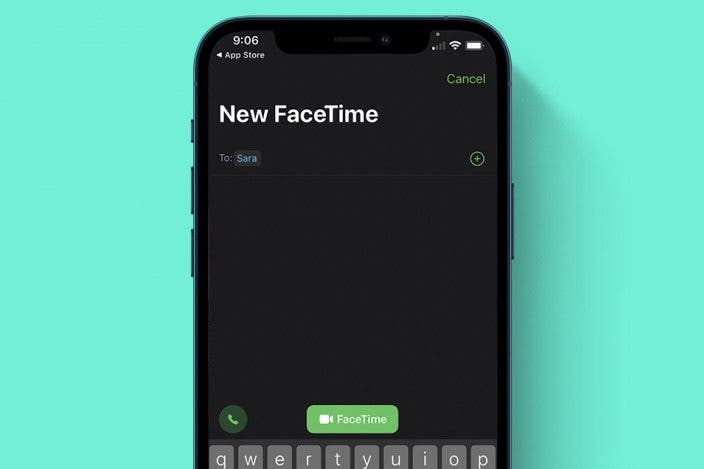

 Olena Kagui
Olena Kagui
 Rhett Intriago
Rhett Intriago

 Rachel Needell
Rachel Needell

 Leanne Hays
Leanne Hays








 Susan Misuraca
Susan Misuraca