How to Make Your AirPods Louder by Disabling Sound Reduction
We'll show you how to make your headphones louder by adjusting your AirPods volume control settings.


If the Reduce Loud Sounds setting leaves you struggling to hear your music, podcasts, and conference calls, you can make your headphones louder again with a quick setting. We’ll show you how to make your AirPods louder by quickly adjusting your iPhone volume settings.
Related: AirPods, AirPods 2, & AirPods Pro Settings: How to Turn Volume Up & Down
By default, your headphone audio settings reduce sounds louder than 85 decibels (the rough equivalent of heavy city traffic). If the Reduce Loud Sounds setting makes your headphones seem too quiet, you'll want to know how to turn off this setting. To learn more about AirPods volume controls, consider signing up for our free Tip of the Day.
Here's how to turn off Reduce Loud Sounds:
- Tap the Settings app on your Home screen to open it.
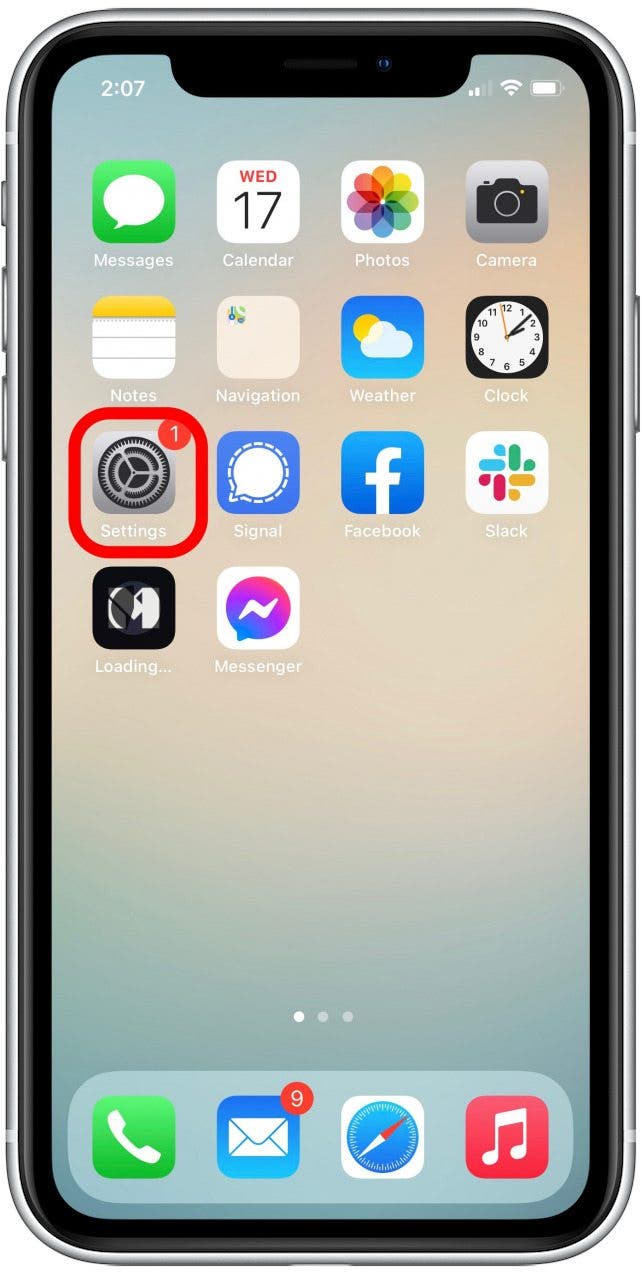
- Tap on Sounds & Haptics.
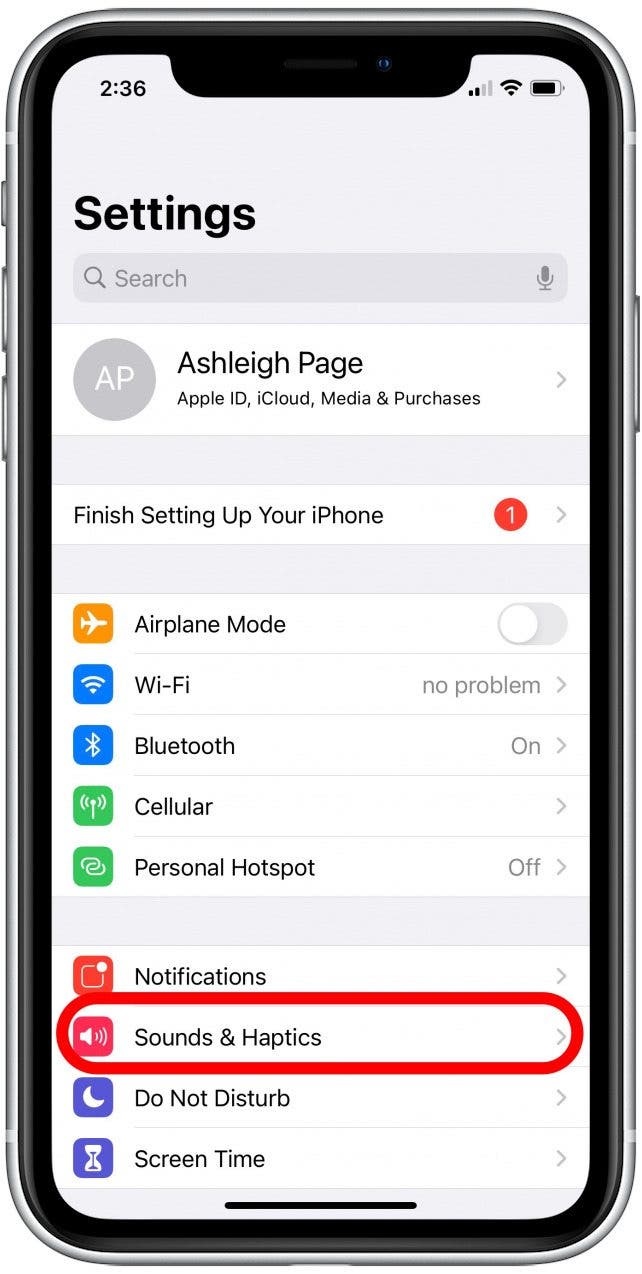
- Tap the Headphone Safety option to open and edit headphone audio features.
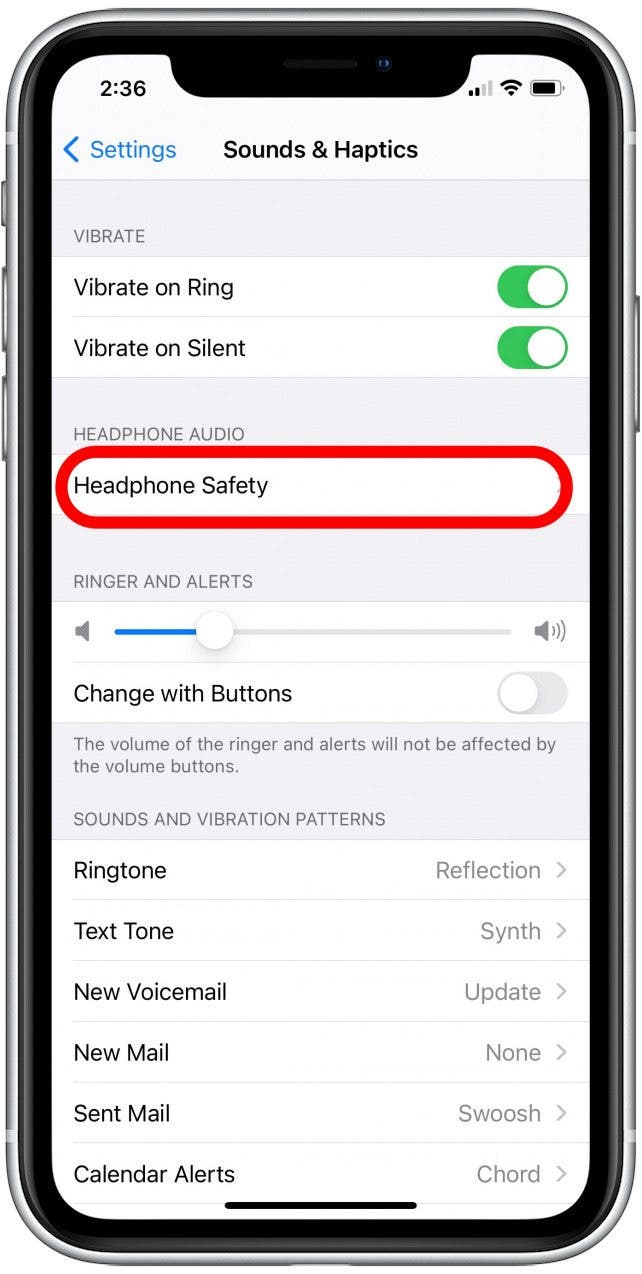
- Tap the Reduce Loud Sounds toggle to disable the feature, allowing you to fully increase volume on your iPhone.
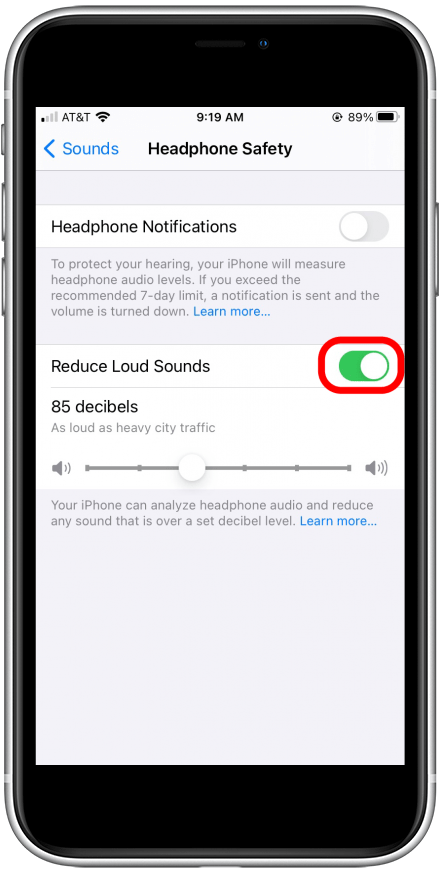
- As an alternate solution, you can also leave this feature enabled and simply adjust the slider control below to increase the decibel level before sound reduction kicks in.
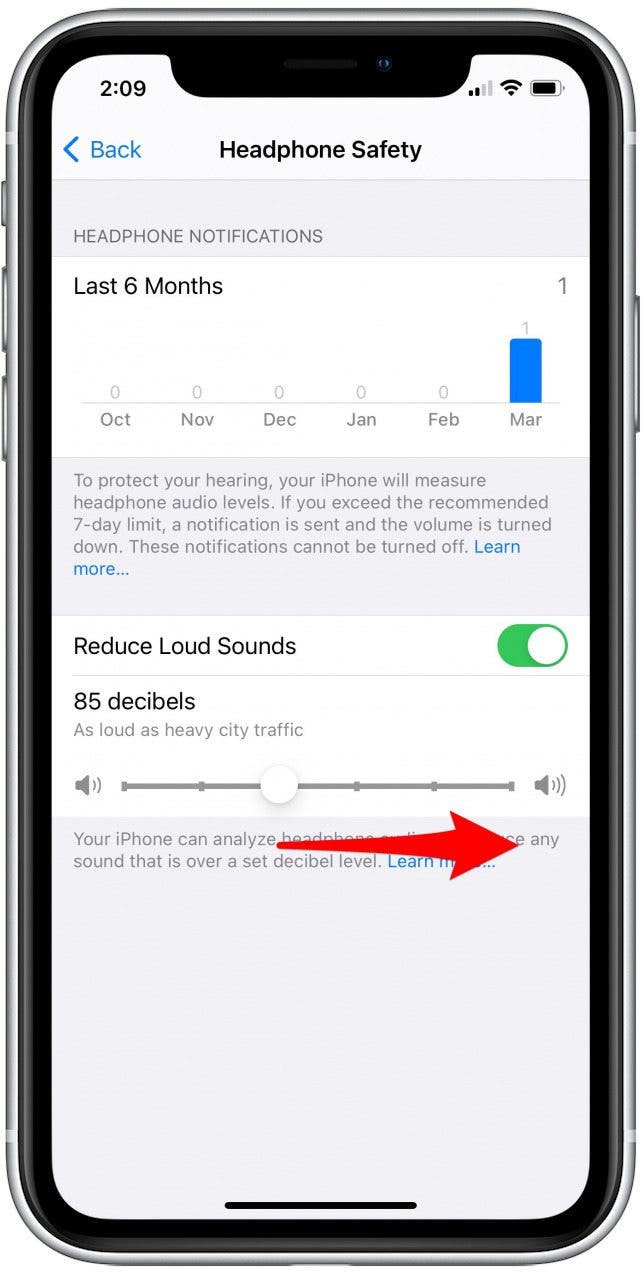
That's it! With this quick adjustment to your AirPods volume setting, you'll be able to fully turn up the volume on your AirPods. If you’d like, you can also learn how to connect your AirPods to your Mac or change your AirPods default settings.

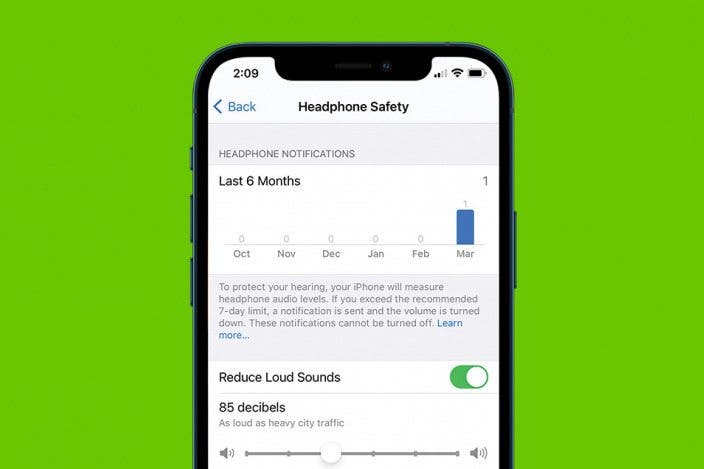

 Susan Misuraca
Susan Misuraca
 Leanne Hays
Leanne Hays
 Rhett Intriago
Rhett Intriago
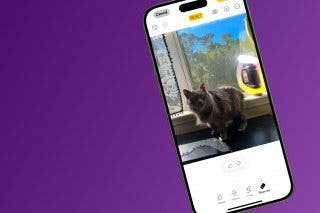


 Ashleigh Page
Ashleigh Page
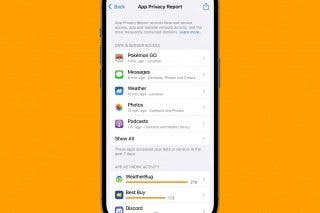

 Olena Kagui
Olena Kagui
 Cullen Thomas
Cullen Thomas
 August Garry
August Garry

 Rachel Needell
Rachel Needell
