How to Print Apple Maps Directions from Your iPhone
Learn how to get printed directions directly from your Apple Maps app.


Occasionally, I’ll travel through rural areas with little or no cell reception. In these cases, I like to print my Apple Maps directions as a backup. Whether you prefer printed maps or just want the paper map as a backup, we’ll show you how to print map directions directly from your iPhone.
Related: How to Transfer Photos from iPhone to Computer (Mac, PC, iCloud & AirDrop)
How to Print Driving Directions for Your iOS Map Route
To print from your iPhone, you must have an AirPrint-compatible printer. The good news is that most major manufacturers have AirPrint installed in their latest models. In order to use AirPrint, the printer must be connected to the same Wi-Fi network as your iPhone. For more handy tips on how to use the Apple Maps app on your iPhone, consider signing up for our free Tip of the Day. If you haven’t already, connect your printer to your Wi-Fi network, then follow the steps below to print driving directions from iPhone.
- Open Apple Maps.
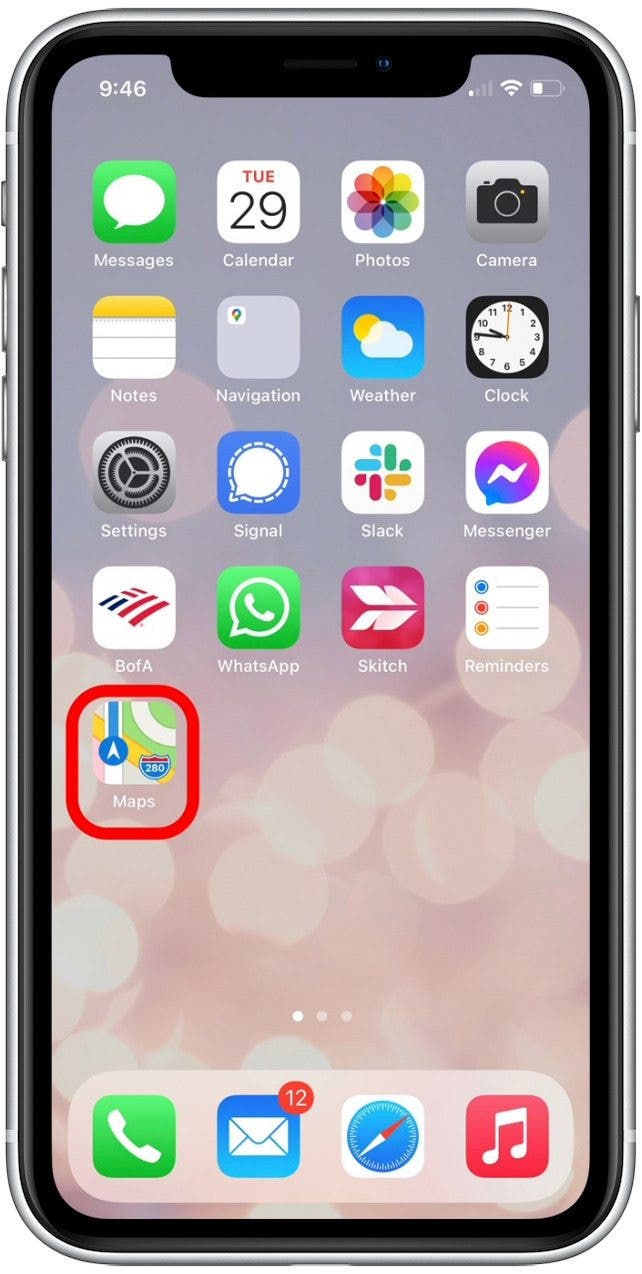
- Type in an address and select the Directions button, as you normally would to begin navigation.
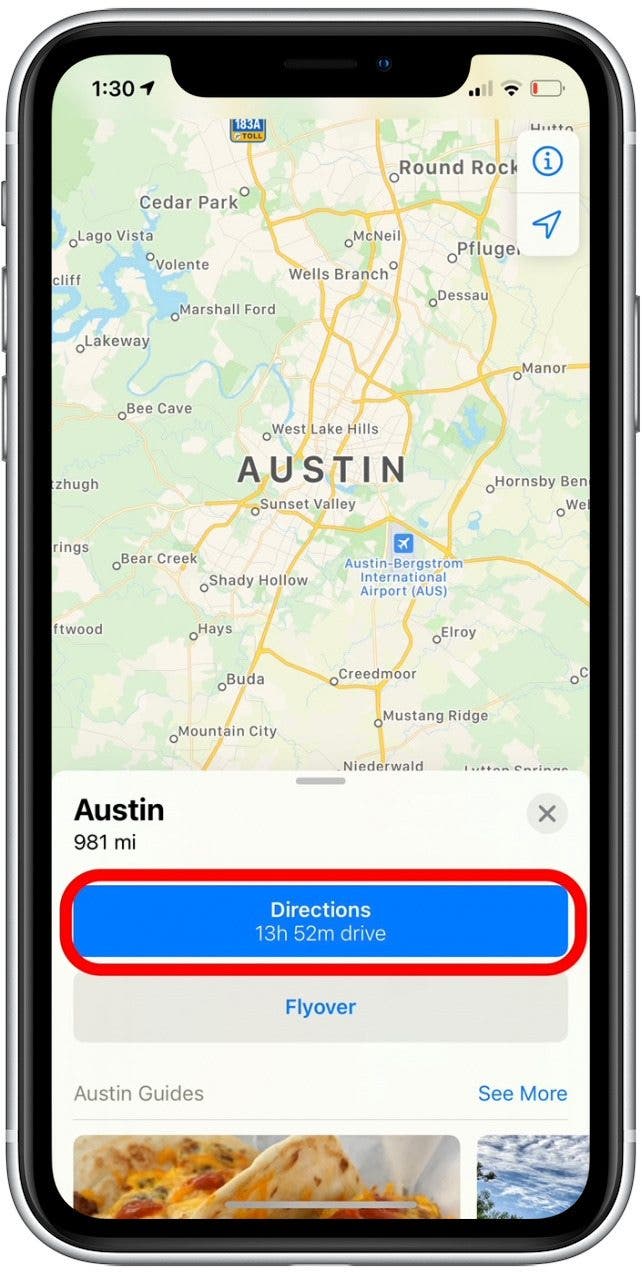
- Tap on your preferred route to the left of the Go button.
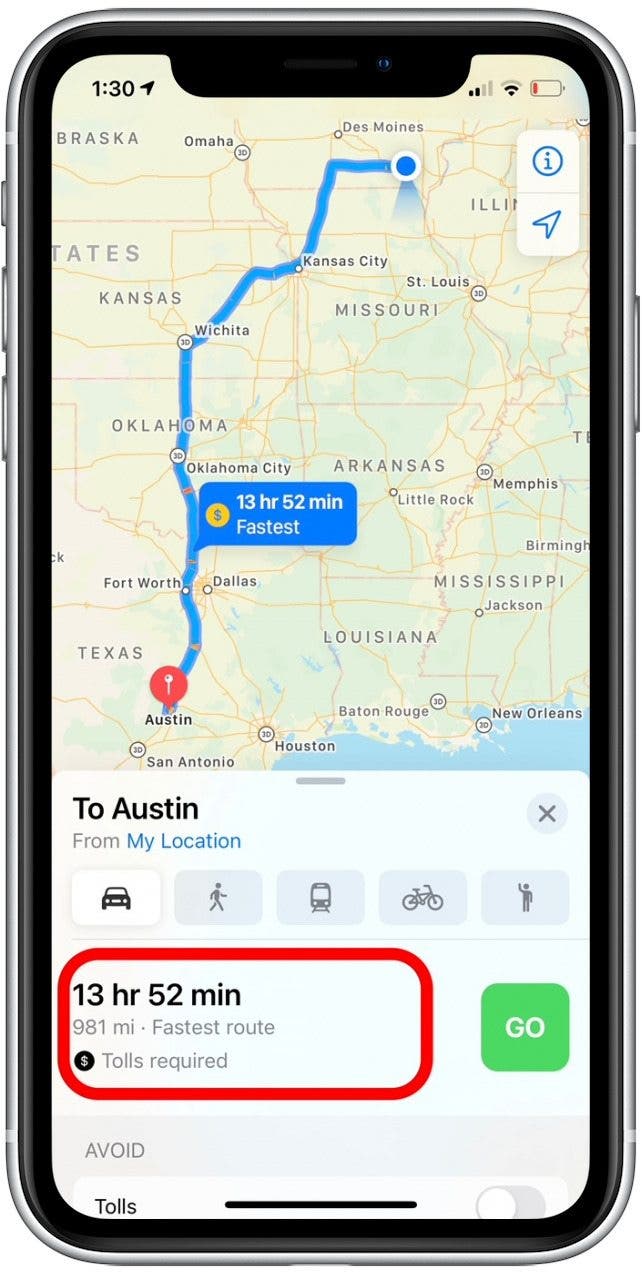
- Scroll to the bottom of the list of directions and tap Share.
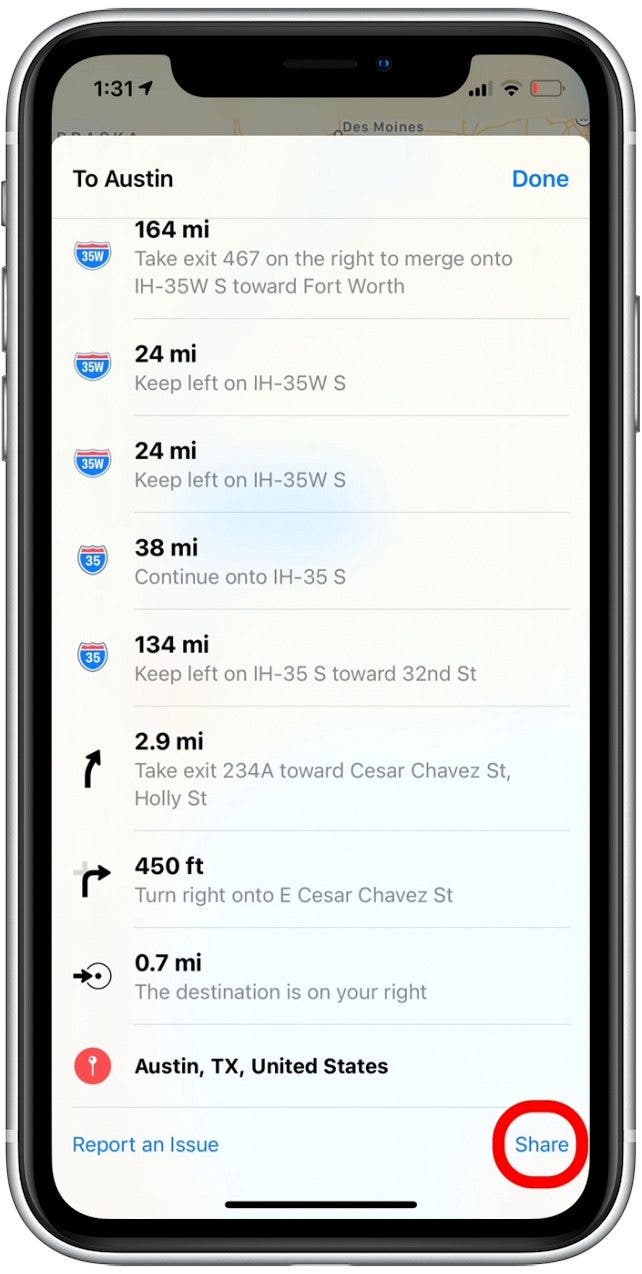
- Tap Print.
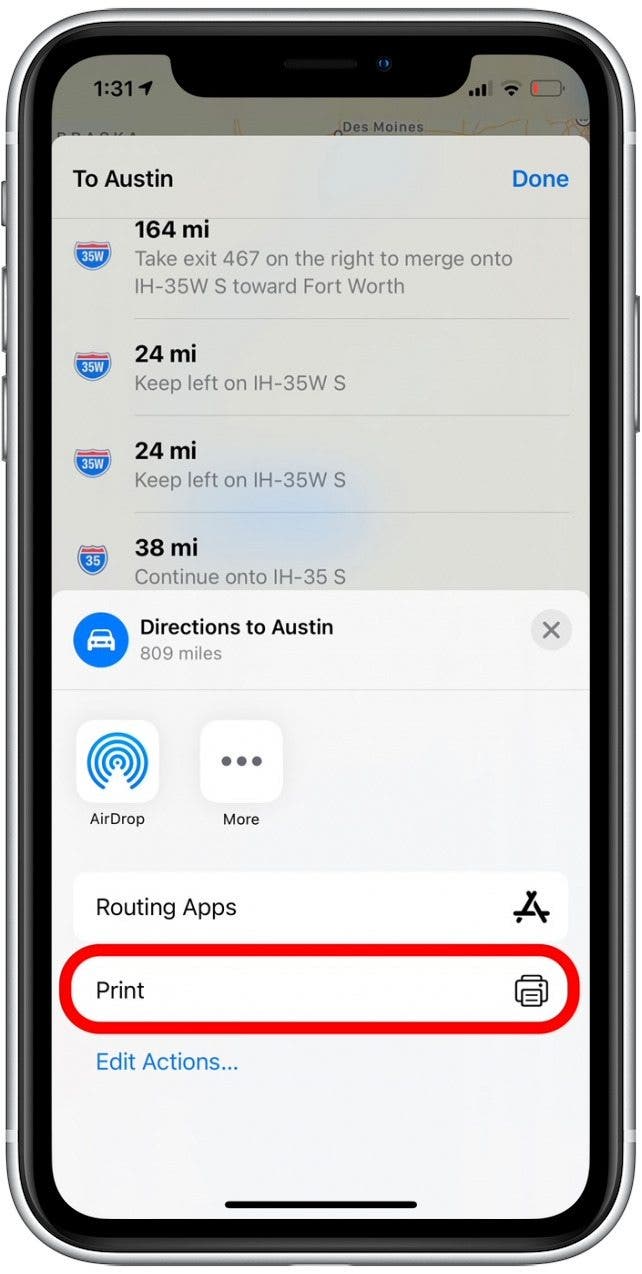
- Select a printer and tap the plus or minus button to change the number of copies you’d like to print.
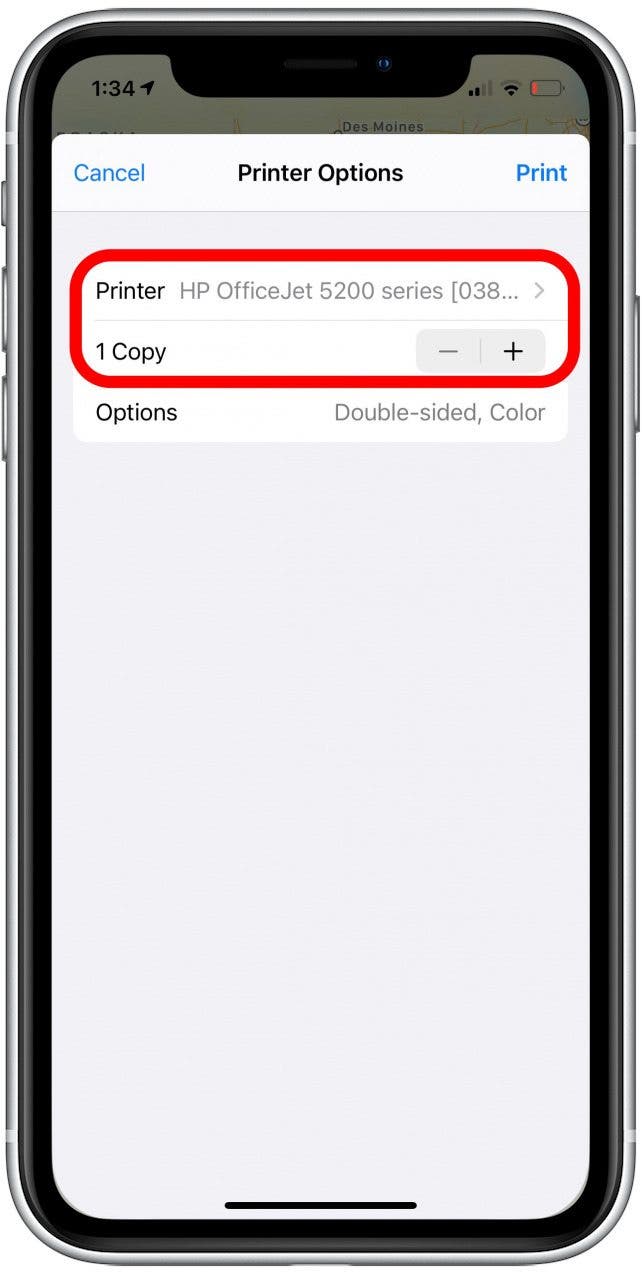
- Tap Options if you want to change your printing preferences from what is listed.
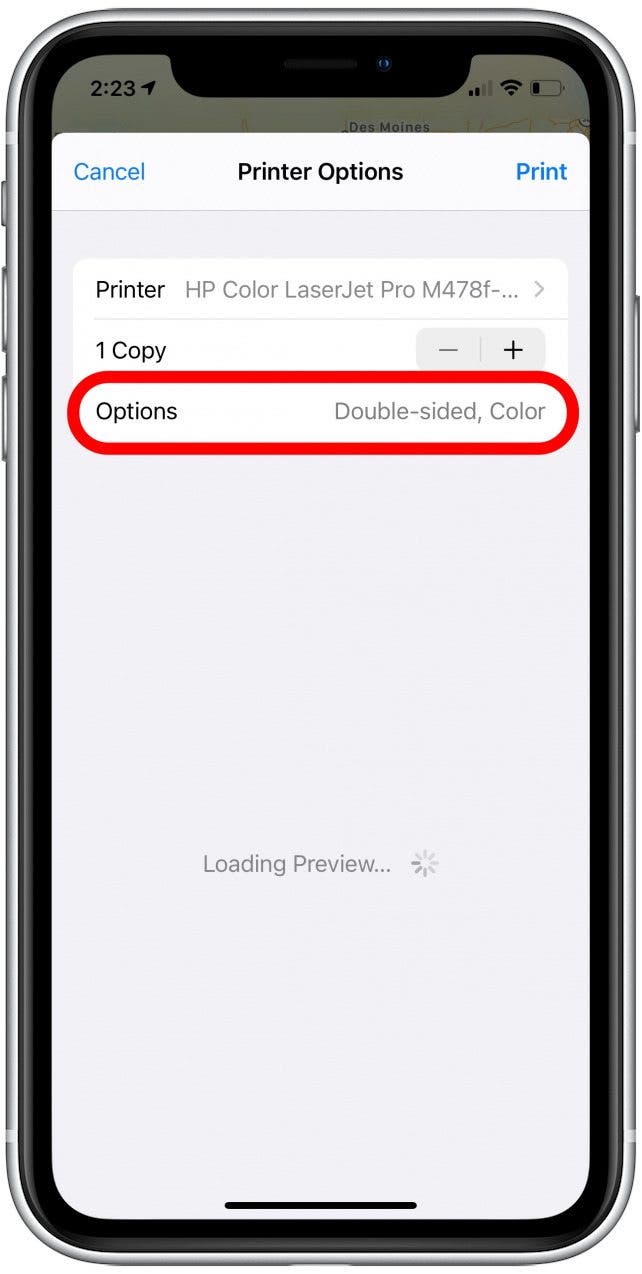
- From Range, you can choose to select which pages you want to print. (This is useful if you only need details for a particular section of a route.)
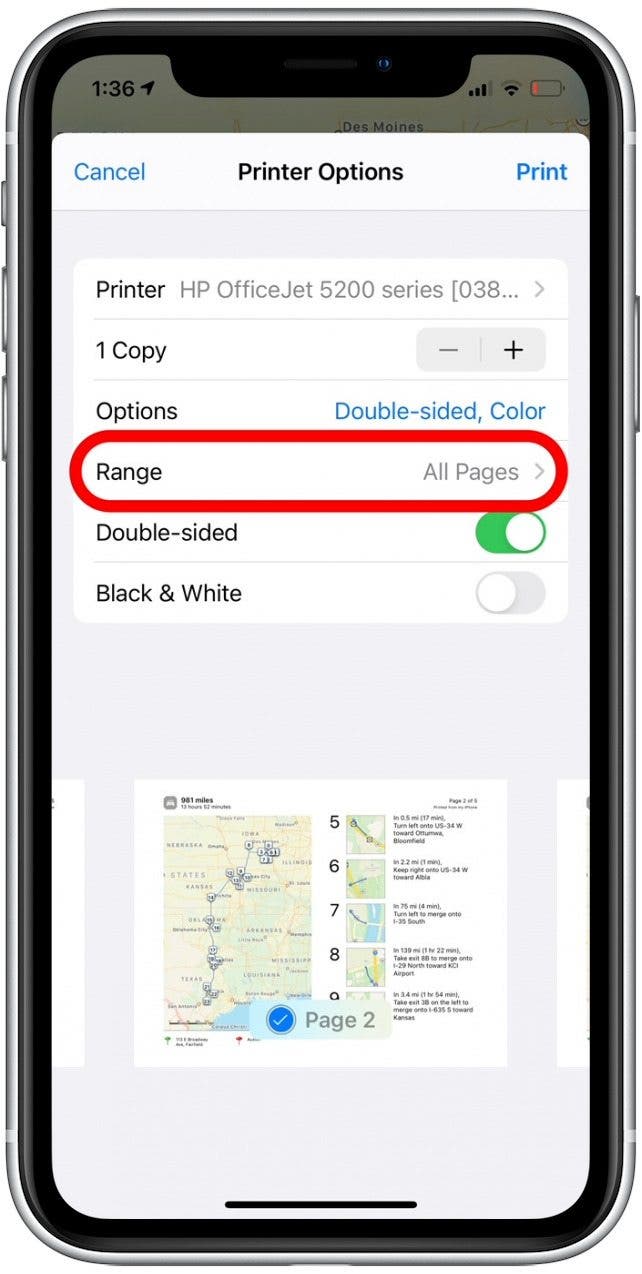
- Tap the Double-sided toggle to enable double-sided printing. The toggle is green when enabled.
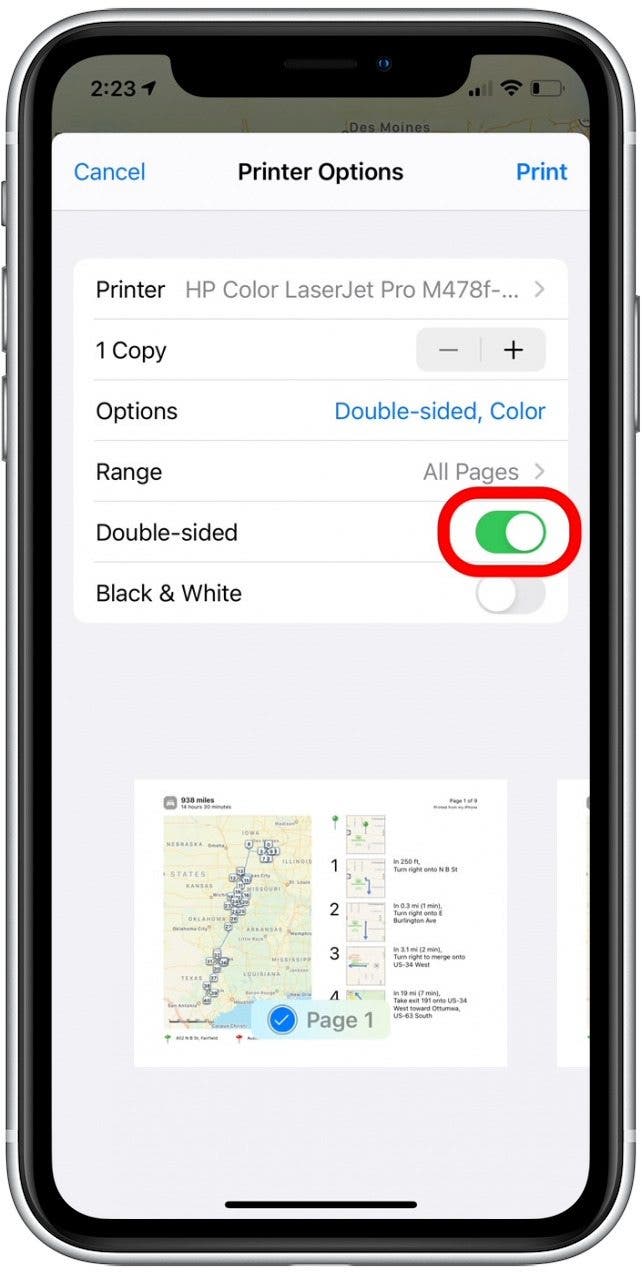
- Tap the Black & White toggle to print in gray scale instead of color.
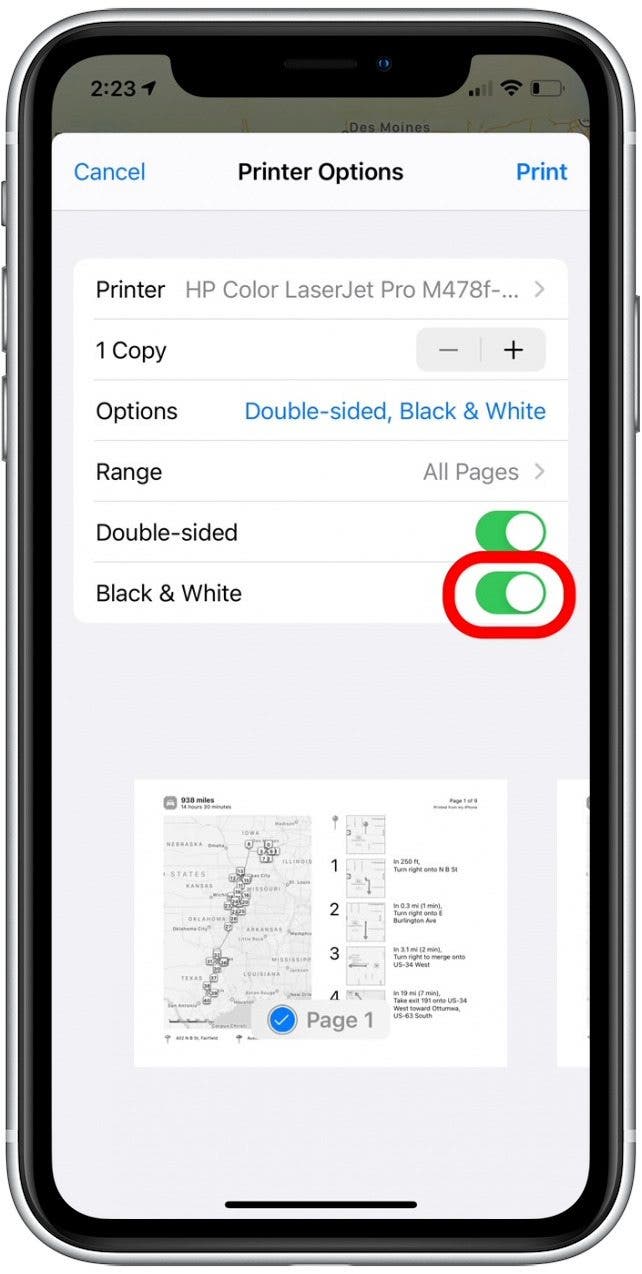
- A print preview is displayed below the print settings. When you’ve adjusted the print options how you want, tap Print.
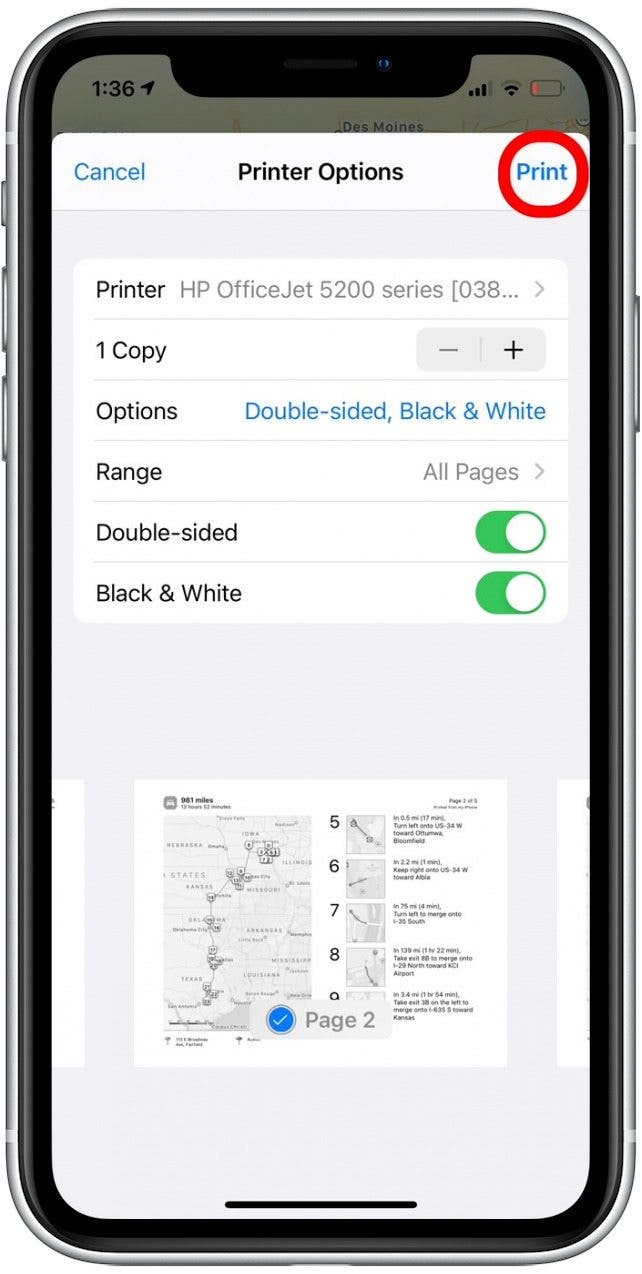
If you want to save directions offline as a backup but don’t have a printer nearby, an easy hack is to simply take screenshots of the direction list. Then, you can access the directions by opening your Photos app and viewing the screenshot. While not ideal, this is sometimes preferable to hunting down a printer while you are traveling!



 Susan Misuraca
Susan Misuraca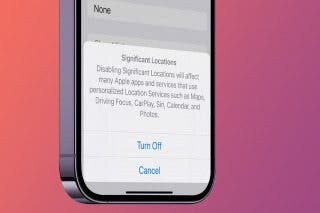
 Rachel Needell
Rachel Needell
 Rhett Intriago
Rhett Intriago

 Amy Spitzfaden Both
Amy Spitzfaden Both

 Olena Kagui
Olena Kagui




 Leanne Hays
Leanne Hays


