How to Use the Spacebar to Select & Edit Text on iPhone
Want a quicker and easier way to edit text? Learn how to edit text on your iPhone using the spacebar.


iPhones used to have a feature called 3D Touch which allowed you to use your keyboard as a trackpad in most Apple apps. 3D Touch became obsolete when iOS 12 launched. Now, you can now use your keyboard as a trackpad but by simply holding the spacebar on your iPhone. Here’s how to select text on your iPhone with the spacebar for editing.
Related: How to Make the iPhone Text Size Bigger & Easier to Read
Why You’ll Love This Tip
- Position the cursor in the right spot with ease.
- Save time correcting spelling and grammatical mistakes in your message.
How to Move Cursor on Keyboard with Spacebar
Make sure that your iPhone is updated to iOS 12 or later before using these steps. To learn more about tricks to make using your iPhone easier, sign up for our free Tip of the Day newsletter.
- Type in any area that you can, such as your Notes app, a URL bar, or a text message.
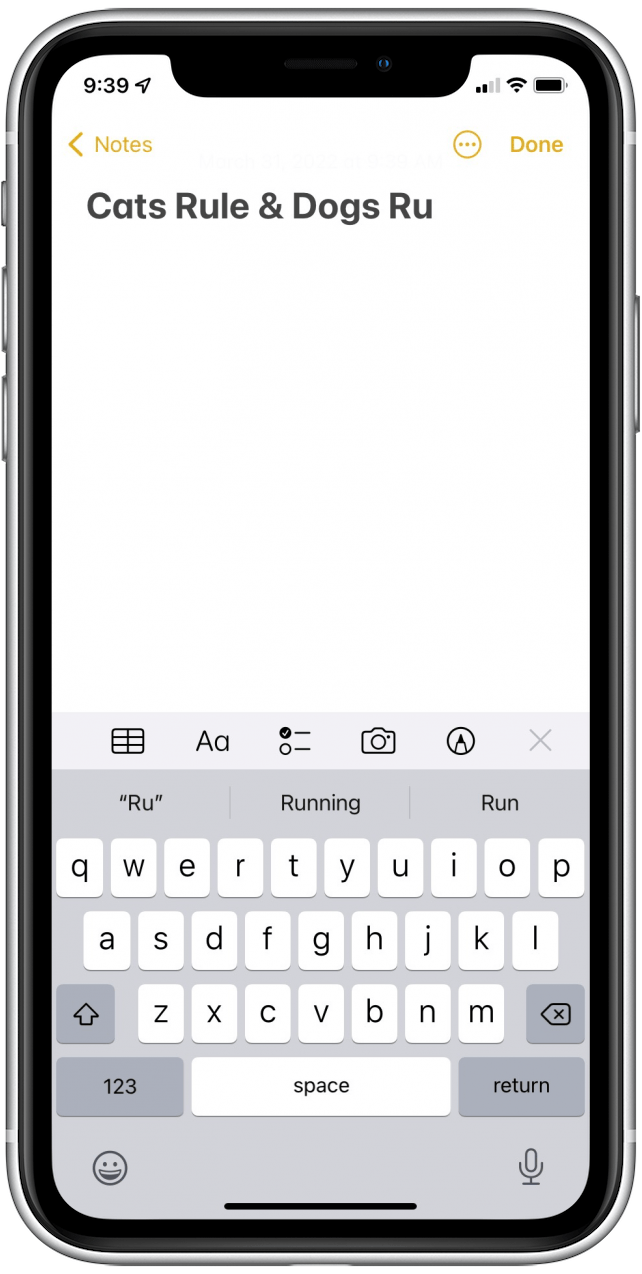
- Press and hold one finger on the spacebar.
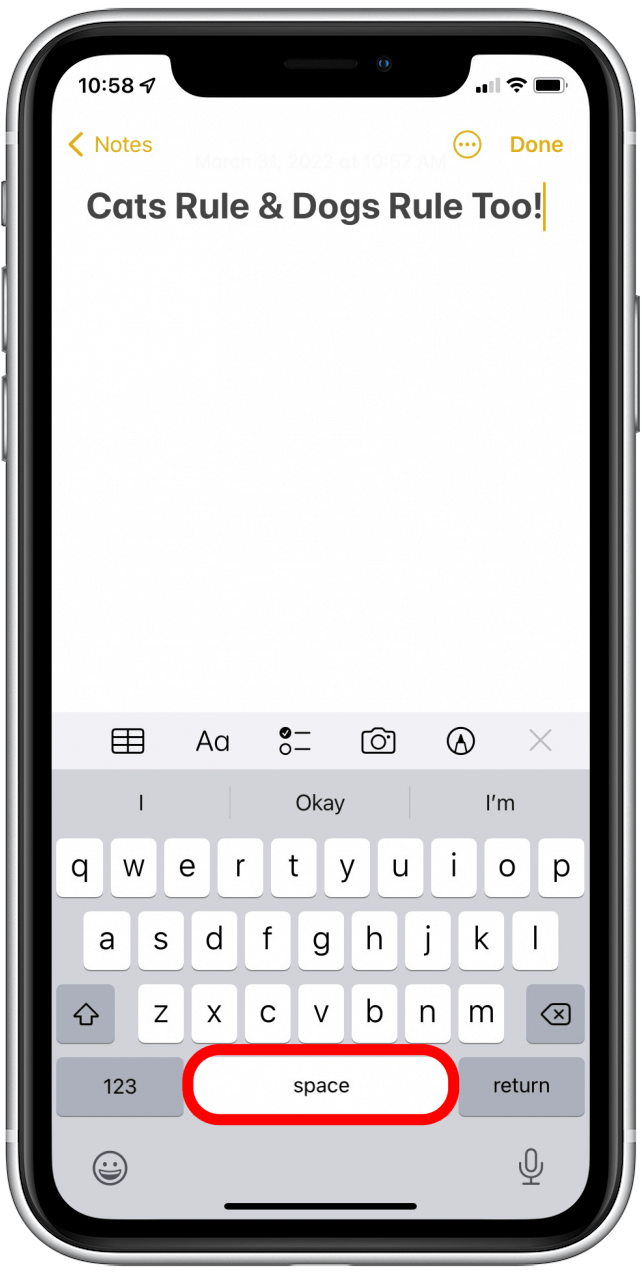
- The keyboard will turn light gray. Swipe finger across the spacebar to move the cursor until you have it at the desired place in the text area.
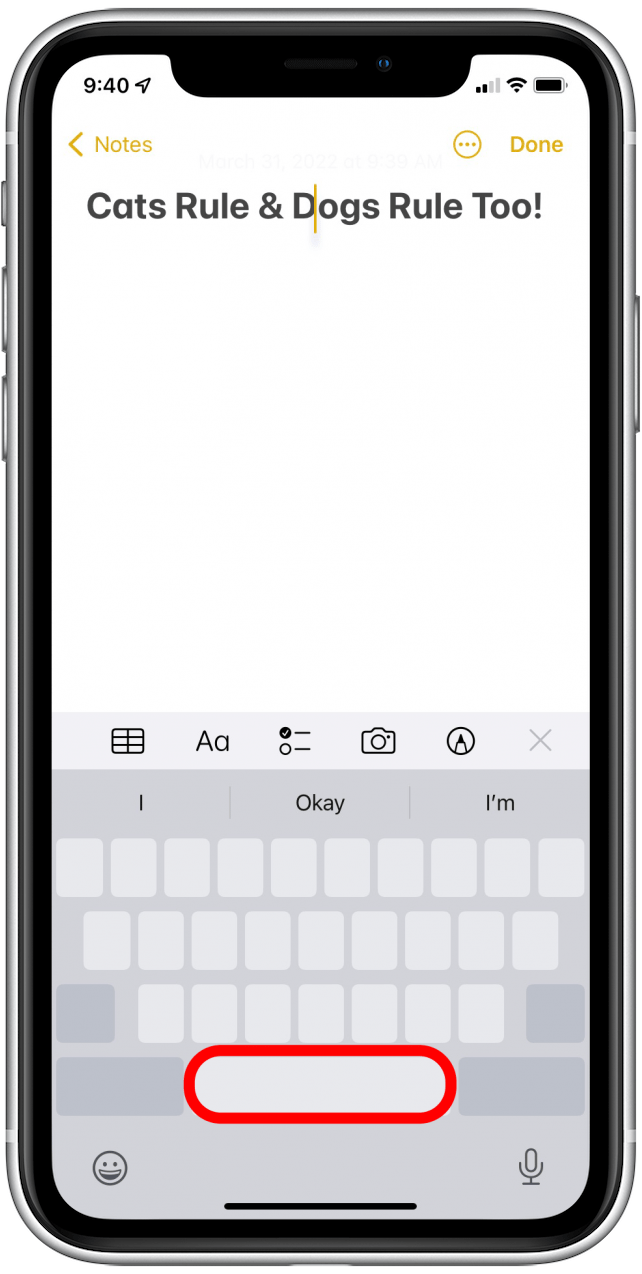
- Let go of the spacebar to place your cursor and continue typing.
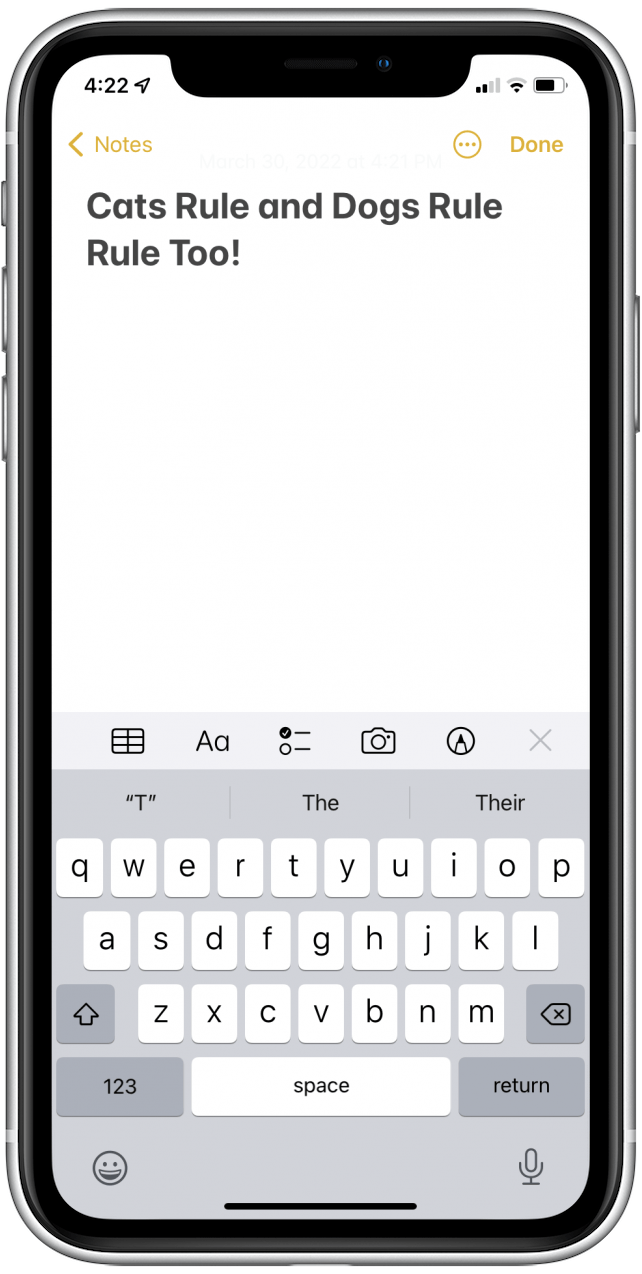
How to Quickly Select Text with Spacebar
Now that you know how to move the cursor by using the spacebar, let's say you want to copy or paste text. With the help of the spacebar, you can highlight the text that you want to copy or paste.
- Press and hold the spacebar until keyboard turns light gray.
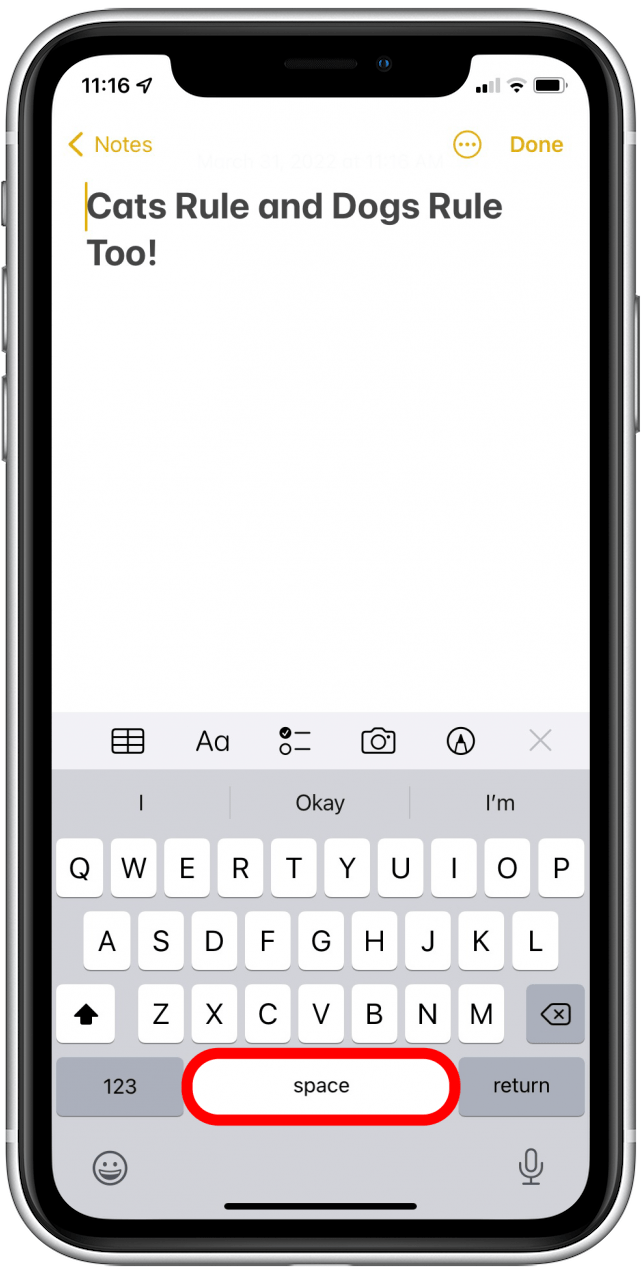
- While holding the spacebar, lightly tap the keyboard to make to make the handles appear on insertion point.
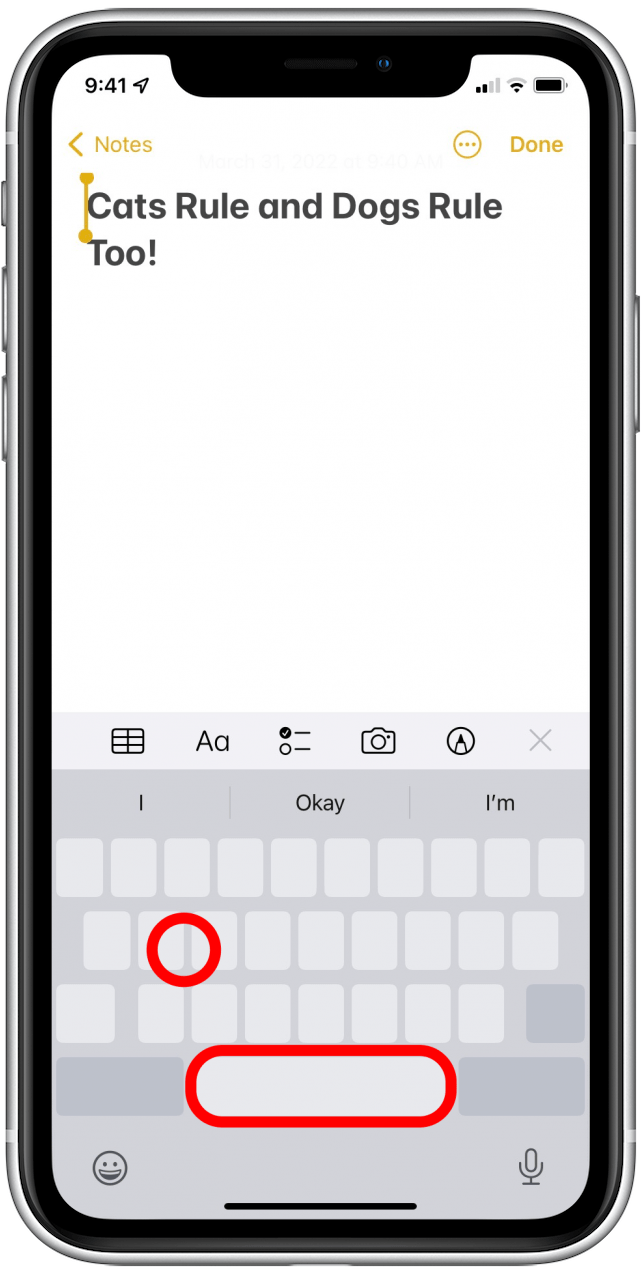
- Swipe your finger across the keyboard to select the text that you want.
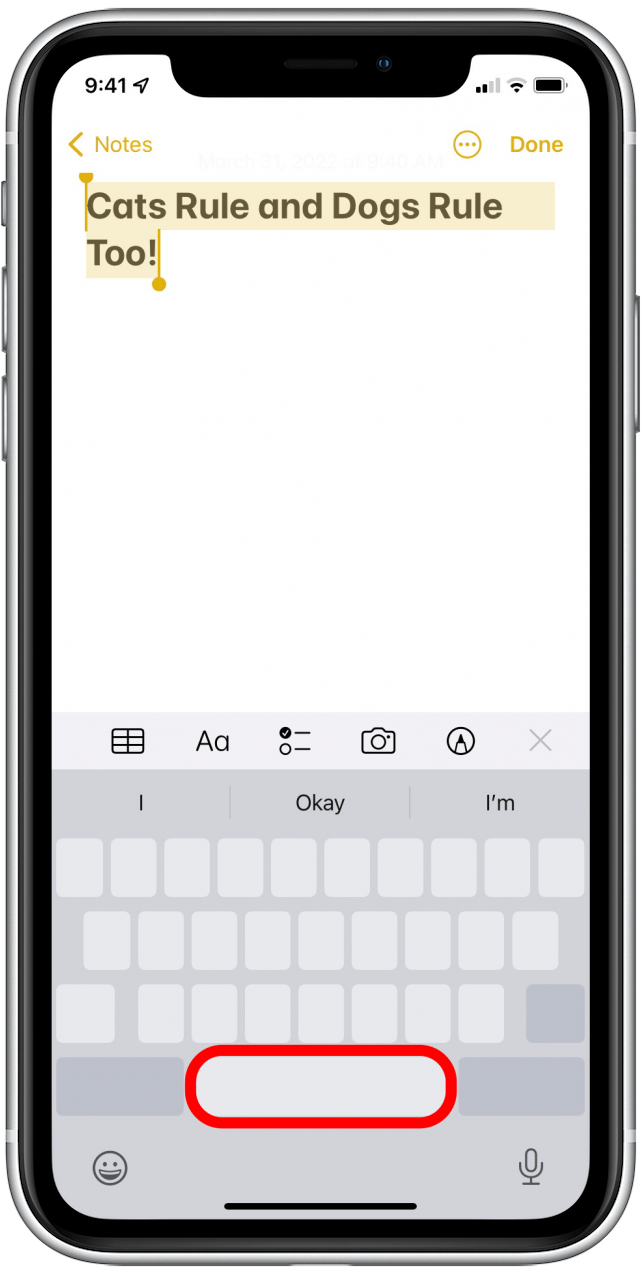
- Lift up your finger when finished. Then, tap the selection to bring up the editing options menu.
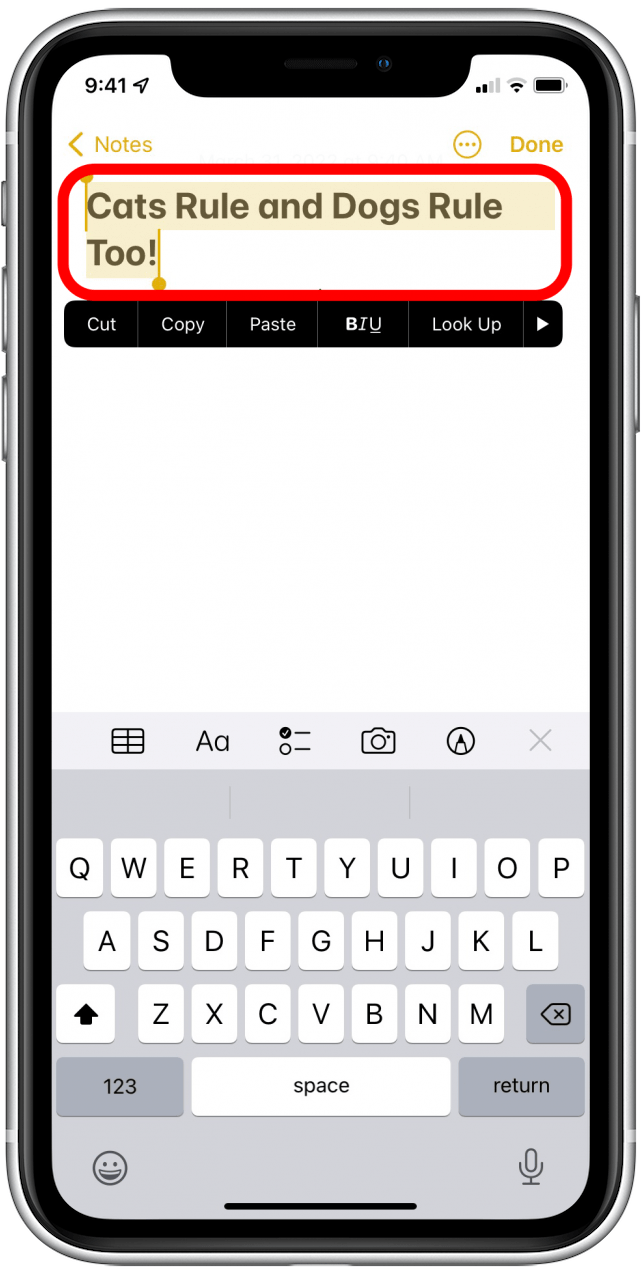
Now you can use your iPhone's spacebar to move your cursor and quickly select and edit text! If this tip tickled your fancy, you may also be interested to learn another easy way to edit text on iPhone by dragging and dropping the cursor.
Every day, we send useful tips with screenshots and step-by-step instructions to over 600,000 subscribers for free. You'll be surprised what your Apple devices can really do.

Conner Carey
Conner Carey's writing can be found at conpoet.com. She is currently writing a book, creating lots of content, and writing poetry via @conpoet on Instagram. She lives in an RV full-time with her mom, Jan and dog, Jodi as they slow-travel around the country.
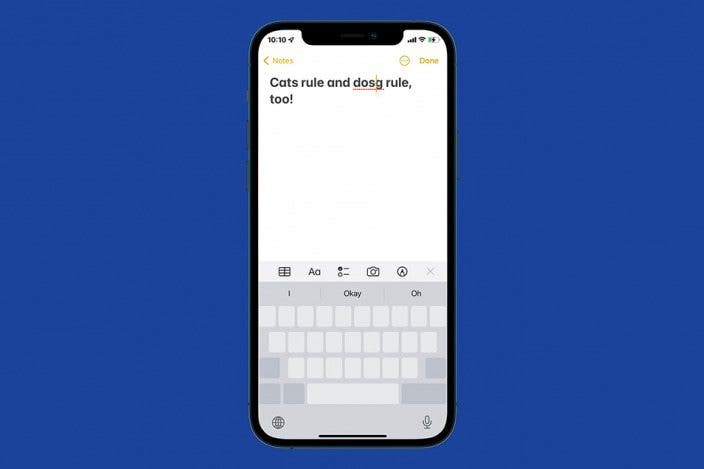

 Rachel Needell
Rachel Needell

 Amy Spitzfaden Both
Amy Spitzfaden Both
 Olena Kagui
Olena Kagui
 Belinda Sanmiguel
Belinda Sanmiguel
 Rhett Intriago
Rhett Intriago


 Leanne Hays
Leanne Hays





