How to Redeem an Apple Gift Card & Use It for Family Sharing


What to Know
- You can redeem an Apple gift card on your iPhone in the App Store app.
- To redeem an Apple gift card on a child account, you'll need to use your child's iPhone or iPad.
- You can check your Apple Gift card balance by going into the App Store and tapping your profile icon.
Want to know how to add an Apple gift card to a child account, your Apple account, or another family member's account? Here's how to use an Apple gift card with Family Sharing, and how to redeem an Apple gift card on a child account, or for different family members.
How to Add n Apple Gift Card to a Child Account
Here's how to add an Apple gift card to a kid's account or that of another family member, rather than letting them spend the equivalent amount from the credit card associated with your Apple ID. If you add an Apple gift card to a child account, you can still use the Ask to Buy feature to approve their purchases.
Since the card is applied to their Apple Account and not the Family Sharing group, the cost of their purchases will come off of their gift card until it's depleted. If you have your child's iPhone handy, you can log into their Apple Account on their device and add the gift card to their account following the steps in the section below.
You could also just add the gift card to your own account balance and transfer Apple Cash in the amount of the gift card to your child or family member instead, since Apple Cash Family can be used to make purchases from the App Store, the iTunes Store, and Books.
How to Use an Apple Gift Card with Family Sharing
If you are the family organizer, you're charged for every purchase made by members of your Family Group; it's all billed to whichever credit card you assigned to your Apple Account when you set up your Family Sharing account. Applying a gift card to your own Apple Account means that purchases made by other members of the Family Group will still be charged to your credit card, but any purchases you make while logged into your Apple Account will be charged to the gift card, including shared family subscriptions such as Apple Music or iCloud storage.
This method requires some bookkeeping on your part, as you'll want to keep track of how much money you still have on the gift card versus how much each family member is spending via Family Sharing. Now, here's how to redeem an Apple gift card on your Family Sharing account on your iPhone or iPad:
- Open the App Store.

- Tap your profile icon in the upper right corner.
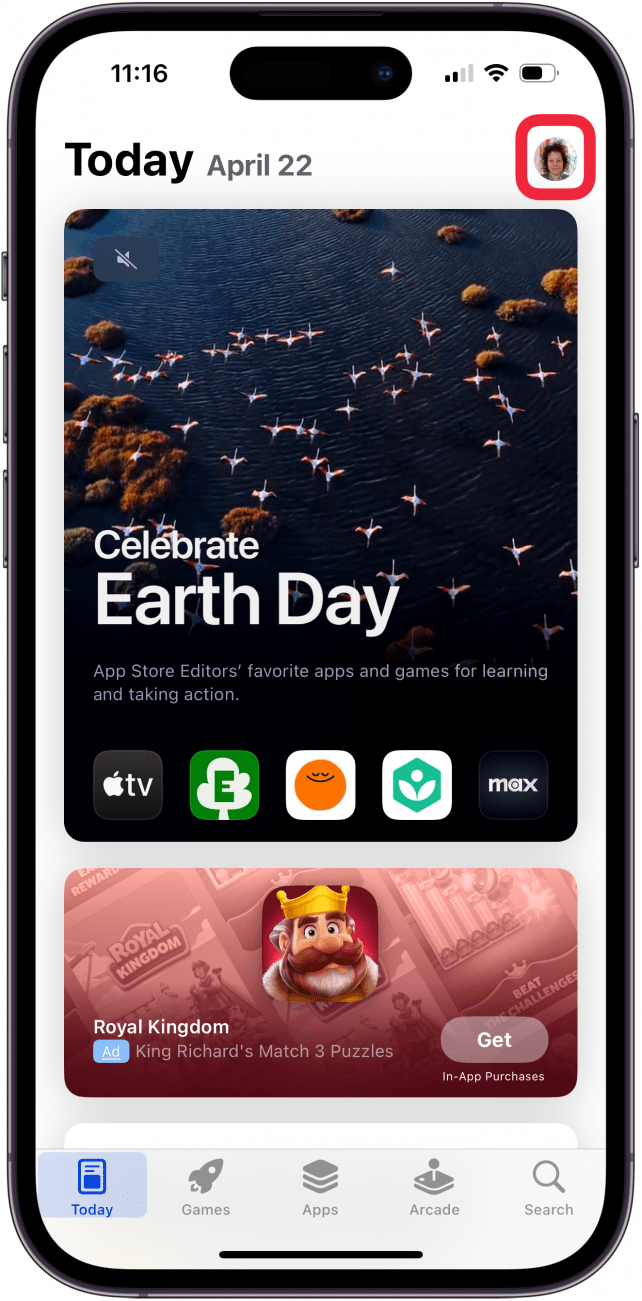
- Tap Redeem Gift Card or Code.
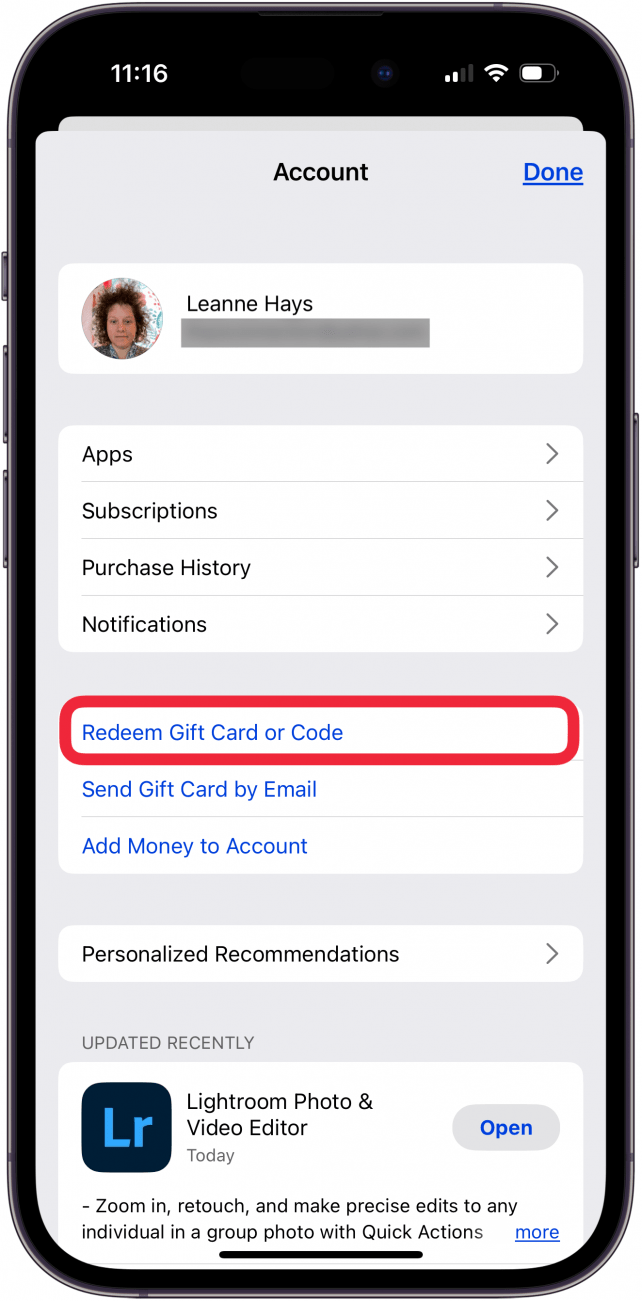
- Tap Use Camera or Enter Code Manually. Using the camera allows you to scan the code with your camera, and entering manually means you will have to type the code.

- If you opted to enter the code manually, type it in, and then tap Redeem.
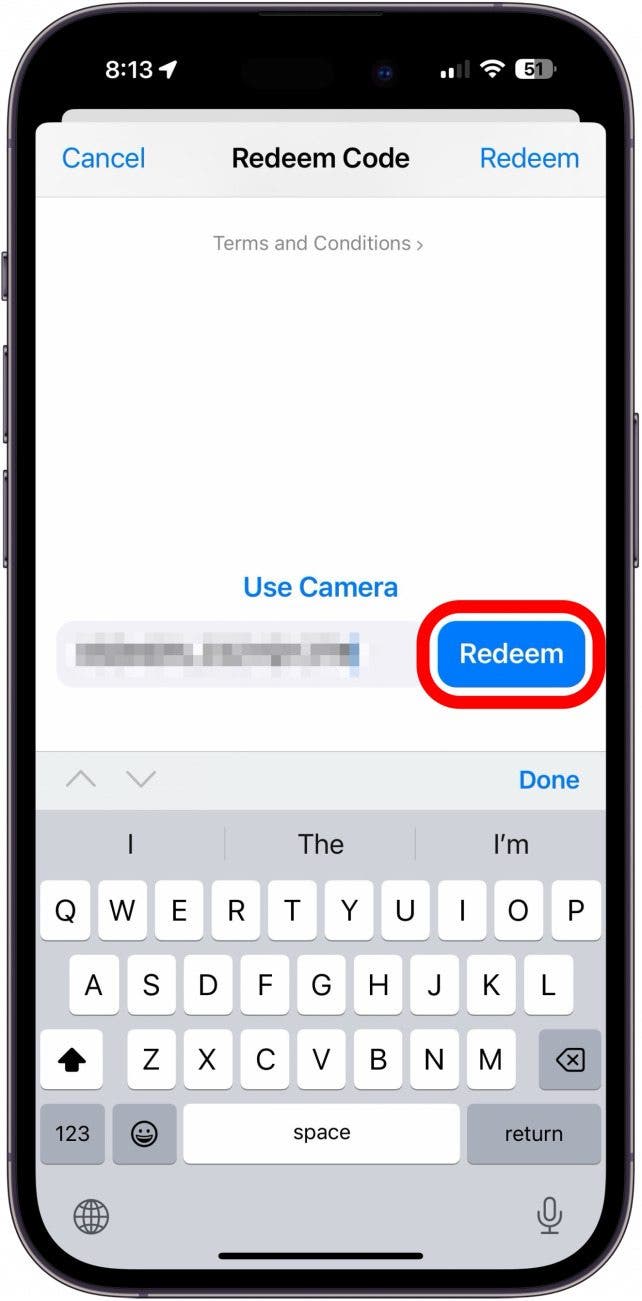
- You'll see your updated Apple Account balance at the top of the screen, and may also see an offer from Apple. I chose to turn down the offer by tapping No Thanks.
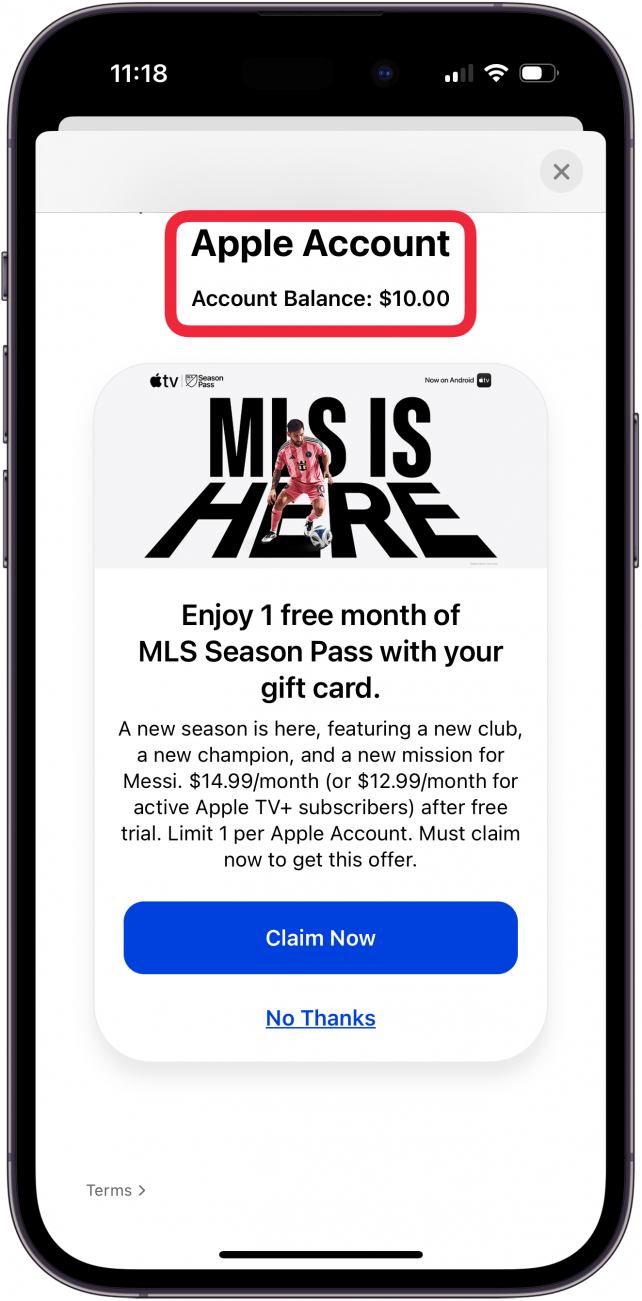
- Tap OK to confirm you don't want the offer, or Cancel if you've changed your mind.
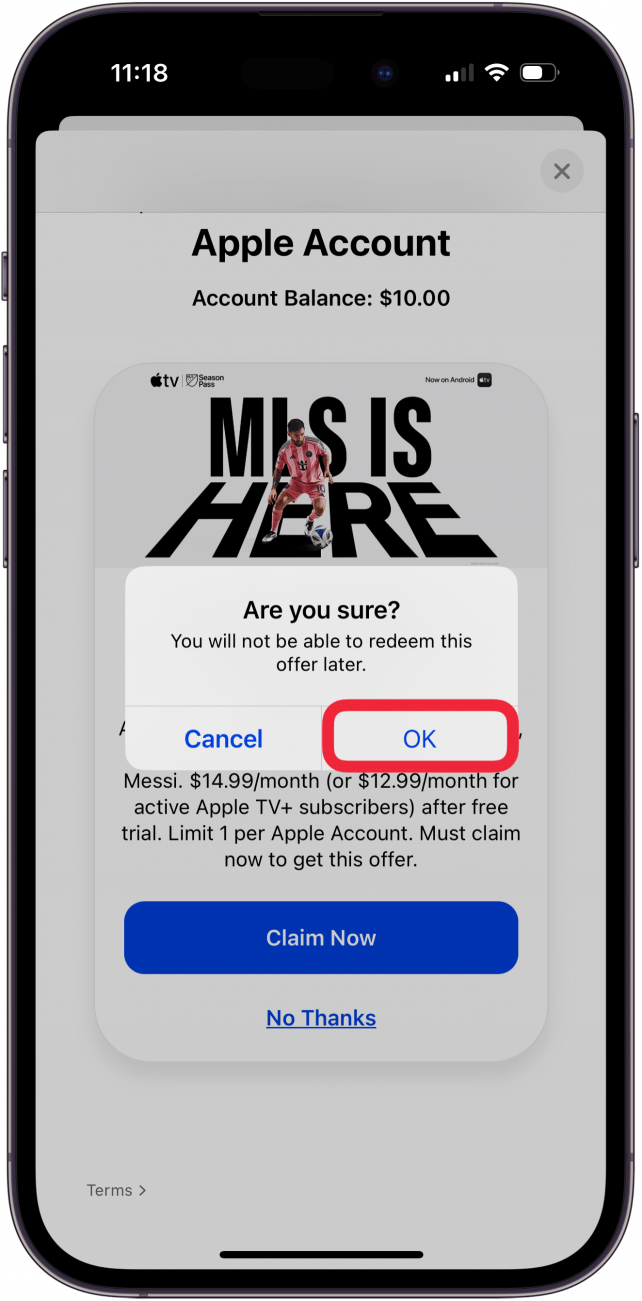
Once you redeem your Apple gift card, all of your purchases will be applied to the gift card until it is depleted. After that, your credit card will be charged for any additional purchases.
How to Check Your Apple Gift Card Balance
You can check your Apple gift card balance at any time. This comes in handy if you want to cut back on your kid's purchasing power using Ask to Buy before the gift card is depleted and your credit card starts getting charged. To check the Apple gift card balance for your account, your Family Sharing account, or the account of your child or another family member, follow these steps:
- Open the App Store app.

- Tap your profile icon in the upper right corner.
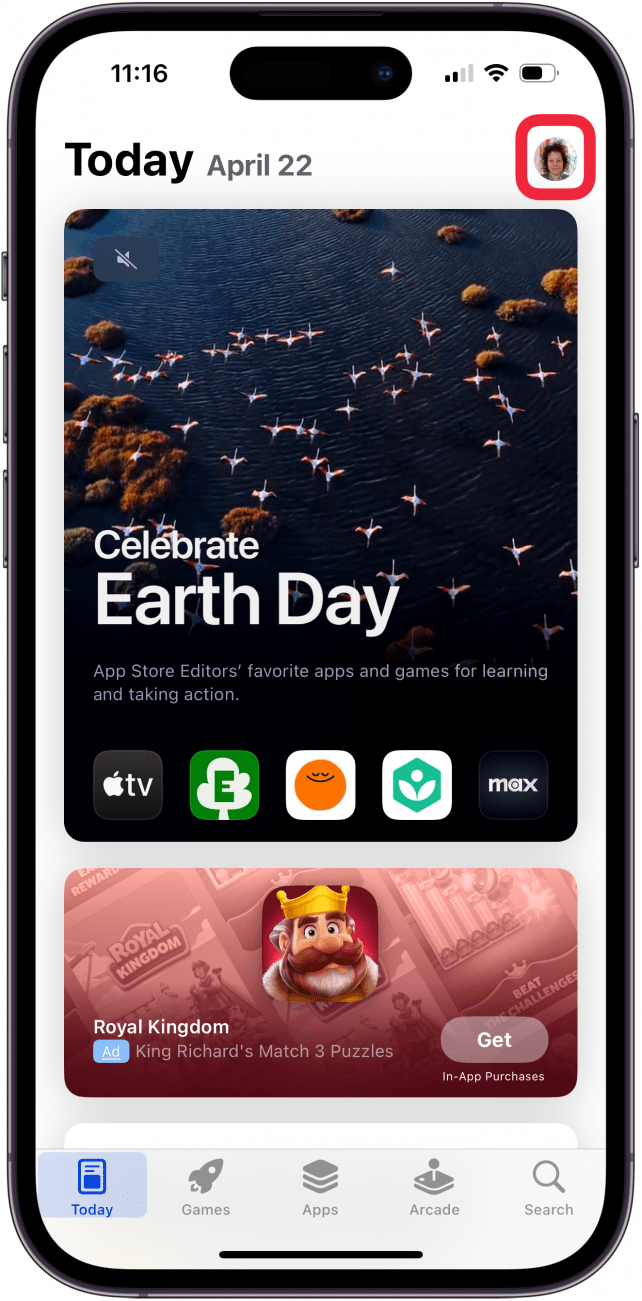
- If the Apple ID in question has an Apple gift card balance, it will appear underneath the Apple ID.
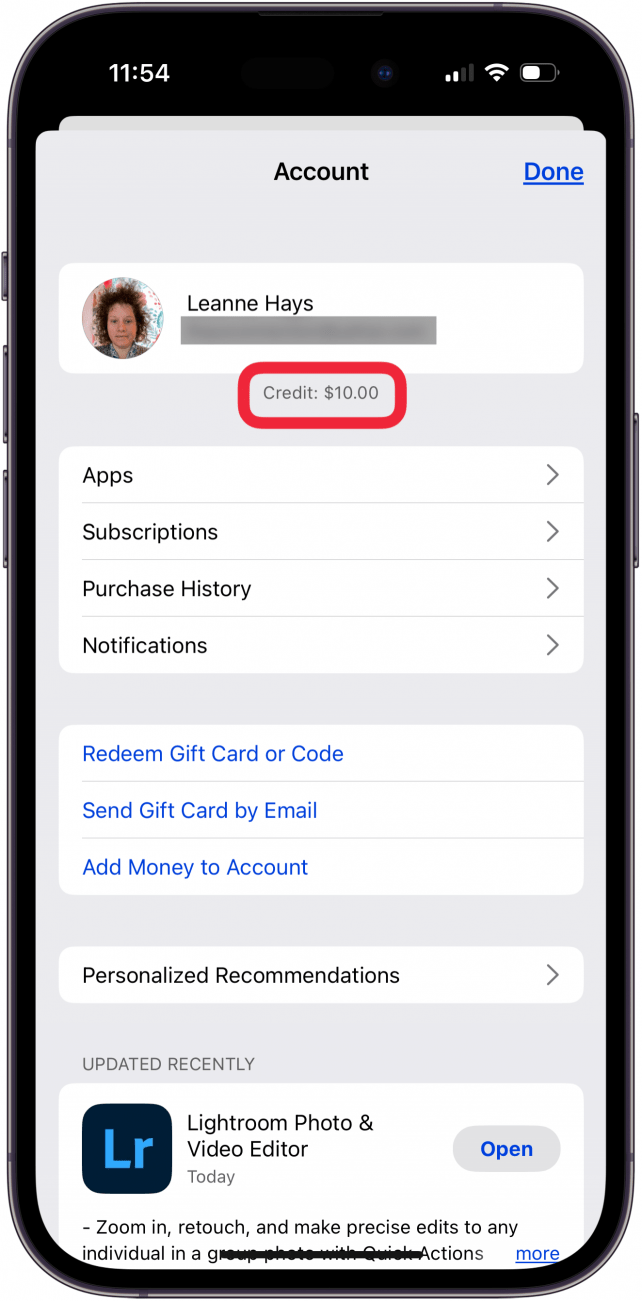
- Tap Done to exit the page.
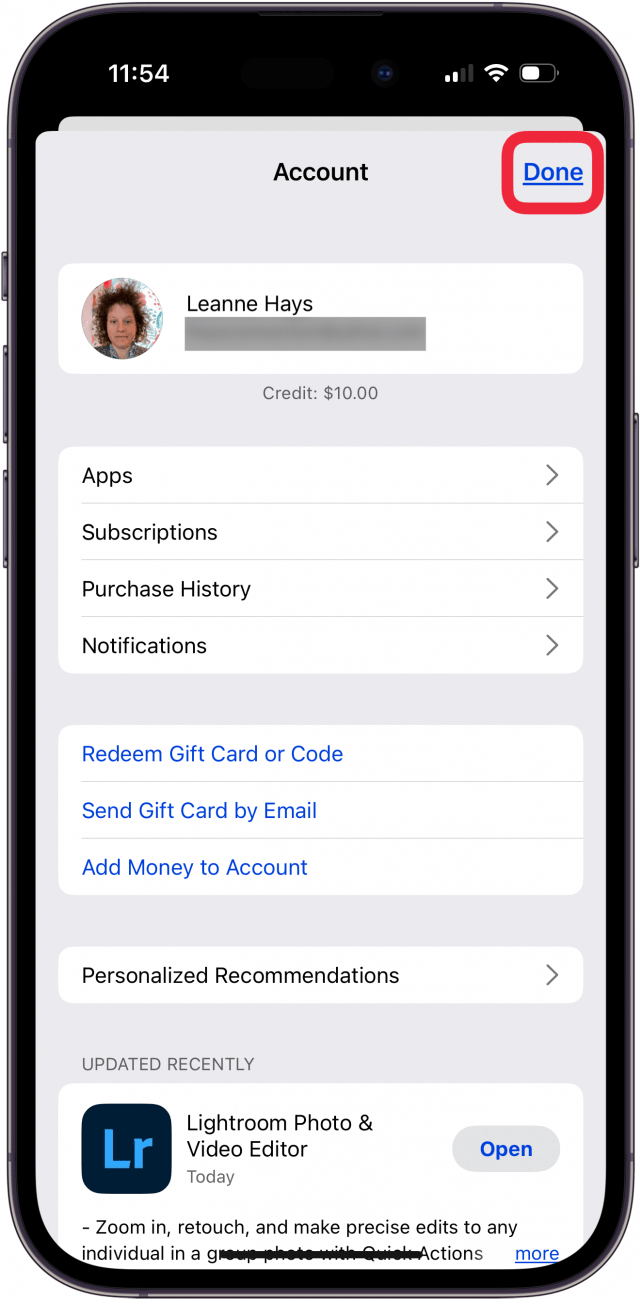
Now you know how to redeem an Apple gift card on your child's account and how to check the iTunes card balance. I hope this information helps you keep everyone's gift cards in order with a bit less confusion and a lot more fun! For more tips and tricks for managing your Apple ID, check out our free Tip of the Day newsletter.
FAQ
- Can I change my payment method in Apple Family Sharing? Yes, you can tap your profile icon in the App Store app, tap Manage Payments, and change your primary payment method.
- Can you use Family Sharing without a shared payment method? Yes, you can add money to your Apple ID account, or use gift cards as your Family Sharing payment method.
- Can I use Family Sharing to share app and music purchases? Yes, members of the same Family Sharing group can share music, Books, app purchases, and more.

Leanne Hays
Leanne Hays has over a dozen years of experience writing for online publications. As a Feature Writer for iPhone Life, she has authored hundreds of how-to, Apple news, and gear review articles, as well as a comprehensive Photos App guide. Leanne holds degrees in education and science and loves troubleshooting and repair. This combination makes her a perfect fit as manager of our Ask an Expert service, which helps iPhone Life Insiders with Apple hardware and software issues.
In off-work hours, Leanne is a mother of two, homesteader, audiobook fanatic, musician, and learning enthusiast.
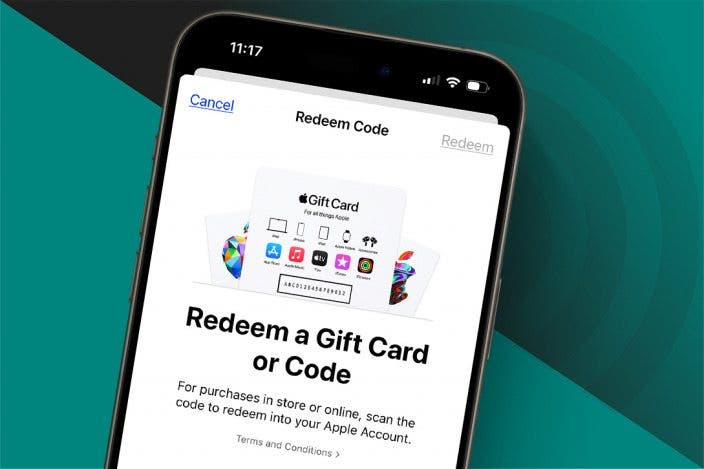

 Olena Kagui
Olena Kagui
 Rhett Intriago
Rhett Intriago

 Cullen Thomas
Cullen Thomas

 Ashleigh Page
Ashleigh Page
 Devala Rees
Devala Rees







 Rachel Needell
Rachel Needell