Forgot Your Notes App Password? Here's How to Reset Your Notes App Passcode
If you forgot your Notes app password on your iPhone or iPad, don't worry; you can reset your password in just a few easy steps. Here's how to change your Notes password if you forgot it.


If you forgot your Notes password, then you’ll need to reset your password in order to lock and unlock your notes. To reset your Notes password, you’ll need to navigate to the Notes section of the Settings app and log in with your Apple ID. This is also how to reset your password if you already know it. Read on to learn how to reset a password for the Notes app.
Related: How to Write Notes Directly from the Lock Screen on Your iPhone
How to Reset Your Password for the Notes App on Your iPhone & iPad
We've written a lot of tips about passwords, including how to lock notes and what to do if you forgot your Apple ID password, and how to do an iCloud password reset. Now, let's go over what to do if you forgot your Notes app password. You can reset that password and get back into your locked notes by following the steps below. For more great information about your Apple device passwords, check out our free Tip of the Day.
- Open the Settings app.
- Scroll down and tap Notes.


- Tap Password.
- Tap iCloud.


- Tap Reset Password to continue.
- Enter your Apple ID password, then tap OK.
- Tap Reset Password again.
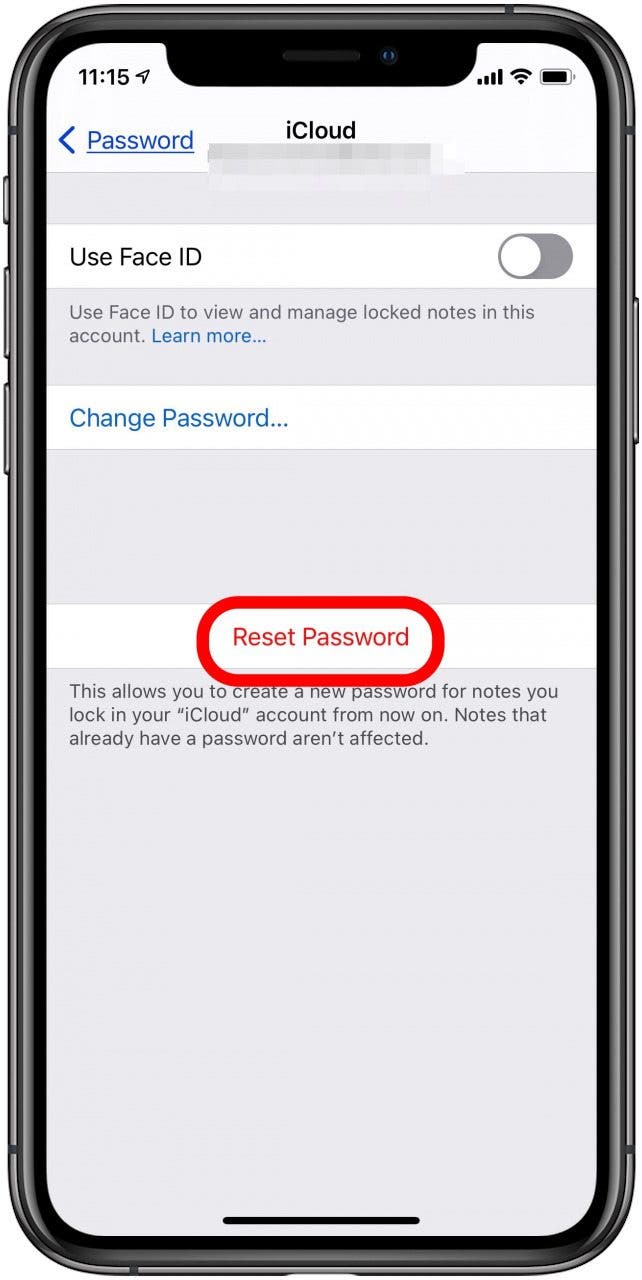

- Enter a new password. Repeat that password under Verify, then create a hint in case you forget your password in the future.
- Toggle Face ID or Touch ID to the on position, then tap Done.
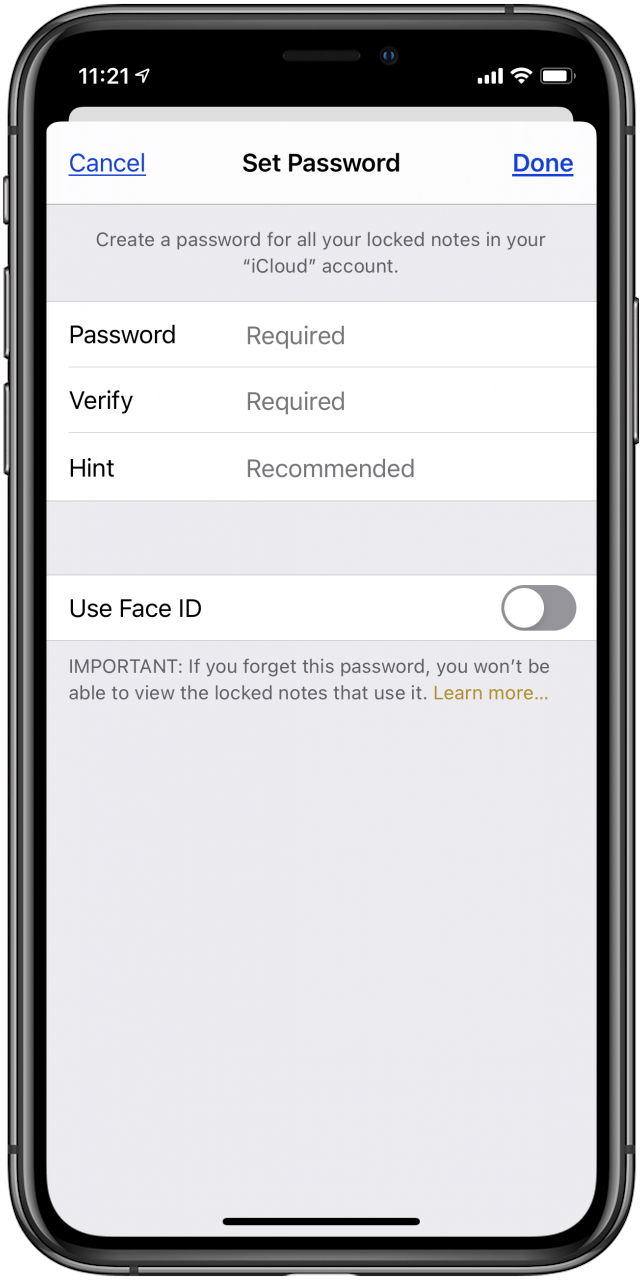

Tamlin Day
Tamlin Day is a feature web writer for iPhone Life and a regular contributor to iPhone Life magazine. A prolific writer of tips, reviews, and in-depth guides, Tamlin has written hundreds of articles for iPhone Life. From iPhone settings to recommendations for the best iPhone-compatible gear to the latest Apple news, Tamlin's expertise covers a broad spectrum.
Before joining iPhone Life, Tamlin received his BFA in Media & Communications as well as a BA in Graphic Design from Maharishi International University (MIU), where he edited MIU's literary journal, Meta-fore. With a passion for teaching, Tamlin has instructed young adults, college students, and adult learners on topics ranging from spoken word poetry to taking the perfect group selfie. Tamlin's first computer, a Radioshack Color Computer III, was given to him by his father. At 13, Tamlin built his first PC from spare parts. He is proud to put his passion for teaching and tech into practice as a writer and educator at iPhone Life.
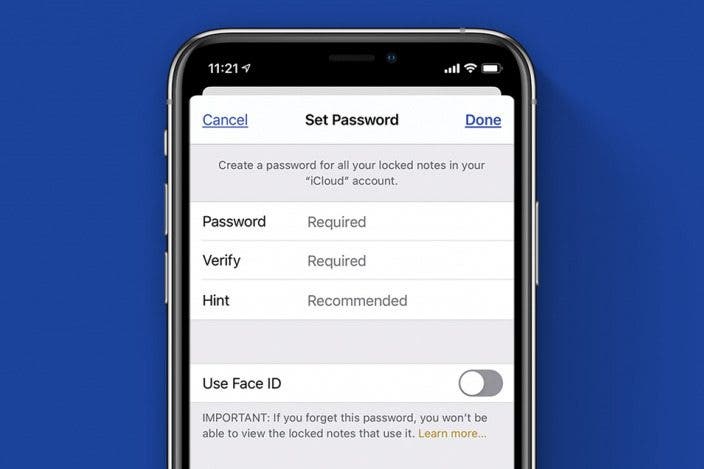

 Rhett Intriago
Rhett Intriago
 Leanne Hays
Leanne Hays
 Olena Kagui
Olena Kagui


 Rachel Needell
Rachel Needell
 Susan Misuraca
Susan Misuraca

 Amy Spitzfaden Both
Amy Spitzfaden Both





