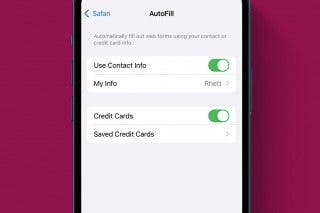How to Save an Apple Map Location in the Notes App



Whether you want to use this feature to take travel journaling notes about your adventures or to remember a particular place you went that you liked, saving a Map location in Notes is easy to do on your iPhone. You could add the location to your Map Favorites as well, but placing the location in Notes gives you a chance to add extra information. Here’s how to save a map location in notes.
You May Also Like: How to Avoid Toll Roads on Apple and Google Maps
-
Open Maps and search for the location you’d like to save.
-
Tap the information box above the red pin.
-
Select the share icon in the upper right corner.
-
Choose Add to Notes.
-
Add any text to your note you’d like and choose what note to place the saved location in or Create new note.
-
Tap Save.
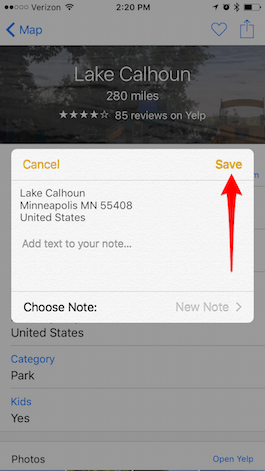

Conner Carey
Conner Carey's writing can be found at conpoet.com. She is currently writing a book, creating lots of content, and writing poetry via @conpoet on Instagram. She lives in an RV full-time with her mom, Jan and dog, Jodi as they slow-travel around the country.
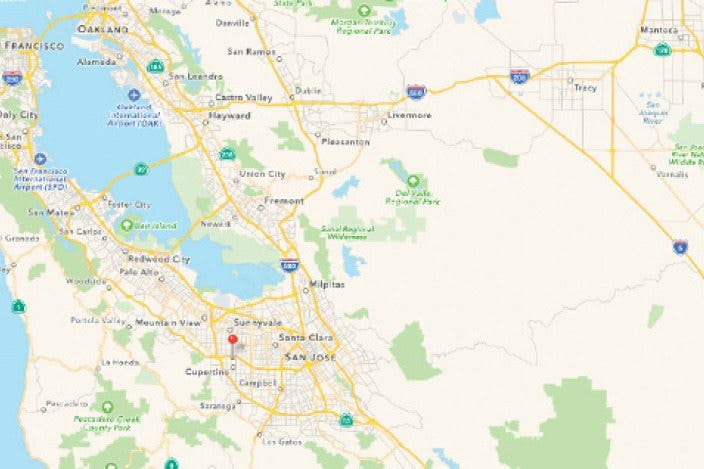
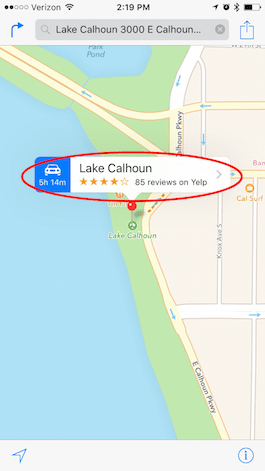
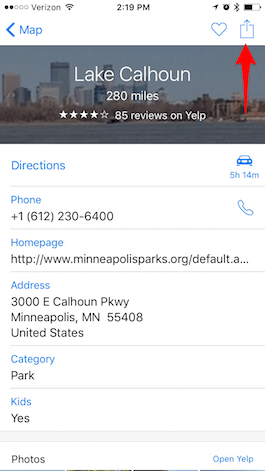
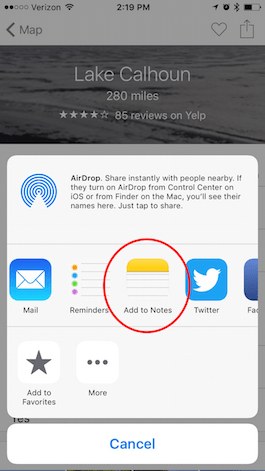
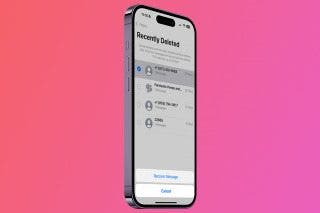
 Amy Spitzfaden Both
Amy Spitzfaden Both
 Rachel Needell
Rachel Needell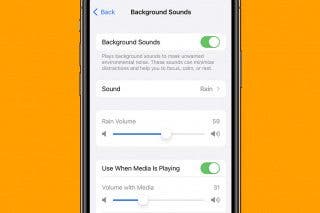
 Rhett Intriago
Rhett Intriago
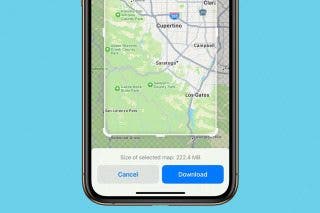


 Olena Kagui
Olena Kagui
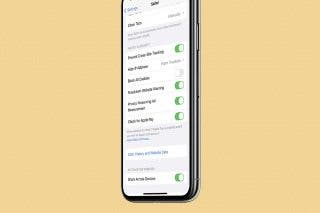
 Brian Peters
Brian Peters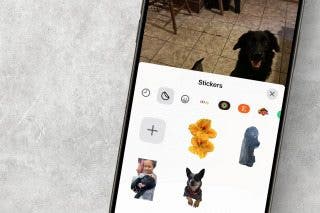

 Belinda Sanmiguel
Belinda Sanmiguel