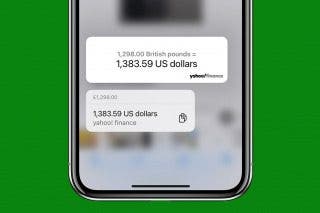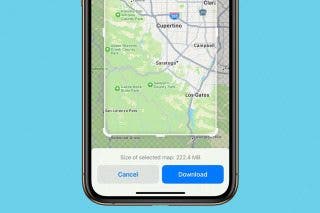How to Share Multiple Photos to Facebook at Once


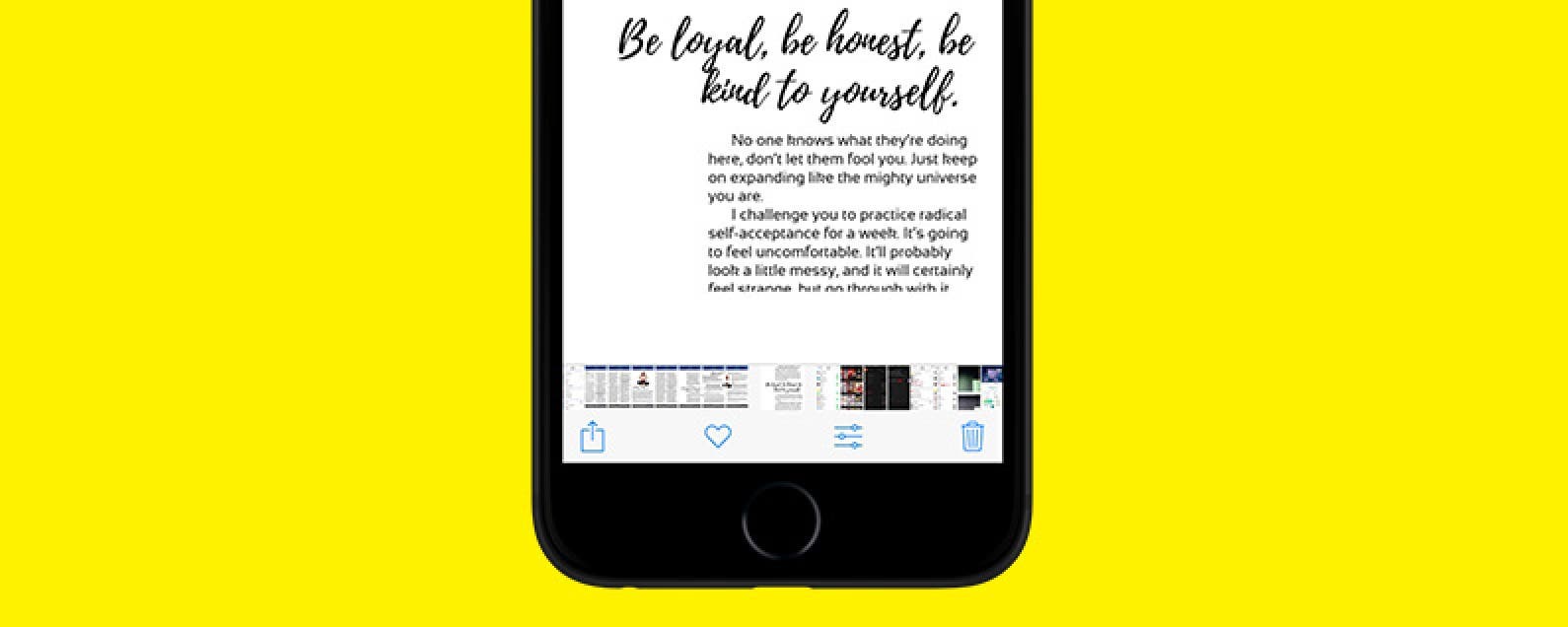
If you’ve recently been on vacation or attended an event, you’ll want to upload multiple photos to Facebook at once. You can share full collections of your photos on Facebook in one complete upload. Luckily, Facebook has made this super easy to do and you can also share photos right from the Photos app. Here’s how to share multiple photos to Facebook at once.
Related: How to Set a Temporary Profile Picture on Facebook
To upload photos within the Facebook app:
- Open the Facebook app on your iPhone.
- Tap What’s on Your Mind next to your Profile Picture at the top. The same way you would if updating your status.
- Select the green Camera icon that says Photo/Video.
- Tap to select all of the photos you want to upload. You can also change what Album you’re selecting photos from by clicking Tap here to change at the top.
- Once you’ve selected all the photos you want to upload and share on Facebook, tap Done.
- You can choose to Say something about these photos just below your profile picture.
- Then tap Post.
To share photos to Facebook from the Photos app:
- Open the Photos app on your iPhone.
- Navigate to the album or moment with the photos you want to share. (For large collections of photos, tap Select from All Photos and swipe to select all the photos you want to share.)
- Tap the Share icon.
- Swipe left and right, tapping to select the photos you want to share.
- Tap the Facebook icon.
- You can choose to say something about these photos.
- Then tap Post.

Conner Carey
Conner Carey's writing can be found at conpoet.com. She is currently writing a book, creating lots of content, and writing poetry via @conpoet on Instagram. She lives in an RV full-time with her mom, Jan and dog, Jodi as they slow-travel around the country.
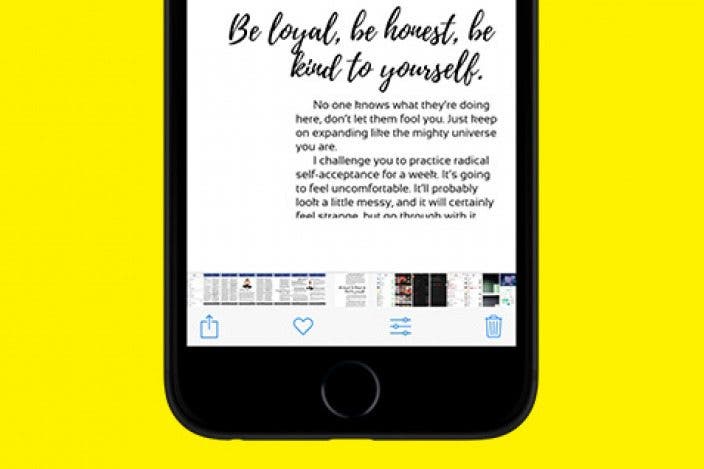

 Olena Kagui
Olena Kagui
 Ashleigh Page
Ashleigh Page
 Amy Spitzfaden Both
Amy Spitzfaden Both

 Rhett Intriago
Rhett Intriago

 Cullen Thomas
Cullen Thomas
 Rachel Needell
Rachel Needell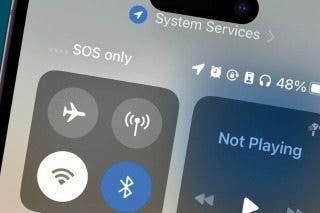

 Leanne Hays
Leanne Hays