How to Stop Auto-Joining Wi-Fi on the iPhone
My iPhone auto-joins Wi-Fi, even when I don't want it to, how do I stop this from happening?


This article will tell you how to turn off Auto-Join Wi-Fi on an iPhone. The iPhone automatically connects to known Wi-Fi networks whenever it's in range. While auto-joining a known Wi-Fi network can be useful in saving us from having to manually reconnect to our preferred networks every time we want to use the internet, it can be frustrating to automatically join a network. Maybe you are in range of two known networks, such as the coffee shop where you're working and the restaurant next door and your iPhone connected to the wrong one, or maybe you don't want your device to connect to the coffee shop Wi-Fi every time you happen to walk by. Whatever your reason is, if you are unhappy when Wi-Fi keeps turning on on your iPhone, here is how to turn off Auto-Join Wi-Fi.
How to Turn Off Auto-Join Wi-Fi on the iPhone
For more great tutorials on Apple products, check out our Tip of the Day. Now, here's how to turn off auto-join on your iPhone:
- Open your Settings app.
- Tap Wi-Fi.
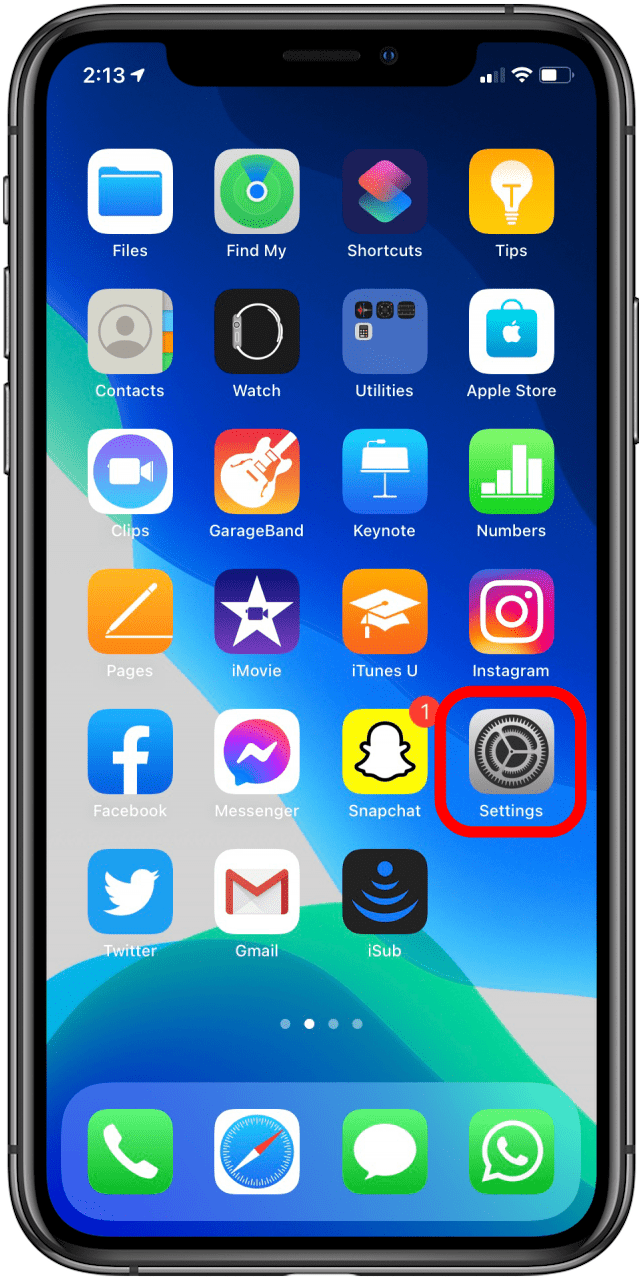
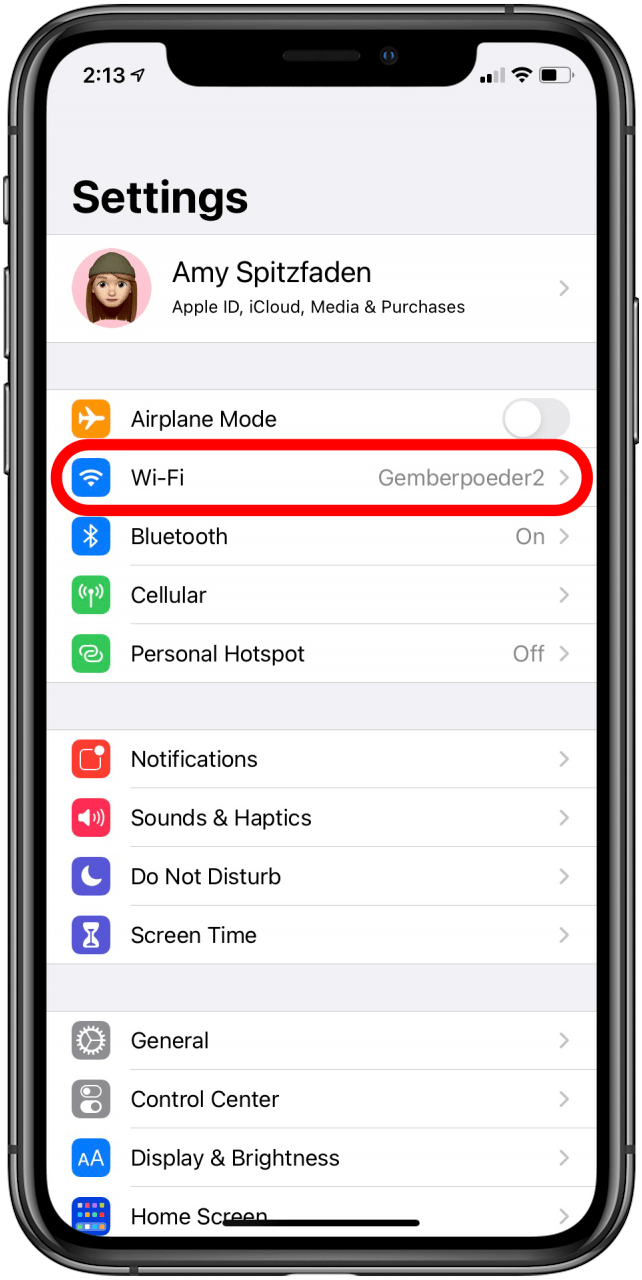
- Tap the Wi-Fi network for which you want to turn off Auto-Join.
- Toggle Auto-Join off.
- Repeat for all networks you prefer to join manually.
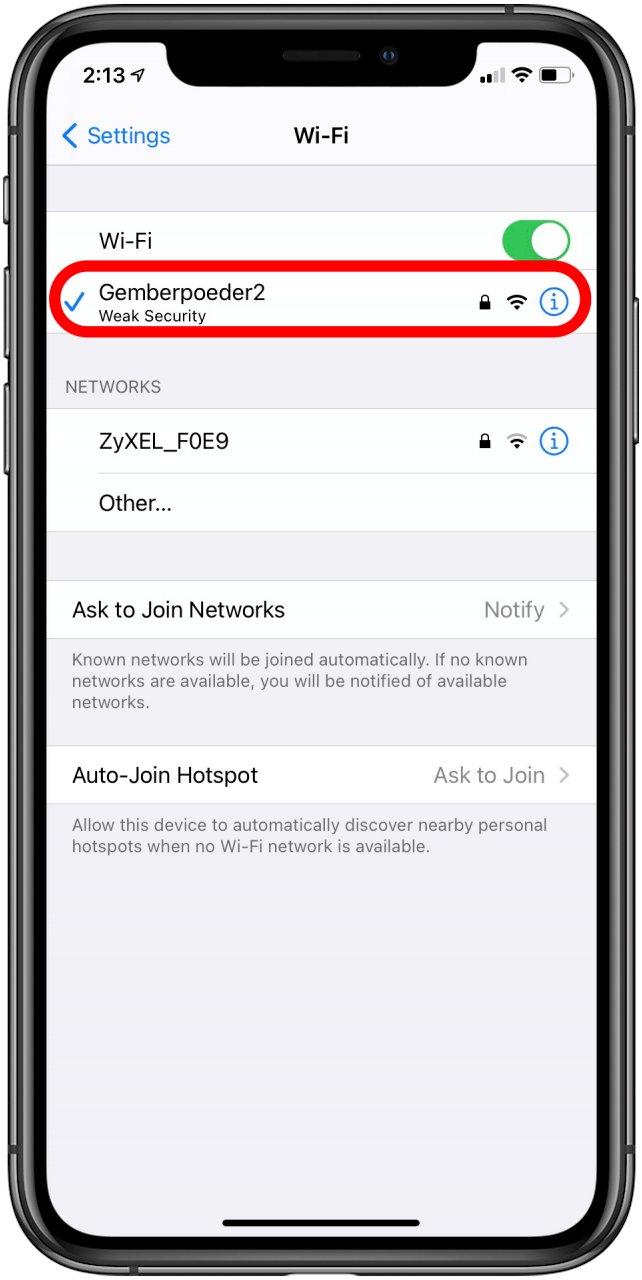

Do you have a bunch of saved Wi-Fi passwords you no longer need? You can clear the clutter by learning how to forget a Wi-Fi network. Also, I recommend checking out the easy way to view your Wi-Fi password in iOS 16!
Every day, we send useful tips with screenshots and step-by-step instructions to over 600,000 subscribers for free. You'll be surprised what your Apple devices can really do.

Amy Spitzfaden Both
Amy Spitzfaden-Both is the Managing Editor for iPhone Life magazine and an award-winning novelist, with over 10 years of experience in the publishing industry. She specializes in Apple news and rumors, health and fitness tech, and parenting in the digital age. She graduated from MIU with a BA in Literature and Writing.
Amy lives in New Hampshire with her husband and daughter. When she’s not writing or glued to her iPhone, she enjoys hiking, traveling, and creating her own tea blends.
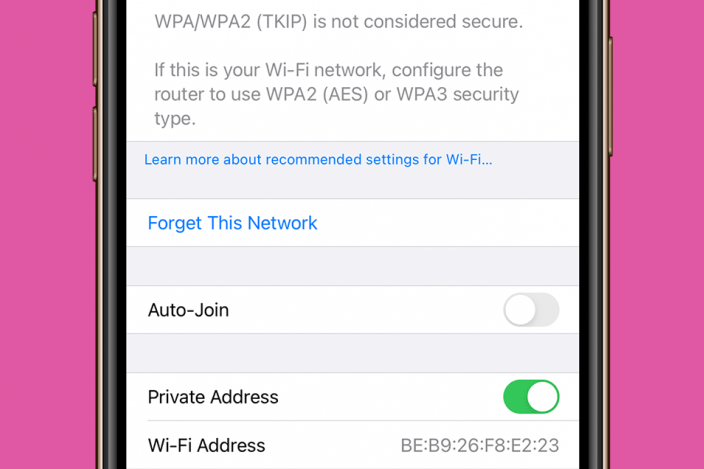

 Cullen Thomas
Cullen Thomas
 Rhett Intriago
Rhett Intriago
 Rachel Needell
Rachel Needell
 Leanne Hays
Leanne Hays

 Susan Misuraca
Susan Misuraca


 Olena Kagui
Olena Kagui



 Amy Spitzfaden Both
Amy Spitzfaden Both

 Nicholas Naioti
Nicholas Naioti