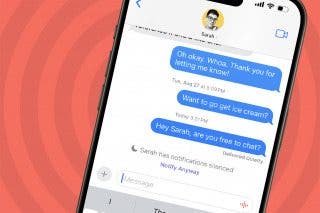How to Show Text Message Timestamps on Mac
See exactly when you sent or received a text message on Mac.

By Devala Rees
December 15, 2021
Updated December 15, 2021

By Devala Rees
December 15, 2021
Updated December 15, 2021
Text message timestamps on Macs are automatically hidden. Unless you know how to see timestamps on a Mac, you're stuck guessing when you last texted someone or heard back from them! We'll show you how to view text times on Mac, and how to hide them again if you choose to. Here's how to tell when a text was sent in the Messages app on Mac.
Why You’ll Love This Tip
- Verify when you actually received information that was sent to you, or when you gave it to others.
- See how long ago someone texted you to gauge how urgently you want to reply.
- When someone texted that they’ll see you in an hour, check when exactly they said that.
How to Show Text Timestamps on Mac in Messages App
It can be frustrating if you're not able to tell when you received a text in Messages for macOS. Here is how to quickly display a text timestamp for each message in a thread in Messages on Mac.
- Open the Messages app.
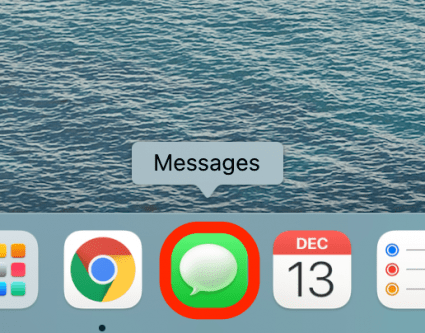
- Click to select a conversation.
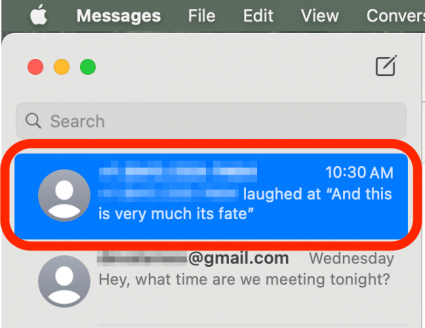
- Right-click anywhere within the message thread.
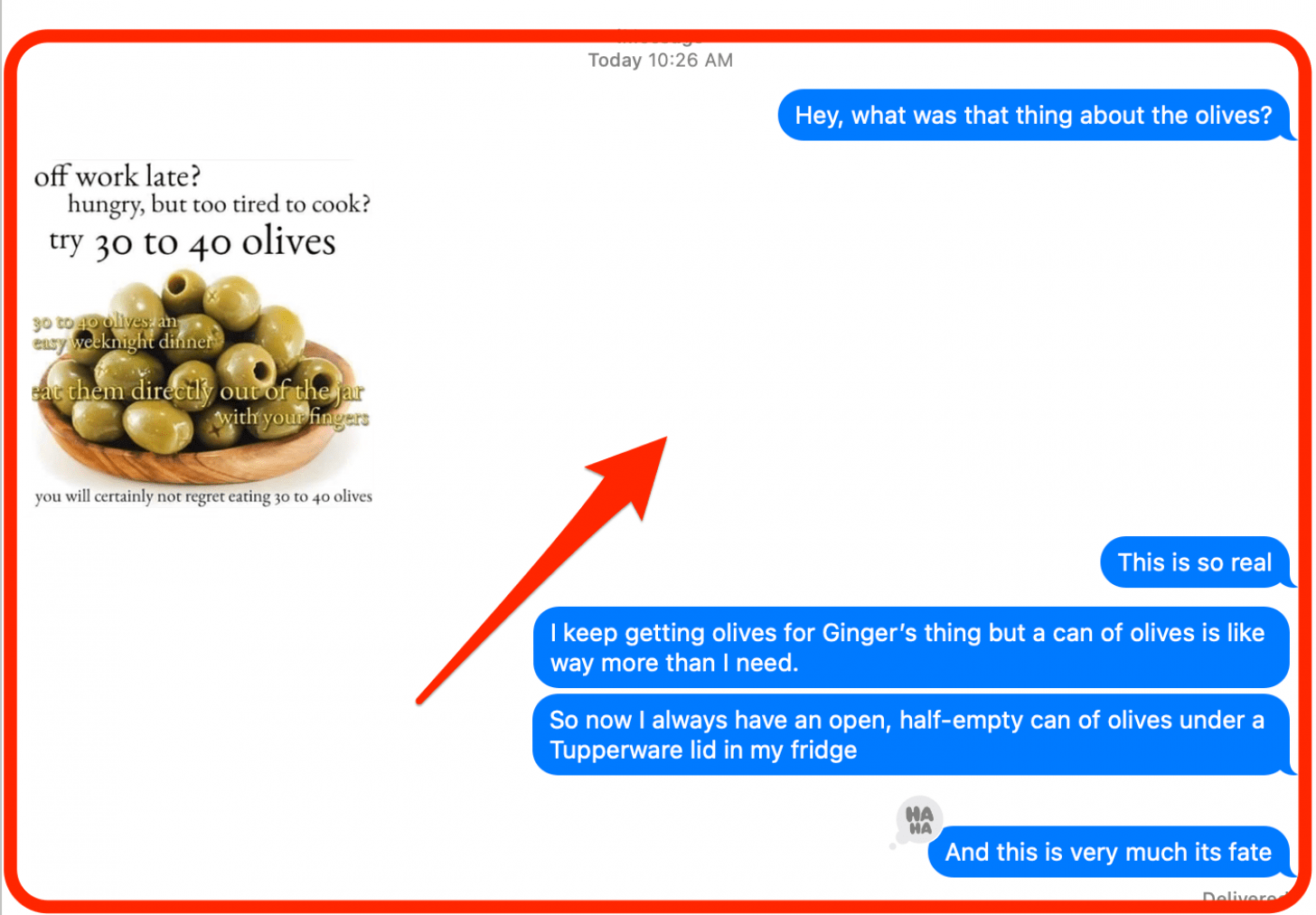
- Click on Show Times.
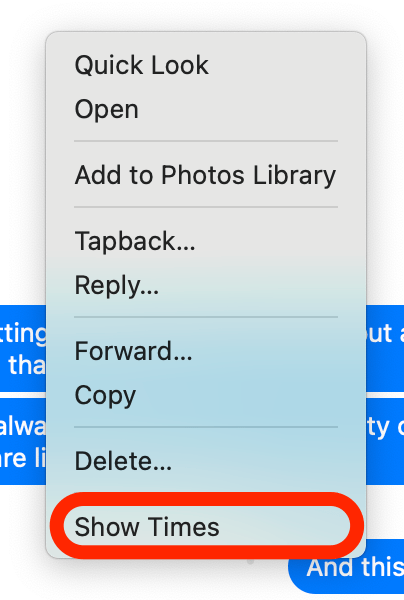
- Timestamps will now display next to all messages in the thread.
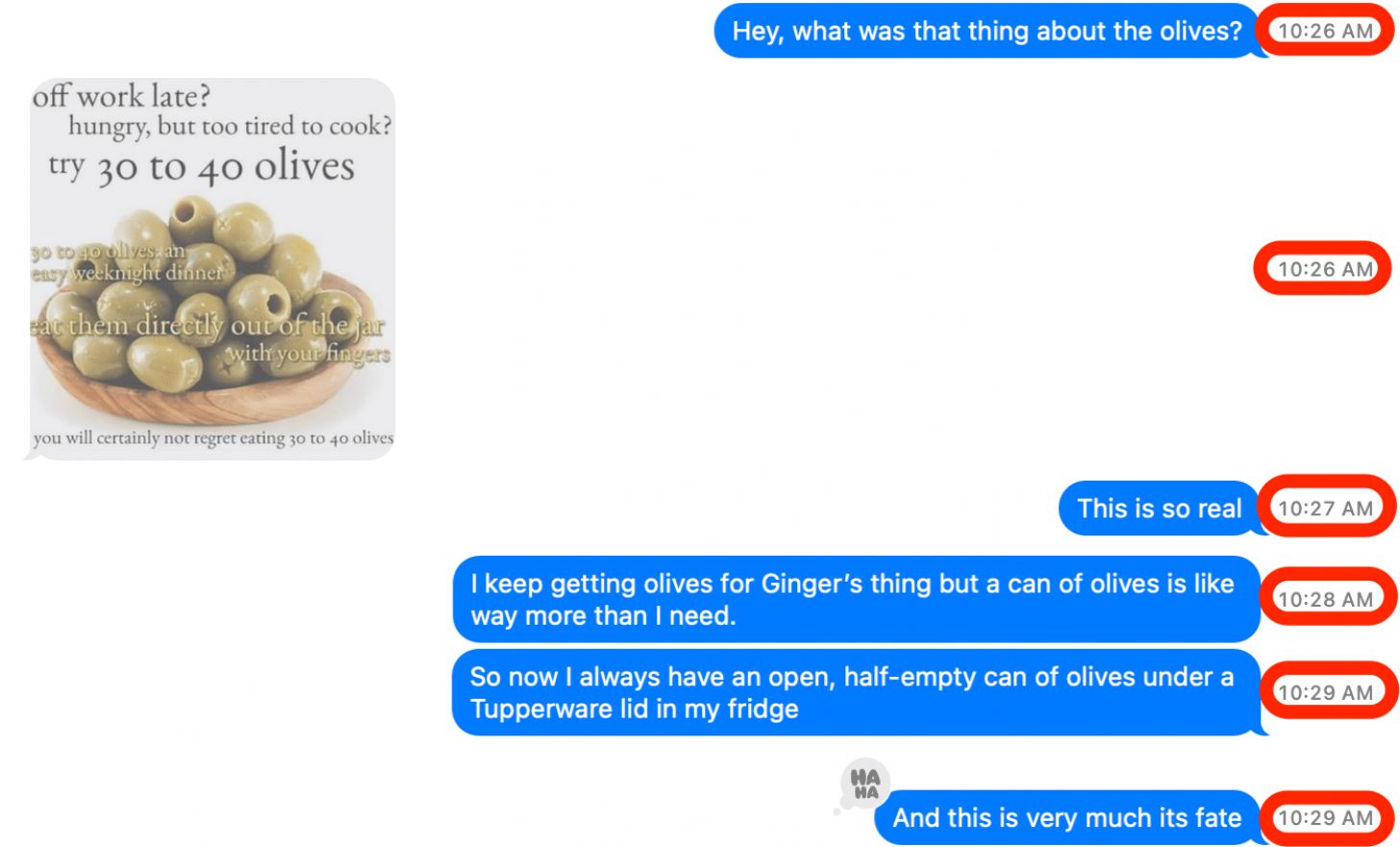

written by
Devala Rees
Devala Rees has been a writer since the age of eleven, and a loyal user of Apple products for even longer. His writing background is quite eclectic, from freelance professional articles to Hindu religious scholarship to fantasy novels. Much of his writing on various topics can be found on Quora.com.
Learn about Devala 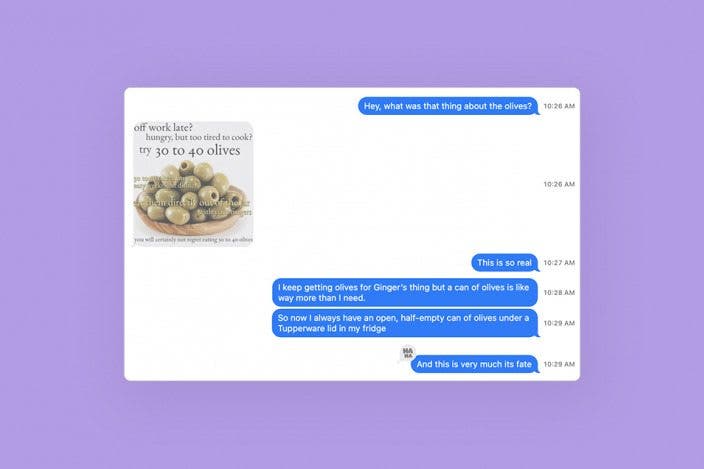

 Rachel Needell
Rachel Needell
 Haley Hunter
Haley Hunter
 Amy Spitzfaden Both
Amy Spitzfaden Both
 Rhett Intriago
Rhett Intriago


 Olena Kagui
Olena Kagui





 Leanne Hays
Leanne Hays
 Hal Goldstein
Hal Goldstein