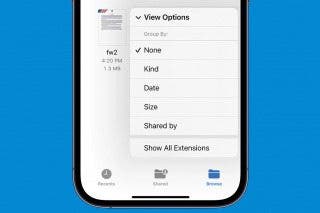How to Turn Off Active Status on Instagram on Your iPhone
Don’t want people to see your online activity on Instagram? Find out how to turn off your active status on Instagram on iPhone.


You know that green dot on your Instagram profile picture? It lets other users see whether you're active and online. If you don't want people to know every time you're online, this can be annoying or even an invasion of privacy. Fortunately, there’s a way to hide your Instagram active status. Here’s how to hide your online status on Instagram.
Related Article: How to Hide Your Instagram Story from Specific People
Why You’ll Love This Tip
- Prevent annoying Direct Messages from friends and family.
- Freely use Instagram without the invasion of privacy.
How to Turn Off Activity Status on Instagram
How does Instagram's active status feature work? Instagram’s online status feature reveals two things about you: when you were last online and whether you're currently active in the app. The only people who can see your activity status are the ones that you follow. Your activity status will not be shown to your followers that you don’t follow back. To learn more about popular iPhone apps, sign up for our Tip of the Day newsletter. You can also check out this article to learn how to post a live photo on Facebook from your iPhone.
Before you can turn off your active status on Instagram, make sure that you have downloaded the Instagram app on your iPhone.
- Open the Instagram app.
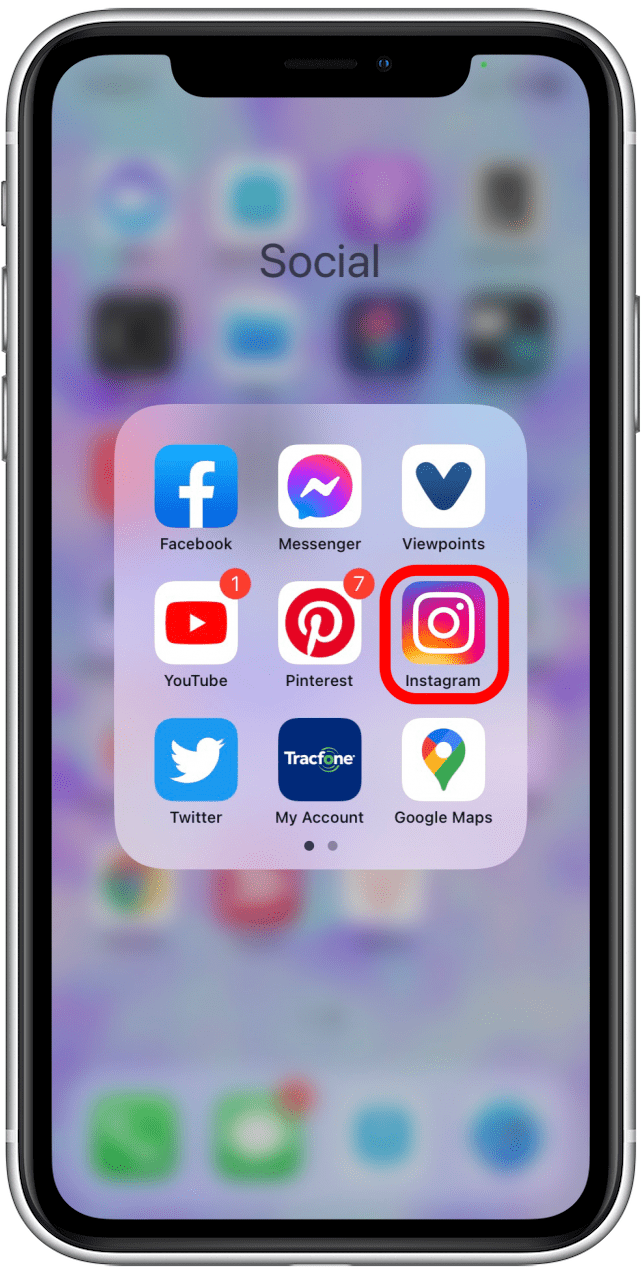
- Tap on the Profile icon, which is located at the bottom-right corner.
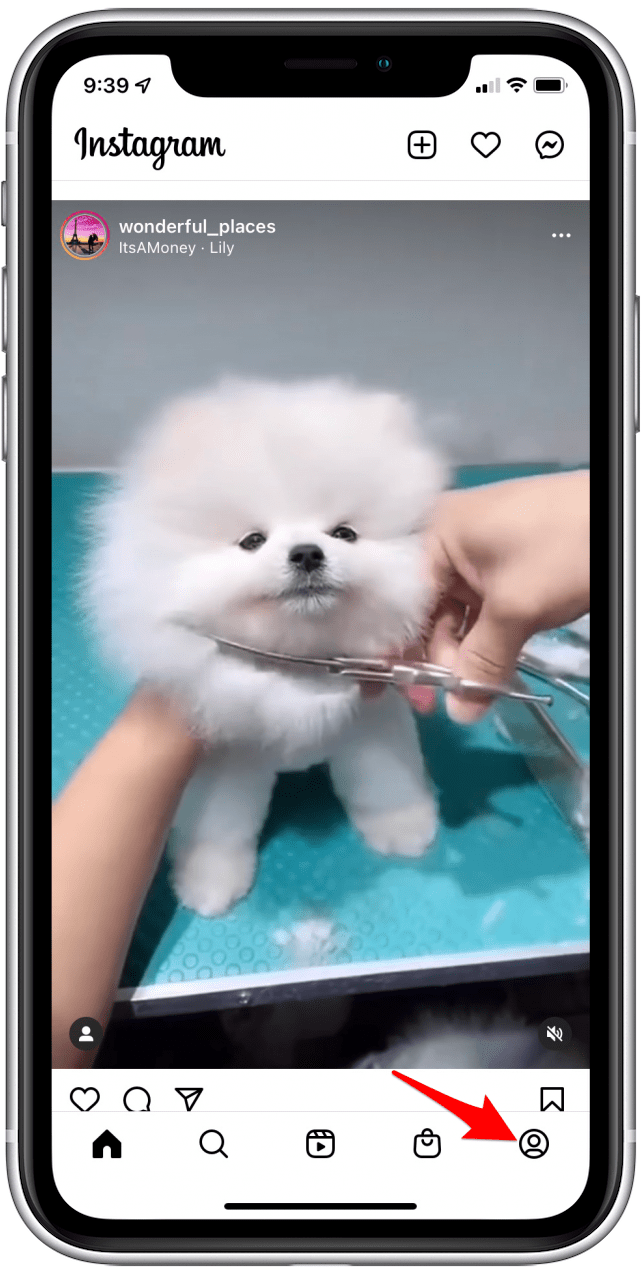
- Tap on the Three lines at the upper right-hand corner.
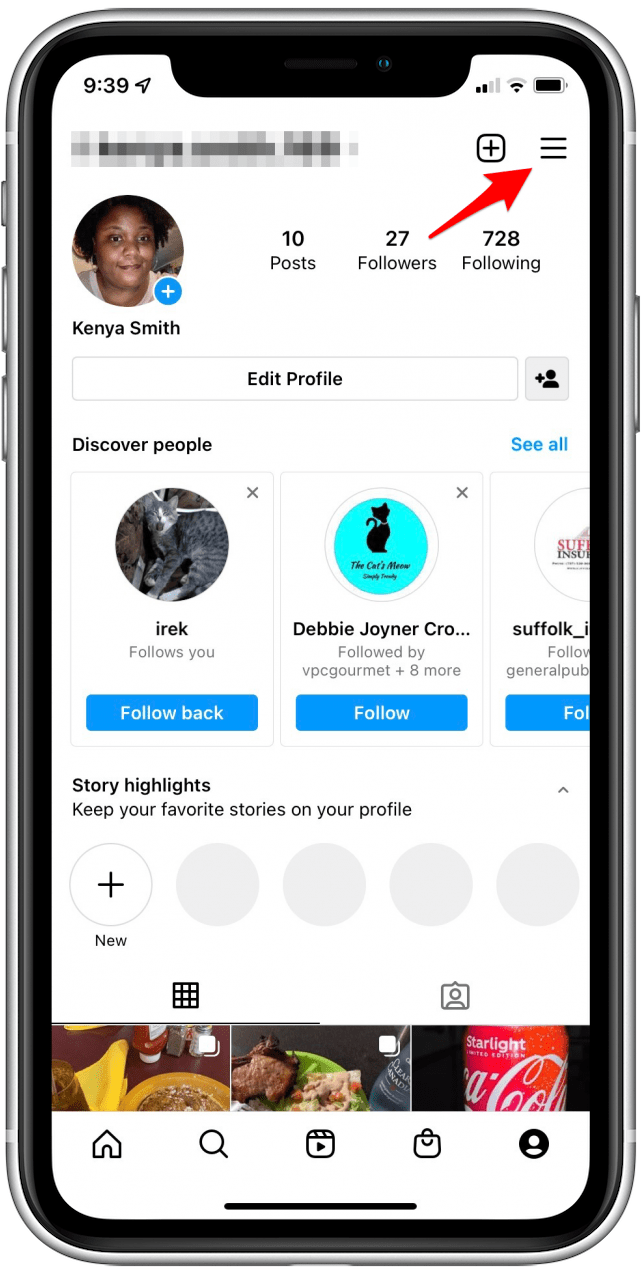
- Tap Settings.
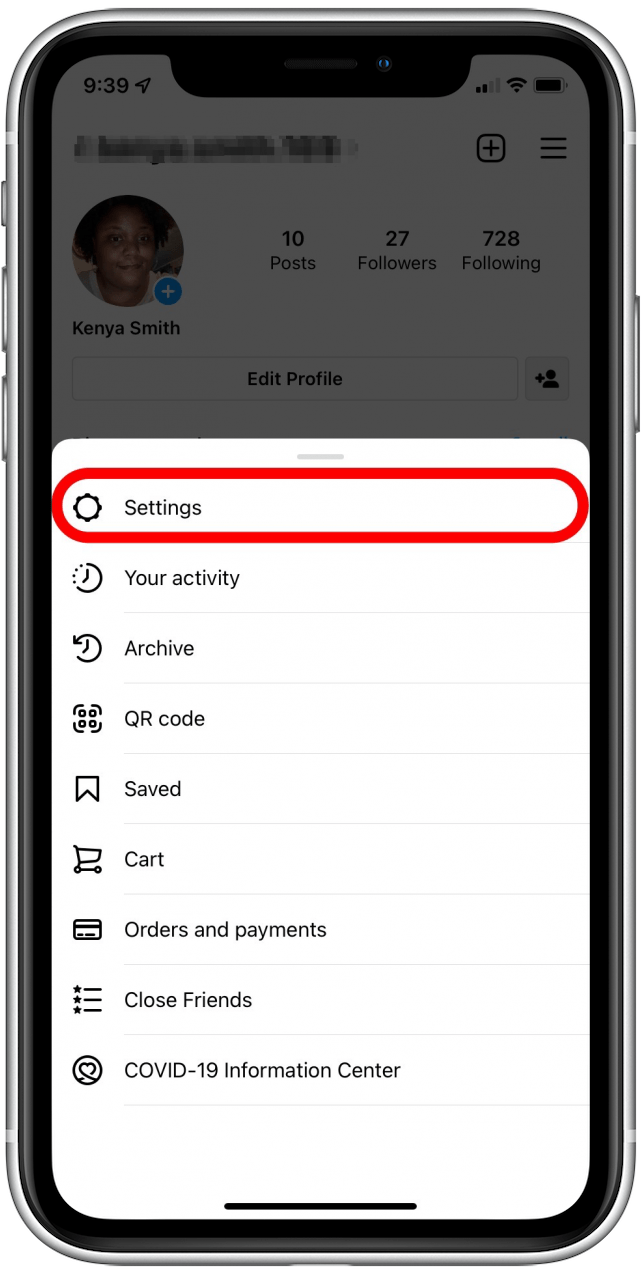
- Tap Privacy.

- Tap Activity Status.

- You will have two options on how to turn off the active status on Instagram. Tap the toggle button next to Show Activity Status. Disabling this setting will automatically turn off the second option, Show When You’re Active Together.
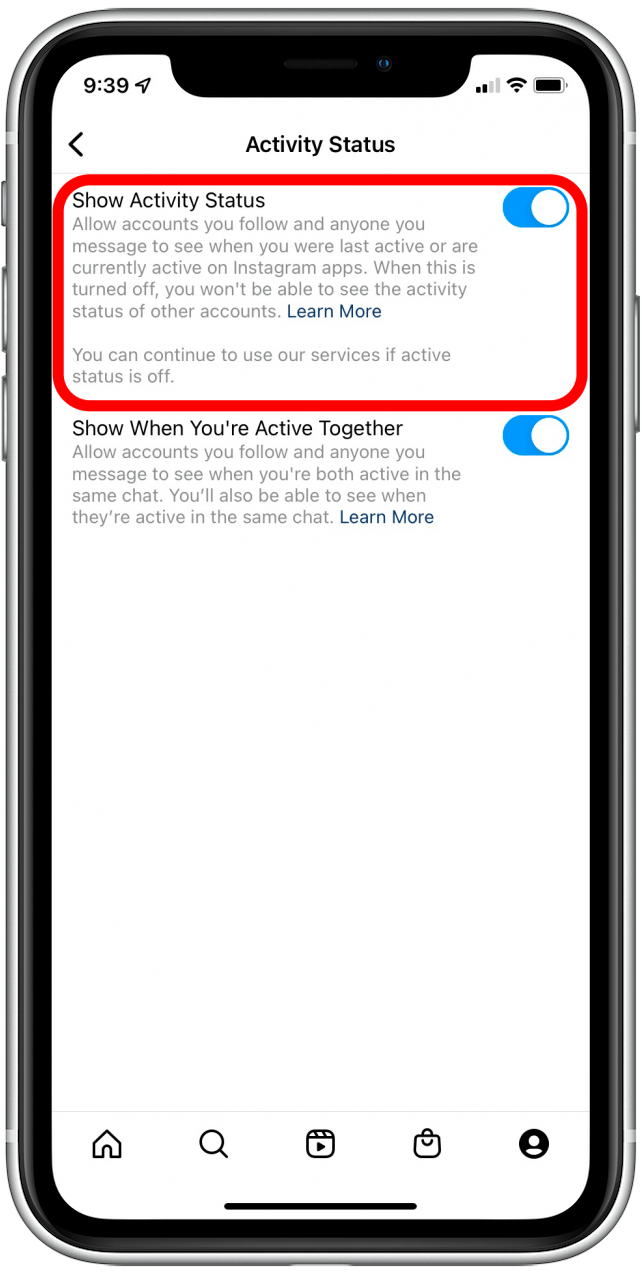
- To turn off your Instagram active status in direct-message chats, tap the toggle button next to Show When You’re Active Together. In that way, people you message won’t be able to see when you are active in the same chat.
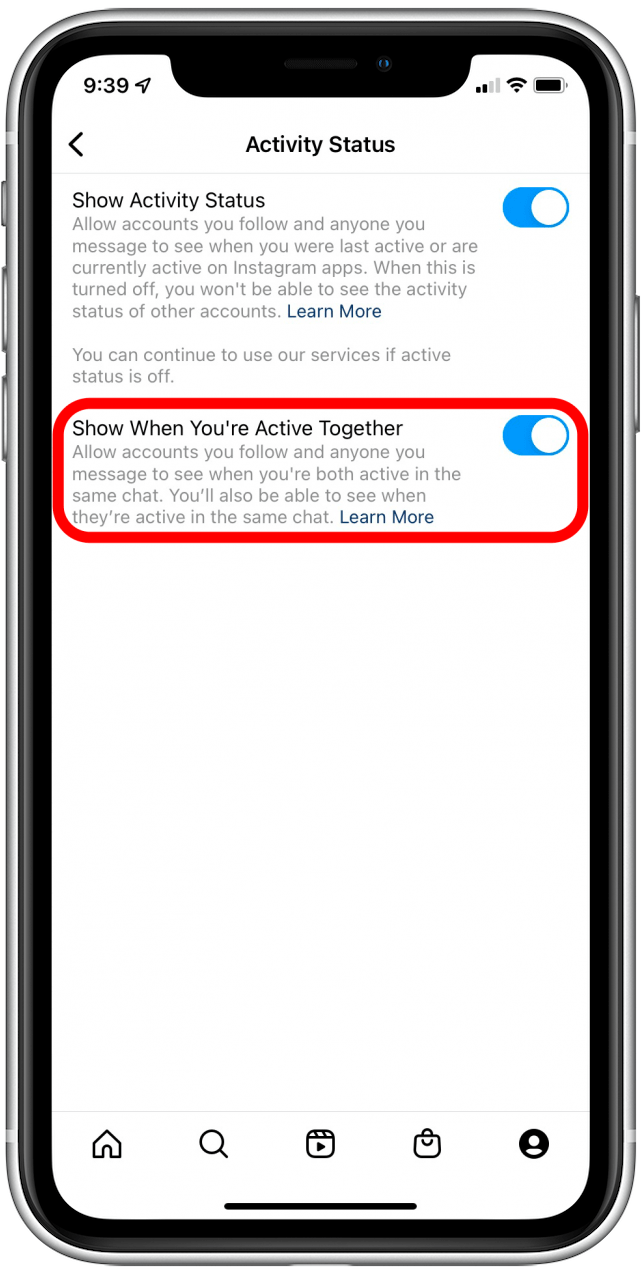
Now you know how to turn off your activity status on Instagram! Next, learn how to create a second Instagram account and manage multiple accounts!
Every day, we send useful tips with screenshots and step-by-step instructions to over 600,000 subscribers for free. You'll be surprised what your Apple devices can really do.

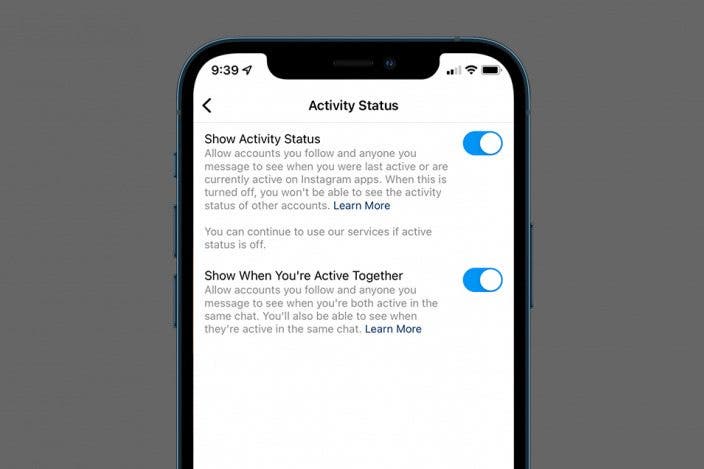

 Rachel Needell
Rachel Needell
 Leanne Hays
Leanne Hays
 Amy Spitzfaden Both
Amy Spitzfaden Both
 Olena Kagui
Olena Kagui






 Rhett Intriago
Rhett Intriago