How to Turn Off Comments on Your Instagram Post


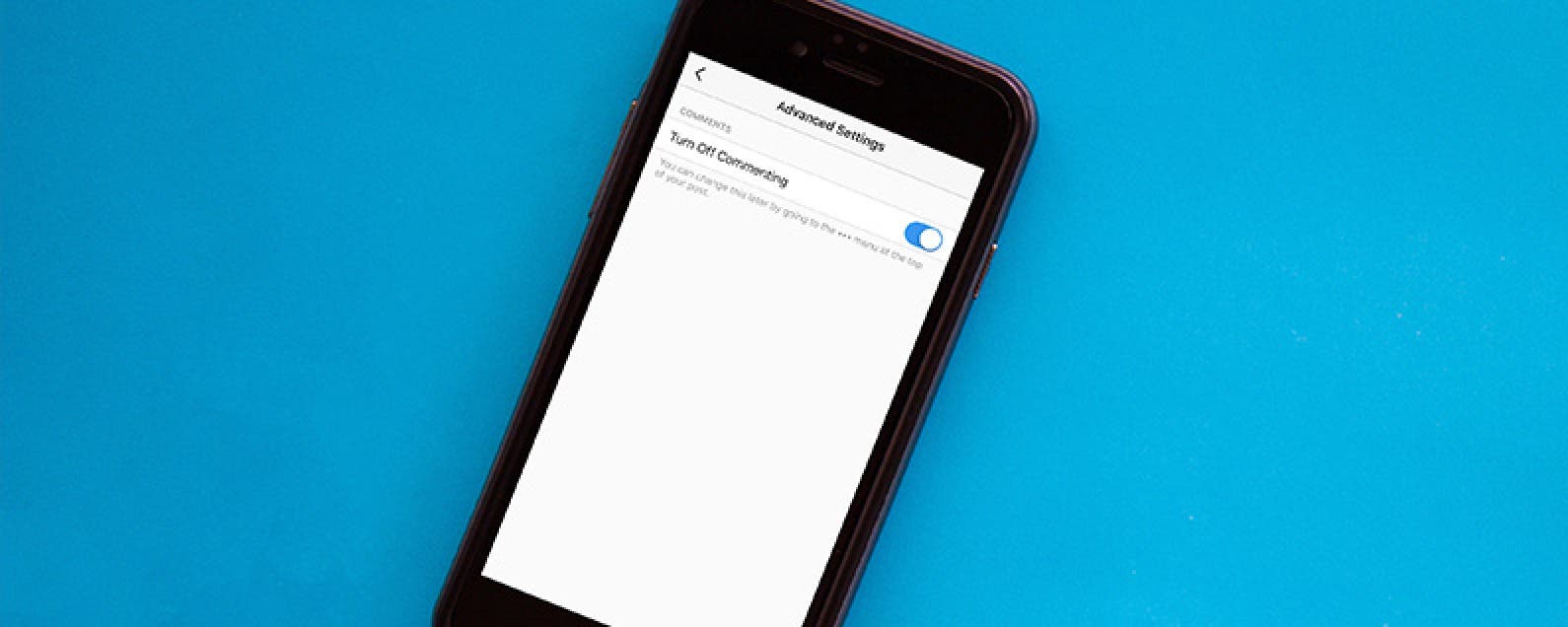
Tired of receiving negative comments on your Instagram posts? If you’d rather not hear the comments from the critical internet on your Instagram feed, you can turn off comments for individual posts. You’ll need to manually turn off comments each time you post if you don’t want people to be able to leave a comment at all. Here’s how to turn off comments on your Instagram post.
Related: 10 Creative Ways to Print Pictures from Your iPhone
How to Turn Off Comments on Your Instagram Post
-
Open the Instagram app. Tap the + sign to start a new post.
-
Select the image you want to post and tap Next.
-
Make any edits you want to make and tap Next again.
-
At the bottom of this screen, tap Advanced Settings.
-
Toggle on Turn Off Commenting.
-
Go back, add your caption, and tap Share to post your photo.
As of yet, you can’t block comments on all of your posts, unless you do it on an individual basis each and every time you share a photo. You can, however, filter out negative comments by opening up Settings in Instagram, tapping Comments, and toggling on Hide Inappropriate Comments.
Top image credit: GongTo / Shutterstock.com

Conner Carey
Conner Carey's writing can be found at conpoet.com. She is currently writing a book, creating lots of content, and writing poetry via @conpoet on Instagram. She lives in an RV full-time with her mom, Jan and dog, Jodi as they slow-travel around the country.
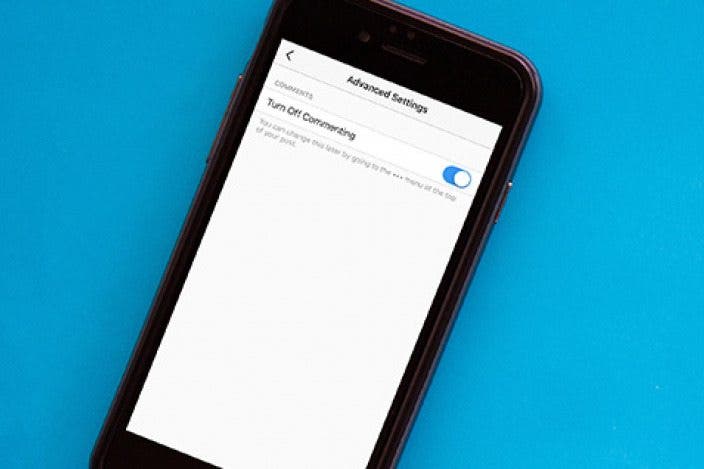

 Olena Kagui
Olena Kagui

 Rhett Intriago
Rhett Intriago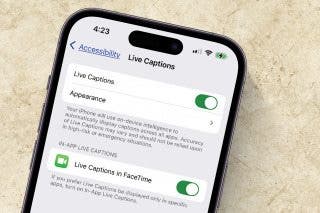
 Amy Spitzfaden Both
Amy Spitzfaden Both
 Leanne Hays
Leanne Hays
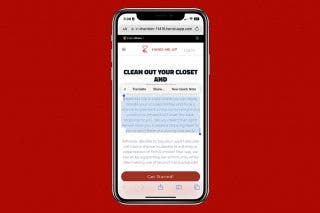
 Rachel Needell
Rachel Needell




 Hal Goldstein
Hal Goldstein

 Devala Rees
Devala Rees
