How to Turn Off Notifications for Shared Reminders on iPhone
If you like to share Reminders on your iPhone but don't want to be notified every time the other person adds something, we've got you covered.


When you share a Reminders list with someone, you don't always need to be immediately notified every time they add or complete something. Learn how to turn off notifications for a shared Reminders list on your iPhone to prevent your indecisive or hyper-productive friends from messing up your focus.
Why You'll Love This Tip
- Cut down on distracting notifications from your list-mates.
- Share as many reminders as you want without constant play-by-play updates.
How to Turn Off Notifications for Shared Reminders on iPhone
If you're sharing a Reminders list with someone, you might not want to get updated when they add or complete something. Here's how to turn off iPhone Reminders notifications on a shared list. For more iOS productivity tips, check out our Tip of the Day. You can also learn how to set a Reminder to get the process started.
- In your Reminders app, tap the shared list for which you want to silence notifications.
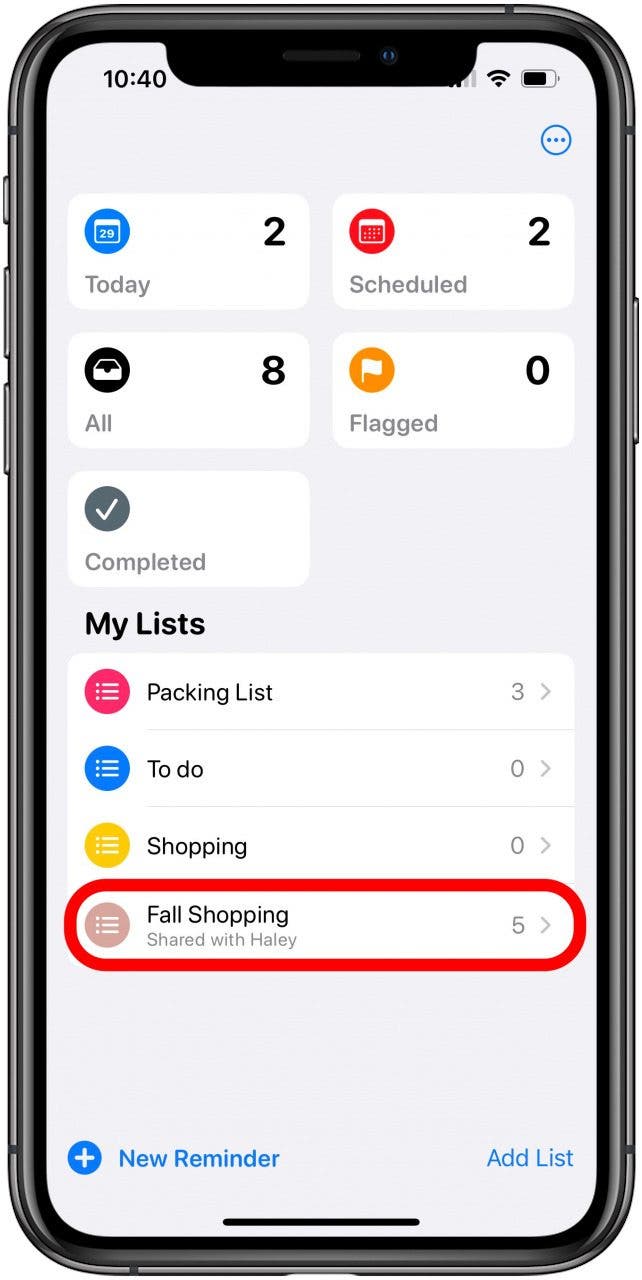
- Tap the Shared List icon at the top.
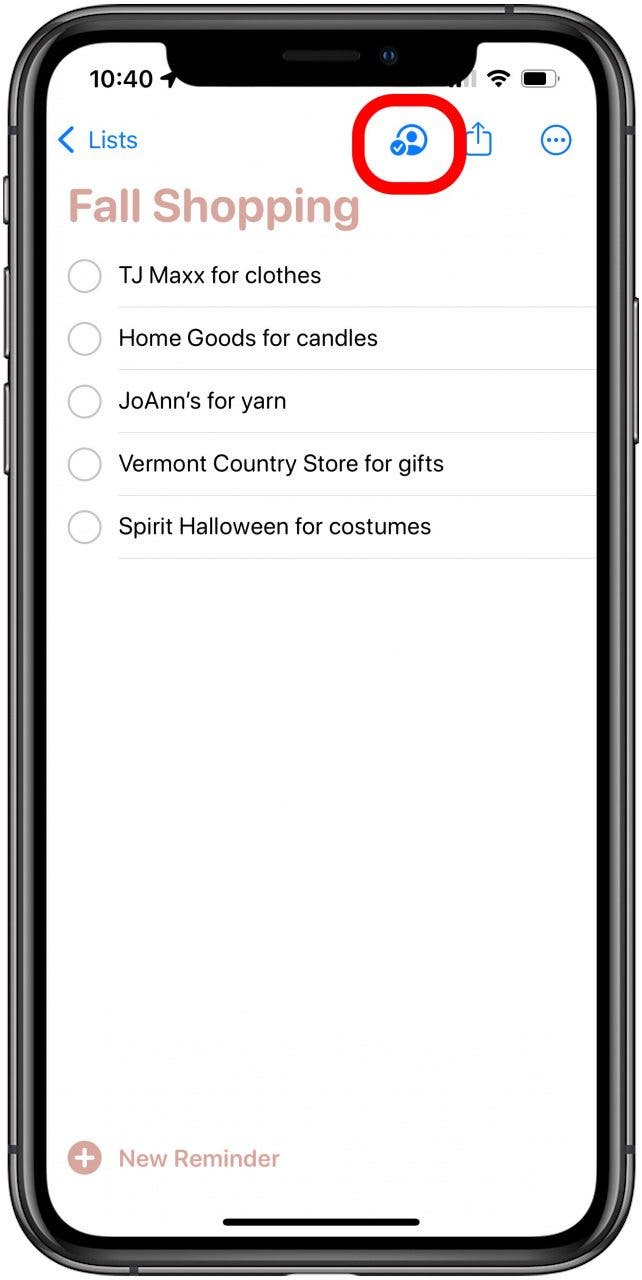
- Tap Manage Shared List.
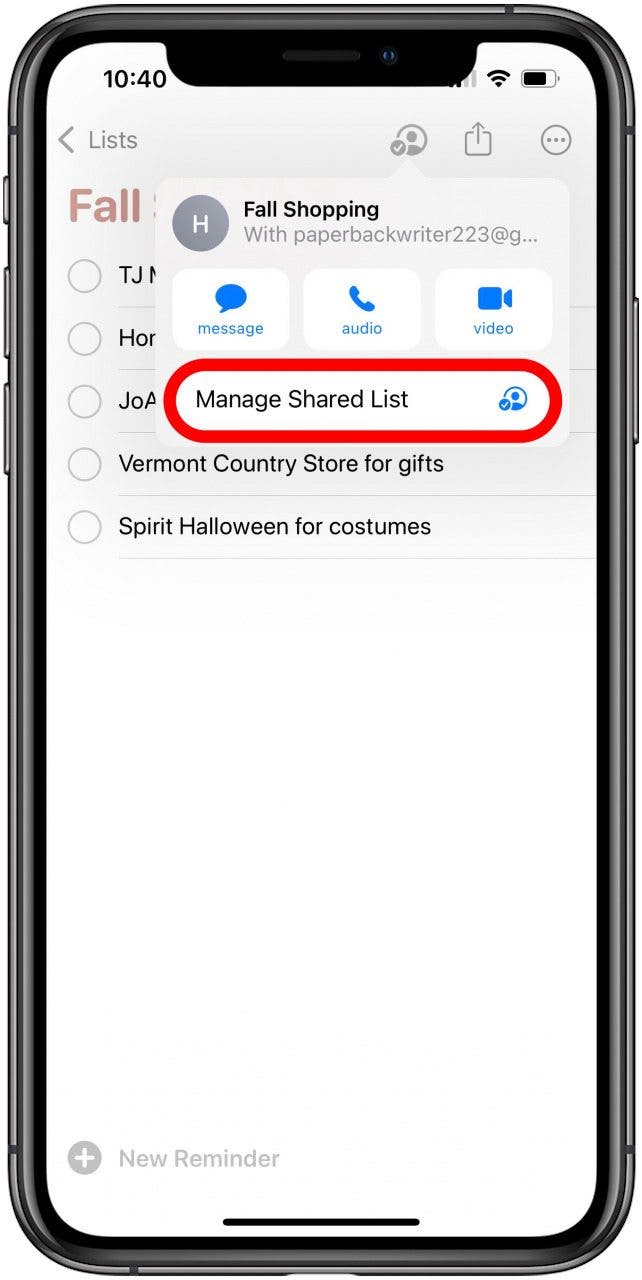
- Under Notify When, toggle off Adding Reminders and Completing Reminders as desired. You can change your mind at any time and turn them back on.
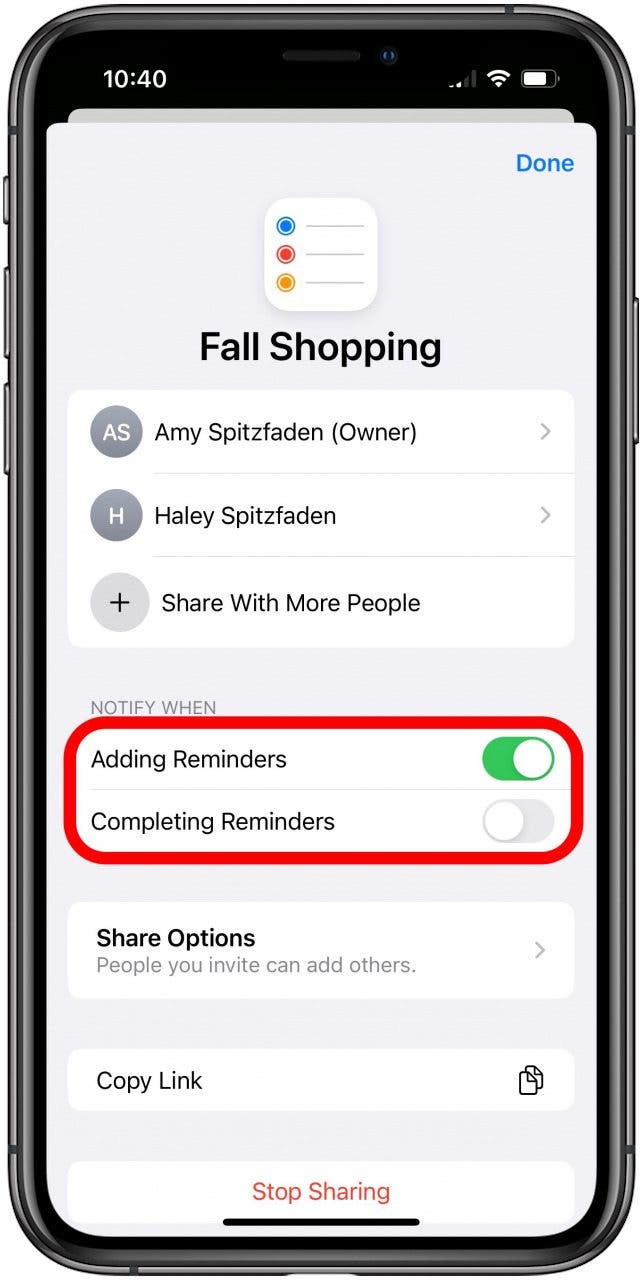
- Tap Done.

That's it! Whether you want to quiet just one bout of noisy updates or keep these updates off forever, now you know how to turn off notifications for a shared Reminder.
Every day, we send useful tips with screenshots and step-by-step instructions to over 600,000 subscribers for free. You'll be surprised what your Apple devices can really do.

Amy Spitzfaden Both
Amy Spitzfaden-Both is the Managing Editor for iPhone Life magazine and an award-winning novelist, with over 10 years of experience in the publishing industry. She specializes in Apple news and rumors, health and fitness tech, and parenting in the digital age. She graduated from MIU with a BA in Literature and Writing.
Amy lives in New Hampshire with her husband and daughter. When she’s not writing or glued to her iPhone, she enjoys hiking, traveling, and creating her own tea blends.
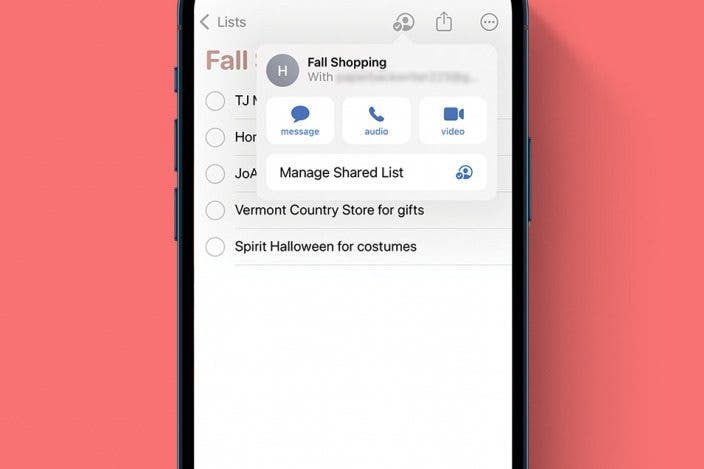

 Amy Spitzfaden Both
Amy Spitzfaden Both
 Olena Kagui
Olena Kagui


 Rachel Needell
Rachel Needell

 Kenya Smith
Kenya Smith

 Rhett Intriago
Rhett Intriago

 Leanne Hays
Leanne Hays



