How to Tweet a GIF—The Easiest Way
Twitter GIFs can be a fun and expressive part of the social media platform. Here's how to post them.


A picture is worth a thousand words, and since the bird app limits your characters, you'll want to learn how to post a GIF to Twitter. GIFs are short animations that usually show some kind of emotion or reaction and are frequently used for humor or emphasis. Basically, any time you might say, "I have no words." Here's everything you need to know about posting GIFs on Twitter.
How to Post Gif on Twitter
We love emojis, but GIFs add a whole new level of self expression. On Twitter, GIFs are especially useful because the characters per tweet are limited, so you can show your feelings in one animated image rather than trying to fit a text description. If you're into the GIF game, you might also want to learn how to download GIFs from Twitter and how to make a GIF of your own. For more fun ways to express yourself on your iPhone, check out our free Tip of the Day.
Note: Screen readers frequently have trouble with GIFs, so adding a quick description in the text of your tweet is encouraged.
You can tweet a GIF as either a response to a tweet or as a whole new tweet of your own. For this example, I'll be replying to a tweet as this is the more popular way to use GIFs, but both are legitimate.
- Open Twitter.
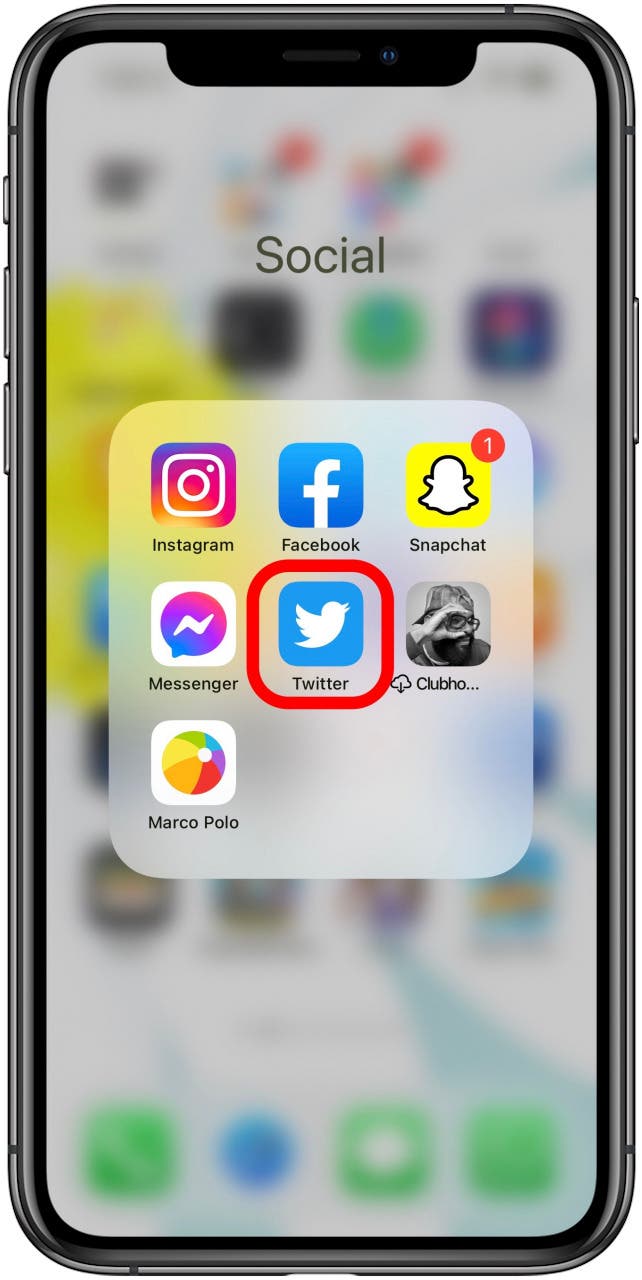
- Tap the tweet to which you want to reply.
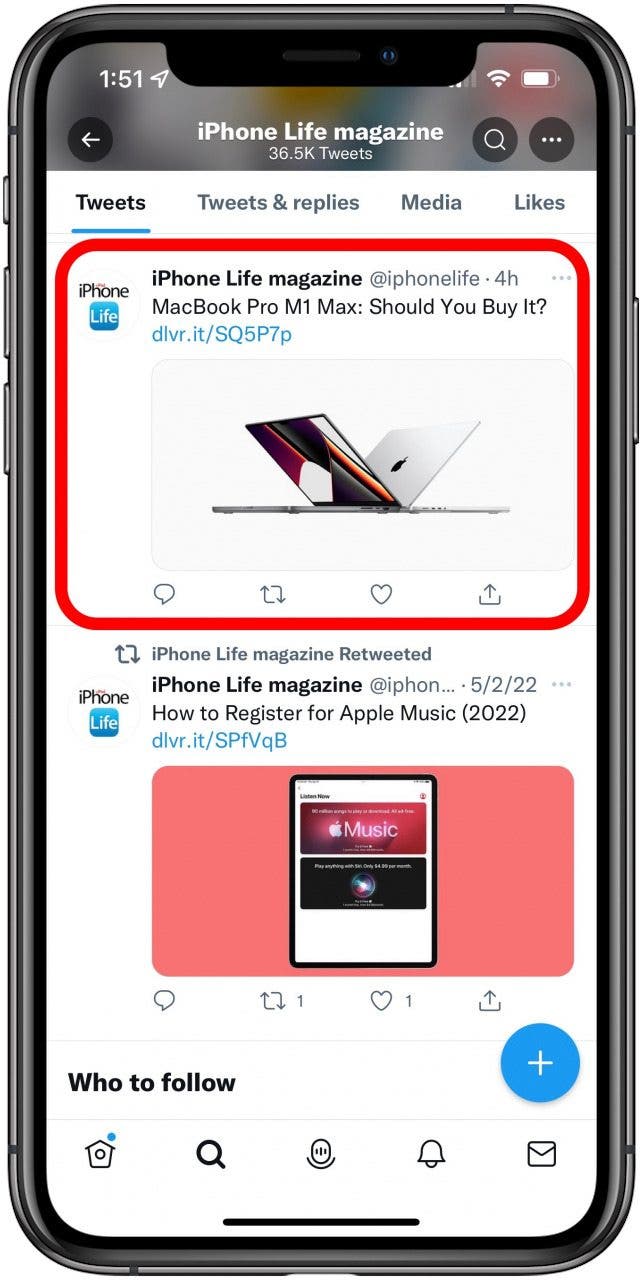
- Tap the box that says Tweet your reply.
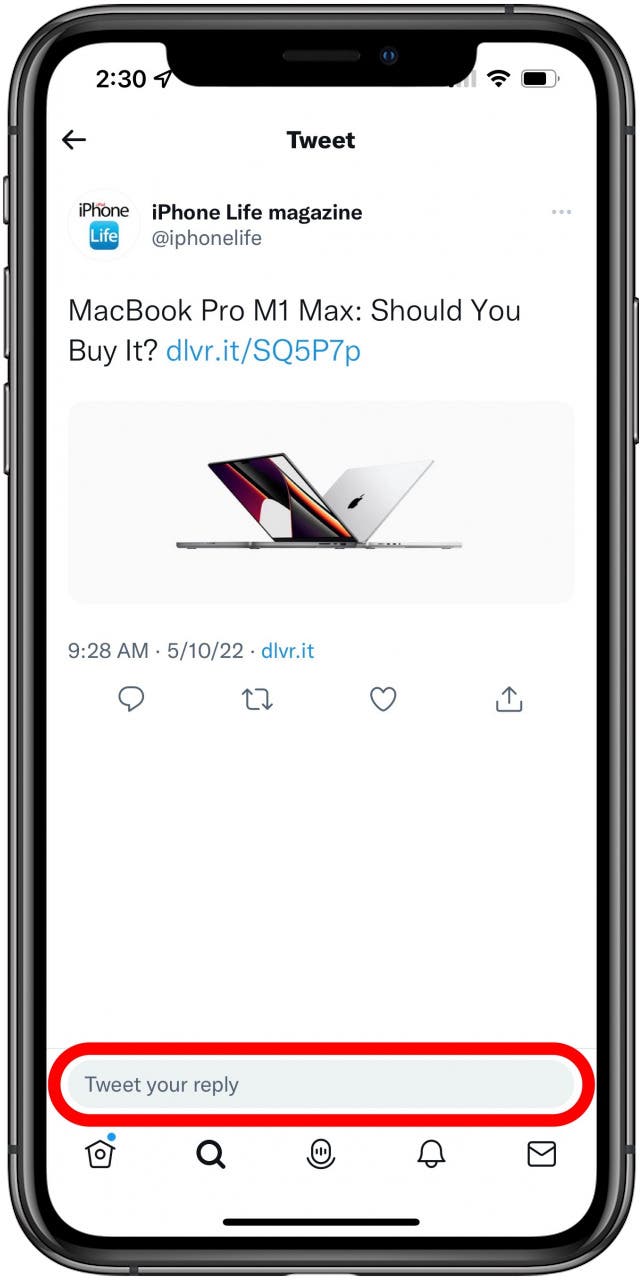
- Tap the GIF icon.
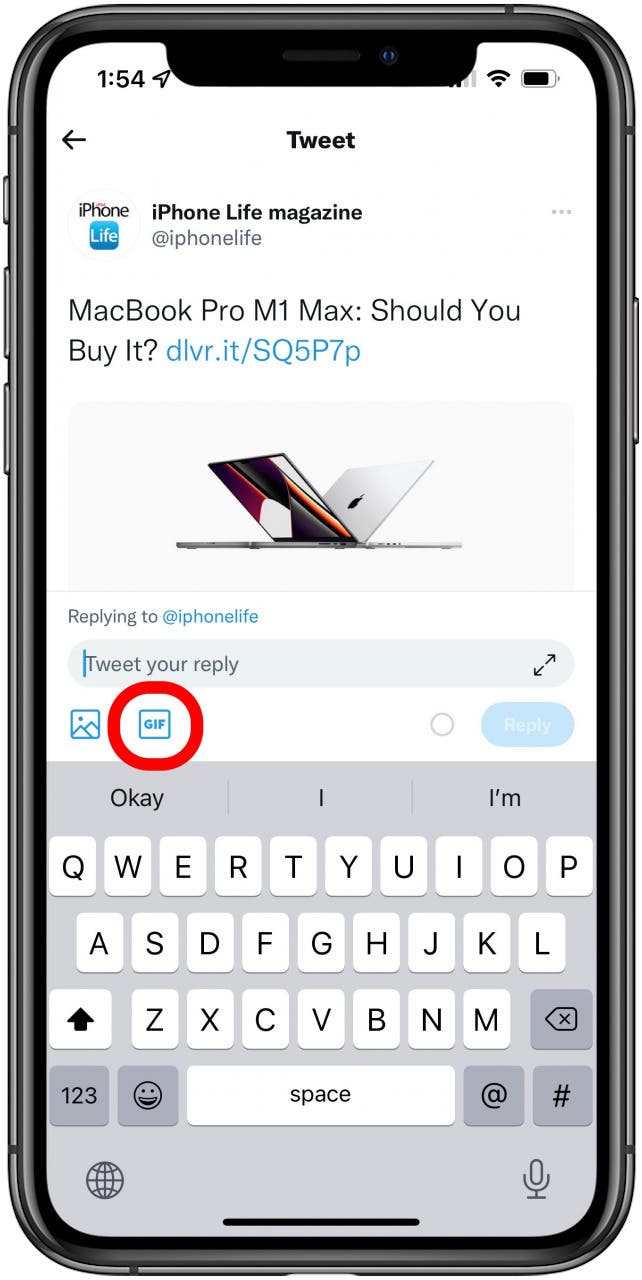
- Tap the search bar or choose a recommended category.
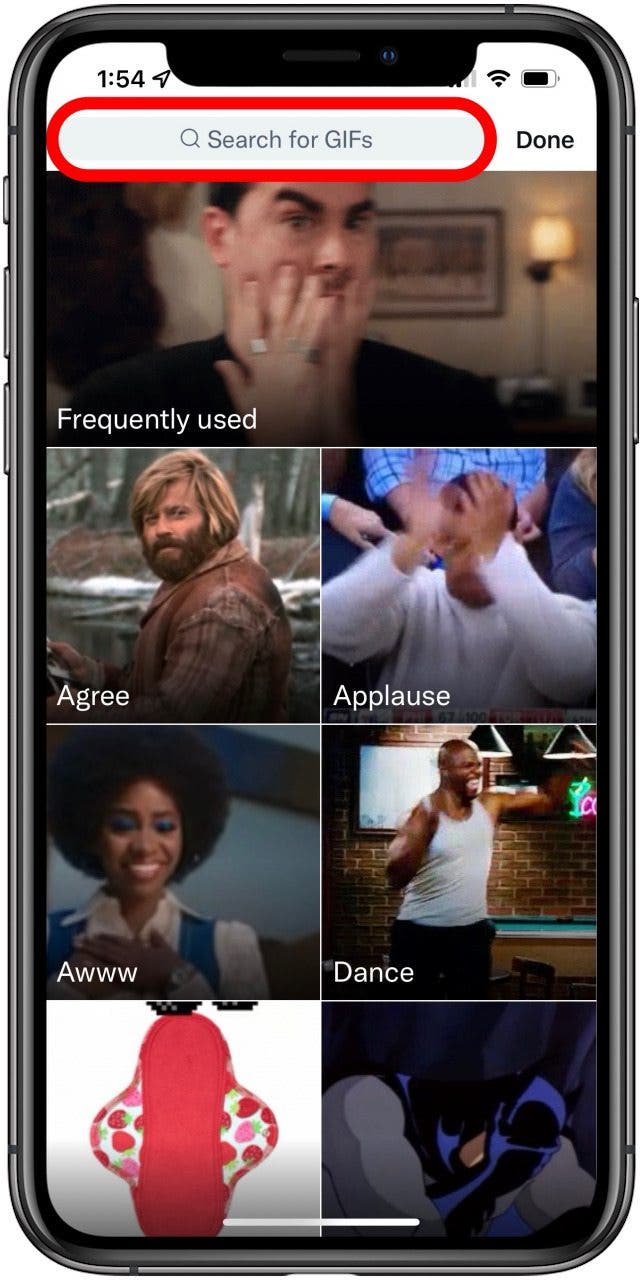
- If using the search bar, enter your keywords (emotion, character, etc.).
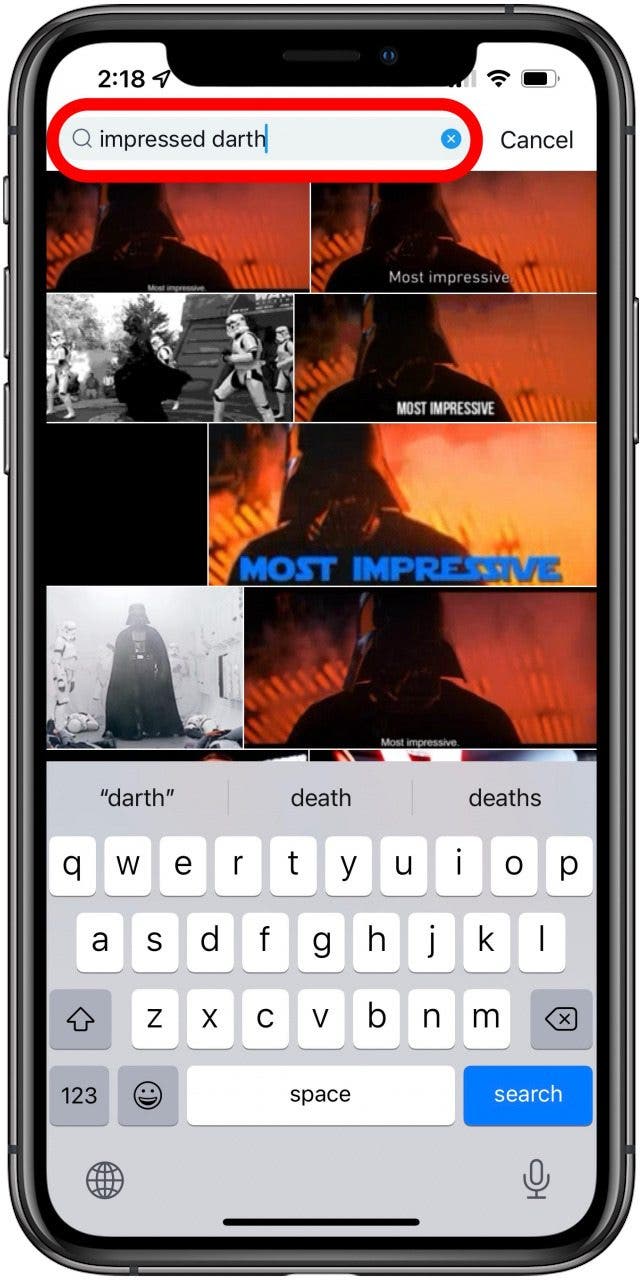
- Tap the gif you want to use.
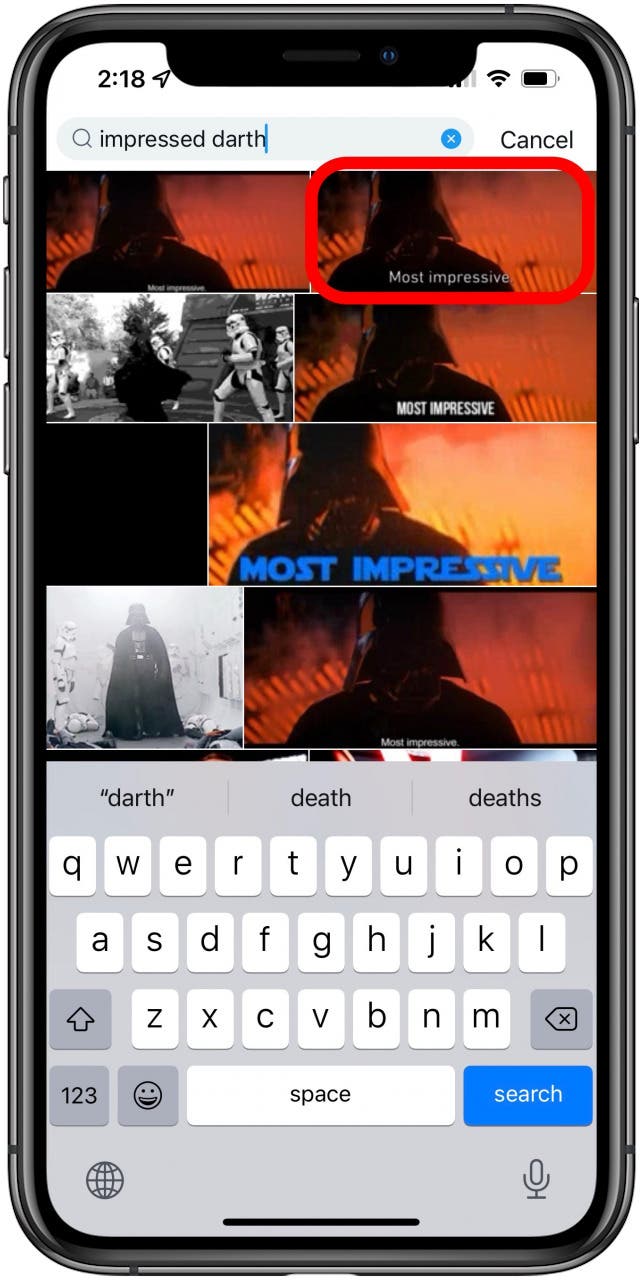
- Tap +ALT to add an image description.
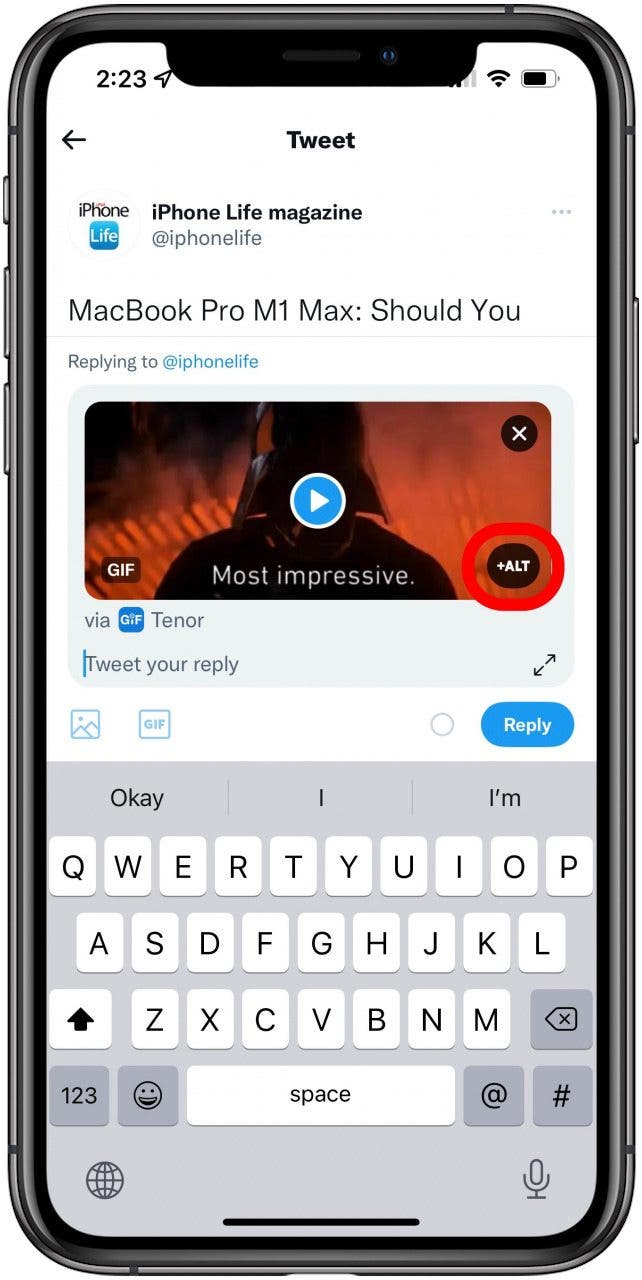
- Write the description and tap Done.
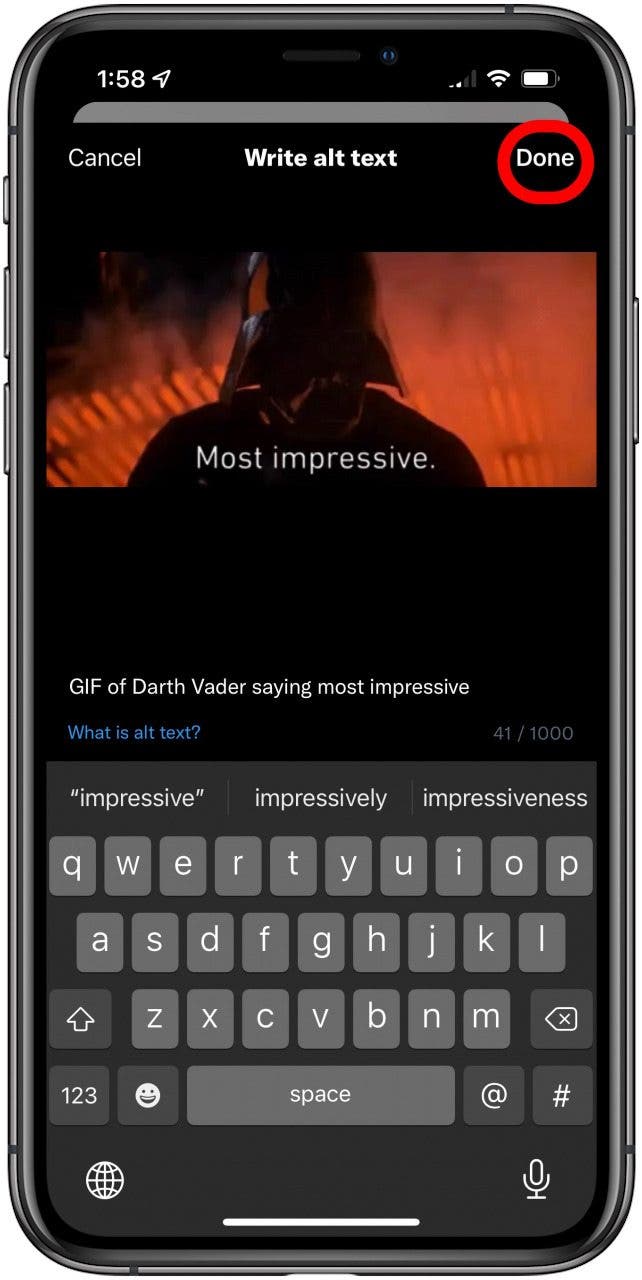
- Tap Reply.
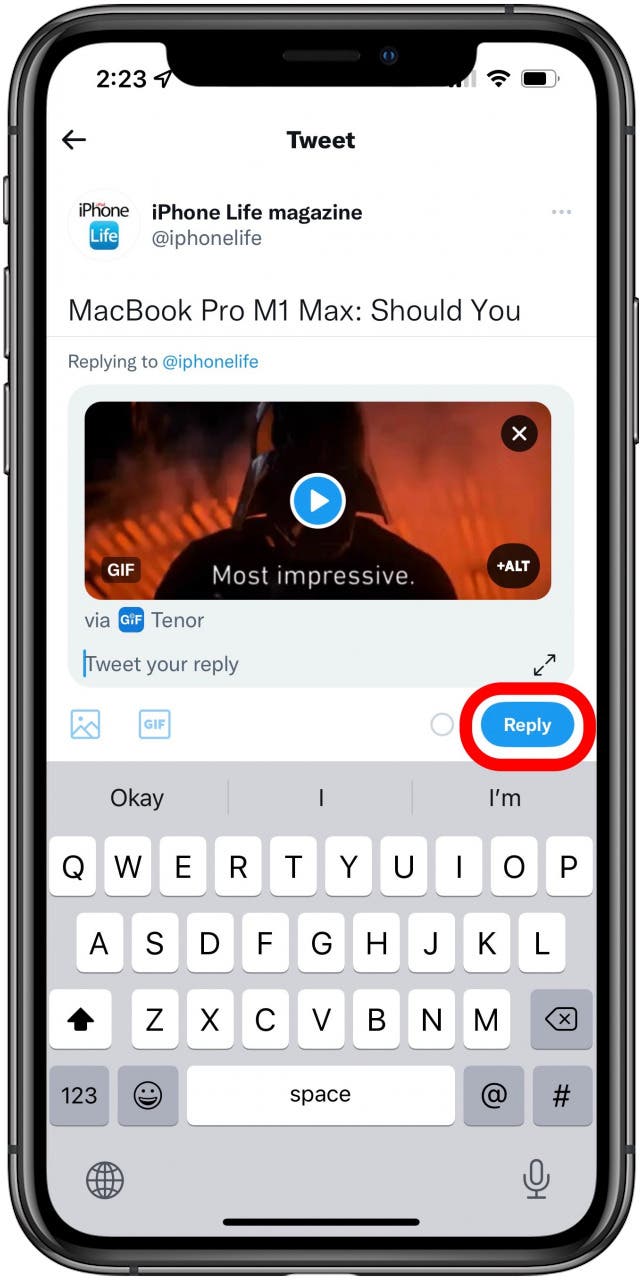
And there you go! Now you can view your GIF in your tweet and others can too. Next, learn how to save GIFs on your iPhone!

Amy Spitzfaden Both
Amy Spitzfaden-Both is the Managing Editor for iPhone Life magazine and an award-winning novelist, with over 10 years of experience in the publishing industry. She specializes in Apple news and rumors, health and fitness tech, and parenting in the digital age. She graduated from MIU with a BA in Literature and Writing.
Amy lives in New Hampshire with her husband and daughter. When she’s not writing or glued to her iPhone, she enjoys hiking, traveling, and creating her own tea blends.
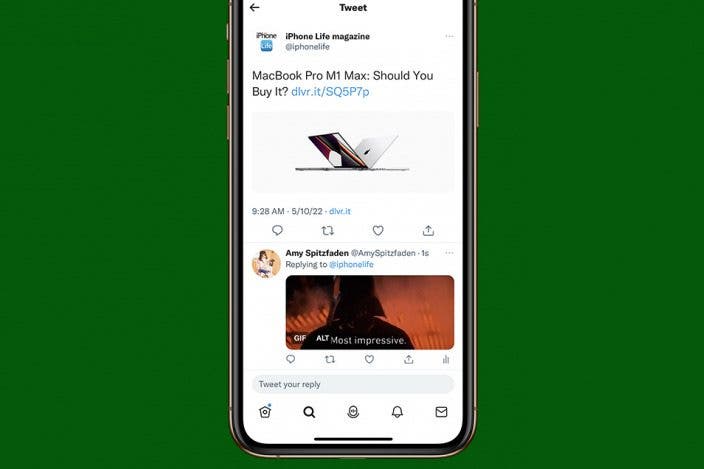

 Amy Spitzfaden Both
Amy Spitzfaden Both
 Rachel Needell
Rachel Needell

 Olena Kagui
Olena Kagui
 Leanne Hays
Leanne Hays

 Rhett Intriago
Rhett Intriago
 August Garry
August Garry
 Susan Misuraca
Susan Misuraca


 Kenya Smith
Kenya Smith

