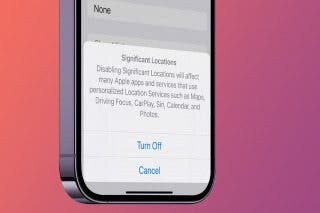The Fastest Way to Type Numbers on an iPhone


It would be convenient if Apple added a numbers row to the standard iPhone keyboard, but it hasn't happened yet. If you want an iPhone keyboard with numbers, here's an iPhone texting trick: how to access iOS keyboard symbols and numbers without leaving the standard keyboard.
Why You'll Love This Tip
- Type numbers quickly and efficiently without having to switch to the number keyboard.
- Impress your friends with your iPhone keyboard-shortcut knowledge.
How to Type a Number without Switching Keyboards on iPhone
System Requirements
While the steps below work on previous software versions, the screenshots shown were captured using iOS 26. Find out how to update to the latest version of iOS.
Have you been wishing for an iPhone keyboard with numbers and symbols? Let's go over how to access numbers and symbols without leaving the ABC keyboard on your iPhone. For more great iPhone texting tricks and keyboard shortcuts, check out our free Tip of the Day. Now, to type numbers on a keyboard on your iPhone, open any app where you want to use a keypad with numbers, such as Messages or Notes.
- When typing, touch and hold the 123 button to bring up the keypad with numbers. Since the button is on the left side of the screen, it works best to do this with your left hand. You'll need to keep holding it while you type the numbers and/or symbols.
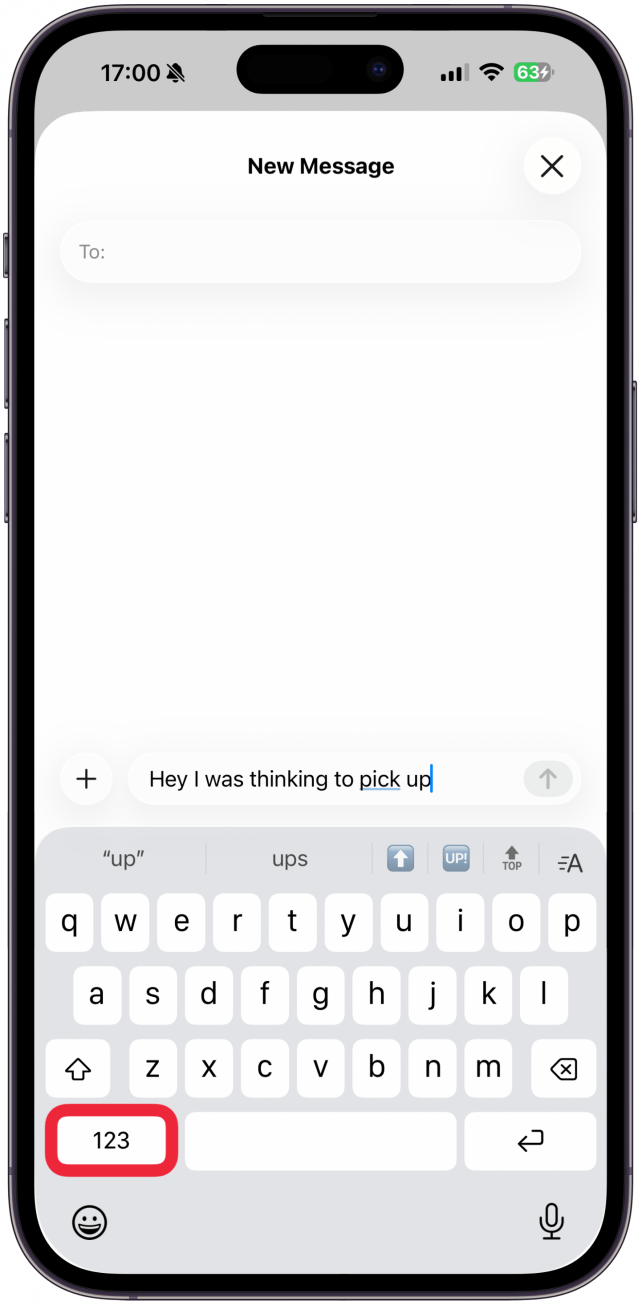
- While still holding the 123 button, type the numbers or symbols you need using your other hand.
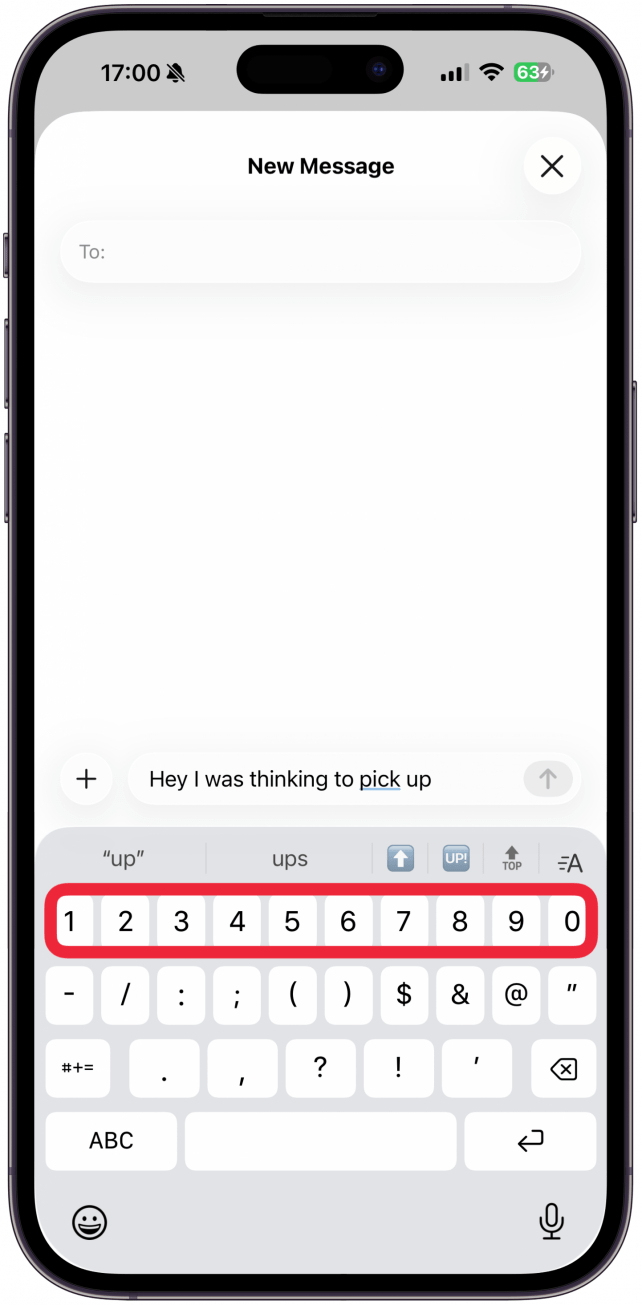
- Release the 123 button, which will automatically switch back to the ABC keys. You can then carry on typing in the standard iPhone keyboard to complete your text.
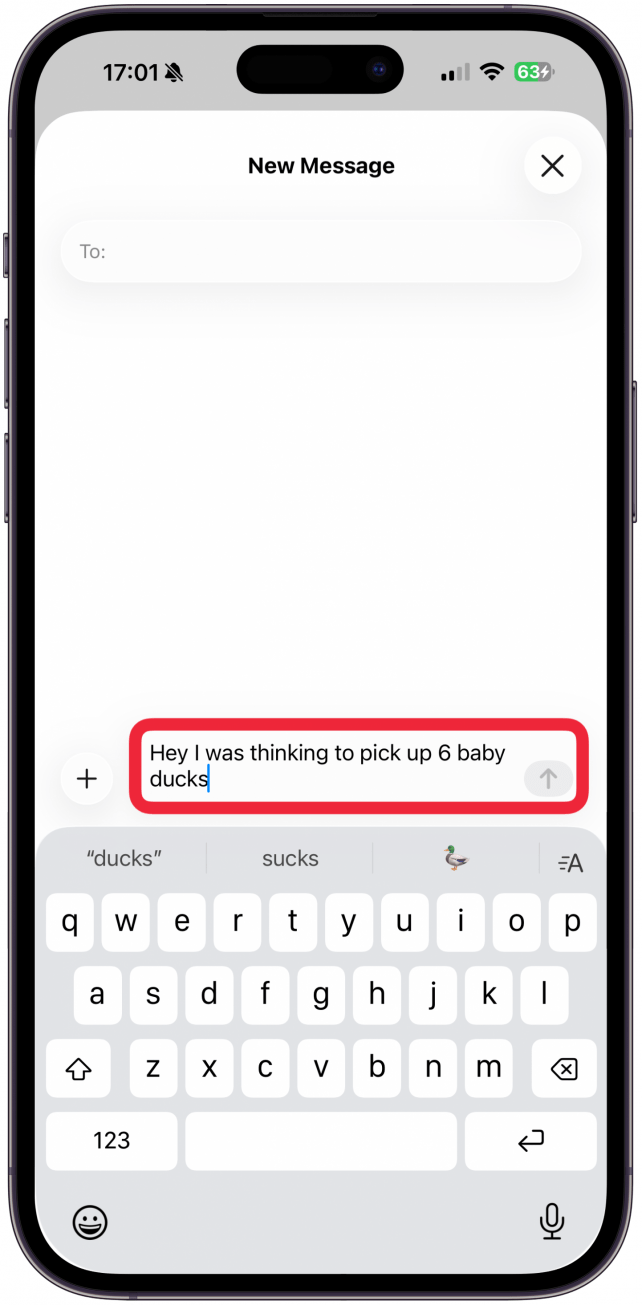
That's how to get numbers on an iPhone keyboard the quickest way! For those who already type with two hands, this will be a breeze. If you typically type with only one hand, this iPhone keyboard shortcut may take a little bit of getting used to, but it's still faster than having to navigate from the ABC keyboard to the 123 keyboard and back!
More On: The iPhone Keyboard
Top image credit: W. Phokin / Shutterstock.com
Every day, we send useful tips with screenshots and step-by-step instructions to over 600,000 subscribers for free. You'll be surprised what your Apple devices can really do.

Leanne Hays
Leanne Hays has over a dozen years of experience writing for online publications. As a Feature Writer for iPhone Life, she has authored hundreds of how-to, Apple news, and gear review articles, as well as a comprehensive Photos App guide. Leanne holds degrees in education and science and loves troubleshooting and repair. This combination makes her a perfect fit as manager of our Ask an Expert service, which helps iPhone Life Insiders with Apple hardware and software issues.
In off-work hours, Leanne is a mother of two, homesteader, audiobook fanatic, musician, and learning enthusiast.


 Amy Spitzfaden Both
Amy Spitzfaden Both
 Leanne Hays
Leanne Hays
 Rhett Intriago
Rhett Intriago
 Rachel Needell
Rachel Needell


 August Garry
August Garry

 Olena Kagui
Olena Kagui