How to Type the Degree Symbol on iPhone & iPad


There are quite a few iPad and iPhone keyboard symbols. One of the lesser-known iPhone keyboard special symbols is the circle that indicates a temperature degree, either Celsius or Fahrenheit. It's easy to type the degree sign from your iPhone’s keyboard. Here’s how to use the degree symbol on your iPhone or iPad.
Why You'll Love This Tip
- Type the degree symbol on iPhone or iPad without spelling the word "degrees."
- No need to add a new iPad or iPhone keyboard to access the degree symbol on iPhone.
How to Use the Degree Symbol on iPhone or iPad
How do you get the degree symbol on the keyboard? The degree symbol doesn't show up right away on the iPad or iPhone keyboard; it can be hard to find the degree symbol. Sometimes, people will add a keyboard for another language to their iPhone to use the degree symbol on iPhone. You don't have to add another keyboard to your iPhone or iPad, though. Here's how to type the degree symbol on an iPhone keyboard:
Is there a degree symbol on your iPhone? Read on to find out.
-
Open an app that prompts you to type; for example, the Messages or Notes app.
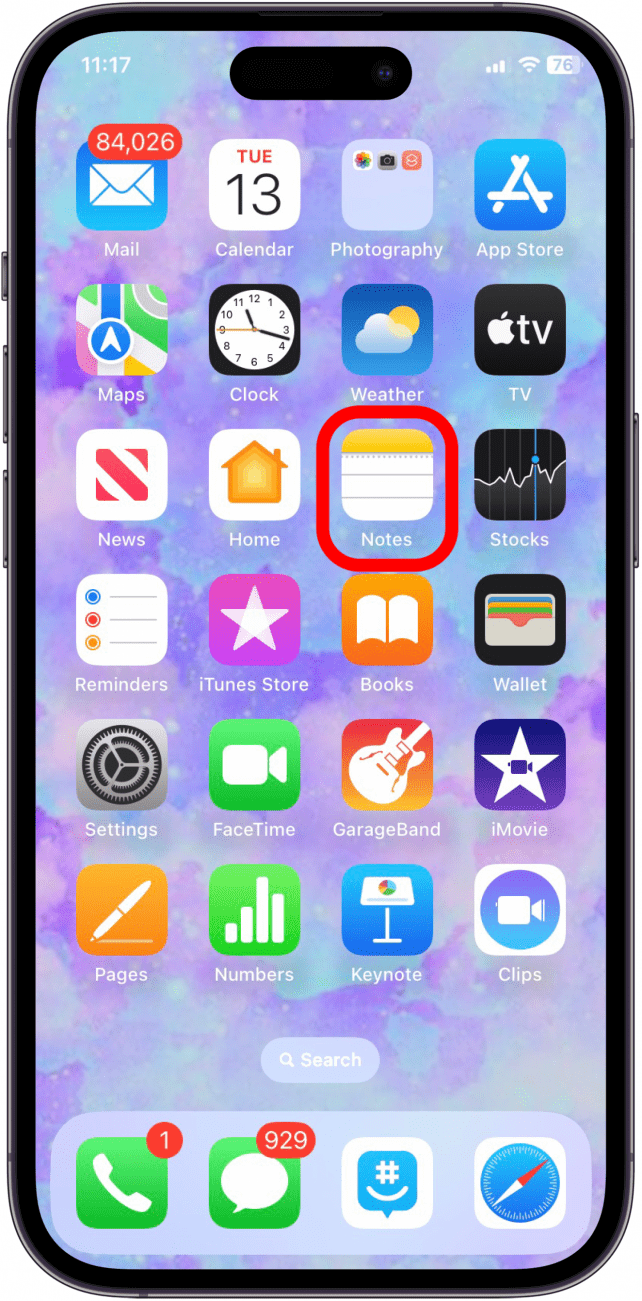
-
On the keyboard, tap the Numbers (123) button to view the numerical keypad.

-
Touch and hold the zero (0) digit on the iPhone keyboard. The degree symbol will pop up next to the 0 digit.

-
Slide your finger up, then over to the left to the degree symbol, and release.

That’s all there is to it! Next time you want to tell someone the temperature in text, do it easily with the temperature degree symbol. As a final pro tip, if you're curious about how to type a degree symbol on your Mac, you can use the keyboard shortcut Shift + Option + 8 to easily insert a degree symbol in the text field. Be sure to check out our article on how to use your iPhone's space bar to type a period.
Be sure to sign up for our free Tip of the Day newsletter for more tips on hidden symbols.
More On: iPhone Keyboard Symbols
Every day, we send useful tips with screenshots and step-by-step instructions to over 600,000 subscribers for free. You'll be surprised what your Apple devices can really do.

Conner Carey
Conner Carey's writing can be found at conpoet.com. She is currently writing a book, creating lots of content, and writing poetry via @conpoet on Instagram. She lives in an RV full-time with her mom, Jan and dog, Jodi as they slow-travel around the country.
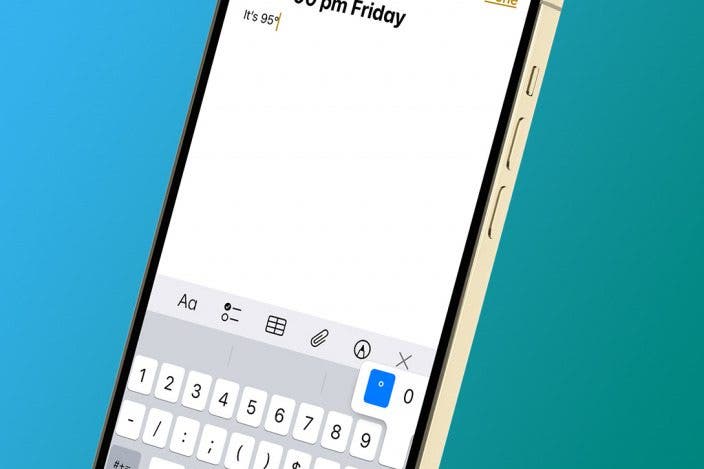

 Rhett Intriago
Rhett Intriago
 Olena Kagui
Olena Kagui



 Rachel Needell
Rachel Needell
 Leanne Hays
Leanne Hays





 Amy Spitzfaden Both
Amy Spitzfaden Both

