How to Improve Sleep with the Health App on Your iPhone


The Health app now allows you to set up a Sleep Schedule that works with your Sleep Focus on iPhone to help you get a good night's sleep. Find out how to set up Sleep in the Health app.
Why You'll Love This Tip
- Go to bed on time with a bedtime reminder on your iPhone.
- Get a healthy amount of sleep by setting up a Sleep Schedule and Sleep Goal on your iPhone.
How to Set Up Sleep in the Health App
System Requirements
This tip was performed on an iPhone 16 running iOS 18.3.1. Find out how to update to the latest version of iOS.
You can use the Sleep in the Health app to improve your sleep routine. Here's how to use Sleep to set up Sleep Goals on your iPhone, change Sleep Goals, set up a Sleep Schedule, set a Bedtime Reminder and wakeup alarm, and more. Now, here's how to set up Sleep in the Health app:
- Open the Health app.
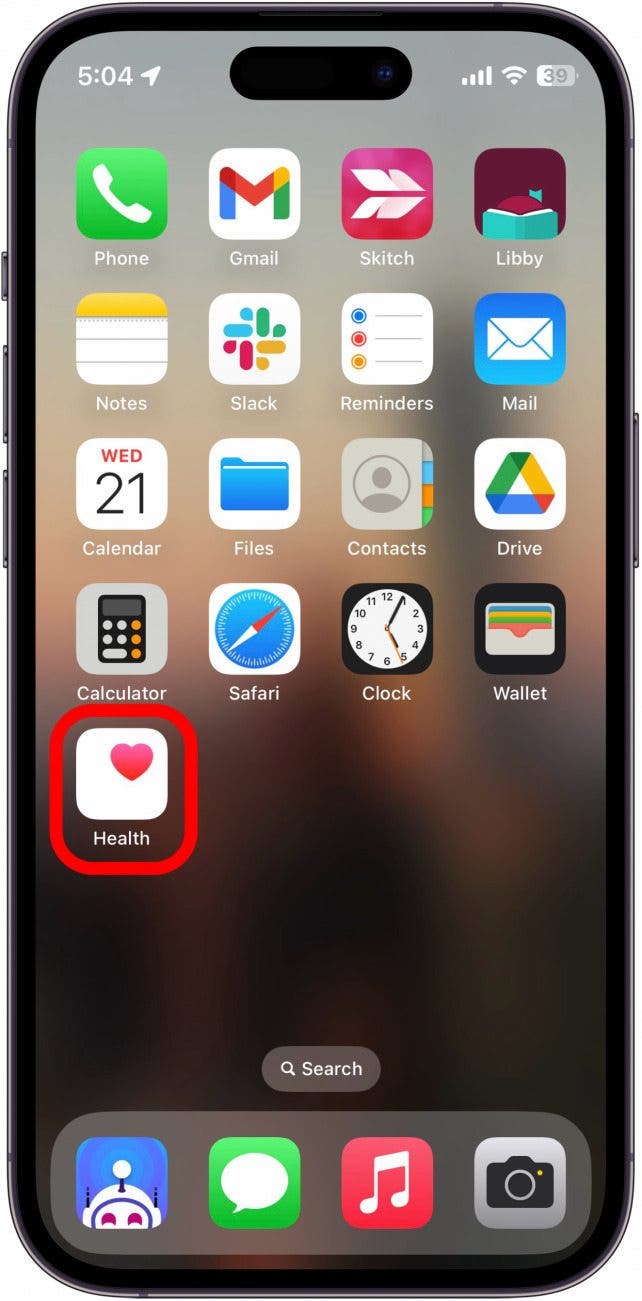
- Tap the Browse tab.
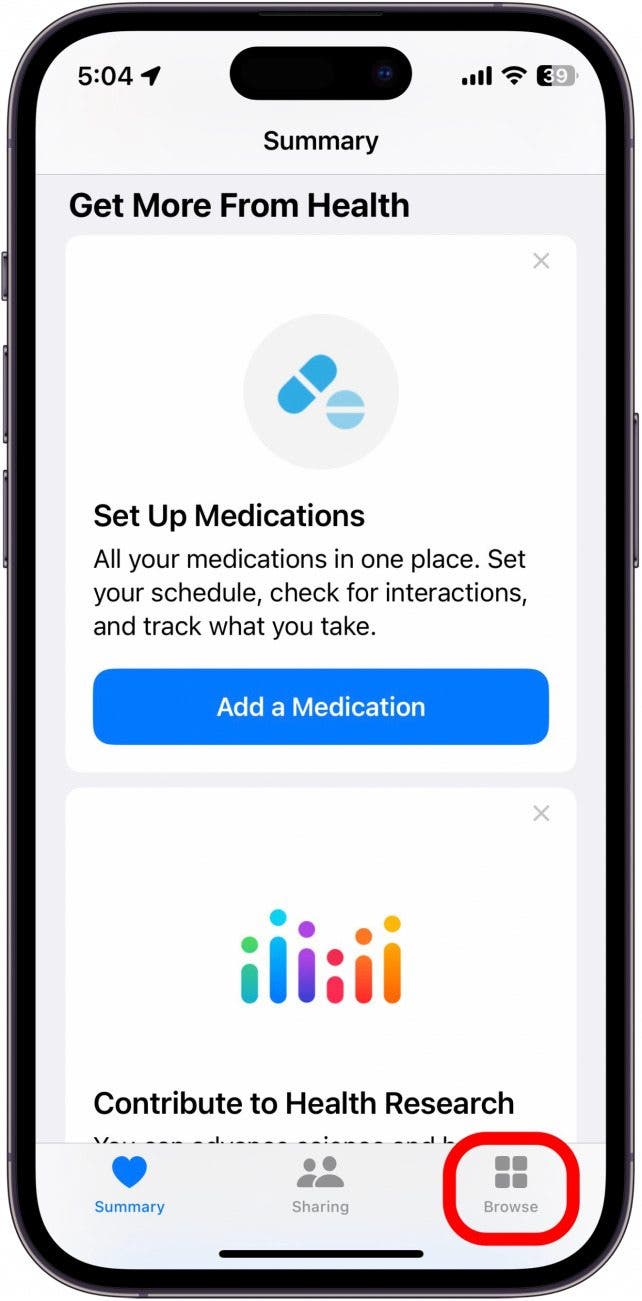
- Scroll down and tap Sleep.
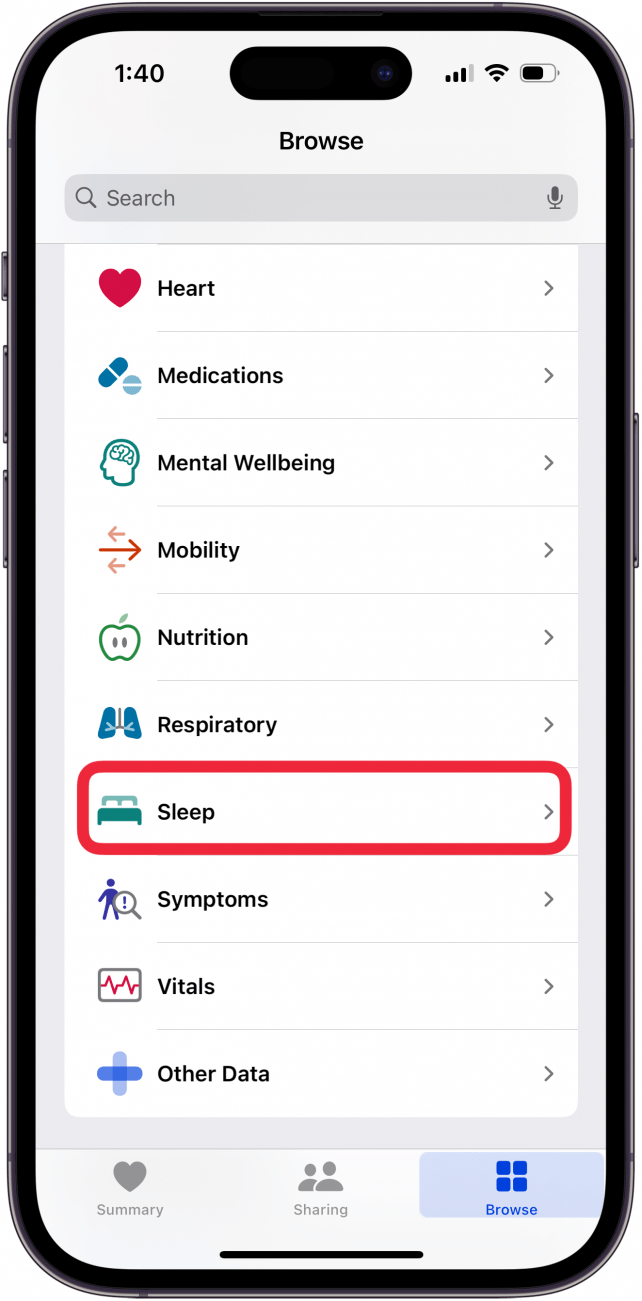
- If this is your first time accessing the Sleep settings, tap Get Started to set up your Sleep Schedule.
- Tap You do not have a Sleep schedule under Full Schedule & Options.
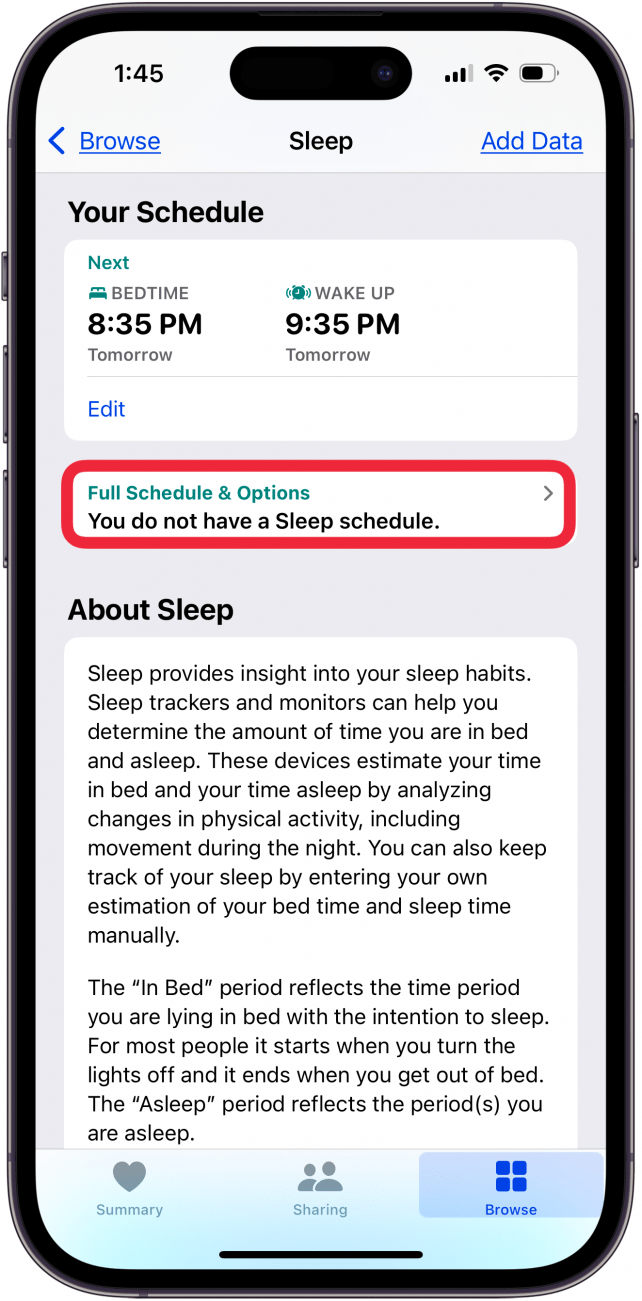
- Toggle on Sleep Schedule.
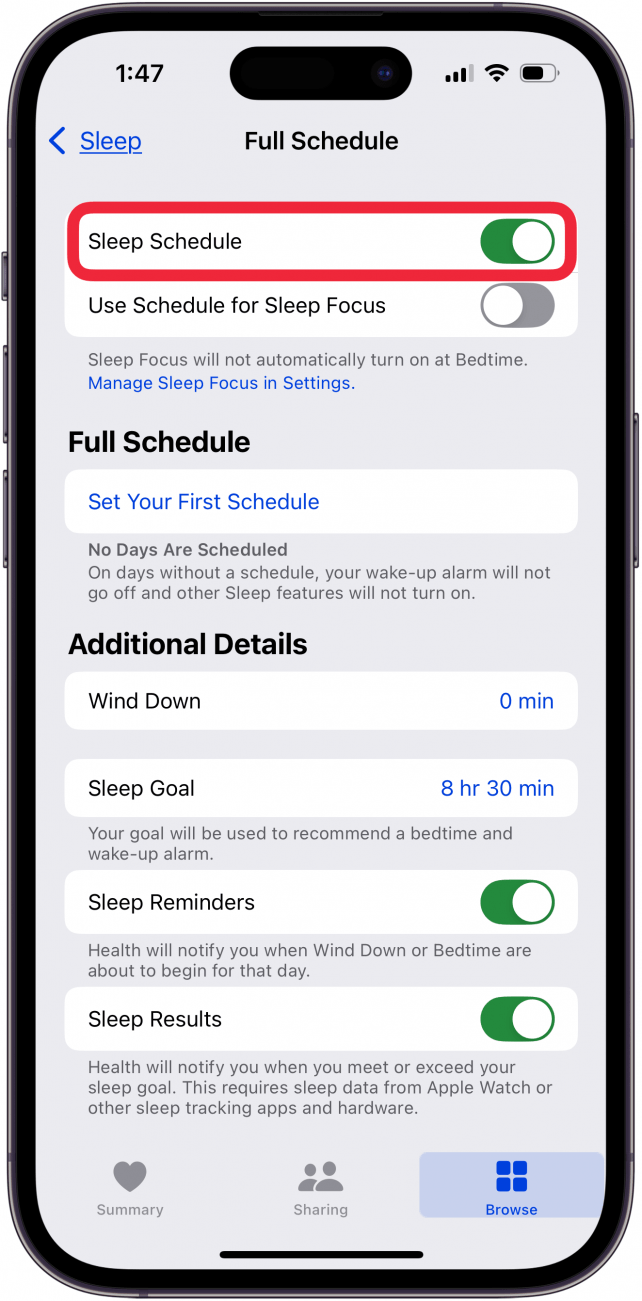
- Tap Set Your First Schedule.

- Tap the days you DON'T WANT included in your sleep schedule.
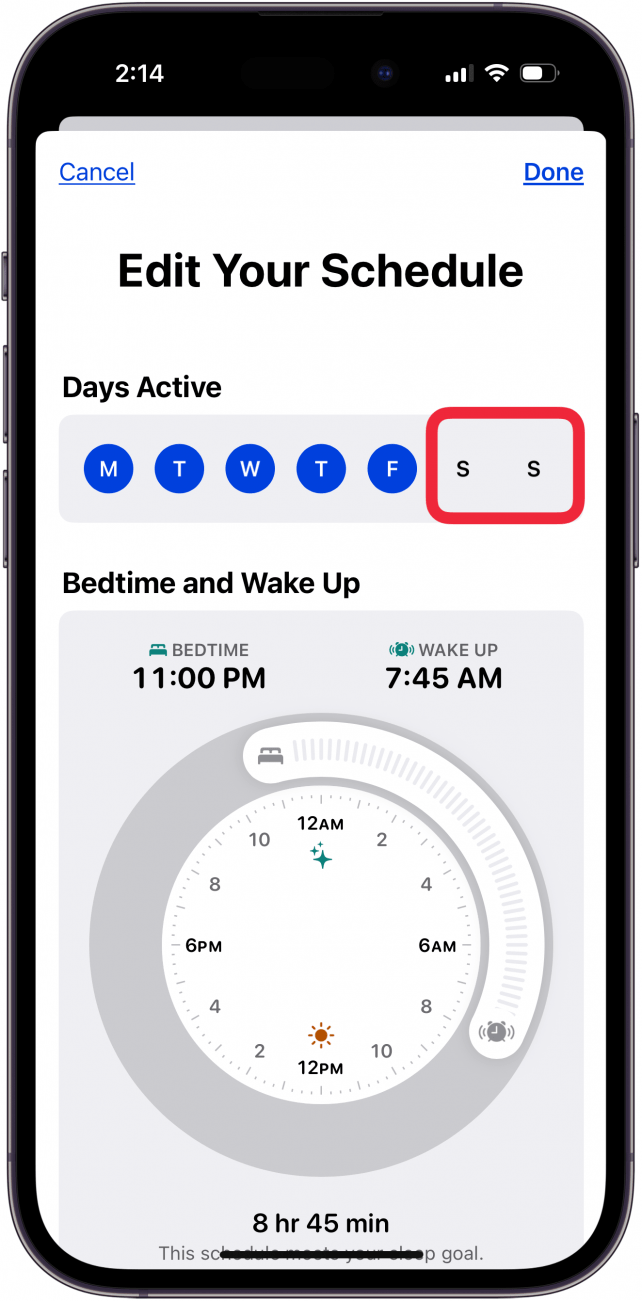
- To set your bedtime and wake-up times, drag the Bedtime and Wakeup sliders to when you want to go to sleep and wake up.
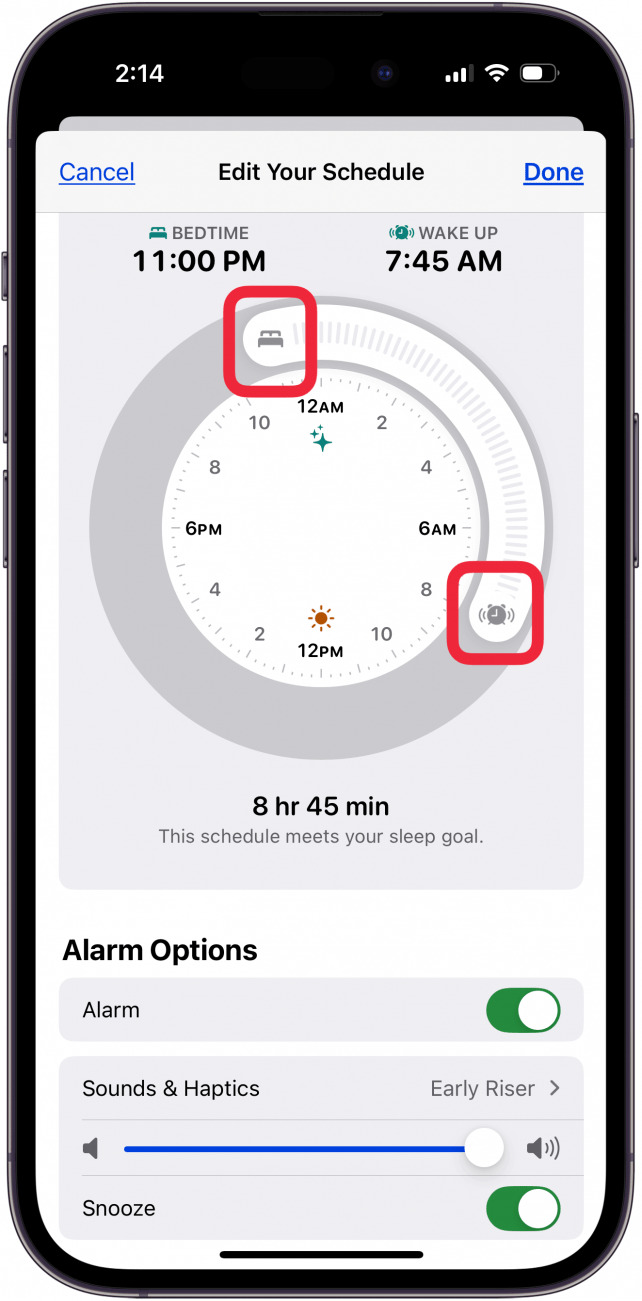
- If you have multiple sleep schedules, you can tap Add Schedule.
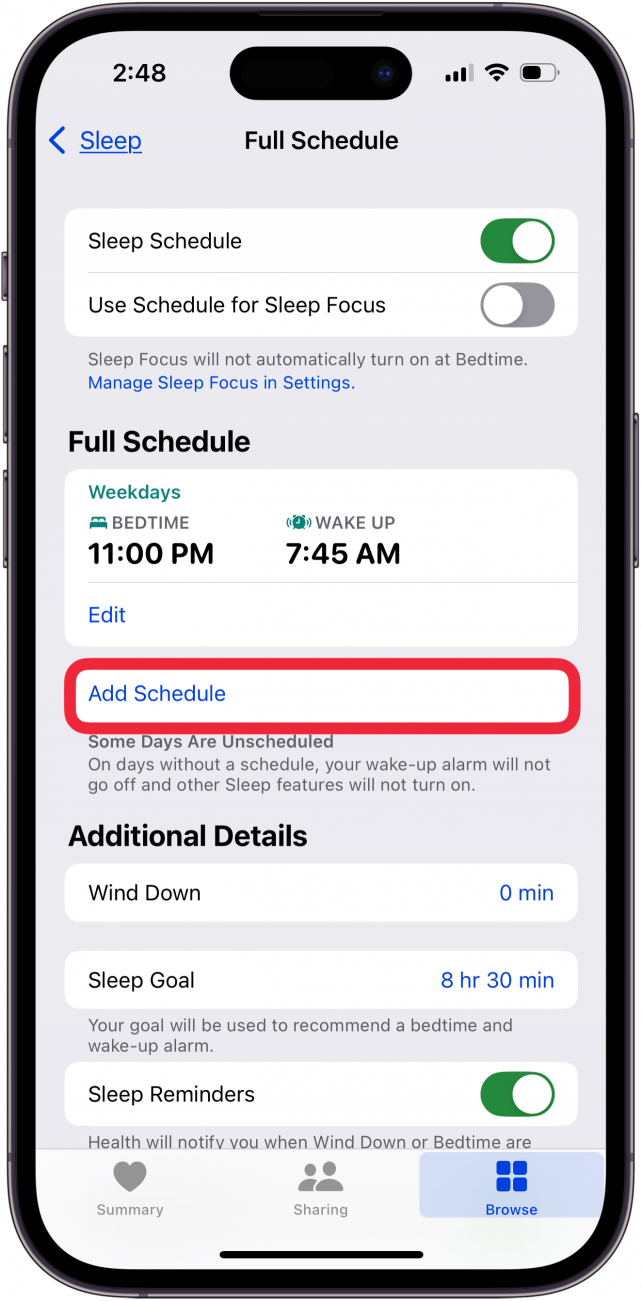
- The unscheduled days (in this case Saturday and Sunday) will be highlighted, and you can use the Bedtime and Wakeup sliders to set the sleep schedule as before, and tap Add.
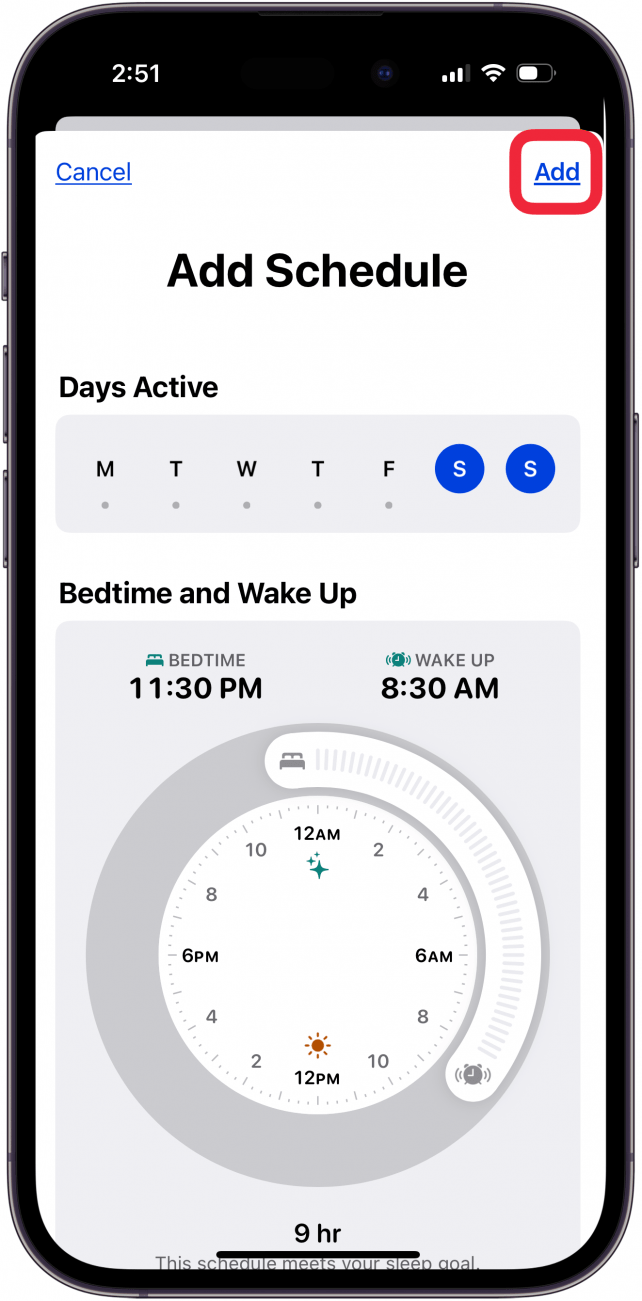
- Toggle on Use Schedule for Sleep Focus to have your Sleep Focus turn on automatically at Bedtime. If this is your first time setting up Sleep, this menu may look different than the screenshot below.

- Tap Wind Down under Additional Details.
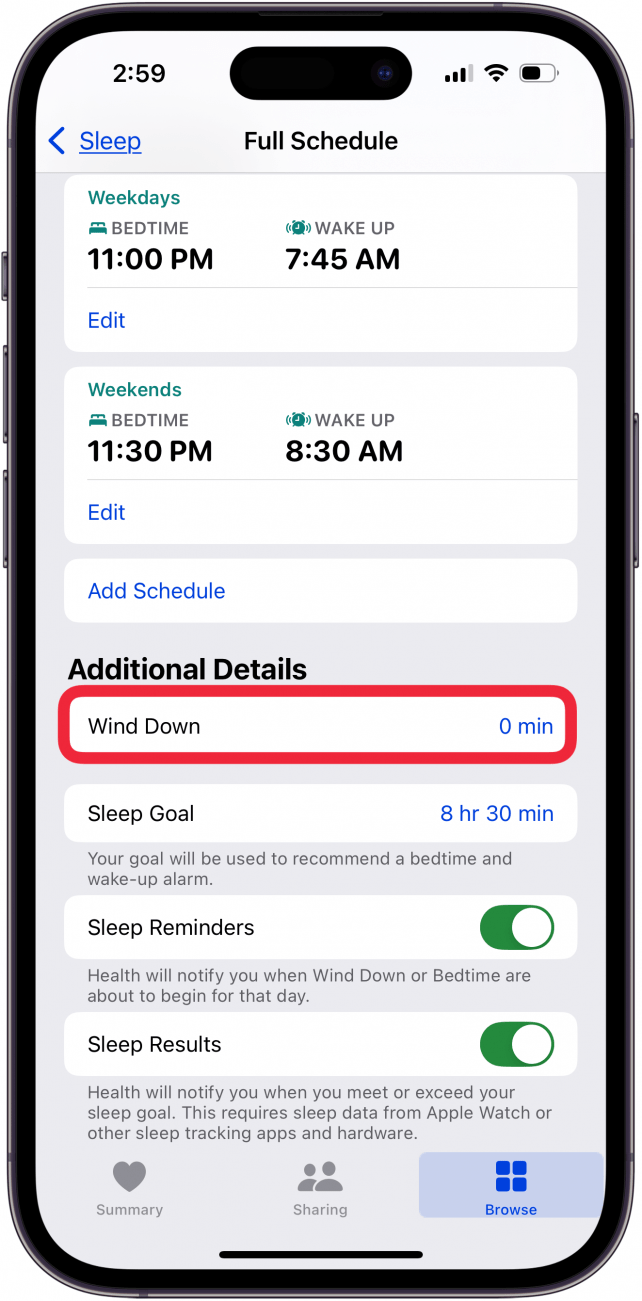
- Scroll to set how long before bed you would like to start winding down. If this is your first time setting a Wind Down time, this menu may look different than the screenshot below.
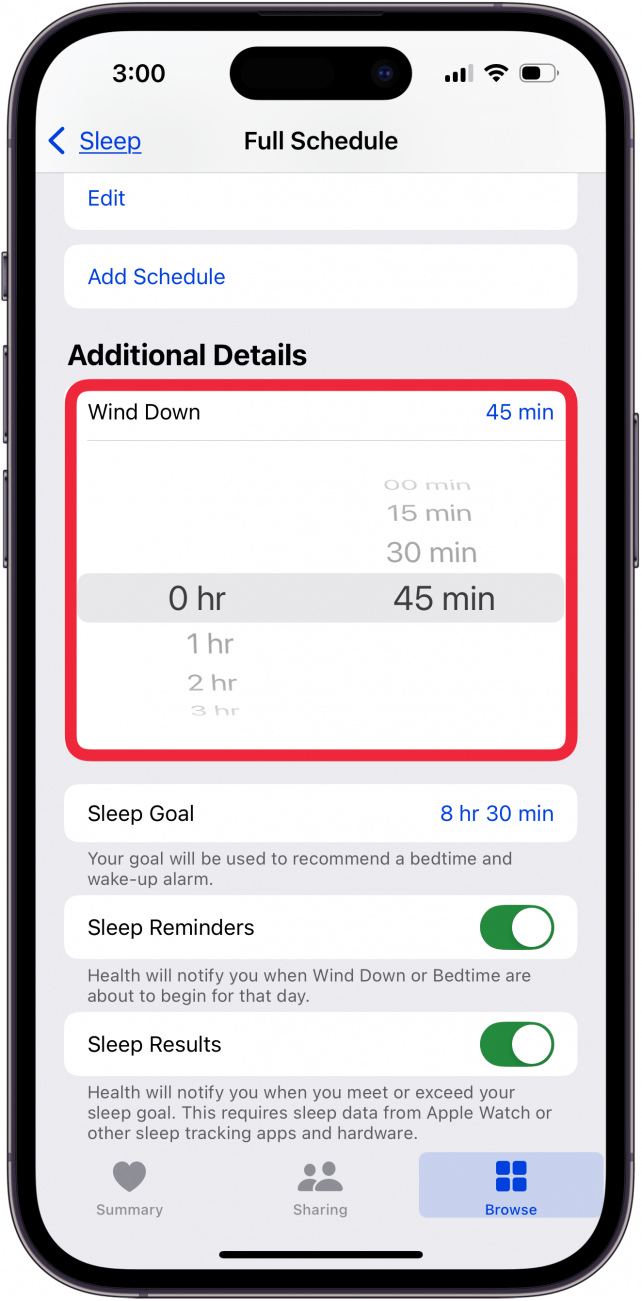
- You can also toggle on Sleep Reminders and Sleep Results.
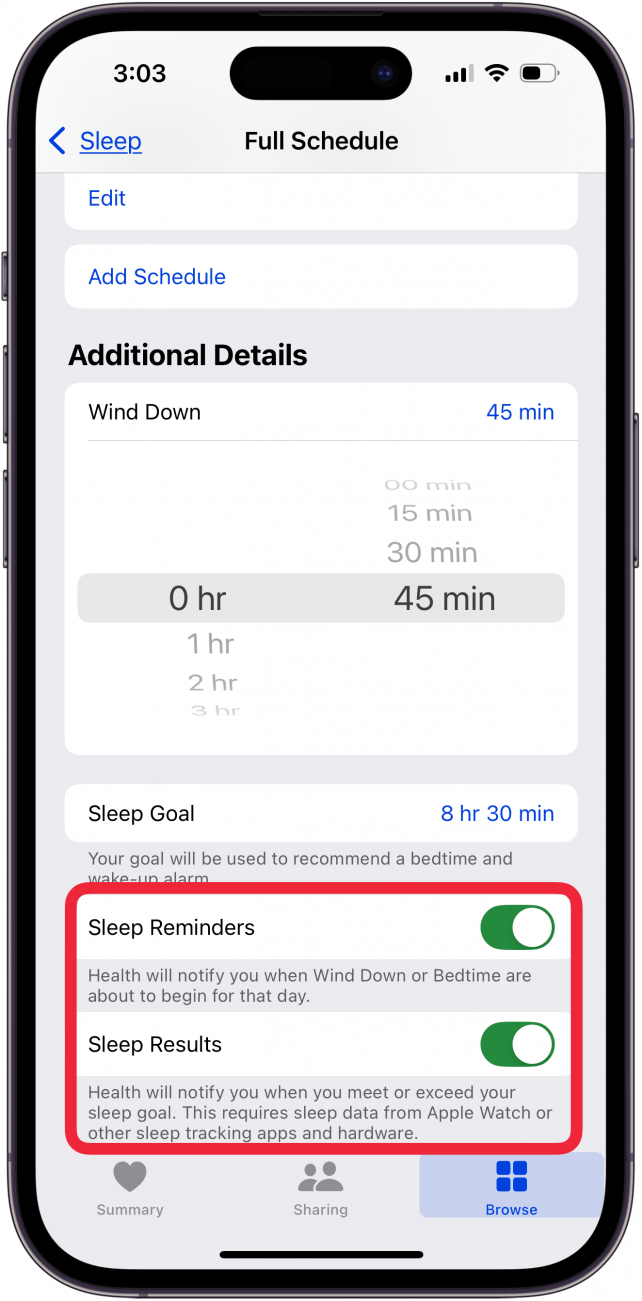
- Tap Sleep to return to the previous page.
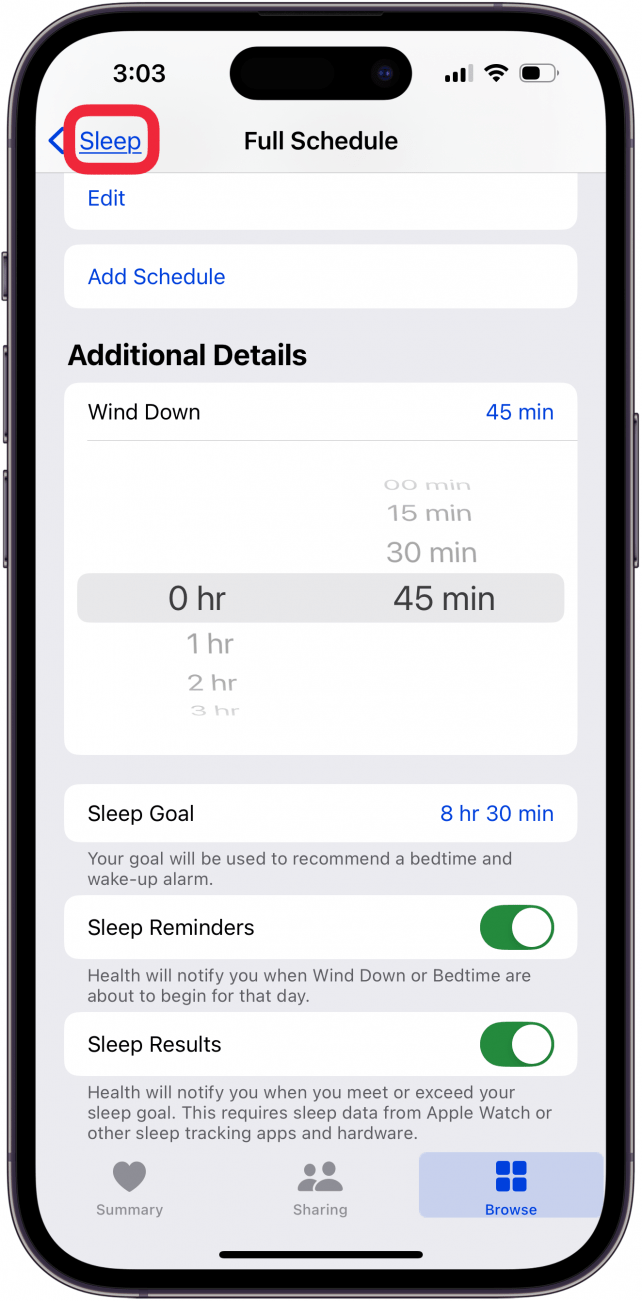
- If you ever want to edit your Sleep Schedule, simply repeat steps 1-3, and then scroll down and find Your Schedule. Then, tap Edit under Next to only edit your next Sleep Schedule.

- Tap Full Schedule & Options to edit your full schedule, as well as adjust settings like Wind Down time and your Sleep Goal.
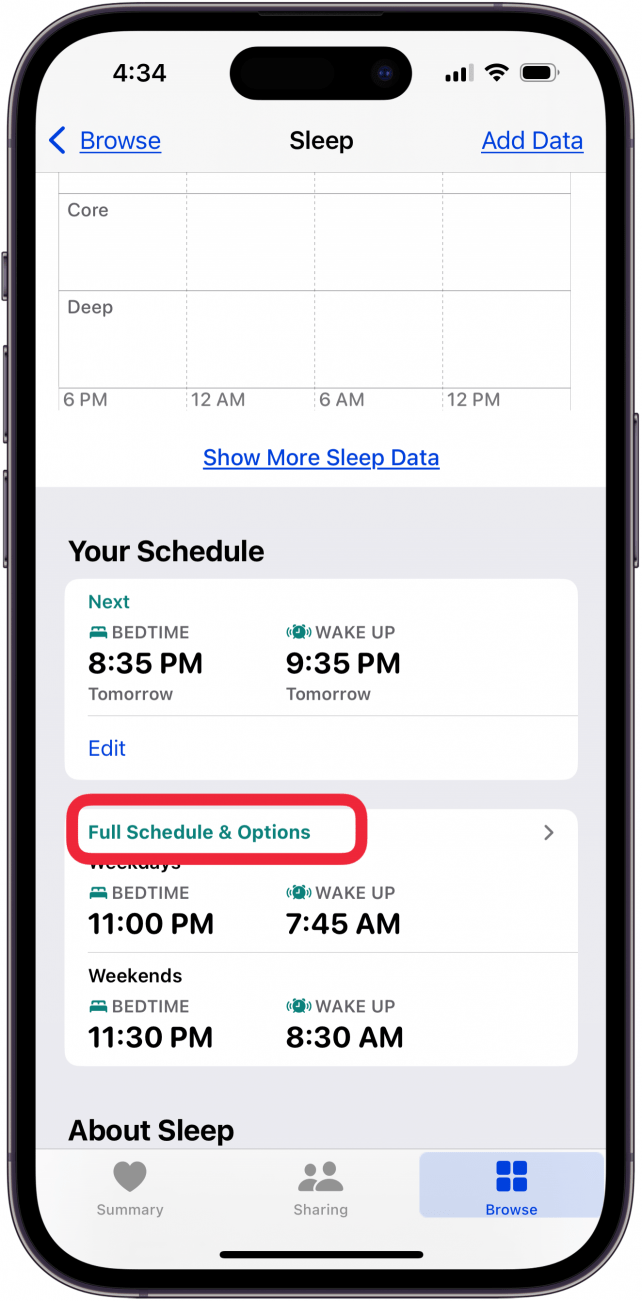
Now you've set up Sleep in the Health app! You can adjust your schedule whenever you want, and if you have an Apple Watch, you can see data like respiratory rate, heart rate, and how many hours of sleep you are averaging. For more iPhone Health tips and tricks, sign up for our free Tip of the Day newsletter.
Every day, we send useful tips with screenshots and step-by-step instructions to over 600,000 subscribers for free. You'll be surprised what your Apple devices can really do.

Conner Carey
Conner Carey's writing can be found at conpoet.com. She is currently writing a book, creating lots of content, and writing poetry via @conpoet on Instagram. She lives in an RV full-time with her mom, Jan and dog, Jodi as they slow-travel around the country.
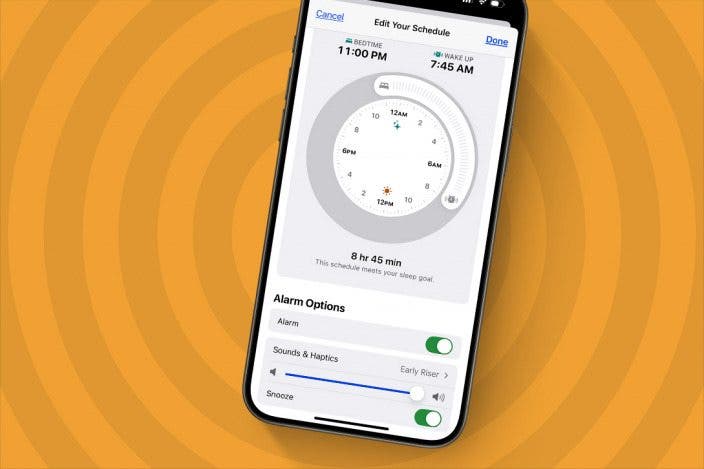

 Rhett Intriago
Rhett Intriago

 Olena Kagui
Olena Kagui

 Amy Spitzfaden Both
Amy Spitzfaden Both
 Sarah Kingsbury
Sarah Kingsbury




 Leanne Hays
Leanne Hays

 Rachel Needell
Rachel Needell

 Belinda Sanmiguel
Belinda Sanmiguel