How to Use Intercom on Your HomePod & Connected Accessories
Intercom introduces a new level of communication within your home and family group. Once you get it set up and connect your devices, the possibilities are almost endless.


If you're willing to make the investment to add a HomePod or HomePod mini to several rooms in your house (if not all of them), you'll be able to take advantage of the new Intercom feature. Intercom is incredibly handy, allowing users to send and receive communications via a network of Bluetooth connected devices. This means that, for instance, instead of yelling to your kids that dinner is ready, now Siri can do it for you. That's right, you can now use Intercom to make Siri do some of your parent-to-child yelling. Just keep in mind that they, too, can join in the fun!
Related: The New HomePod Mini: Smaller, Cheaper, Worth It?
What's in This Article:
- Apple Intercom Messages: HomePods, AirPods, & Beats Headphones
- How to Set Up Intercom on Your HomePod
- How to Use Intercom to Communicate
- Using the Intercom Feature in the Home App – iPhone, iPad, or iPod Touch
- How to Reply to an Intercom Message
Apple Intercom Messages: HomePods, AirPods, & Beats Headphones
With the Intercom function, you can ask Siri or use the Home app to send an Intercom message. Additionally, you can send and receive Intercom messages with AirPods and even some compatible Beats headphones. To do this, these devices must be connected to an iOS, iPadOS, or watchOS device. When you send an Intercom message, it will be sent to every HomePod speaker in the home, and to every device with notifications turned on for Intercom messages.
How to Set Up Intercom on Your HomePod
- Open the Home app on your iPhone, iPod touch, or iPad.
- Tap the house icon at the top-left corner of the screen.
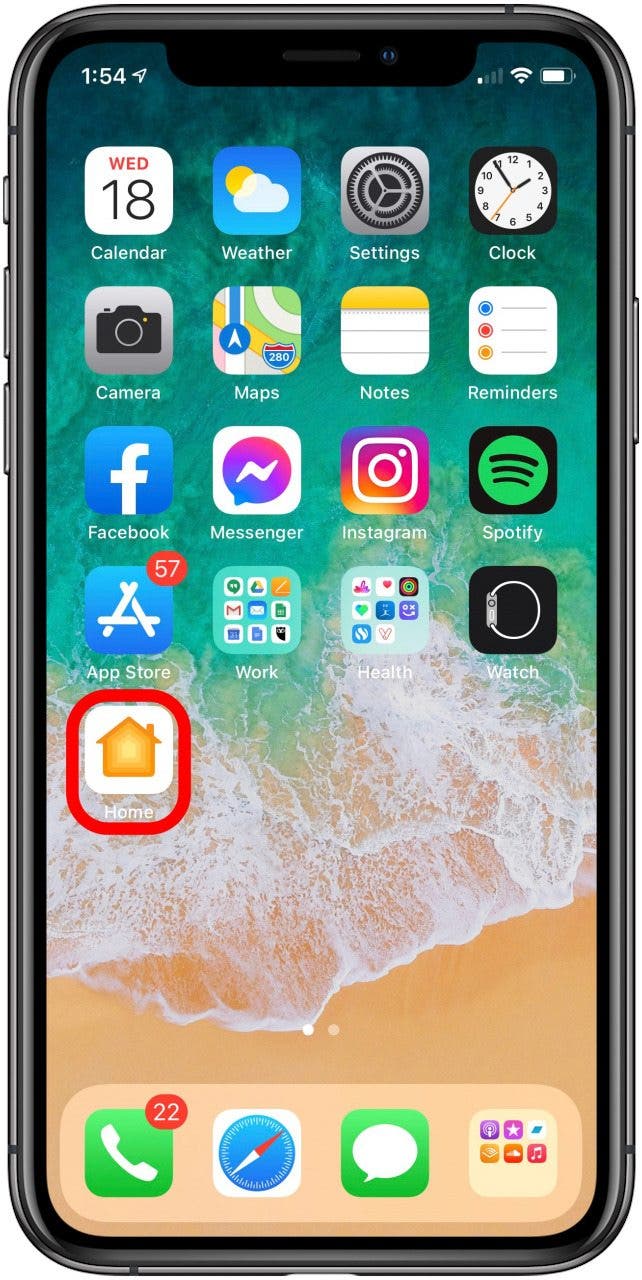
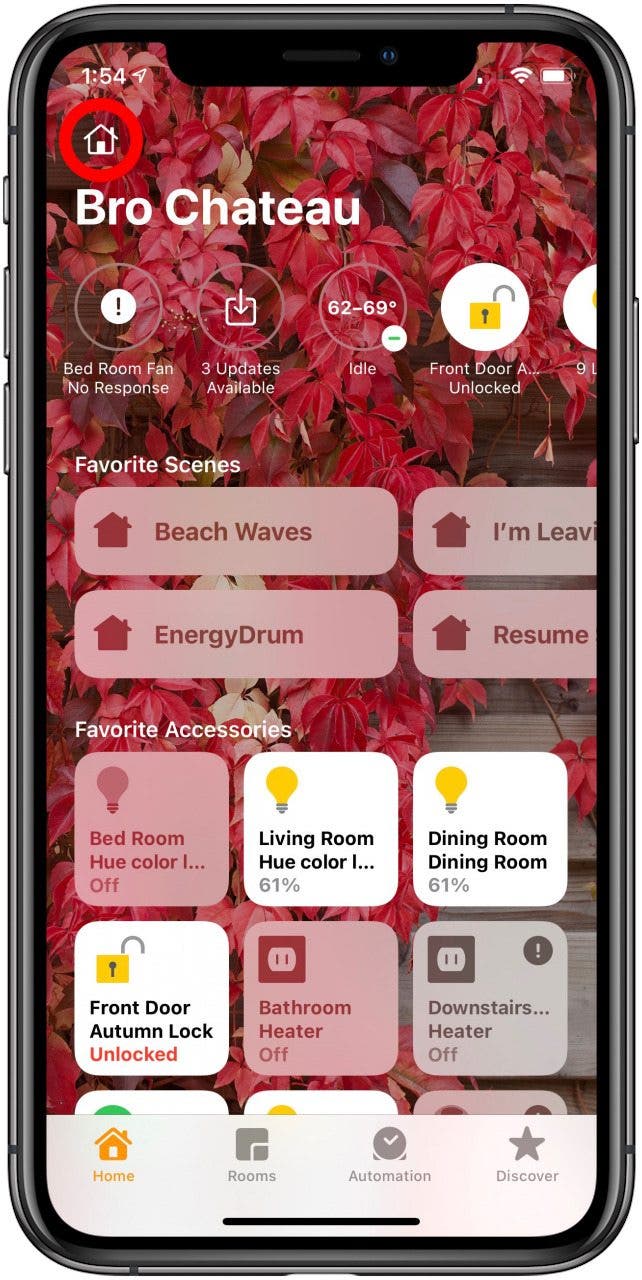
- Near the bottom of the drop-down menu, you will find Home Settings. Tap on it.
- Tap Intercom.
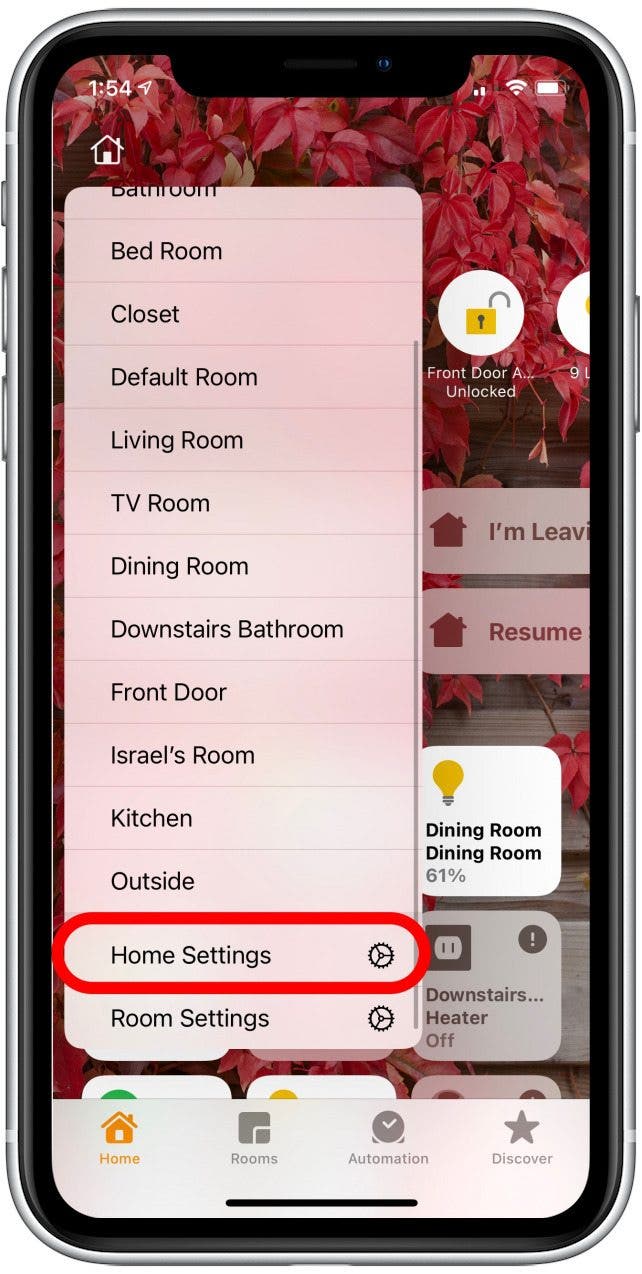
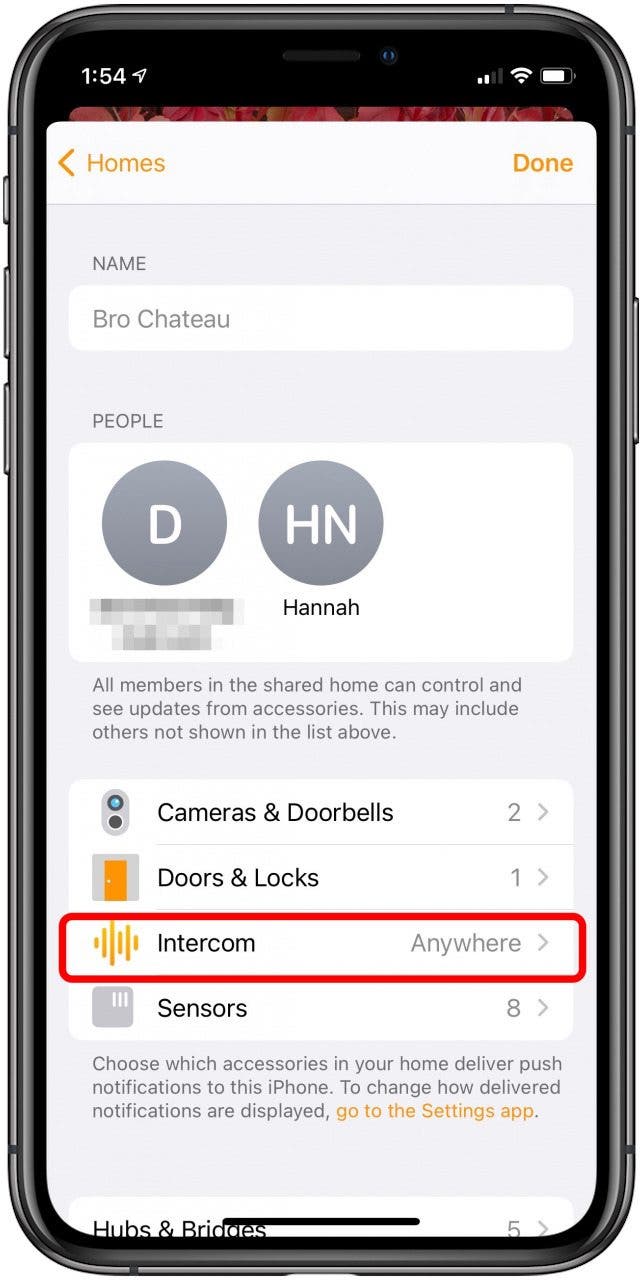
- Select your preference for receiving notifications: Never, When I’m Home, or Anywhere.
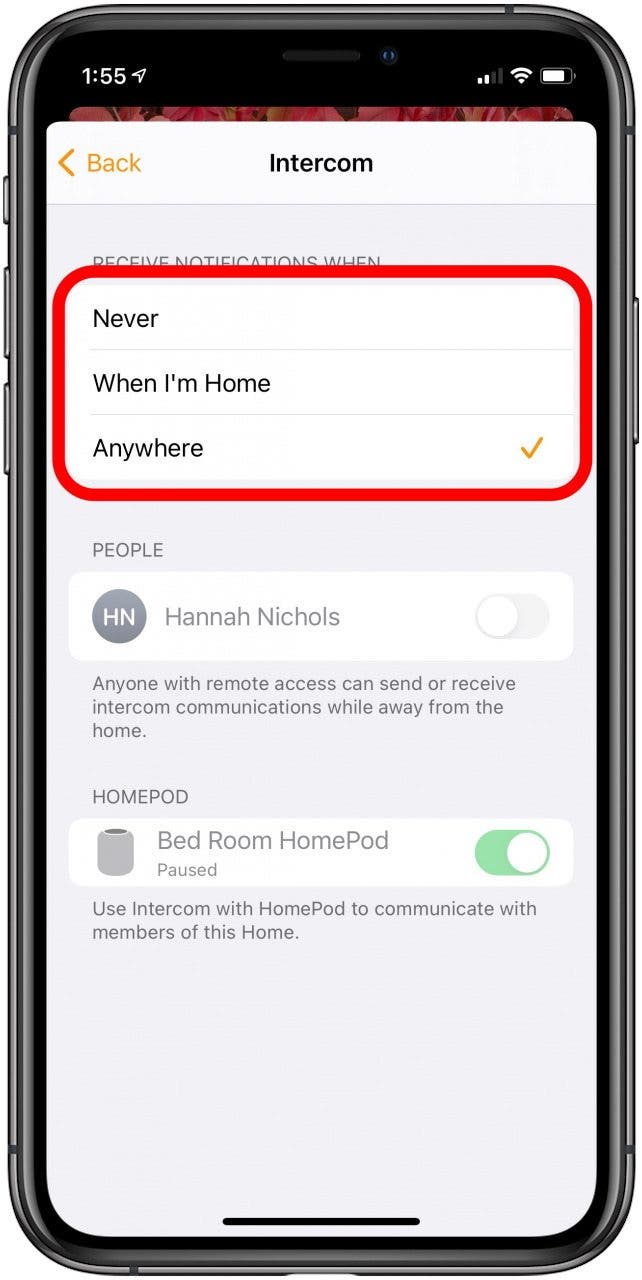
- Tap Back.
- Tap Done.
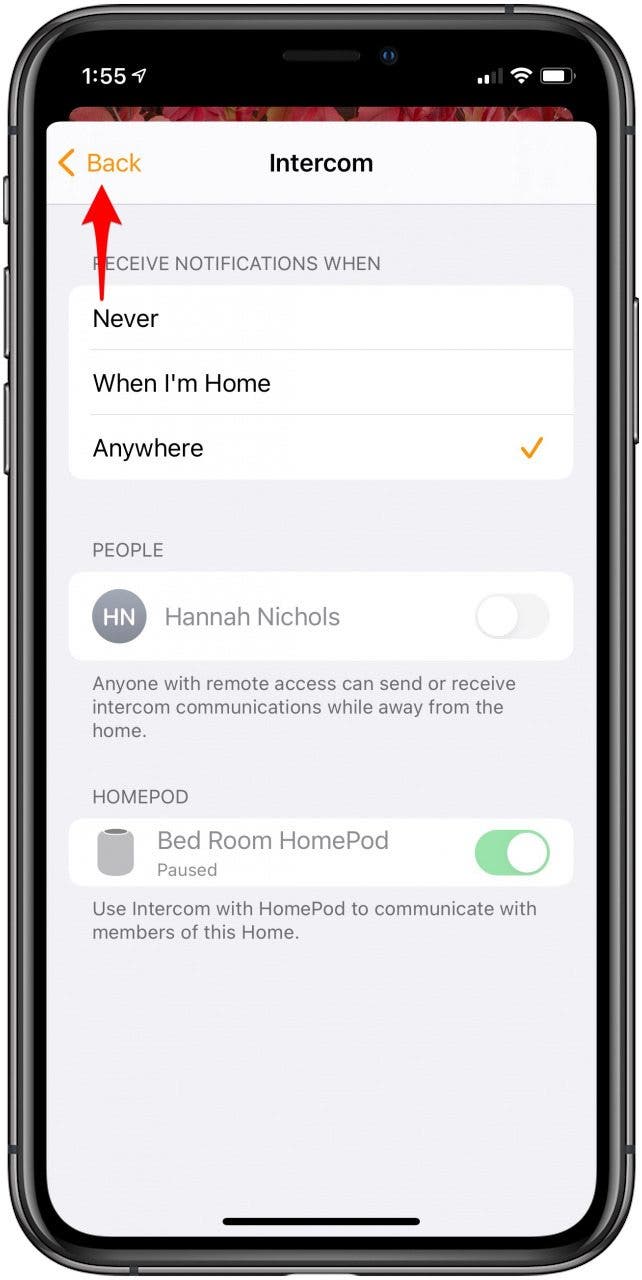
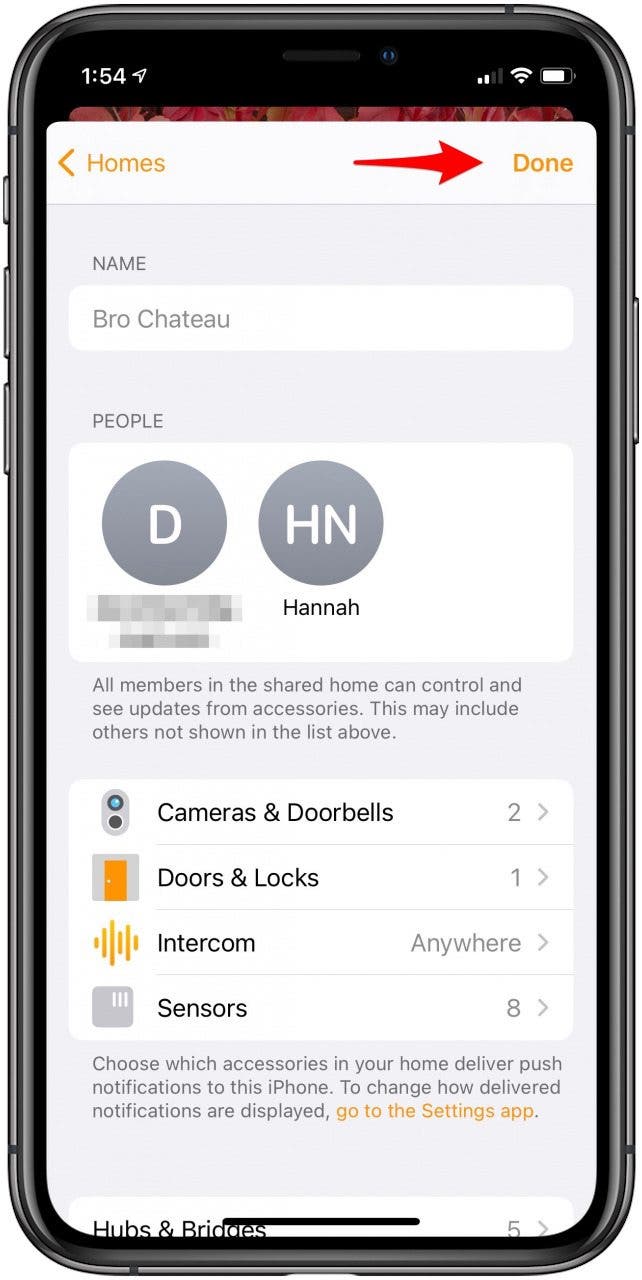
How to Use Intercom to Communicate
You can ask Siri on your HomePod, iPhone, Apple Watch, iPad, AirPods, Carplay, or iPod touch to send an Intercom message. You can say something like:
“Hey Siri, intercom ‘David, can you take out the trash?’”
“Hey Siri, ask everyone ‘Is your homework done?’”
You can also send a message to a specific HomePod. You can say something like:
“Hey Siri, announce in the Bedroom ‘It’s time to wake up.’”
“Hey Siri, ask in the kitchen ‘Is the coffee ready?’”
Using the Intercom Feature in the Home App – iPhone, iPad, or iPod Touch
Before using this feature, please ensure your devices are enabled to get the most out of the Intercom by following the step-by-step instructions above.
- Open the Home app.
- Go to the Home tab if you're not already there.
- Tap the cluster of lines in the upper-right corner of your screen.
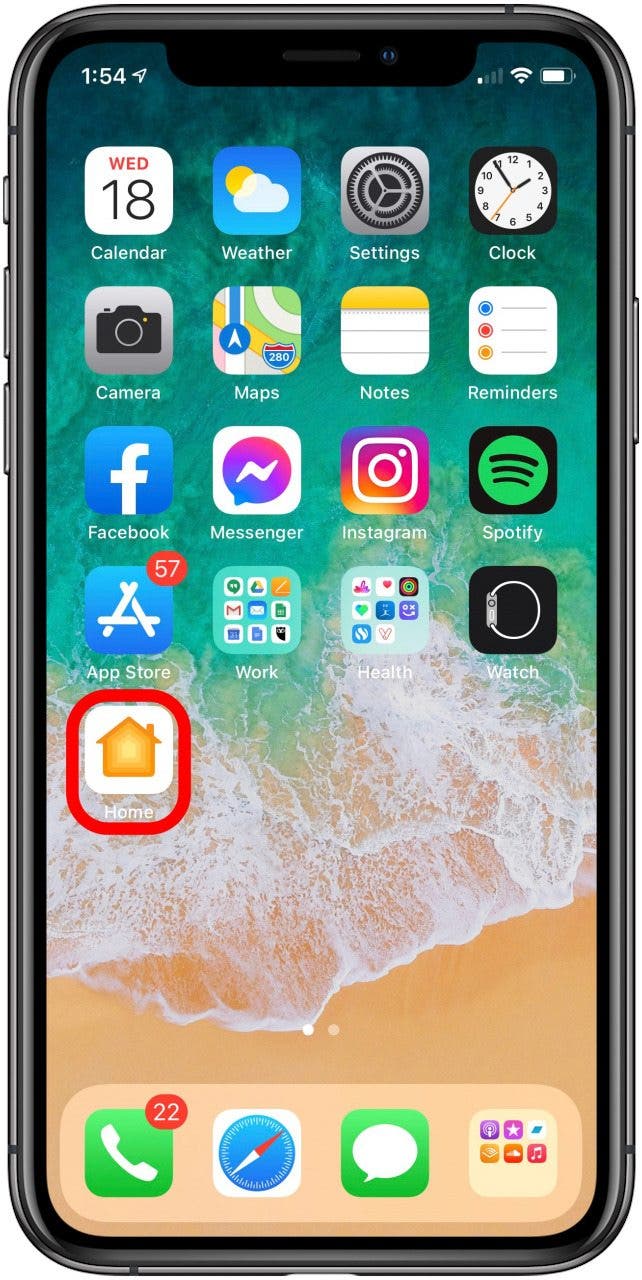
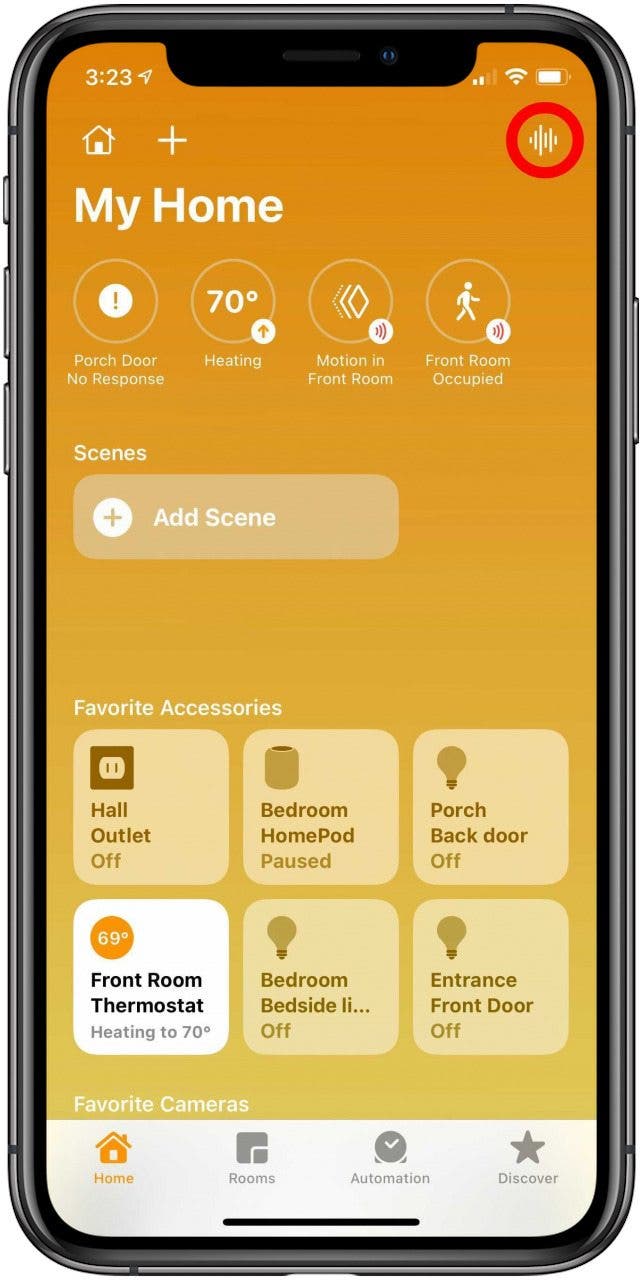
- Say whatever you’d like the other users to hear, such as “Tell everyone dinner is ready.”
- When you’re done, tap the Done icon.
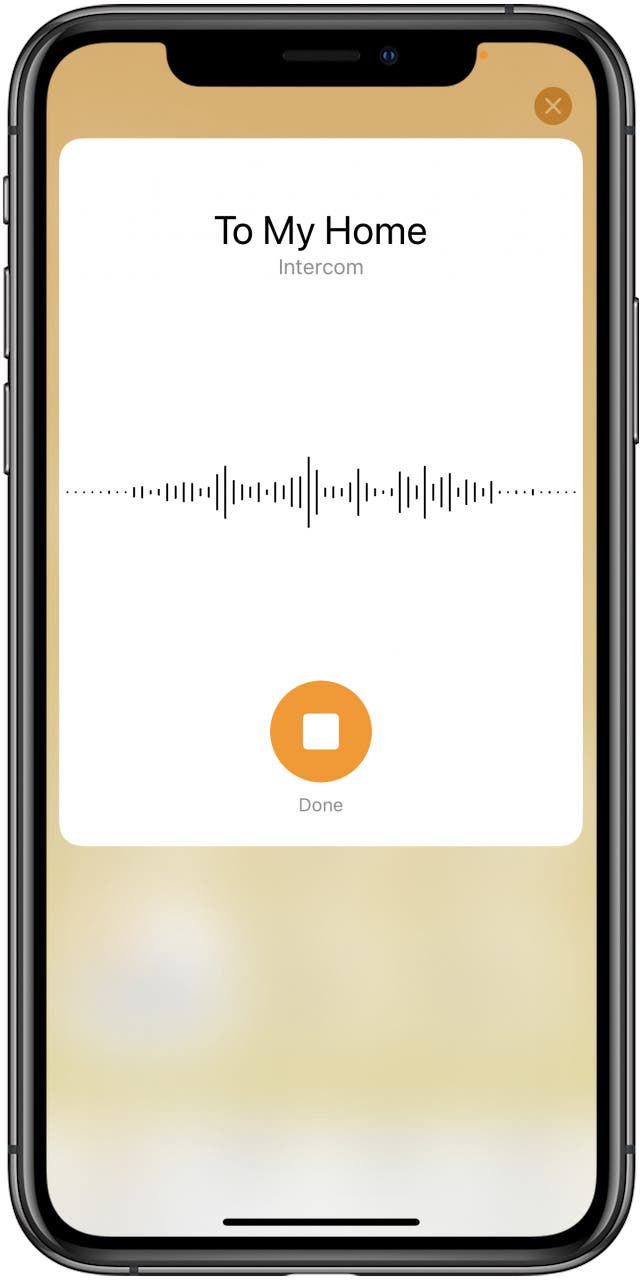
How to Reply to an Intercom Message
Sometimes you may need to reply to an Intercom message. If the message was sent to the whole home, your reply will also be sent back to every HomePod and device in your home with notifications turned on. If the message was sent to a specific room, your reply will only be sent to the HomePod or device that sent the original message.
If you want to only reply to a certain HomePod speaker, you can name the device in your reply. Say something like, “Hey Siri, reply to the dining room ‘What’s for dinner?’”

Hannah Nichols
Hannah Nichols is a freelance marketing consultant and writer. She is obsessed with audiobooks and podcasts and always asks people for recommendations. Hannah loves going to the gym and taking really long walks with friends. She enjoys traveling with her partner and her eight-year-old son.
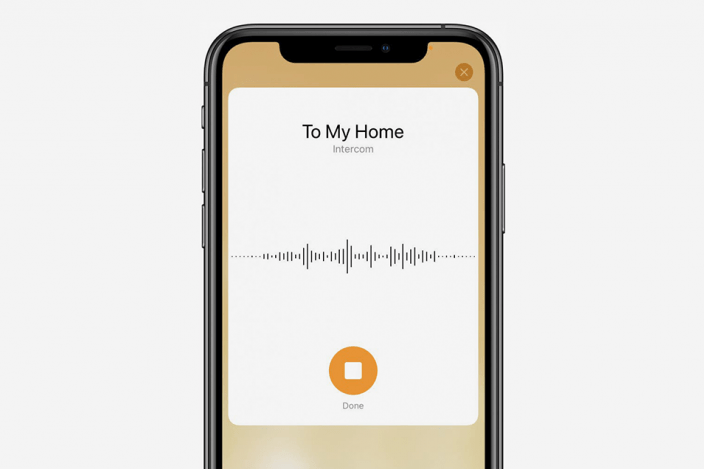

 Amy Spitzfaden Both
Amy Spitzfaden Both
 Rhett Intriago
Rhett Intriago
 Rachel Needell
Rachel Needell


 Olena Kagui
Olena Kagui
 Leanne Hays
Leanne Hays



 Susan Misuraca
Susan Misuraca
 Sarah Kingsbury
Sarah Kingsbury


