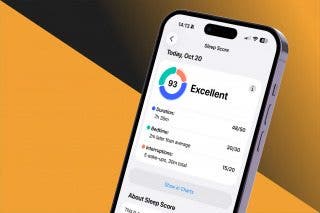How to Adjust Night Mode Settings on an iPhone 11 & 11 Pro


Are you into iPhone photography and wondering how to get the best shots in low light? Apple's latest iPhones, the 11 and 11 Pro, offer a new camera feature called Night Mode. Night Mode makes night photography easy, allowing users to take clear, vivid pictures in low-light situations. We've already answered the question, "how do you use the new iPhone 11 Pro or iPhone 11 camera on Night Mode?" Now, we'll go over the different ways to use Night Mode camera settings on your iPhone so that you can have more control over the amount of exposure in a low-light shot.
Related: 15 Photography Tips to Help You Master Your iPhone's Camera
How Do I Change Night Mode Settings on My iPhone 11 & iPhone 11 Pro?
As mentioned in our previous tip about Night Mode, the Night Mode icon indicates whether the feature is on or off, as well as how many seconds you'll need to hold your iPhone still as it captures your low-light photo. If you'd like to customize this feature and take longer or shorter Night Mode pictures and control exposure levels:
- Tap the Night Mode icon at the top of your screen.
- A slider will appear above the shutter button, swipe left to increase the capture time, or right to reduce the capture time.
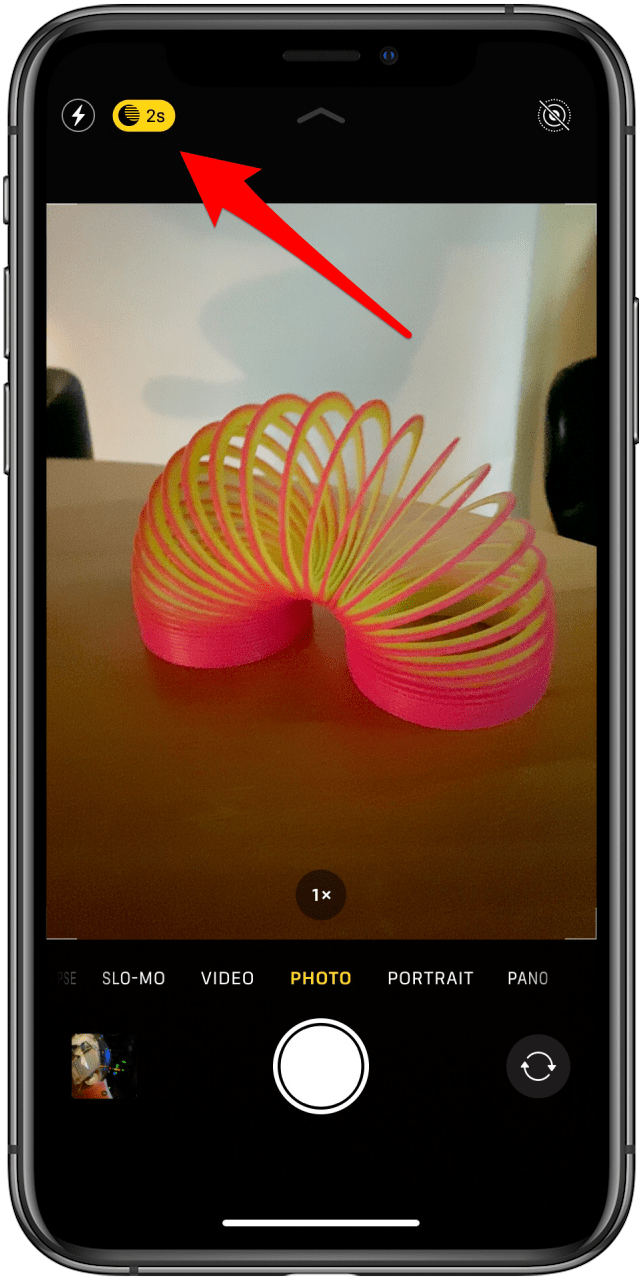

- Choosing Max will increase the capture time to the longest possible time.
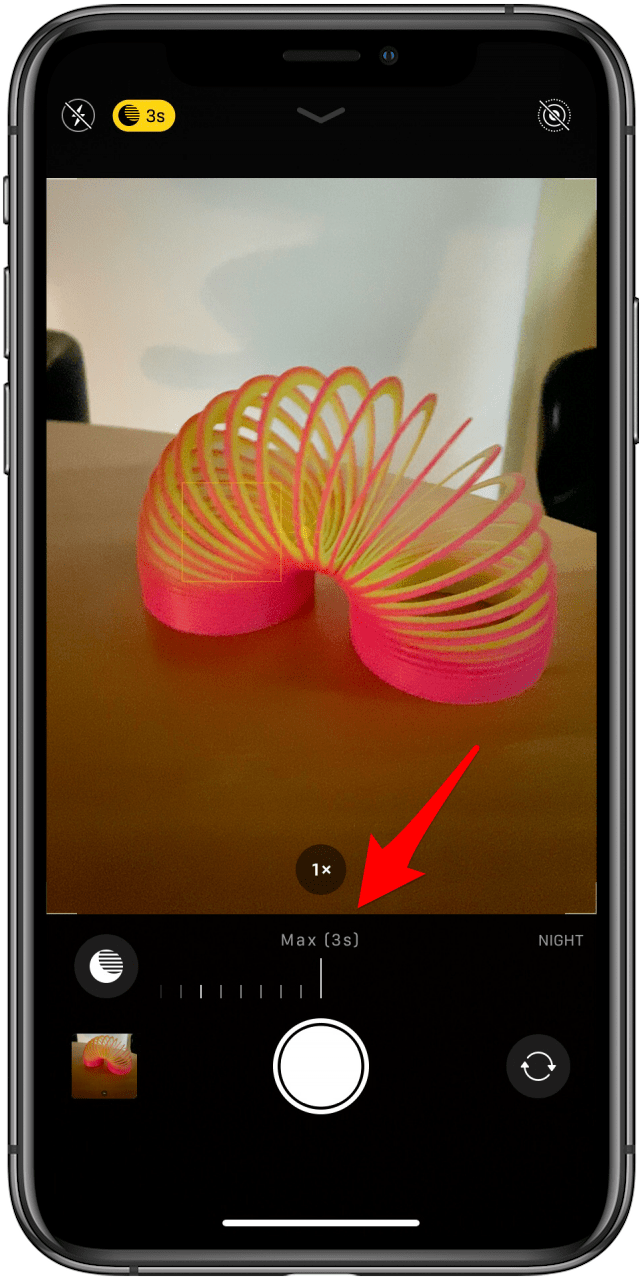
Capture time options will vary from photo to photo, and you'll notice that the slider acts as a timer, counting down the number of seconds you'll need to hold your iPhone still until the end of the exposure. If you're having a hard time holding your phone still for the amount of time needed, consider using a phone tripod.
Every day, we send useful tips with screenshots and step-by-step instructions to over 600,000 subscribers for free. You'll be surprised what your Apple devices can really do.

Leanne Hays
Leanne Hays has over a dozen years of experience writing for online publications. As a Feature Writer for iPhone Life, she has authored hundreds of how-to, Apple news, and gear review articles, as well as a comprehensive Photos App guide. Leanne holds degrees in education and science and loves troubleshooting and repair. This combination makes her a perfect fit as manager of our Ask an Expert service, which helps iPhone Life Insiders with Apple hardware and software issues.
In off-work hours, Leanne is a mother of two, homesteader, audiobook fanatic, musician, and learning enthusiast.
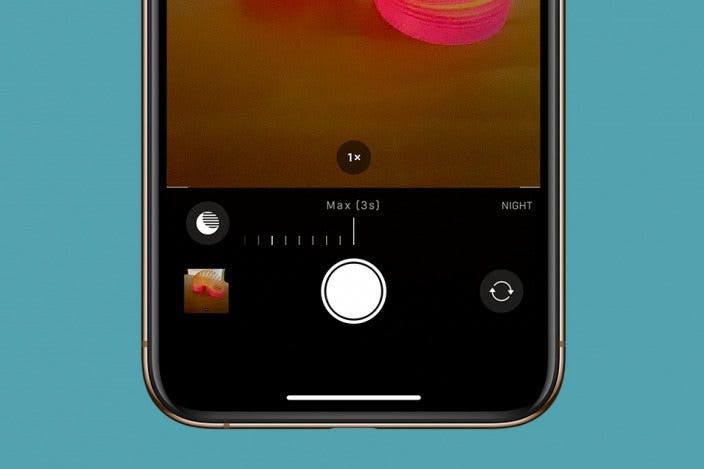

 Rhett Intriago
Rhett Intriago
 Rachel Needell
Rachel Needell


 Amy Spitzfaden Both
Amy Spitzfaden Both
 Susan Misuraca
Susan Misuraca


 Leanne Hays
Leanne Hays
 Hal Goldstein
Hal Goldstein
 Olena Kagui
Olena Kagui

 Devala Rees
Devala Rees