Manage Your Apple ID: How to Delete Apple ID Account Permanently
Learn how to delete your Apple ID account and crucial information you need to know before doing so.


Is it possible to delete an Apple ID account permanently? The answer is yes, but it does come with some complications, such as losing access to your iCloud storage and iMessages. We'll cover some less extreme options for solving problems with your Apple ID, then learn how to deactivate and delete an Apple ID permanently if that's the right step for you.
Related: How to Set Up Family Sharing
Jump To:
Before You Delete Apple ID
We've gone over creating an Apple ID and changing an Apple ID, but what if you want to delete an Apple ID account? Before you take the step of deleting an Apple ID, check the different options for solving account issues below. Deactivating an Apple ID means that you'll lose access to the connected iCloud Mail and Drive Storage, as well as any iMessages associated with that account. All the purchases you made with the Apple ID you're deleting, including content from iTunes, Books and the App Store, not to mention your Apple Music Library and Playlists, will also be gone. Hopefully one of these suggestions will fix the problem with your Apple ID, so you don't need to delete the whole thing. If you're having trouble with your iPhone repeatedly asking for your Apple ID password, we have a guide to help you troubleshoot.
How to Delete Apple ID: Forgotten Apple ID & iCloud Password?
If you want to delete an Apple ID because you've forgotten your password and think it would be easier just to start over, go through this article first to see if you can recover your account. If you're still not able to reset your forgotten Apple ID, contact Apple Support and get assistance. This may take a little time, but it will be far less of a hassle than deleting your old Apple ID, creating a new one, and starting from the ground up.
My Apple Account: How to Change Your Password for Apple ID
If you want to delete your Apple ID because you've changed your email address, follow this link to change the email address associated with your account instead. You'll need to sign out of all devices and accounts that you're signed in to with your Apple ID first, and then sign in again with your new account email and password. This is still way easier than deleting your old account and creating a new one!
Don't Delete, Secure Your Apple ID Instead
Maybe you're worried that your password isn't secret any longer, and want to shut down your current Apple ID account to prevent a security breach or data theft. The first thing to do in this situation is to set up two-factor authentication to help secure your account. Once this is turned on, Apple will require confirmation from one of your trusted Apple devices before allowing anyone, even you, to sign in to your Apple ID account. This way, if someone does have your password, they can't access your account without a six-digit code as well as your password from the trusted device.
After you've set up two-factor authentication, Apple can help you change your password; in fact, you can do it right from your iPhone. Now that your Apple ID password is secured, hopefully, you won't feel the need to delete your account any longer.
My Apple Account: Deactivate iMessage
If you've switched to a different brand of smartphone and are concerned that you're not receiving your SMS or text messages, you don't need to delete your entire Apple ID account to fix this. After all, you may still have other Apple devices that you can use to access all the data and purchases made with that Apple ID. To deactivate iMessage:
Still Have Your Old iPhone?
- Transfer your SIM card back to your old iPhone.
- Open your Settings app.

- Scroll down and tap on Messages.
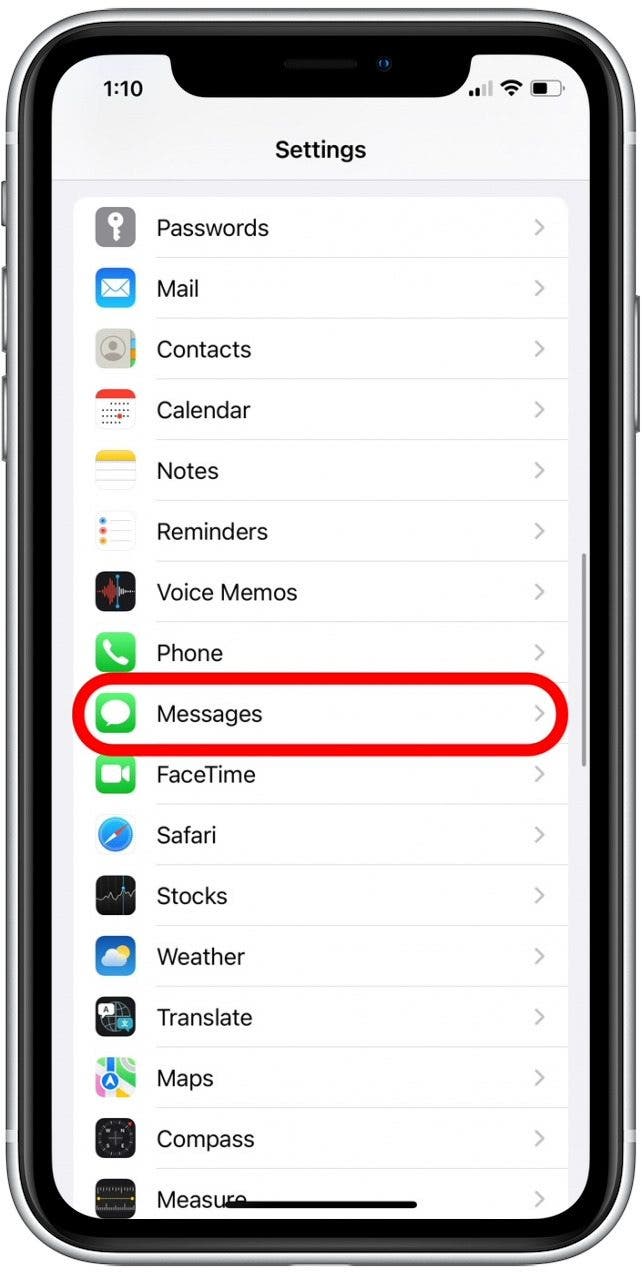
- Toggle iMessage off and go back to Settings.
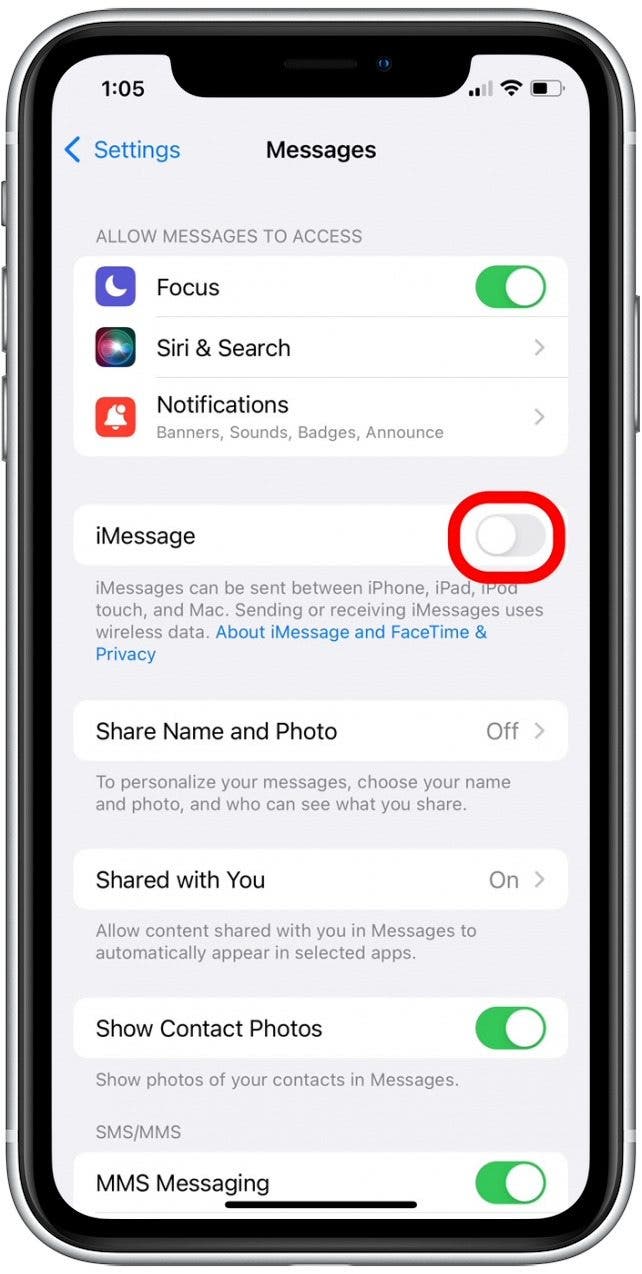
- Scroll down and tap on FaceTime.
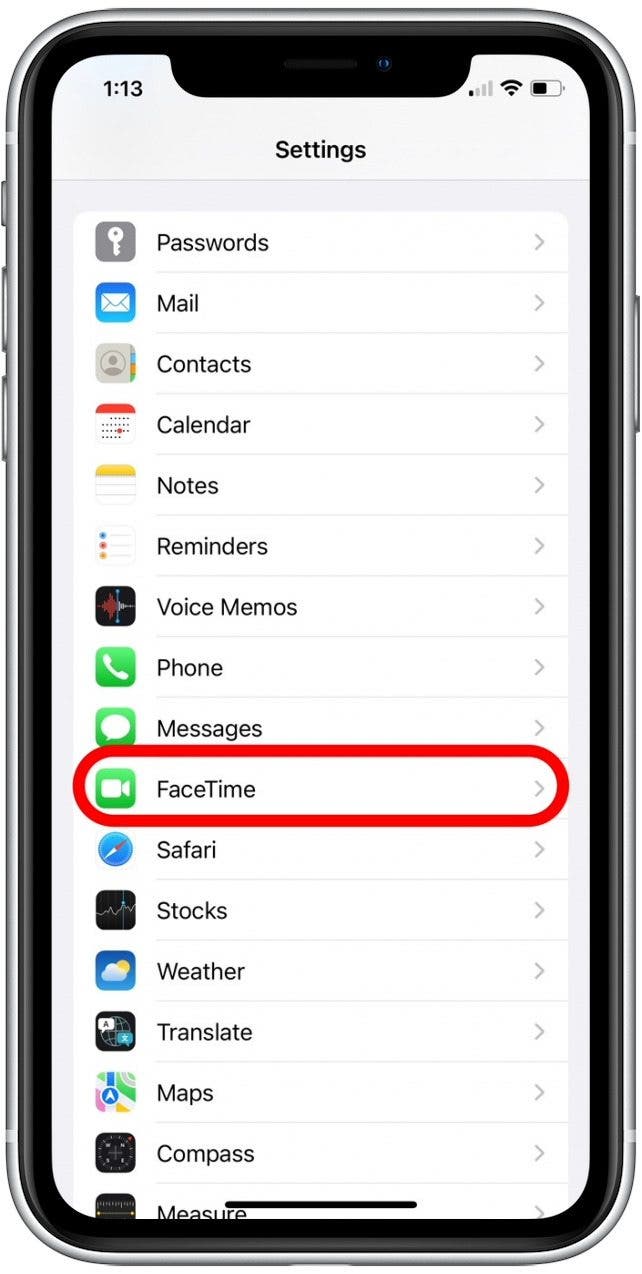
- Toggle FaceTime off.
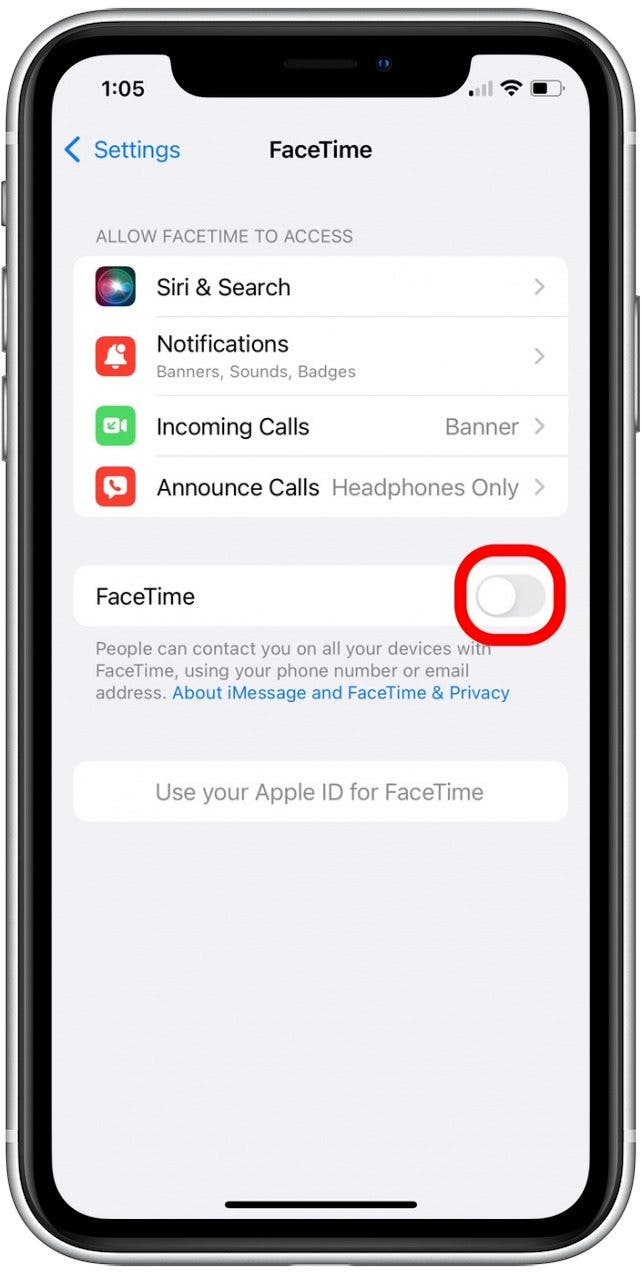
Don't Have Your iPhone Anymore?
If you don't have your iPhone anymore, you can still deregister iMessage. Just navigate to Apple's deregistration page and enter your phone number to request a confirmation code. Once you type in the code on your new phone, Apple will deregister you from iMessage so you can start receiving all your text messages on your new phone.
Delete Apple ID: How Permanently Deactivate & Delete
If none of the fixes above worked for your account problem and you still want to delete your Apple ID, you'll need to contact Apple directly. There are a few things to take care of before making that call, though.
Delete Apple ID: Delete Associated Email Addresses
Once you delete your Apple ID, you won't be able to use the email you created it with to make another account in future. This is also the case for any other email addresses associated with the Apple ID you're deleting. You'll need to remove these email addresses before deleting your Apple ID, so you're not blocked from using them for future Apple ID accounts. To do this:
- Go to this page and sign in with the Apple ID you will be deleting.
- Click on Edit next to the Account section at the top of the page.

- In the Reachable At section, you'll see all the email addresses associated with your Apple ID, tap on the x next to the addresses you'd like to remove (I only have one email address associated with my account, you may have more.)

How to Delete Apple ID: Back Up to iCloud, Then Save Your Files Elsewhere
The next step in deleting your Apple ID is making sure you don't lose your documents, photos, and other files. This part is easier to do on a Mac or iPad, so you have a larger display to view your backup. Back up your Mac, iPhone, and any other iDevices to the Cloud. Next:
- Sign in to your iCloud account, where you'll see all your apps with stored data.
- Back up your photos, documents, emails, contacts, and anything else you'd like to save from your iCloud account on an external hard drive or in non-iCloud cloud service.
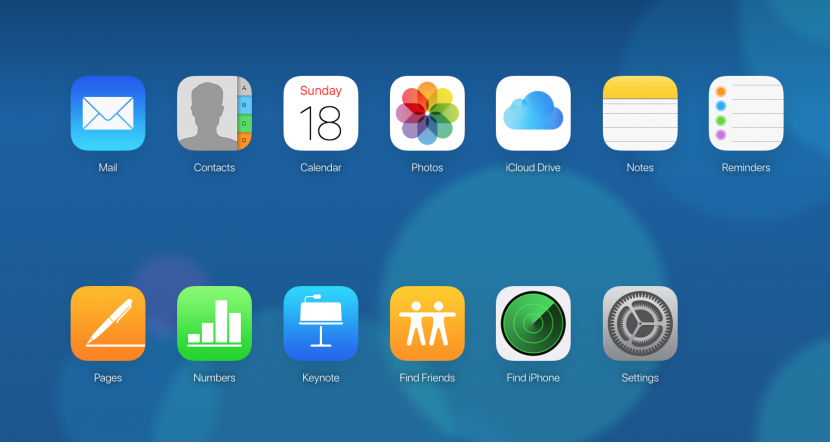
Delete Apple ID: Contact Apple
Now that you've removed your associated email addresses and saved everything you want from iCloud and iCloud Mail, you're ready to delete your Apple ID. To do this:
-
Have the information for the Apple ID you want to delete ready.
-
Visit this site and click on your region to find the Apple Security number for your area. Click on Get support now.

- You'll arrive at a page with a menu of topics to choose from, click on Other Apple ID Topics.
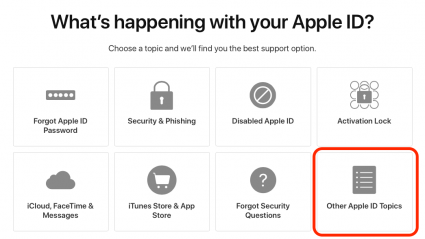
- Now click on Deactivate your Apple ID account.
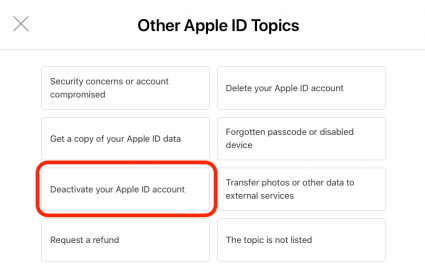
- You'll be taken to a page with the options below; do not tap Manage Your Data, as this link will not take you to anywhere you can deactivate your account. Instead, tap whichever of the three remaining options is most convenient for you.
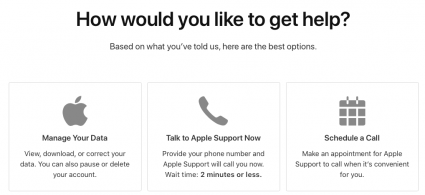
At this point, you'll be directed to call Apple Support. When you make the call, verify your account information and identity, and ask to have your Apple ID deleted. If the customer service operator says they can't do that for you, ask to speak to their supervisor and make your request again. Remember to be polite; this is an unusual request that the representative and even their manager may rarely hear. You'll need to confirm that you understand you'll lose access to your iCloud and iCloud mail, as well as every purchase associated with the Apple ID you're deleting. Once you've confirmed your account information and identity, and that you understand everything that will disappear once you delete your account, a manager or supervisor can delete the Apple ID as you've requested.

Leanne Hays
Leanne Hays has over a dozen years of experience writing for online publications. As a Feature Writer for iPhone Life, she has authored hundreds of how-to, Apple news, and gear review articles, as well as a comprehensive Photos App guide. Leanne holds degrees in education and science and loves troubleshooting and repair. This combination makes her a perfect fit as manager of our Ask an Expert service, which helps iPhone Life Insiders with Apple hardware and software issues.
In off-work hours, Leanne is a mother of two, homesteader, audiobook fanatic, musician, and learning enthusiast.
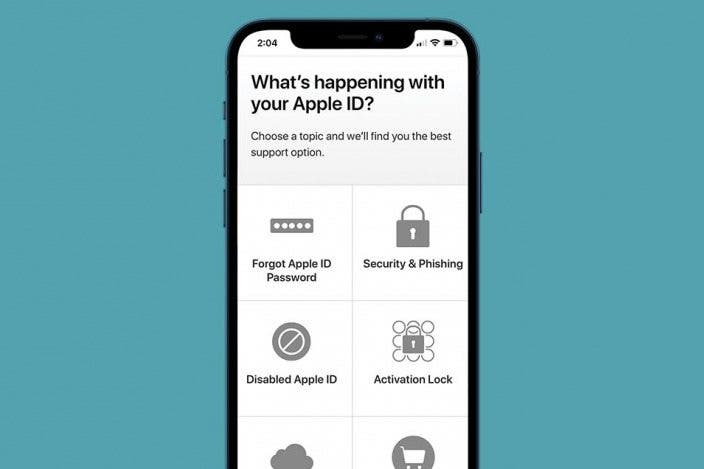

 Rhett Intriago
Rhett Intriago
 Olena Kagui
Olena Kagui


 Rachel Needell
Rachel Needell








 Hal Goldstein
Hal Goldstein
