How to Search Emojis on Your iPhone & iPad


Emojis are a great way to add a little flair to messages and other text you type. Finding emojis has never been easier with a convenient emoji search bar built right into the default iOS keyboard. Let's learn how to use this emoji finder to quickly locate the emoji you want on your emoji keyboard.
Why You'll Love This Tip:
- Quickly find the exact emoji that you want.
- Type text messages faster by adding emojis with ease.
Emoji Search: How to Locate the Emojis You Want with Ease
System Requirements
This tip was performed on an iPhone 16 Pro running iOS 18.3. Find out how to update to the latest version of iOS.
In my opinion, the greatest thing to happen to language was the invention of emojis. Not only do emojis help us express ourselves in a quick, simple way, but they’re fun and easily communicate emotions via text. That’s why, when the moment is right, I like to be as quick as possible when finding the perfect emoji for any given situation. And the key to my success is the search feature you can use to find specific emojis quickly. It’s not perfect, and occasionally I type in “giant” when I’m looking for “troll,” but it's still a great way to get to the emoji I want without scrolling endlessly through small icons. Here’s how:
- In any text field where you can open the emoji keyboard, tap the emoji keyboard icon.
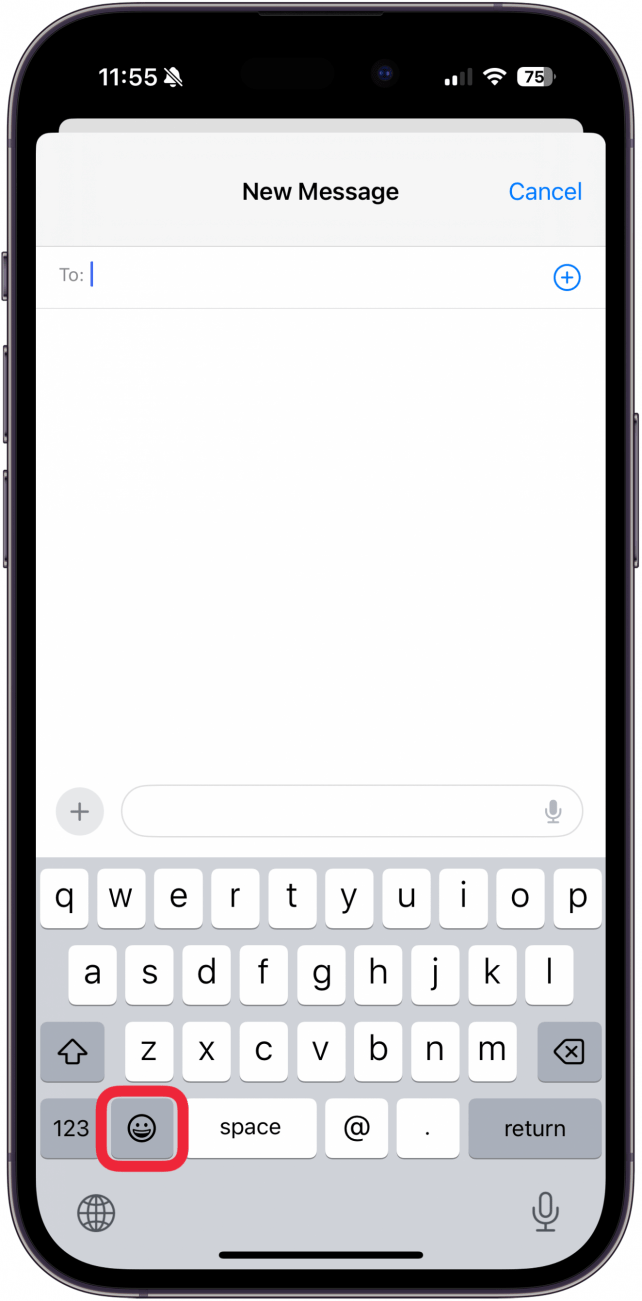
- You will see a search bar at the top of the emojis. Tap the search bar to begin typing.
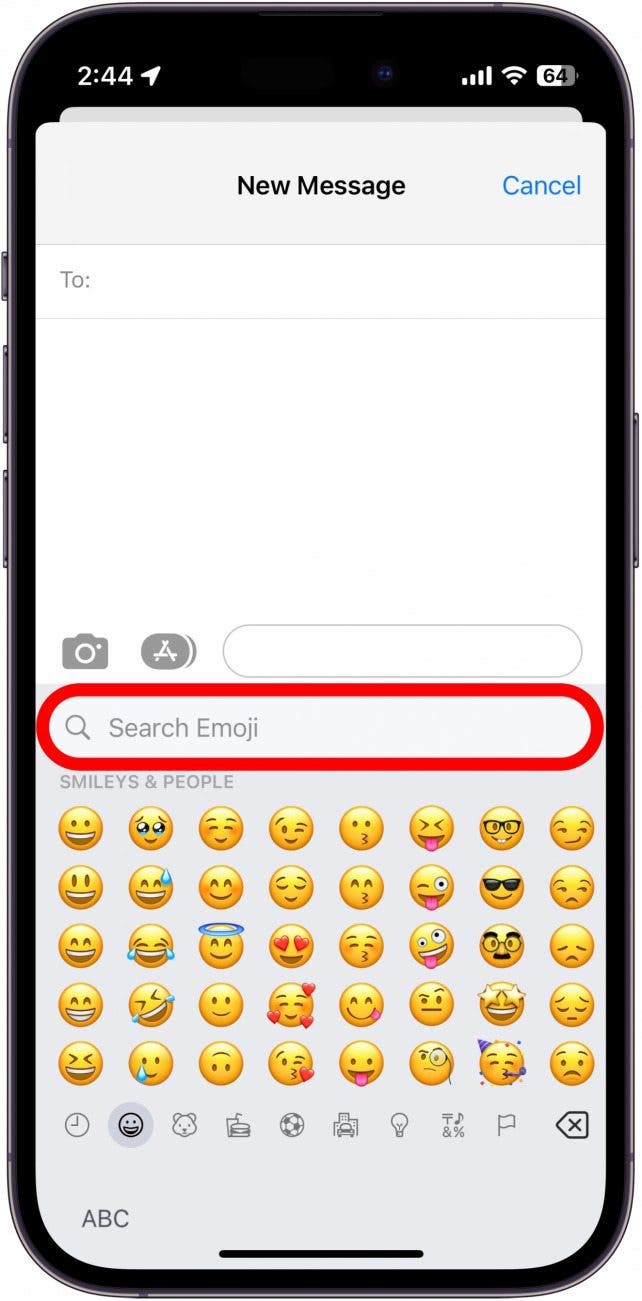
- It can be a bit of a guessing game, but if you search something like “birthday cake,” “USA flag”, or “confused,” the emoji keyboard will narrow down the emojis based on your search, and you should be able to find what you’re looking for.
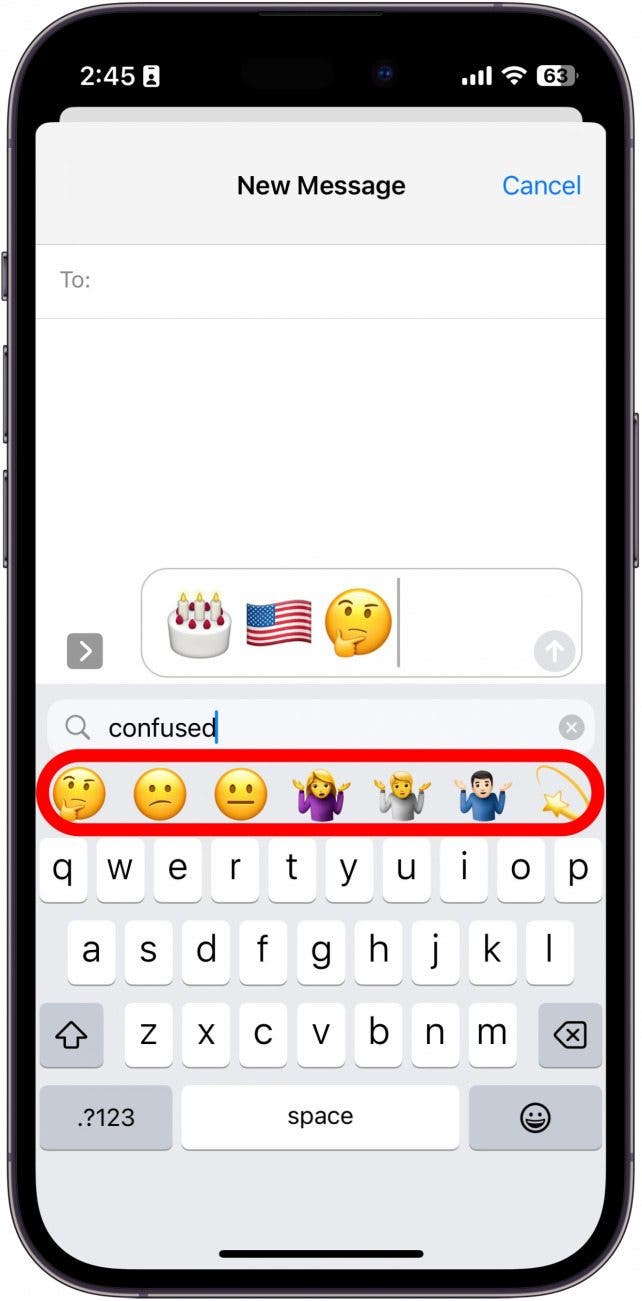
And there you go; no more scrolling through tons of emojis to find the one you want! Emoji enthusiasts will also be pleased to learn that you can make an emoji from a photo saved on your iPhone. For more fun tips like this, check out our free Tip of the Day for more great Apple device tutorials.

Leanne Hays
Leanne Hays has over a dozen years of experience writing for online publications. As a Feature Writer for iPhone Life, she has authored hundreds of how-to, Apple news, and gear review articles, as well as a comprehensive Photos App guide. Leanne holds degrees in education and science and loves troubleshooting and repair. This combination makes her a perfect fit as manager of our Ask an Expert service, which helps iPhone Life Insiders with Apple hardware and software issues.
In off-work hours, Leanne is a mother of two, homesteader, audiobook fanatic, musician, and learning enthusiast.
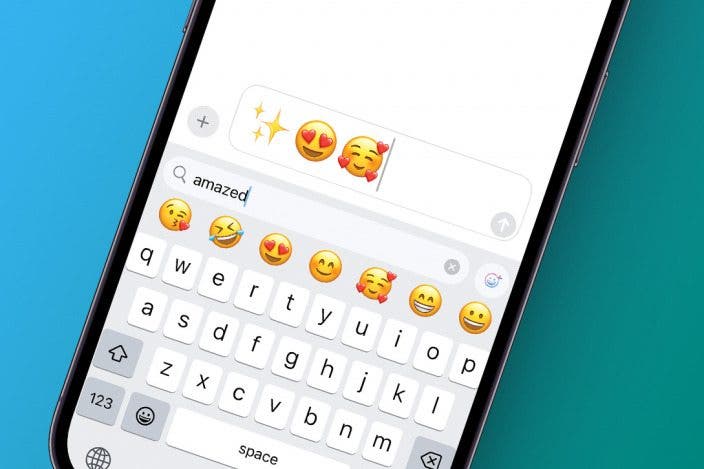

 August Garry
August Garry
 Hal Goldstein
Hal Goldstein
 Olena Kagui
Olena Kagui
 Leanne Hays
Leanne Hays
 Rhett Intriago
Rhett Intriago


 Rachel Needell
Rachel Needell



 Susan Misuraca
Susan Misuraca


