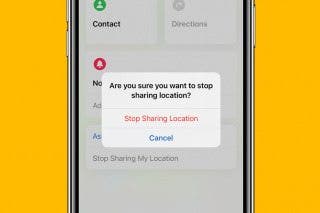How to See What’s Draining Your iPhone or iPad Battery


Want to see what apps are draining the battery on your iPhone? Your iPhone's battery usage is broken down app by app in the Battery Health section of your Settings app. The data lets you see the percentage of battery life used by each app, and also how long you spent on individual apps. You'll be able to save your battery life and save your phone by picking out the apps that use more battery than they should be.
Related: Top Tips for Battery Life on iPhone or iPad Workshop
- Open the Settings app.
- Scroll down and tap on Battery.
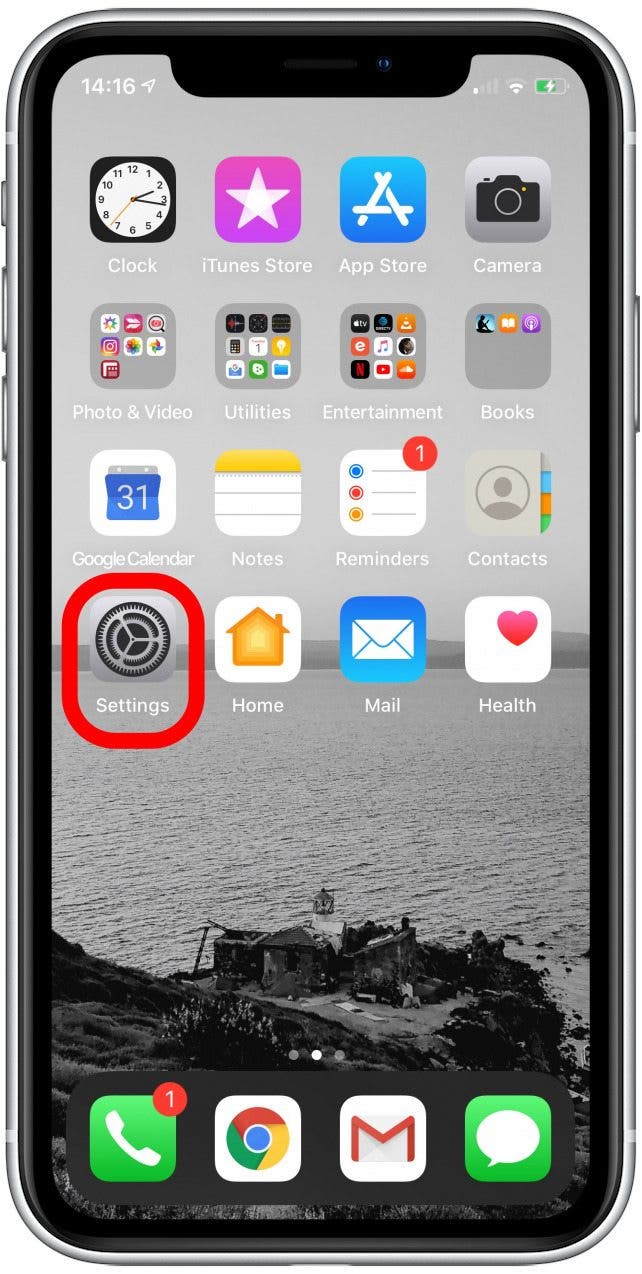
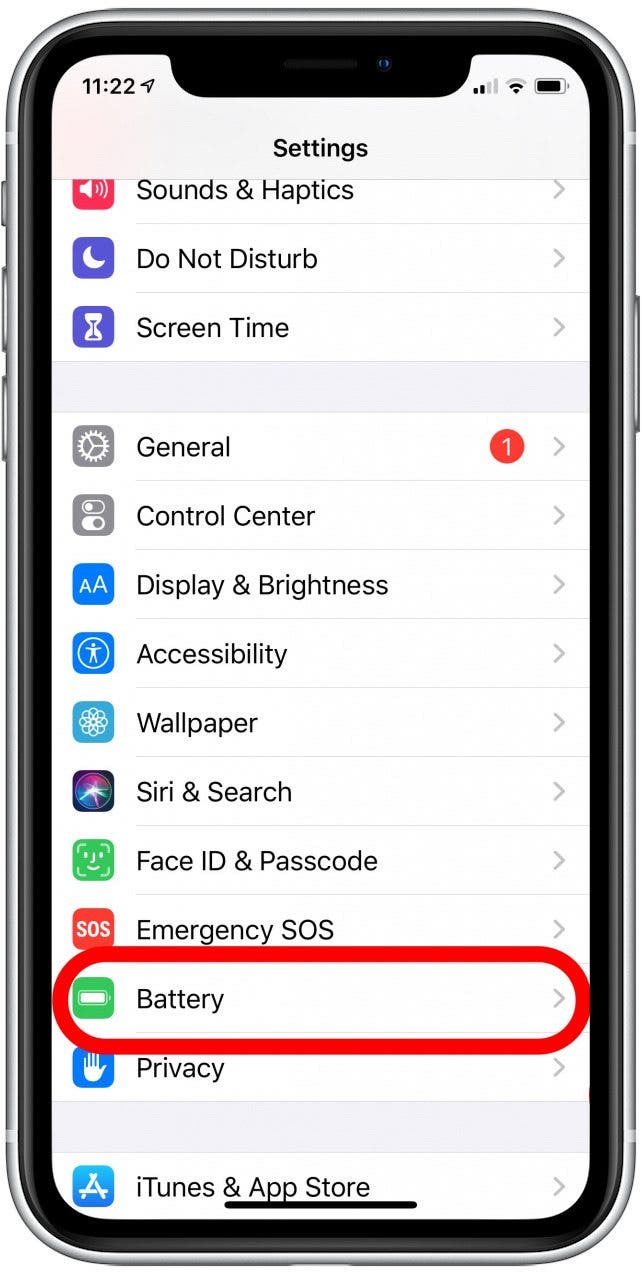
- Below Battery Health, you'll see a chart of your iPhone's battery charge level and activity.
- There are options to view records for the Last 24 Hours or the Previous 10 Days.
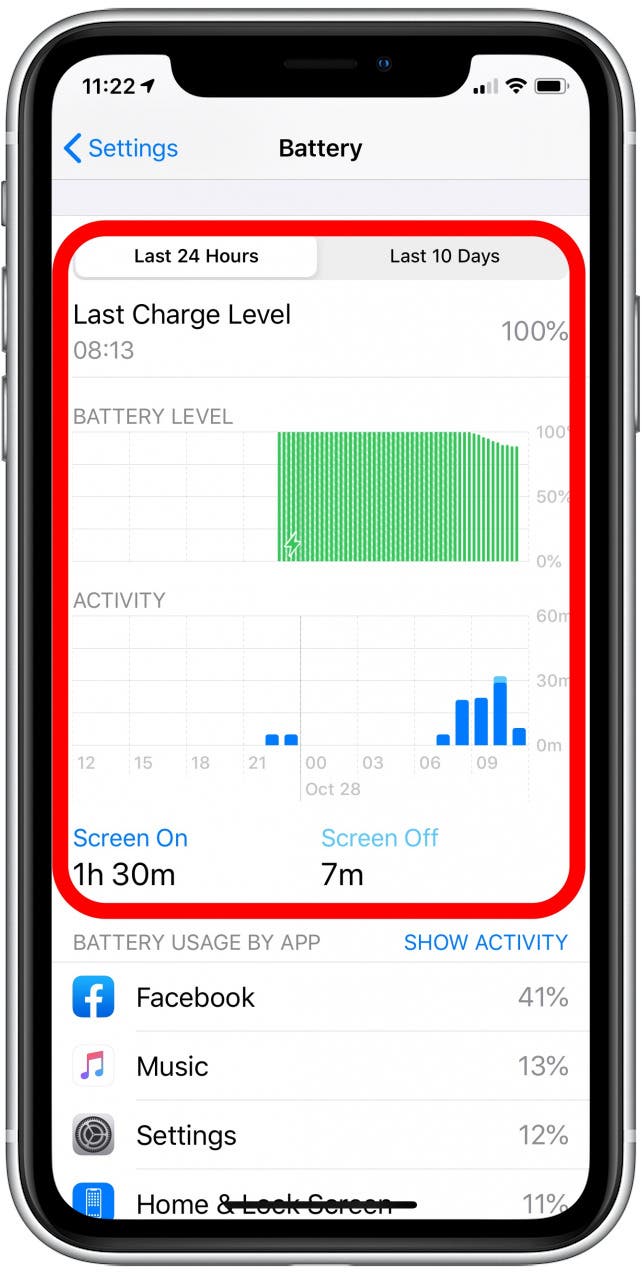
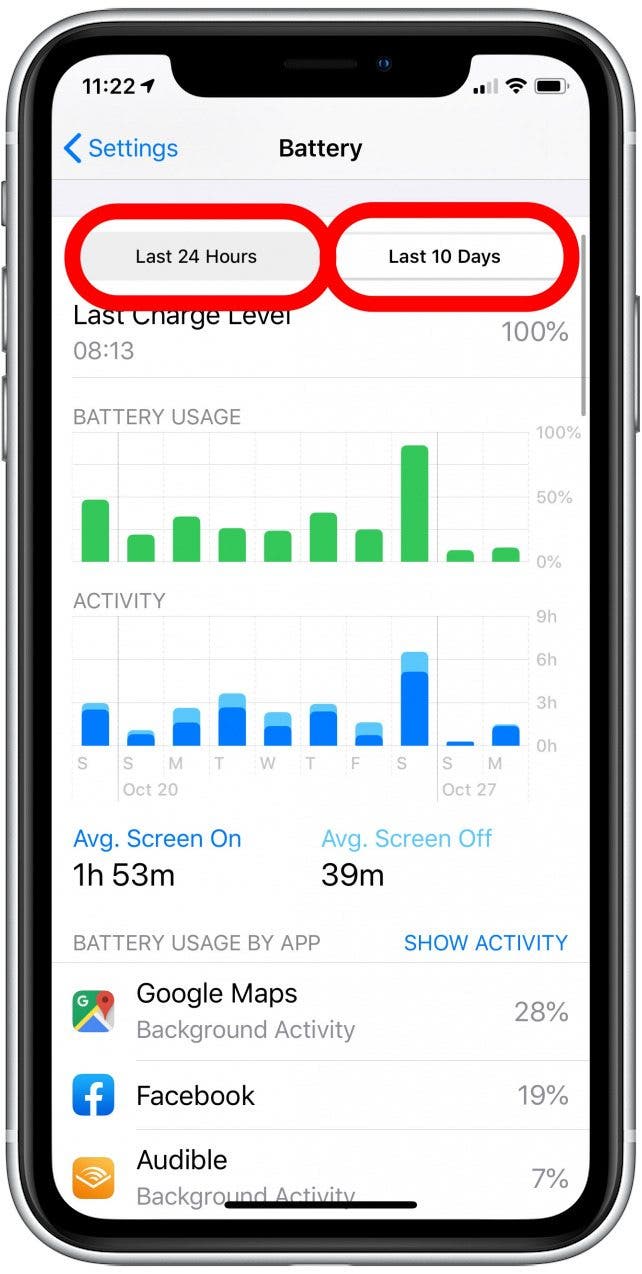
- Scroll down, and you'll see how much of your overall battery use was due to each app.
- Tap on Show Activity to see how long you used each app.
- Tap on Battery Usage By App to go back to see the percentage of battery used by each app.
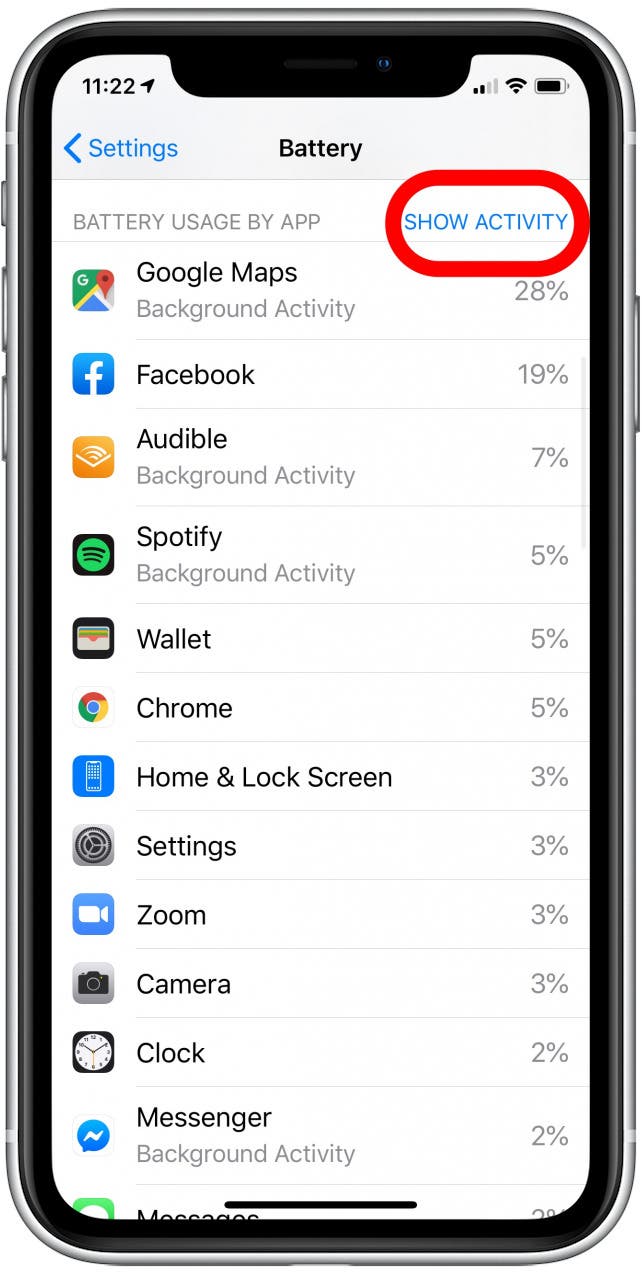
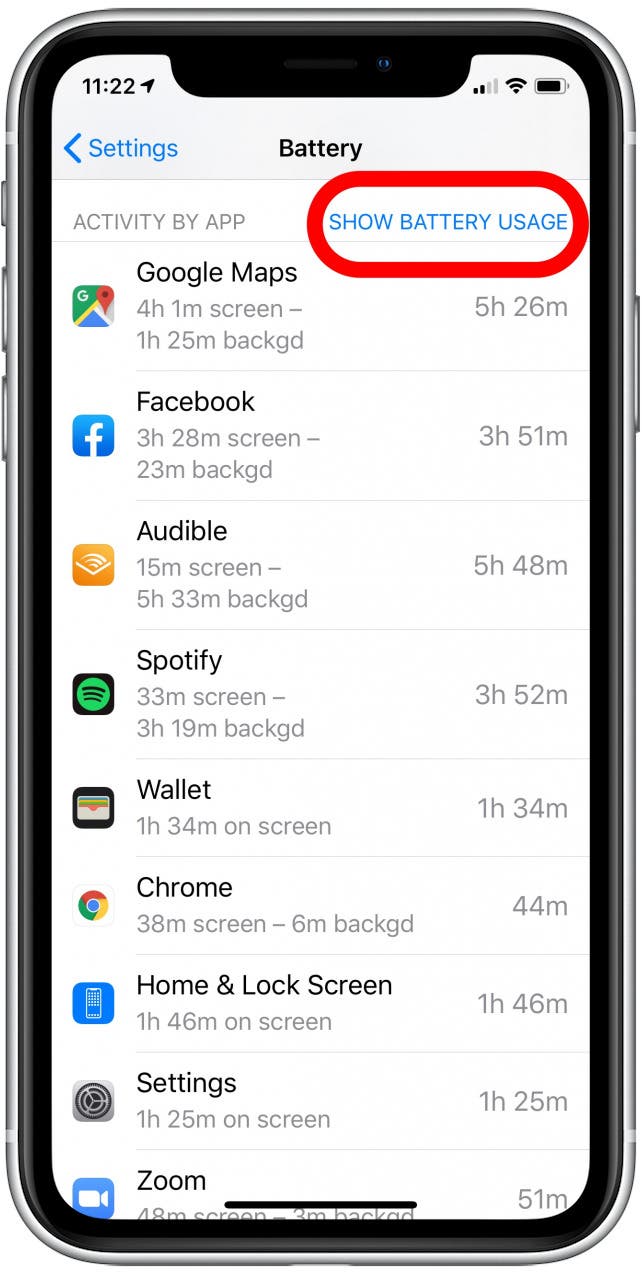
- Compare battery usage with use time. If an app isn't used much but still demands a lot of battery, consider uninstalling it.
- If you use an app a lot but still feel it is taking more battery than it should, then see if there is an alternative that might use less battery.
Now you know how to check which apps are eating up your battery. If your iPhone battery drains fast, learn how to disable other power-hungry features.
Top image credit: sergey causelove / Shutterstock.com

Leanne Hays
Leanne Hays has over a dozen years of experience writing for online publications. As a Feature Writer for iPhone Life, she has authored hundreds of how-to, Apple news, and gear review articles, as well as a comprehensive Photos App guide. Leanne holds degrees in education and science and loves troubleshooting and repair. This combination makes her a perfect fit as manager of our Ask an Expert service, which helps iPhone Life Insiders with Apple hardware and software issues.
In off-work hours, Leanne is a mother of two, homesteader, audiobook fanatic, musician, and learning enthusiast.
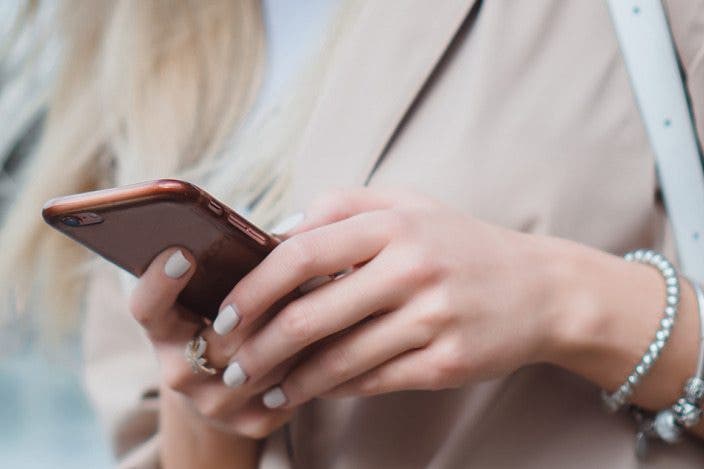

 Cullen Thomas
Cullen Thomas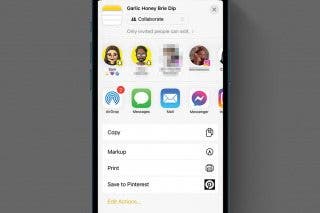
 Rachel Needell
Rachel Needell
 Rhett Intriago
Rhett Intriago
 Olena Kagui
Olena Kagui

 Amy Spitzfaden Both
Amy Spitzfaden Both

 Leanne Hays
Leanne Hays

 Susan Misuraca
Susan Misuraca