How to Use Siri to Turn Your Flashlight on iPhone On & Off
"Hey Siri, turn off my flashlight" and other ways to use voice control on your iPhone flashlight.


Your iPhone's flashlight is one of its most simple, yet useful, features, and through the years it's gotten easier and more convenient to use. In current versions of iOS, you can simply ask Siri to turn your flashlight on and off for you.
We've already gone over how to turn your iPhone's flashlight on and off from the Control Center, so now let's get started learning the easiest way to turn on your iPhone flashlight.
Related: iPhone Flashlight too Dim? How to Make It Brighter or Dimmer
"Hey Siri, Turn On My Flashlight"
It's just about that simple, but if you're unfamiliar with Siri voice controls, follow this short walkthrough and test it out to get a feel for how it works, and be sure to sign up for our free Tip of the Day newsletter for more easy guides on the features of your iPhone.
- Activate Siri with the Side button for iPhones X and later, or the Home button for earlier models. Just press and hold the button. You can also say "Hey Siri" if you have this feature turned on.

- Now, tell Siri "turn on flashlight" to turn your iPhone's flashlight on.

- To turn it back off, repeat step 1 and then tell Siri, "turn off flashlight."
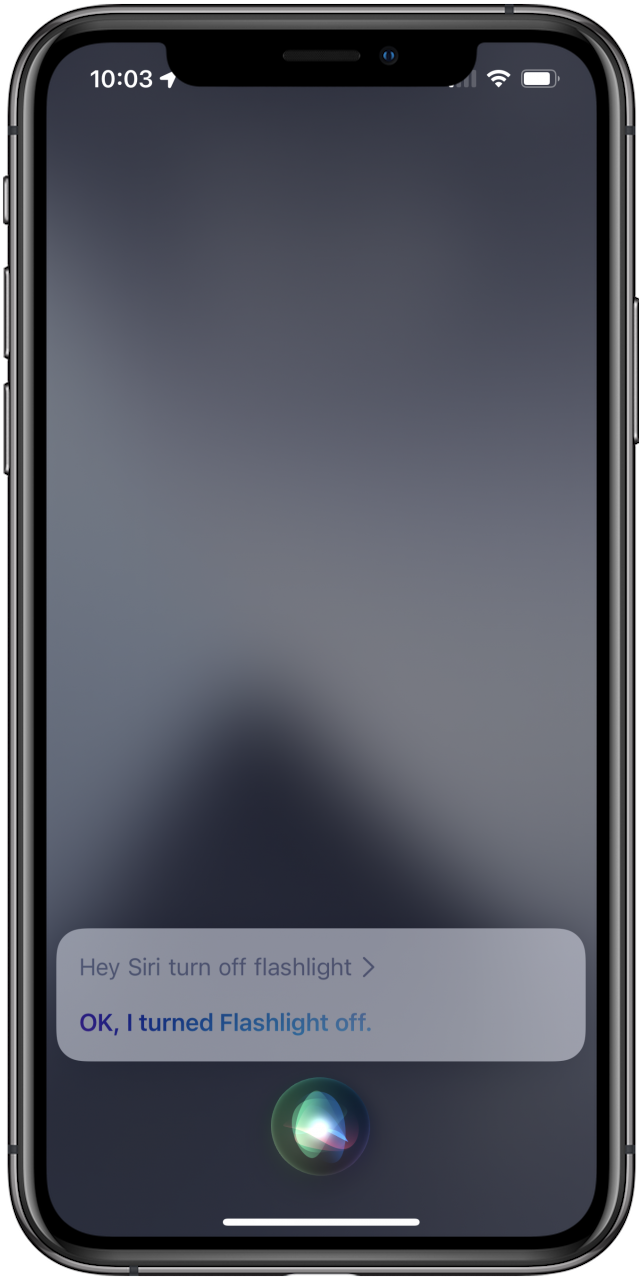

Leanne Hays
Leanne Hays has over a dozen years of experience writing for online publications. As a Feature Writer for iPhone Life, she has authored hundreds of how-to, Apple news, and gear review articles, as well as a comprehensive Photos App guide. Leanne holds degrees in education and science and loves troubleshooting and repair. This combination makes her a perfect fit as manager of our Ask an Expert service, which helps iPhone Life Insiders with Apple hardware and software issues.
In off-work hours, Leanne is a mother of two, homesteader, audiobook fanatic, musician, and learning enthusiast.
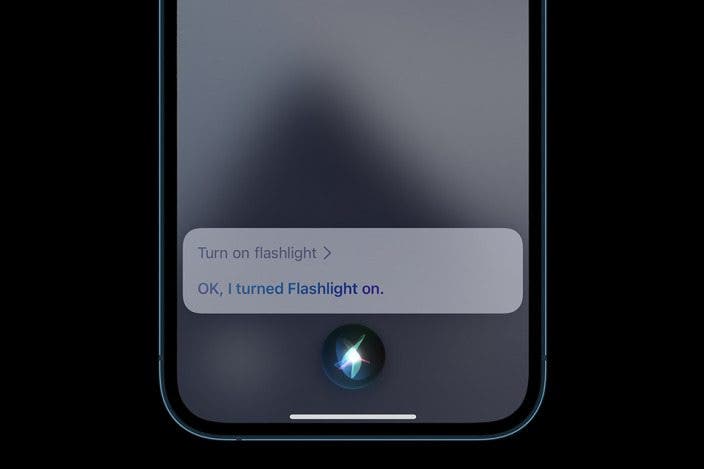

 Rhett Intriago
Rhett Intriago
 Rachel Needell
Rachel Needell

 Leanne Hays
Leanne Hays
 Olena Kagui
Olena Kagui


 Belinda Sanmiguel
Belinda Sanmiguel


 Hal Goldstein
Hal Goldstein


 Susan Misuraca
Susan Misuraca
