How to Crop Photos on iPhone (Fastest Way!)
Quickly and easily trim pictures in your iPhone Photos app.


Want to know how to crop a photo quickly to capture the perfect picture? Sometimes you get an amazing shot on your iPhone, only to find that your pet is off-center in the final product. If you're wondering how to crop a picture on the iPhone, there's a quick and easy way to accomplish this without adjusting the crop box manually.
Related: 6 Easy Ways to Transfer Photos from iPhone to PC or Mac
How to Crop an Image on iPhone (Quickly!)
If you're curious about photography and want to learn how to make full use of your iPhone Photos app, I recommend signing up for our free Tip of the Day. Now, follow the steps below to learn how to crop an iPhone photo using the preset sizes.
- Open the Photos app.
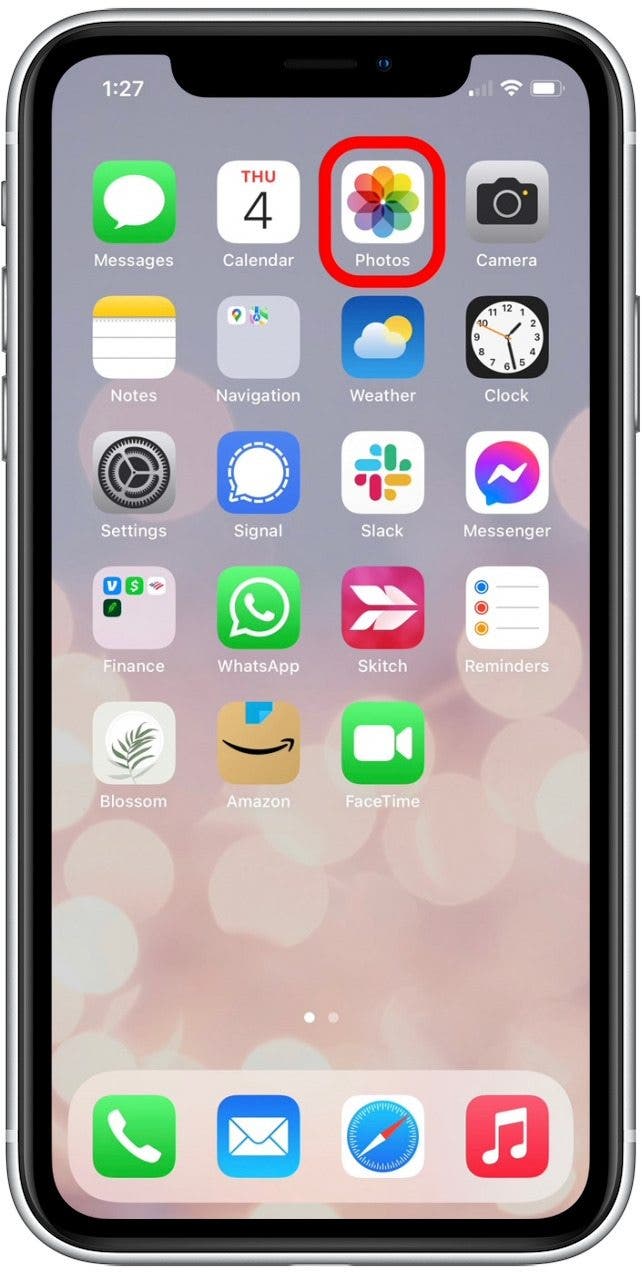
- Select the image you want to edit.

- Tap Edit.
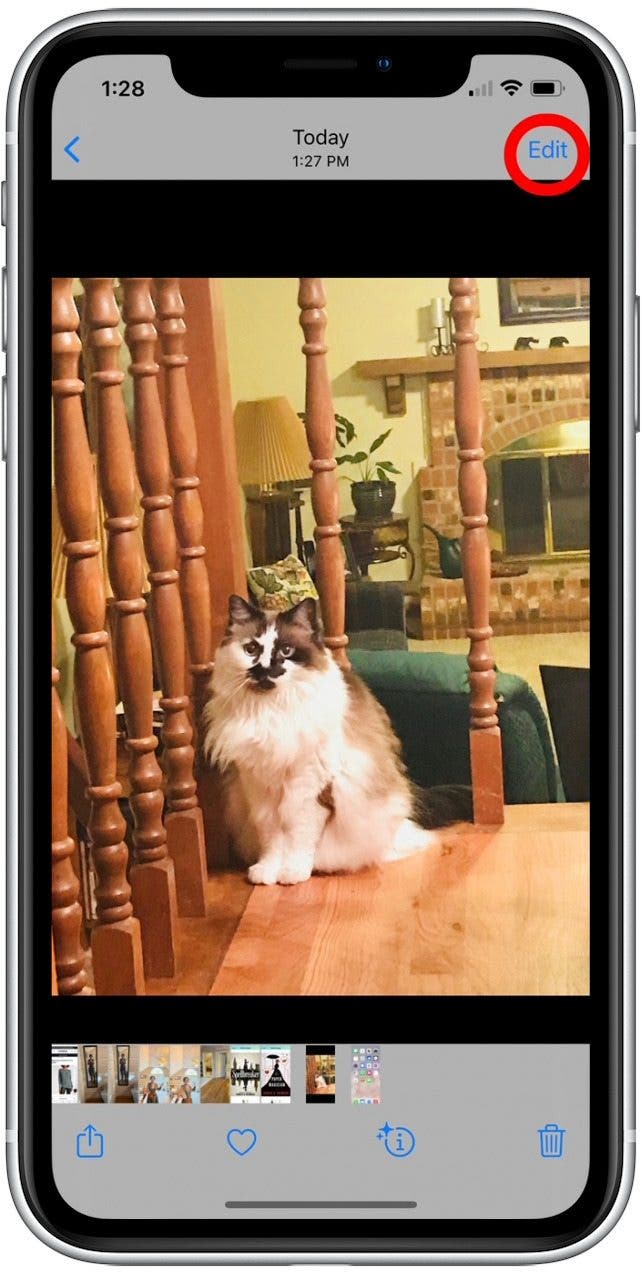
- Tap the Rotate-Crop icon.

- Tap the preset crop icon.

- Choose the preset size you want to use to crop your picture.

- If you don't like the cropping you've done, tap Reset to undo the changes.

- Tap Done.

Like applying filters, cropping your photos brings you closer to the image you imagined. Now you know the most precise way to crop your iPhone photos with preset sizes in your native Photos app. You can also learn how to use the Photos Burst mode, which is perfect for capturing that perfect action shot.

Leanne Hays
Leanne Hays has over a dozen years of experience writing for online publications. As a Feature Writer for iPhone Life, she has authored hundreds of how-to, Apple news, and gear review articles, as well as a comprehensive Photos App guide. Leanne holds degrees in education and science and loves troubleshooting and repair. This combination makes her a perfect fit as manager of our Ask an Expert service, which helps iPhone Life Insiders with Apple hardware and software issues.
In off-work hours, Leanne is a mother of two, homesteader, audiobook fanatic, musician, and learning enthusiast.
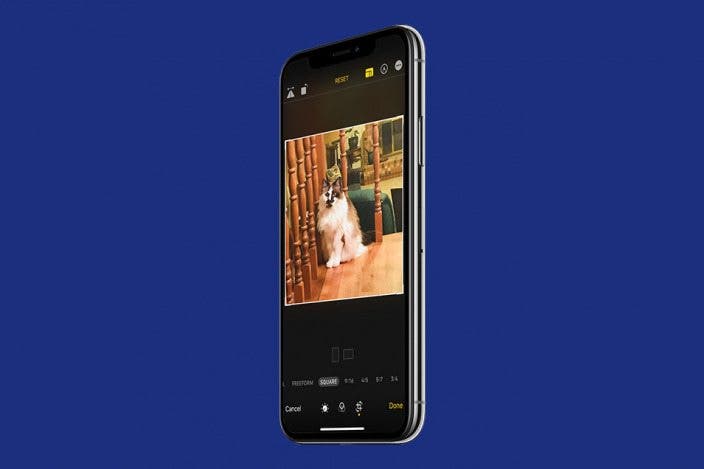

 Rhett Intriago
Rhett Intriago
 Leanne Hays
Leanne Hays

 Olena Kagui
Olena Kagui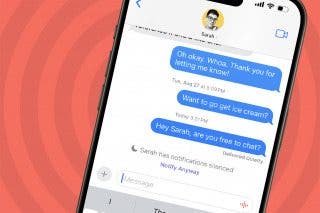
 Rachel Needell
Rachel Needell
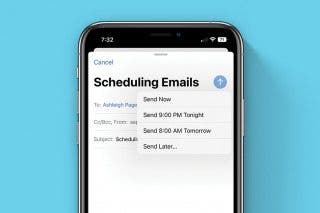
 Belinda Sanmiguel
Belinda Sanmiguel







