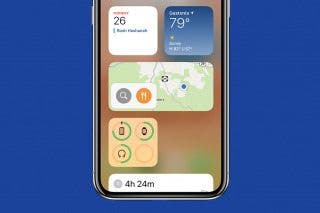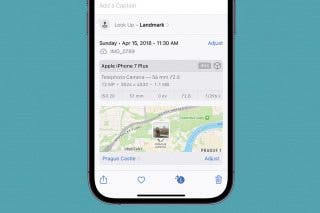How to Change Your iPhone Screen’s Response to Taps

By Conner Carey
May 27, 2021
Updated May 27, 2021

By Conner Carey
May 27, 2021
Updated May 27, 2021

In Settings you can adjust quite a few of the ways your iPhone or iPad screen responds to taps. There is the option to Hold Duration, Ignore Repeat taps, and Enable Tap Assistance. We’ll go through the options and how to change them below.
Related: Accessibility Settings: How to Set Your iPhone to Automatically Answer Calls
- First, open Settings and then tap General.

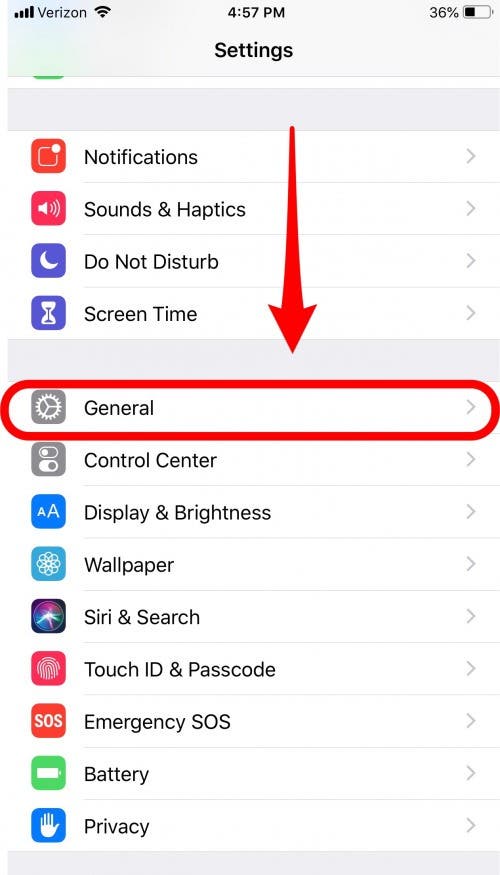
- Select Accessibility and tap Touch Accommodations.
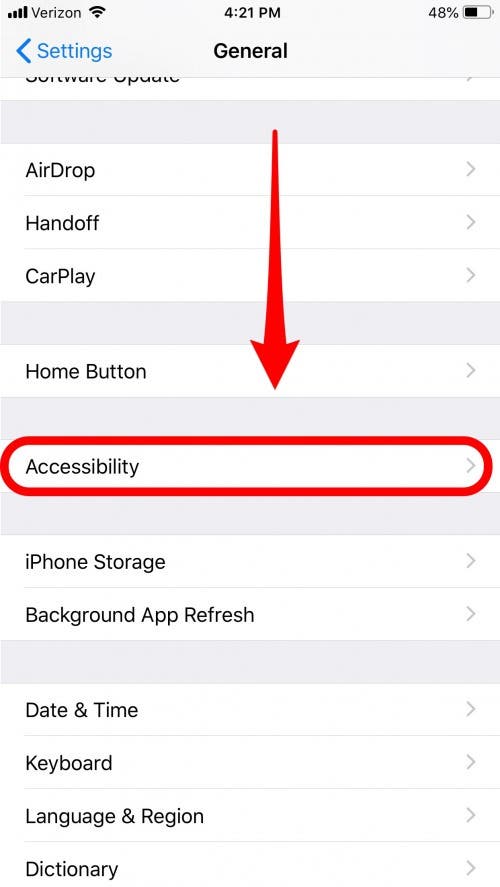
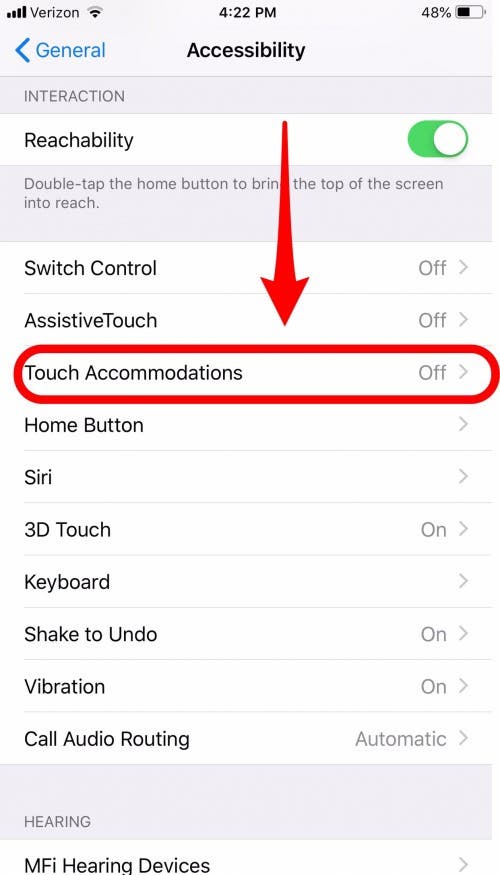
- Here you have many options. Turn on Touch Accommodations first to adjust the settings.
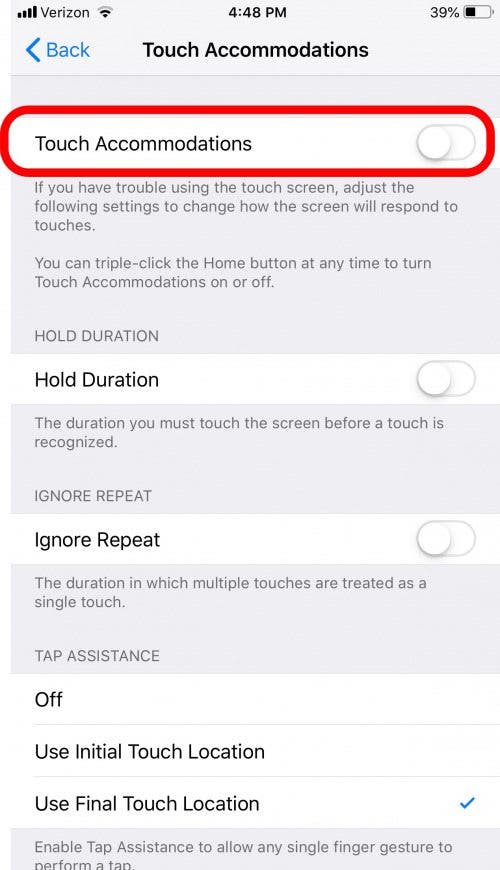
- There’s the option to turn on Hold Duration and set the number of seconds before the touch is recognized.
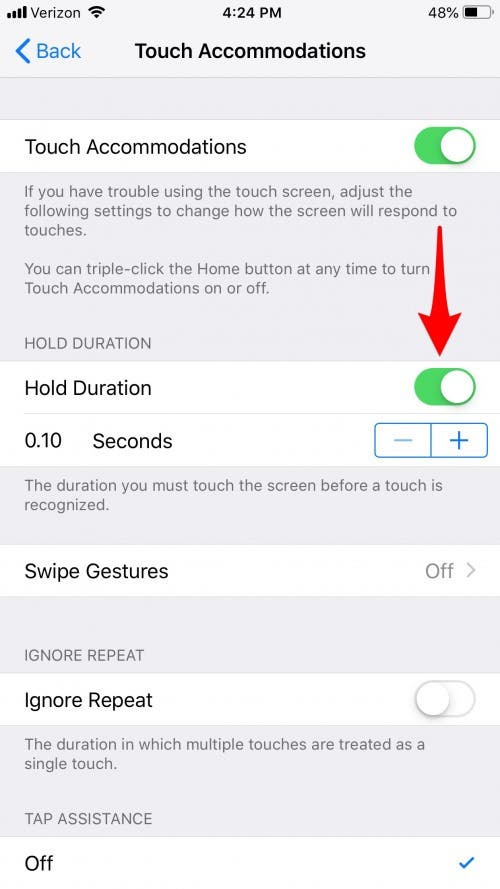
- You can also turn on Ignore Repeat to determine the number of seconds in which multiple touches are recognized as one.
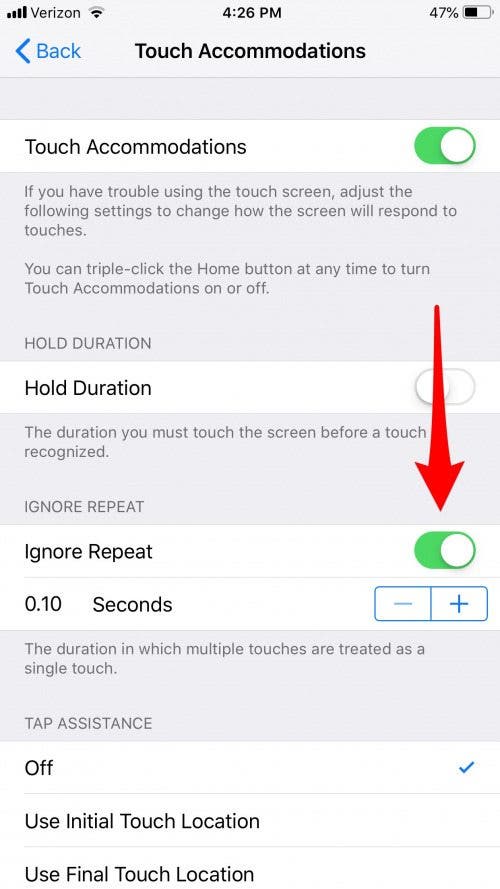
- You can also set up Tap Assistance to allow any single finger gesture to perform a tap.
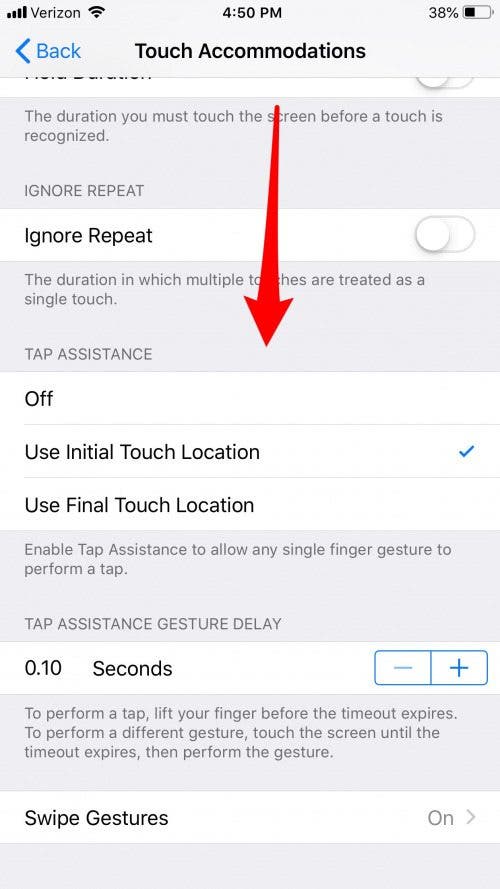
Top Image Credit: wavebreakmedia / Shutterstock.com

written by
Conner Carey
Conner Carey's writing can be found at conpoet.com. She is currently writing a book, creating lots of content, and writing poetry via @conpoet on Instagram. She lives in an RV full-time with her mom, Jan and dog, Jodi as they slow-travel around the country.


 Leanne Hays
Leanne Hays
 Amy Spitzfaden Both
Amy Spitzfaden Both

 Rhett Intriago
Rhett Intriago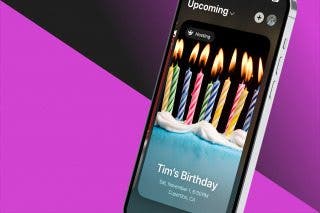

 Olena Kagui
Olena Kagui
 Susan Misuraca
Susan Misuraca
 Rachel Needell
Rachel Needell