How to Import Google and Yahoo Contacts



With all of our information in "the cloud," it feels like we have everything at our fingertips. Emails, dates, calendar appointments, and phone numbers easily pop up on whatever device we're using and sometimes we take for granted how it all syncs up. Syncing your Google and Yahoo contacts with your phone is a super simple process and I'm going to walk you through it now.
1. Settings > Mail, Contacts, Calendars
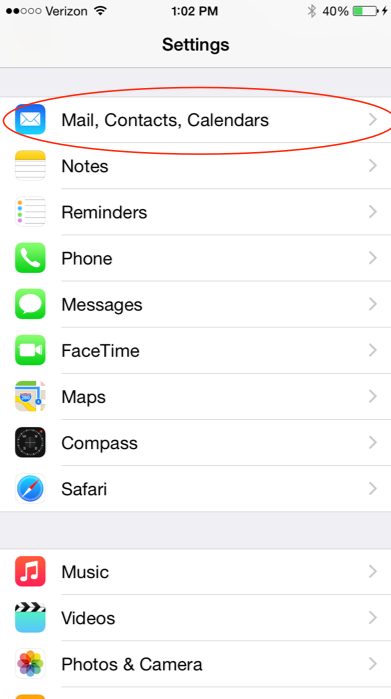
2. Under Accounts you'll see a list of the email accounts you've connected to your iPhone. Under the name of each account will be a list of information synced from that account, including contacts. Tap on the account you wish to import contacts from:
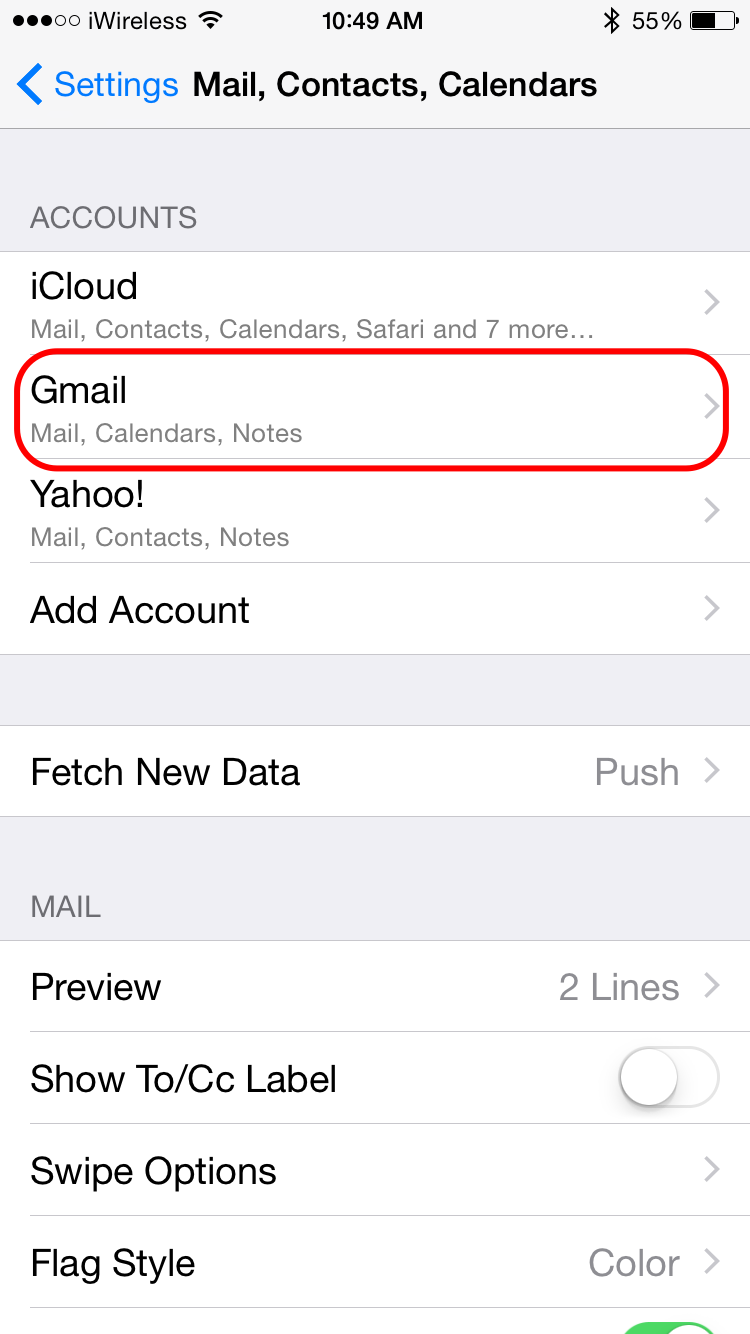
3. Slide the toggle to the right to turn on contact syncing. This is also a good time to check that the other options—mail, calendars, and notes—are set how you want them.
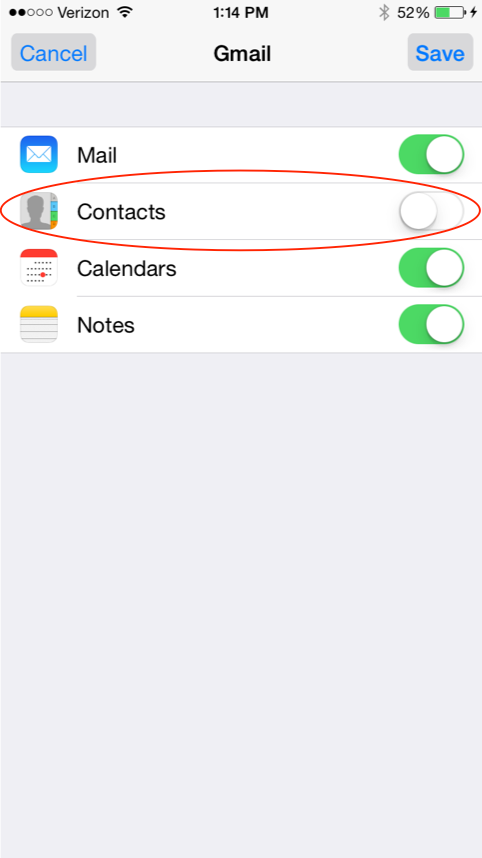
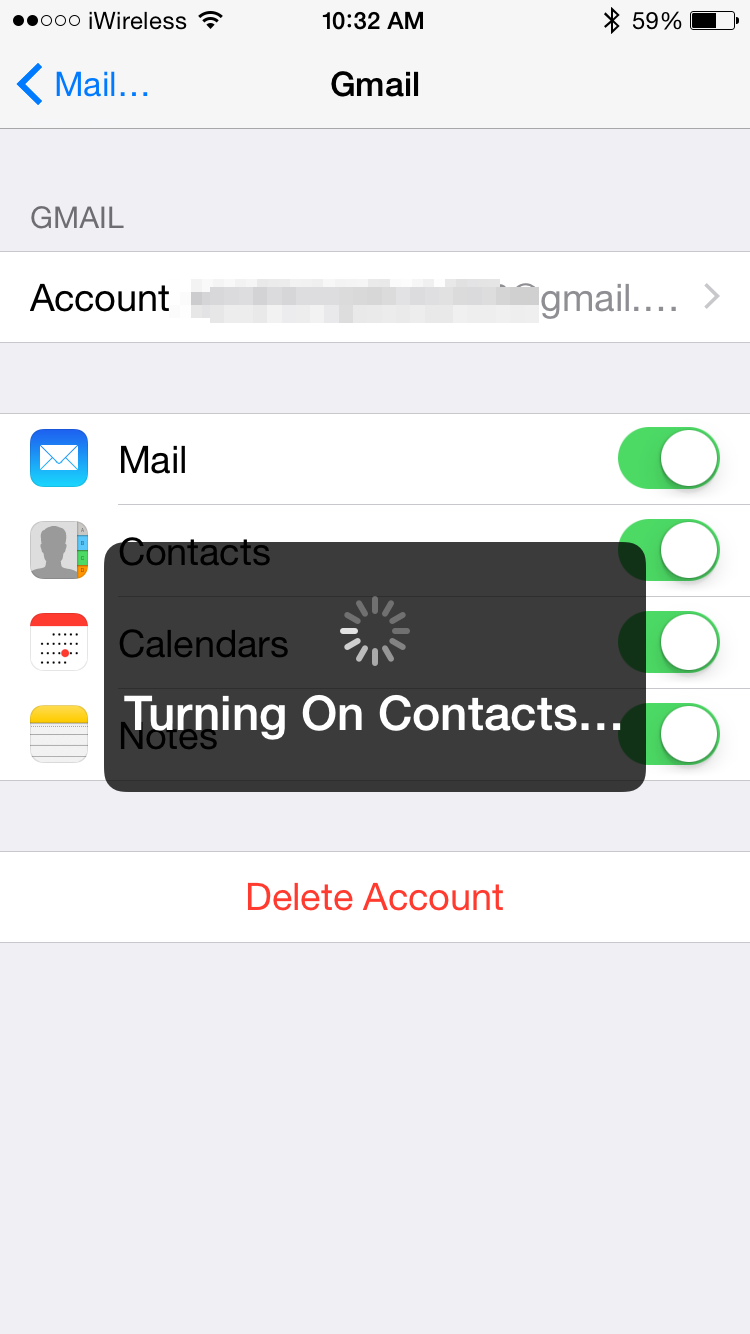
Awesome work—now you have all of your email contacts in your iPhone as well. It's always good to have your important information in at least two places.
Top image credit: dnaveh / Shutterstock.com
Every day, we send useful tips with screenshots and step-by-step instructions to over 600,000 subscribers for free. You'll be surprised what your Apple devices can really do.

Becca Ludlum
Becca is a blogger, freelance writer, and iDevice addict. She lives in the middle of the Arizona desert with her husband and two boys, and can't imagine life getting any better. Read about her crazy life at MyCrazyGoodLife.com, or connect with her on twitter @BeccaLudlum
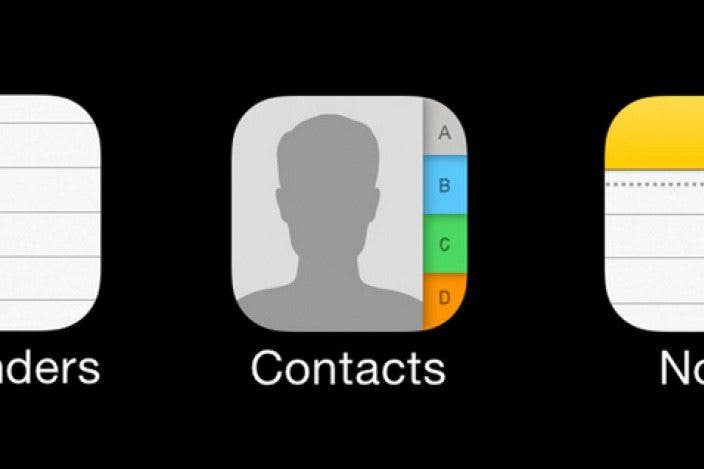

 Amy Spitzfaden Both
Amy Spitzfaden Both
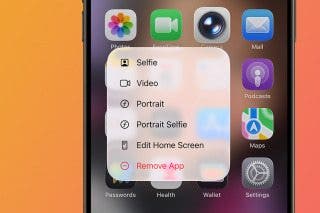

 Olena Kagui
Olena Kagui
 Rhett Intriago
Rhett Intriago



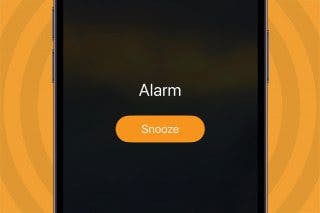
 Leanne Hays
Leanne Hays




