How to Share Voice Memos on iPhone


With 10-plus years of experience with Apple devices, Rachel specializes in all things iPad and is a Notes app expert. Find her writing in the Daily Tip newsletter and iPhone Life magazine.
Learn More

With 10-plus years of experience with Apple devices, Rachel specializes in all things iPad and is a Notes app expert. Find her writing in the Daily Tip newsletter and iPhone Life magazine.
Learn MoreOne of the best apps on the iPhone is the Voice Memos app. As a writer, it's an invaluable productivity app that allows me to record my ideas immediately when they come. If I'm working on a project with a friend, sending a voice memo can be a great way to share ideas. Sharing a voice memo is slightly different than sending a voice message in the Messages app. We'll cover how to share a voice memo from the Voice Memos app below!
Why You'll Love This Tip:
- Learn how to send a voice memo on iMessage.
- Record your voice memos whenever you want and worry about sending them later.
How to Send Voice Memos on iPhone
System Requirements
This tip was performed on an iPhone 12 running iOS 17.4 or later. Learn how to update to the latest iOS.
Voice memos are slightly different than voice messages. You can learn how to send a voice message by recording the message in the app. However, the trouble with doing this is that you have to send the message to save the recording. If you don't want to keep sending voice memos and send them later, here's how! If you like learning about using your iPhone, be sure to sign up for our free Tip of the Day!
- On your iPhone, open the Voice Memos app.
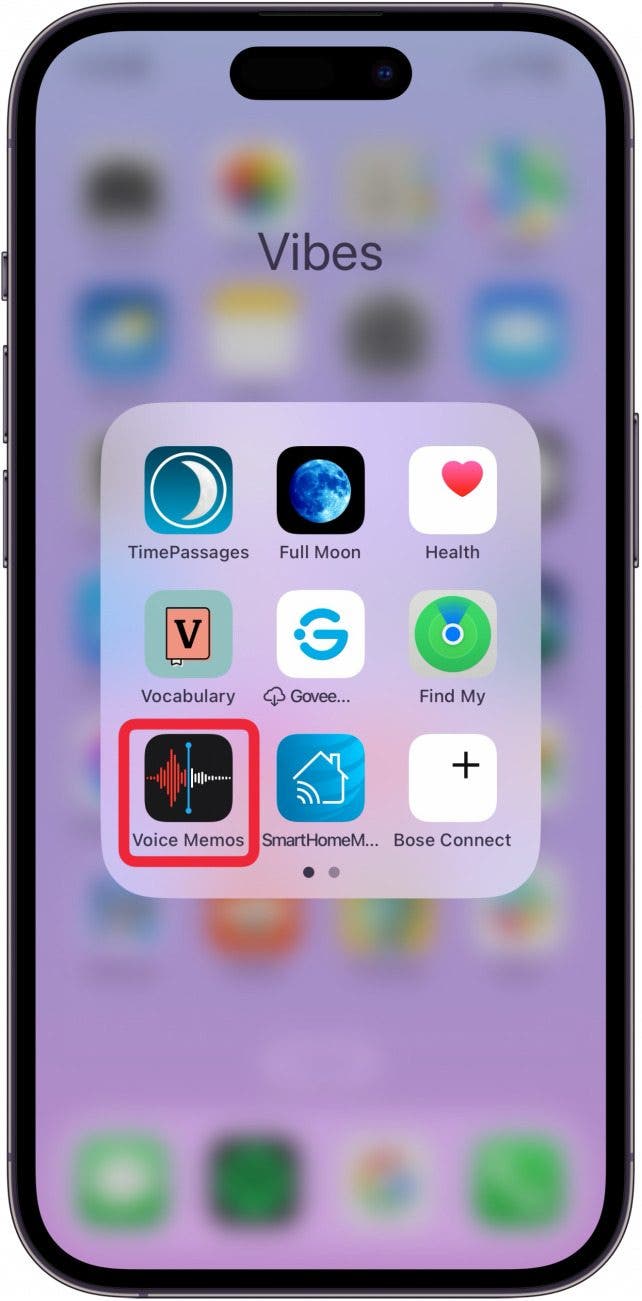
- To record a voice memo, tap the Record button.

- To stop recording, tap the Record button again.

- Now, tap the three dots in a circle next to the recording.
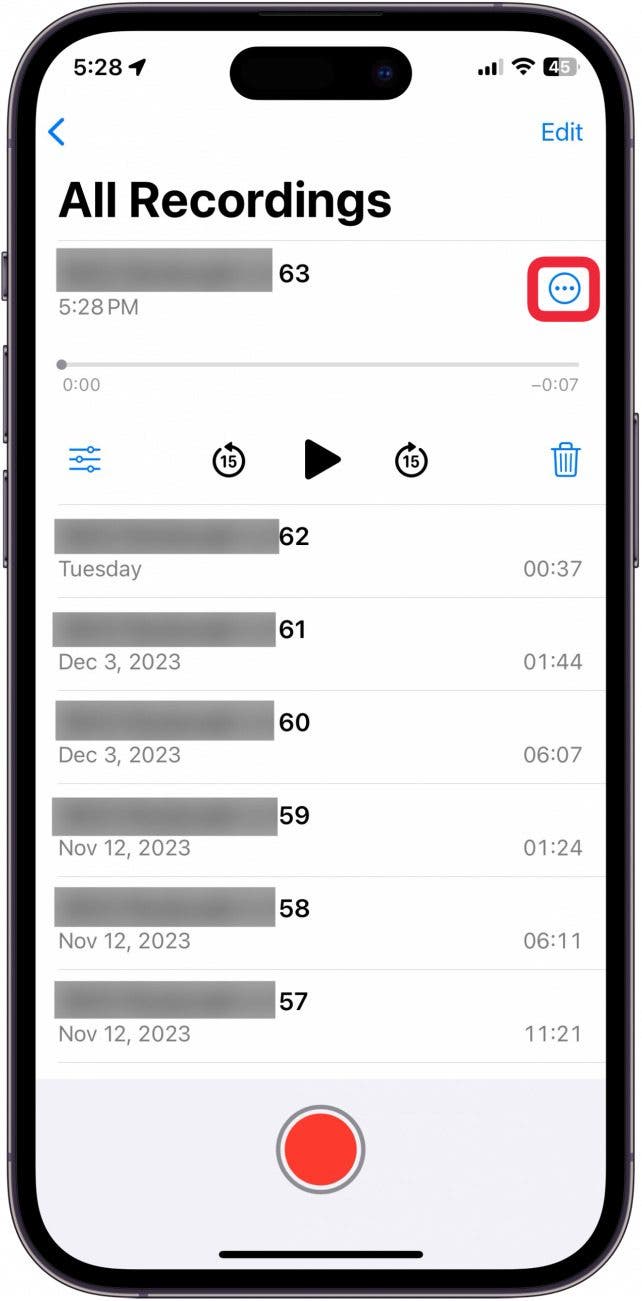
- Tap Share.
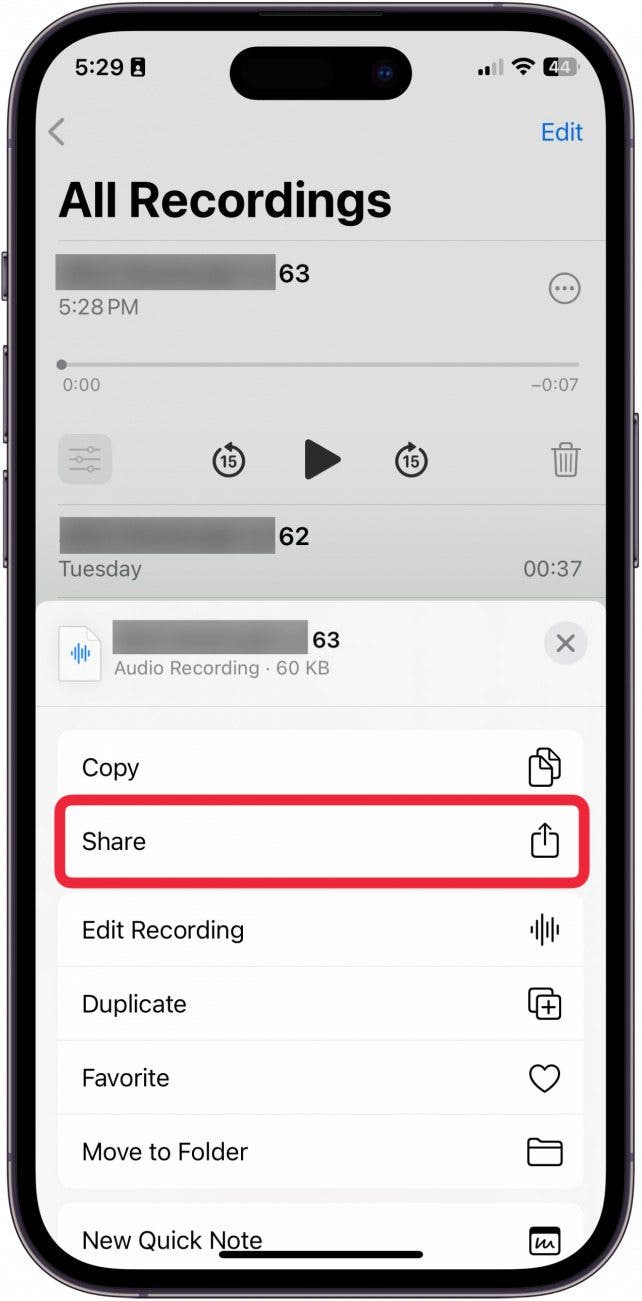
- From here, you can AirDrop your file.
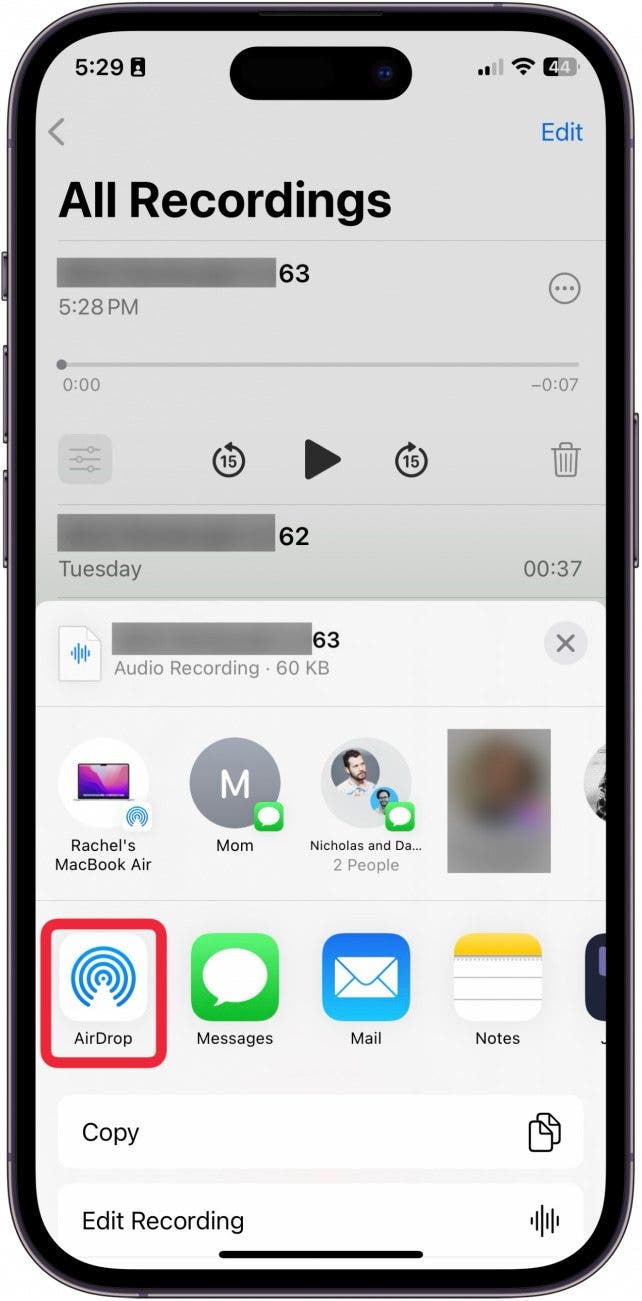
- You can send your voice memo to someone via Email.
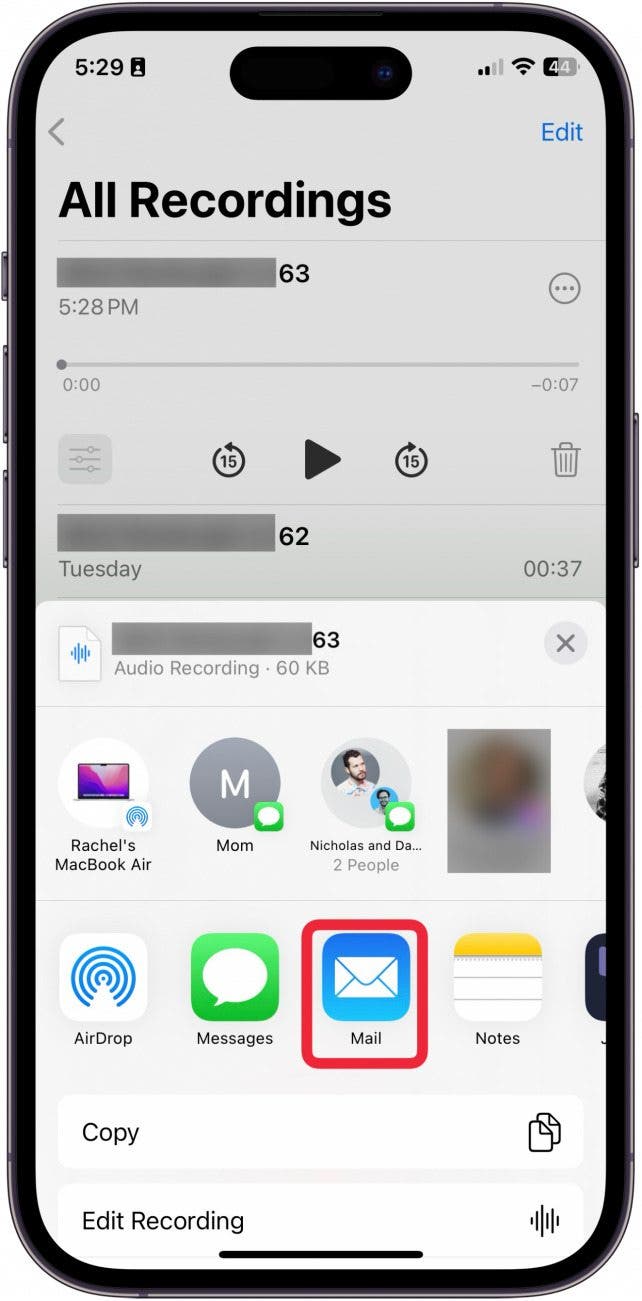
- You can Copy the link to paste it somewhere like Facebook.
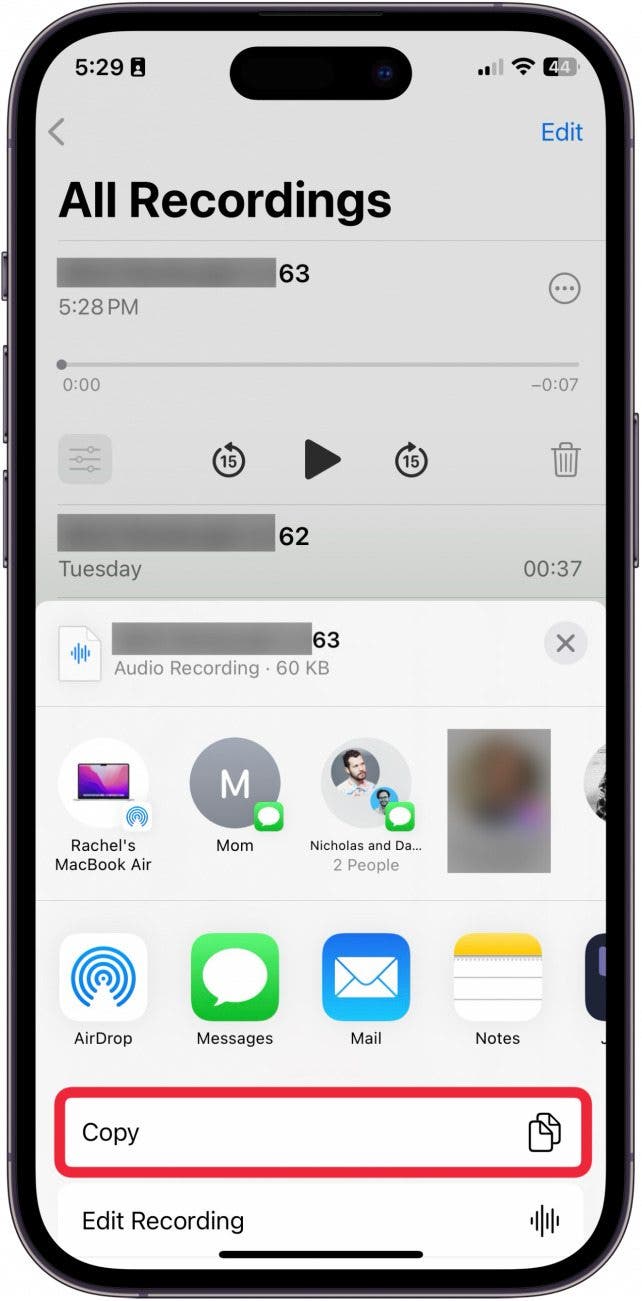
- Or, you can tap Messages to send it as a text.
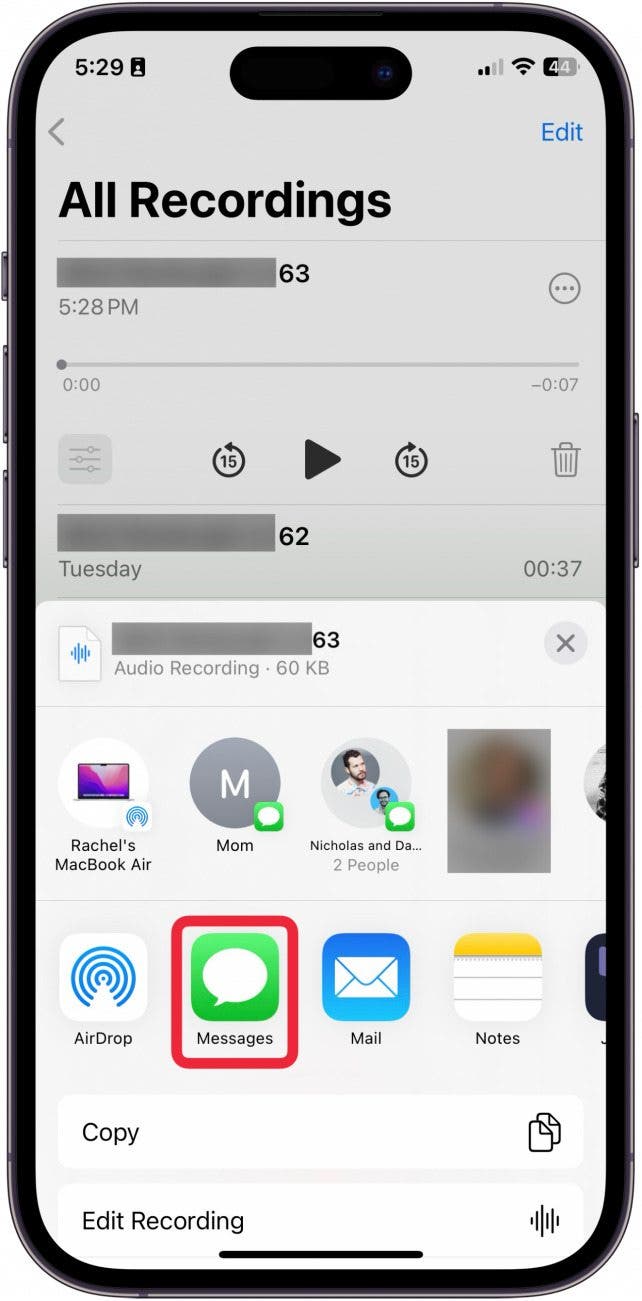
And that's how you share a voice memo with someone on your iPhone. Now, you won't have to keep sending your friend one hundred messages of you learning to play a new song on the guitar.
Every day, we send useful tips with screenshots and step-by-step instructions to over 600,000 subscribers for free. You'll be surprised what your Apple devices can really do.

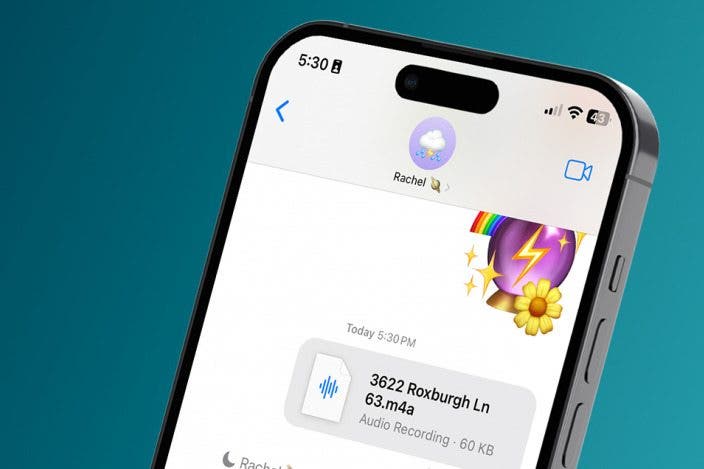

 Rhett Intriago
Rhett Intriago
 Olena Kagui
Olena Kagui

 Leanne Hays
Leanne Hays





 Rachel Needell
Rachel Needell




