How to Create a Weather Lock Screen on iPhone


With iOS 16, you have various ways of customizing the wallpaper for your Lock Screen. One way you can customize your Lock Screen wallpaper is to display the weather conditions of your current location. Let's check out how to create a Weather Lock Screen on your iPhone.
Related Searches: How to Get Weather Alerts on iPhone
Why You'll Love This Tip
- Have quick access to your current location's weather conditions.
- Dodge time trying to access apps to check the weather.
How to Set Up a Weather Lock Screen on iPhone
Not only will the Weather Lock Screen display your location and its weather conditions, but the background will also match the conditions. For example, if it's raining in your location, the background will show a rainy sky.
The Weather Lock Screen requires you to enable your Location Services for the Weather app. If you need a recap on turning your Location Services on, we've got you covered. Even though you can add other locations to your Weather app, it isn’t possible to see dynamic weather for a location other than where you currently are. This may become an option in the future. For now, here's how to set up the Weather Lock Screen on your iPhone.
- Go to Settings.

- Tap Wallpaper.
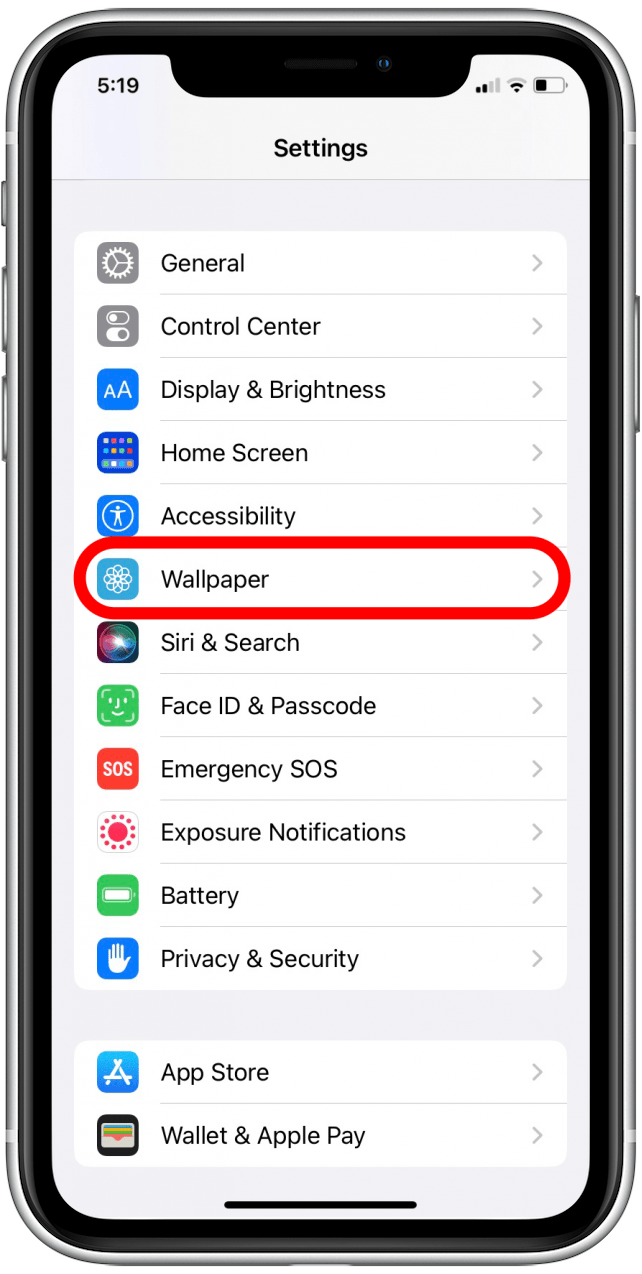
- Tap Add New Wallpaper.
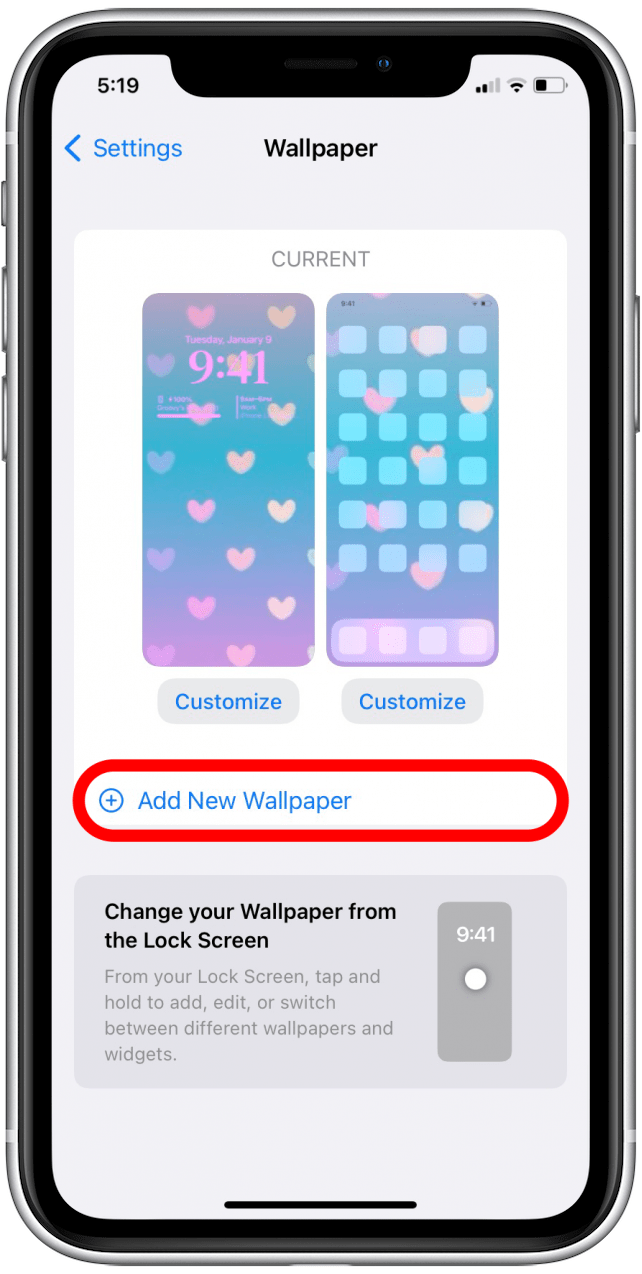
- Tap either the Weather icon or the Weather pre-set option.
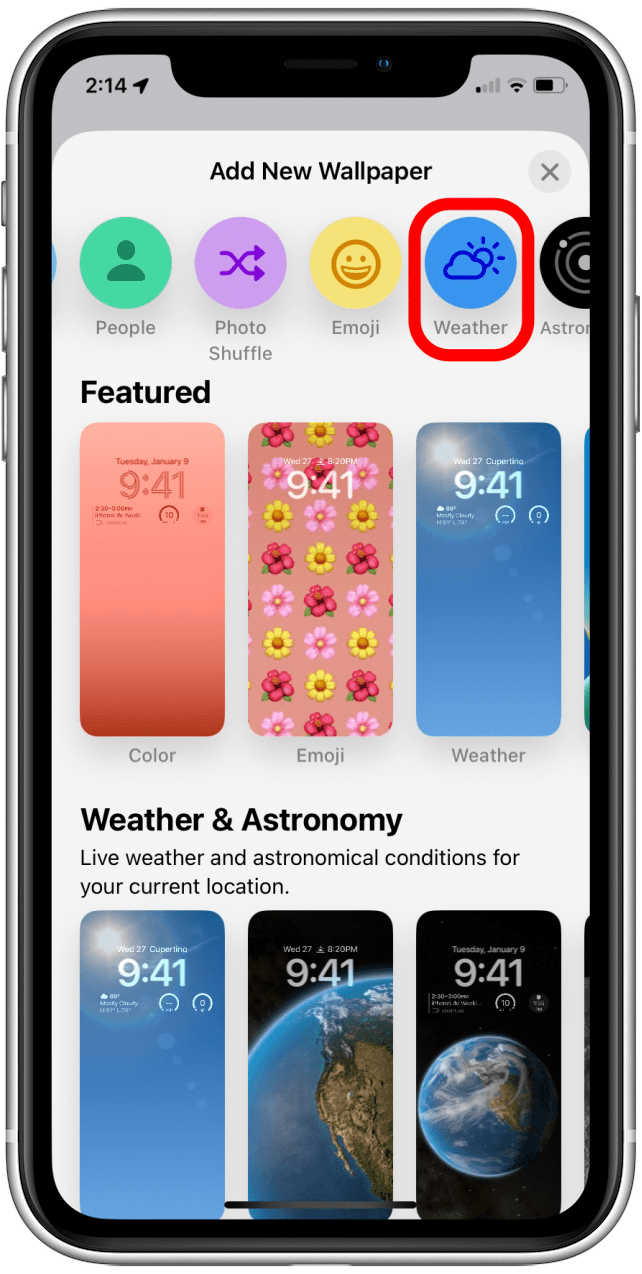
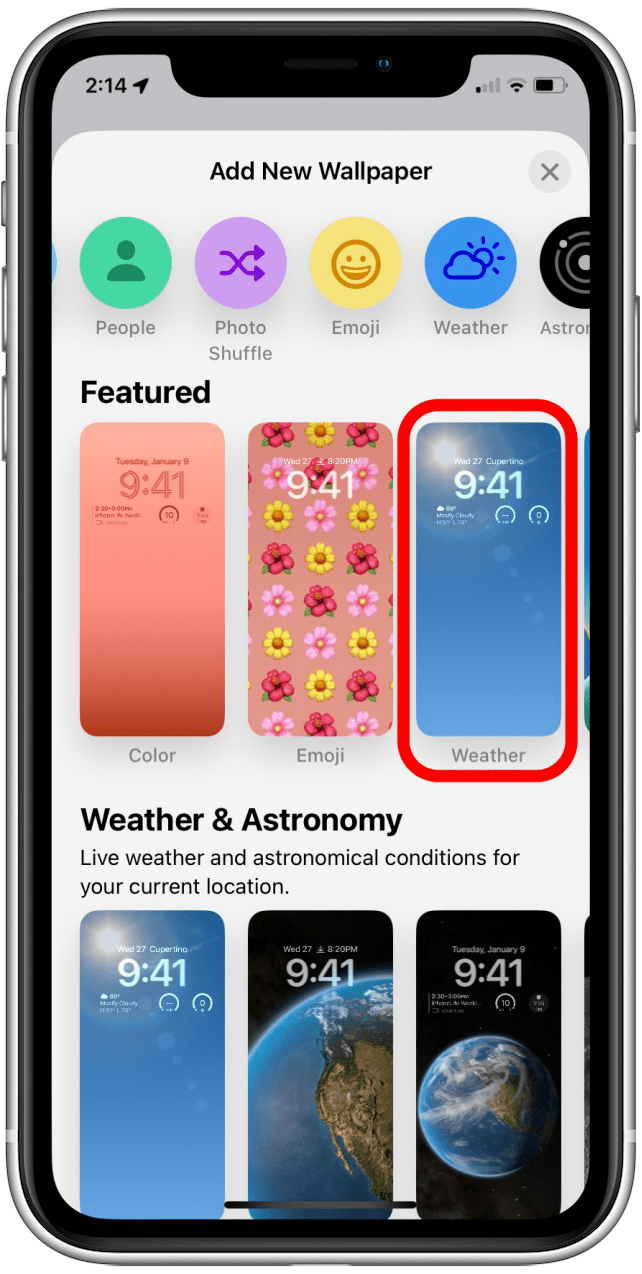
- If desired, you can add widgets.
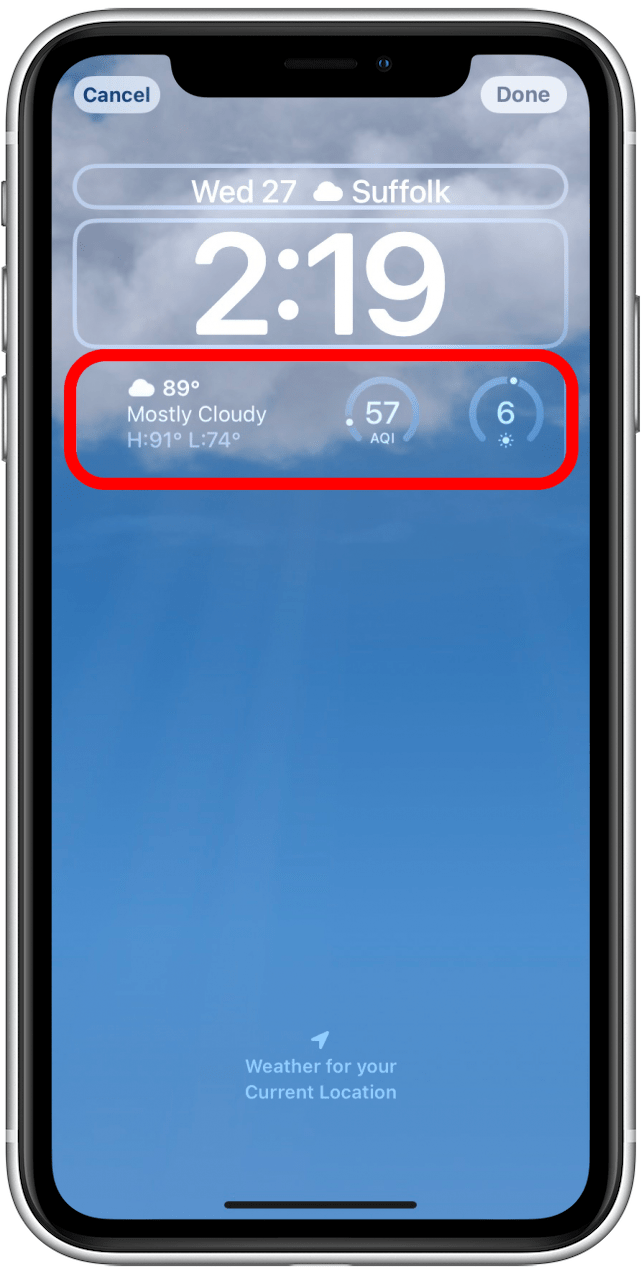
- Tap Add.

Pro Tip:
The Weather Wallpaper is one of the new iOS 16 dynamic wallpapers that replaced live photo wallpapers. Learn more about alternative ways to set a live photo as an iPhone wallpaper here.
Now your Lock Screen will show the weather conditions in your location!
Every day, we send useful tips with screenshots and step-by-step instructions to over 600,000 subscribers for free. You'll be surprised what your Apple devices can really do.

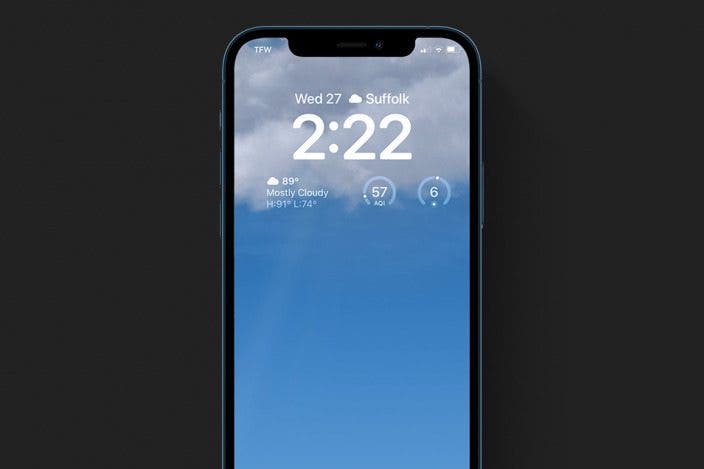

 Rachel Needell
Rachel Needell
 Amy Spitzfaden Both
Amy Spitzfaden Both

 Olena Kagui
Olena Kagui
 Rhett Intriago
Rhett Intriago
 Leanne Hays
Leanne Hays

 Susan Misuraca
Susan Misuraca





