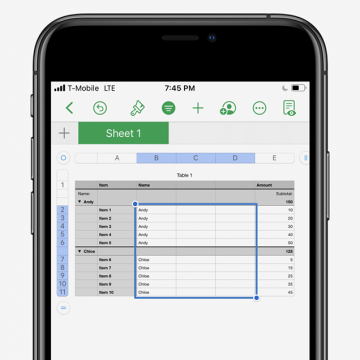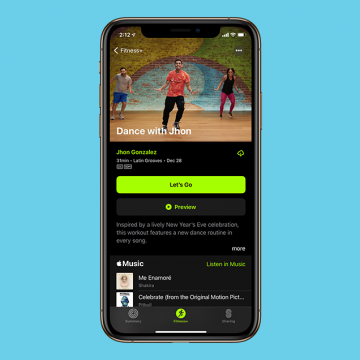How to Format Tables in the Numbers App on the iPhone & iPad
By Erin MacPherson
If you need to know how to format a table on your iPhone or iPad, you're in the right place. The Numbers app is packed with great features to process data, make lists, and create or edit tables. In this article, we'll walk you through the easy process of opening and formatting tables in the Numbers app on both iPhone and iPad.
How to Find & Delete Your Siri Search History
By Erin MacPherson
Can your iPhone show Siri history? Not anymore, but your searches are stored on your iPhone and shared with Apple. Here's how to delete your Siri history on your iPhone to keep your data secure and opt out of letting Apple access your Siri searches at all.
Master Your New Apple Device
Did you get a new Apple gadget as a gift this year?
Apple Fitness Plus Review: Who Will Love It & Who May Not
By Erin MacPherson
How do you work out in a world where COVID-19 has made gyms unsafe? The simple answer is to work out at home, but that doesn't mean it's easy. Home workouts seem lackluster when you've been stuck at home for months already. Perhaps unsurprisingly, Apple has met this need head-on with a tech subscription offering, complete with a free trial. The advent of their newest fitness app, Apple Fitness Plus, is timed just right, but the expectations are high for this new service. So how does it measure up?
The 8 Best 3rd-Party Apps iPad for Apple Pencil
By Olena Kagui
An Apple Pencil is a great tool that can help you make the most of your iPad. It can be used for drawing and designing, or simply to taking quick notes by hand. There are many iPad Apple Pencil apps that help you explore your creativity and boost productivity. Check out these third-party Apple Pencil-compatible apps that will allow you to step up your iPad game.
The Best Wired Aluminum Keyboard by Matias
When Apple discontinued its wired keyboard, Matias stepped in to provide a one of equal value and arguably better quality. The built-in hub with multiple USB ports is great for connecting your wired mouse and other devices, and the full numeric keypad is a lifesaver for those who use regularly crunch numbers. If you’re using legacy software on older systems, this keyboard is designed to be compatible for you too.
The Best Free Calendar App to Keep You Organized
Let's face it; Apple's Calendar app is basically a to-do list, and not a great one at that. If you're going to keep your New Year's resolutions, you need an app with the power and tools to help you tackle your busy life. Informant 5 is the best calendar app and task manager for iOS, and it happens to be free! Manage projects with tasks and notes, sync your calendar among all your devices, get a user-friendly 30-day calendar view, and much more.