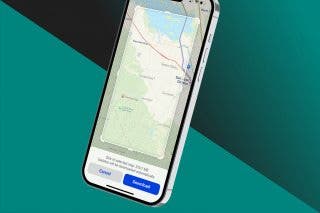Can You Use Apple Pay on Amazon? Sort of. Here’s the Deal


What to Know
- Amazon claims to accept Apple Pay on a vendor-by-vendor basis, but I wasn't able to find any vendors that take Apple Pay.
- If you don't see the option to use Apple Pay on Amazon, an easy workaround is to pay with your Apple Card instead.
- You can also transfer Apple Cash to your bank account.
Does Amazon take Apple Pay? Yes, you can use Apple Pay on Amazon, as well as Visa Checkout, and Masterpass, but it's up to individual vendors to enable the feature. There are a few ways you can use your Apple Wallet to make Amazon purchases. If the vendor doesn't accept Apple Pay, you can set up your Apple Card on Amazon as an alternative payment option. Here's how to use Apple Pay on Amazon.
Note: Paying with digital wallets reduces the risk of fraud because you don't need to enter your card details to make a purchase. So, by using Apple Pay whenever possible, you're already ahead of the game.
How to Use Apple Card on Amazon on an iPhone & iPad
It seems that Amazon has made it much more difficult to use Apple Pay on Amazon. You can use cards in your digital wallet on Amazon, though. Just add your Apple Card as a payment method on Amazon first. Here's how to add your Apple Card to Amazon:
- Open the Amazon app, and tap the account icon at the bottom of the screen.
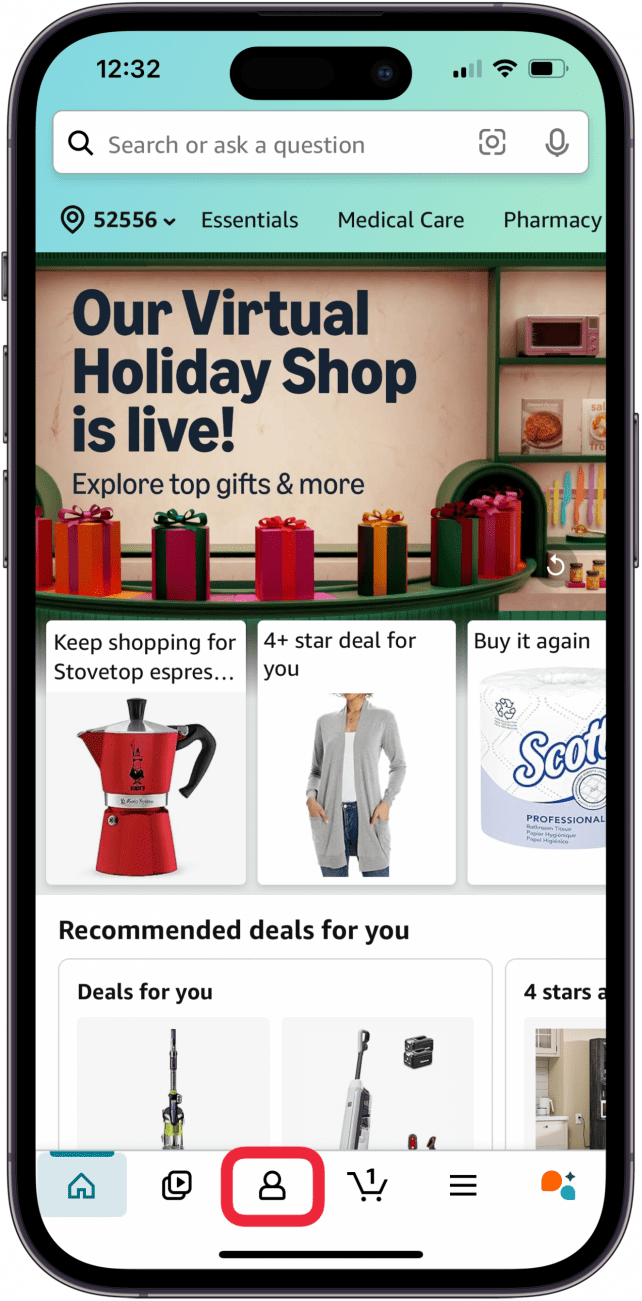
- Tap Your Account.

- Scroll down and tap Your Payments.
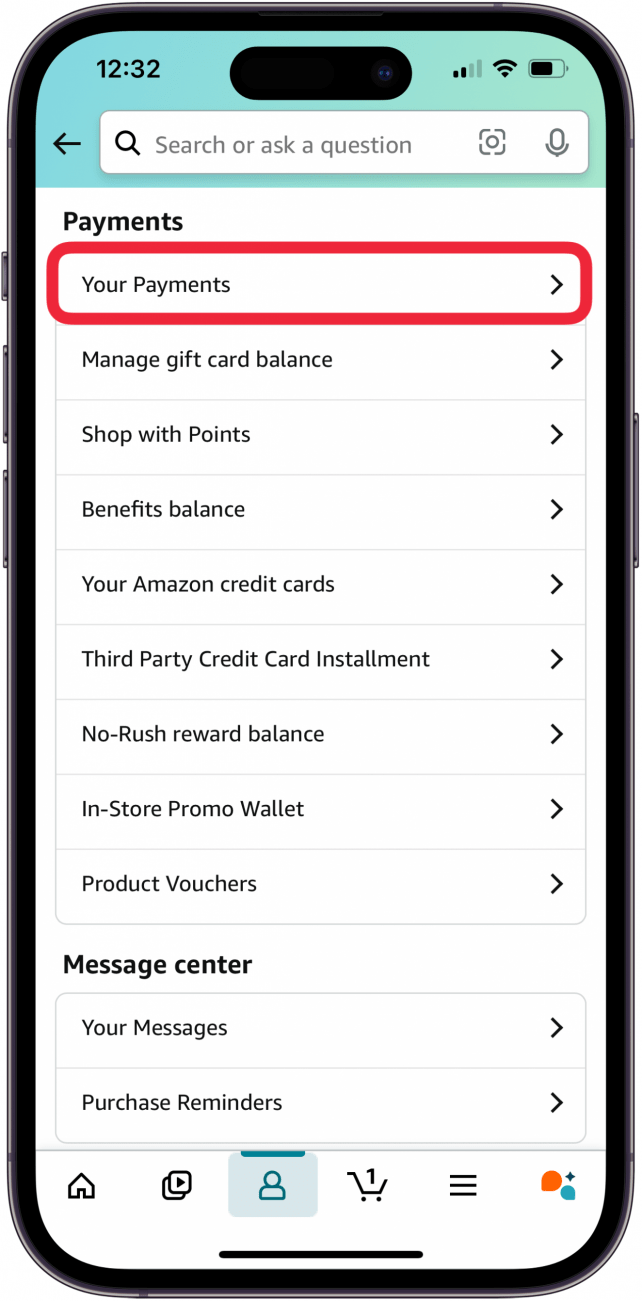
- In the Wallet tab, tap +Add (it's small text to the right of Cards & accounts).
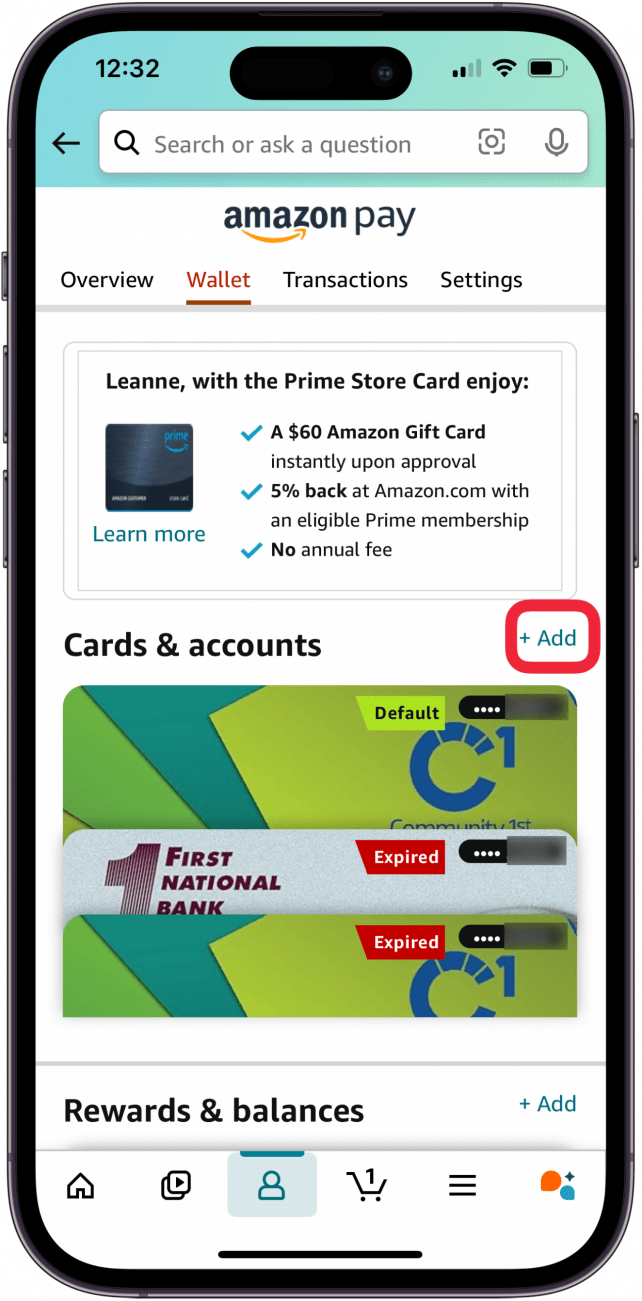
- Select Add a credit or debit card.
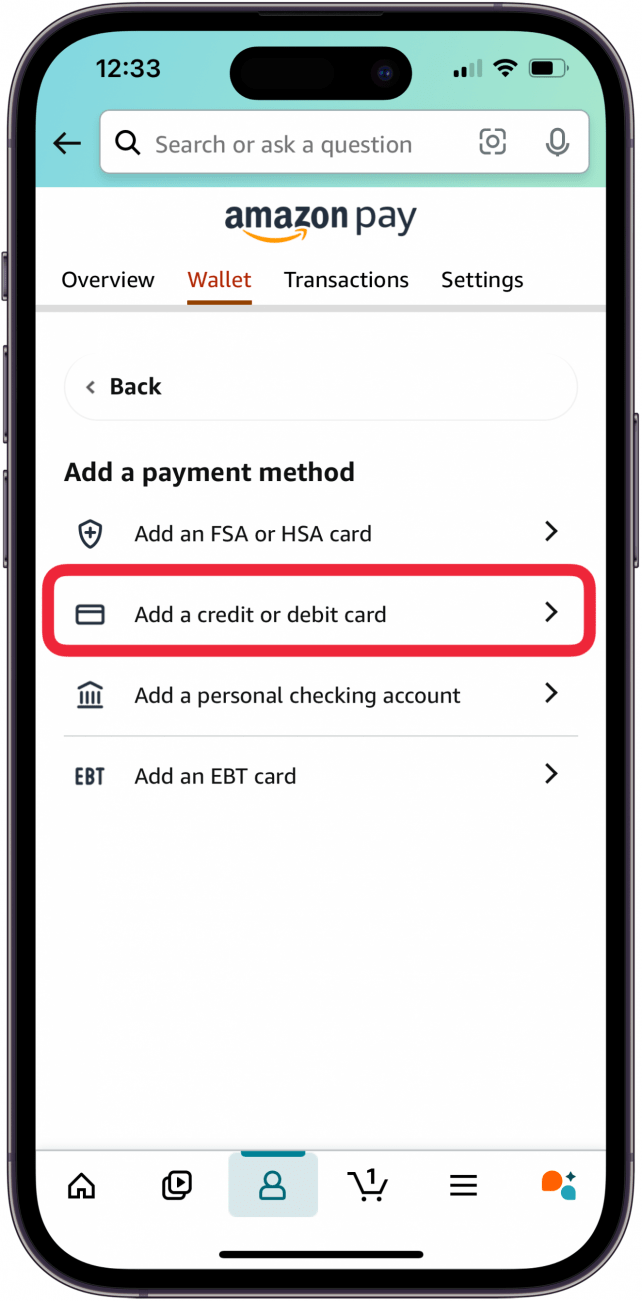
- Enter your card information (if you don't know your Apple Card number, open Wallet, tap the credit card icon in the upper right, copy the number, then return to the Amazon app and paste it in).
- Tap Add and Continue.
- If you want to automatically use your Apple Card when you check out, tap the box next to Set as default payment method.

- Tap Save. You will see a message that the payment method was successfully added.
- If you set your Apple Card as the default payment method, Amazon will now automatically bill that card. If you didn't set your card as the default, tap Payment Information.

- Select your Apple Card and then tap Continue.
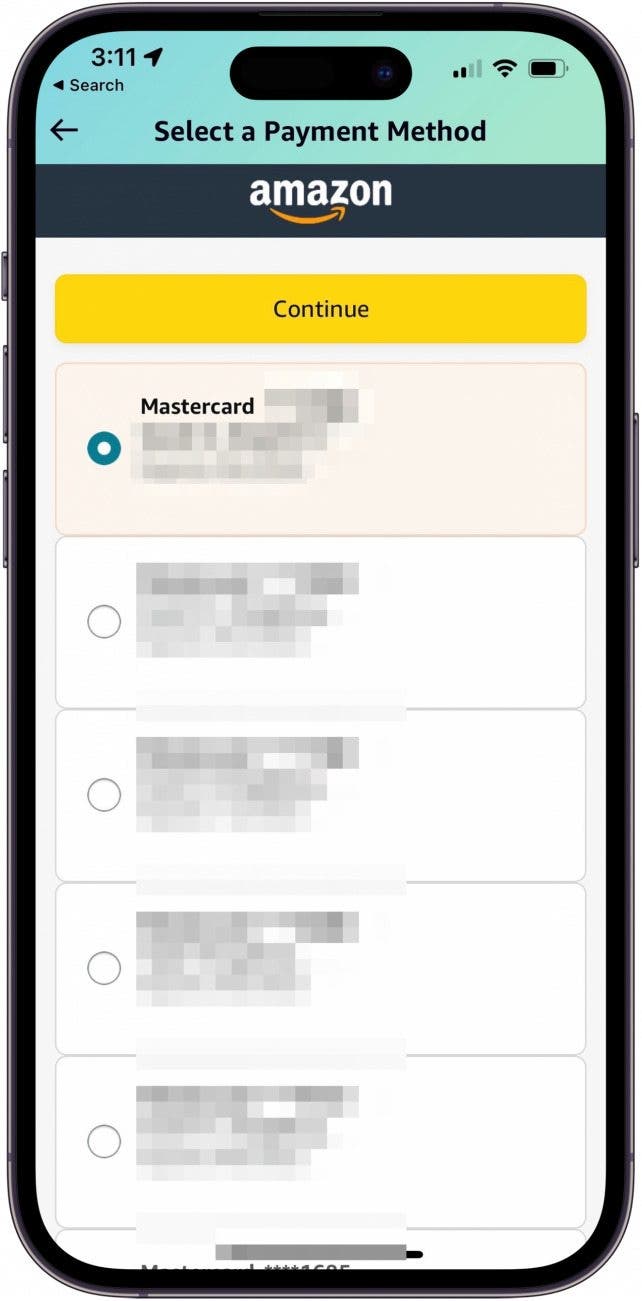
- Complete the checkout process as normal.
That's all there is to it! Now, you should be set up to use your Apple Card when you can't use Apple Pay on Amazon.
How to Use Apple Pay on Amazon on Your iPhone
Note: If you're wondering, "Why can't I use Apple Pay on Amazon?" you're not alone! I scouted around various Amazon vendors for almost an hour (including Apple!) and was unable to find a vendor that accepted Apple Pay. However, the Amazon website still claims that vendors can accept Apple Pay. Why is this happening? I don't know! But please let me know in the comments if you find one or more vendors that accept Amazon Apple Pay.
First, set up Apple Pay on your iPhone, if you haven't already done so. You can only use Apple Pay on Amazon if you've linked a debit or credit card to your iPhone's Wallet app.
- Open the Amazon app.
- Add items to your cart and go to checkout.
- If the vendor accepts Apple Pay, you'll see it under payment options. Select Apple Pay.
- Check your order details, then use Face ID or Touch ID to confirm the purchase.
If you don't see the option to pay with Apple Pay, the vendor doesn't have Apple Pay enabled.
How to Transfer Apple Cash to Your Bank
If you don't have an Apple Card, you can instead transfer Apple Cash to a bank account. Once you've done this, you'll be able to use your debit card on Amazon to make purchases as usual.
And that's how to use Apple Pay on Amazon, and how to use workarounds if the vendor doesn't accept Apple Pay. Next, learn how to download Amazon Prime videos on your MacBook. For more great Apple Wallet tutorials, check out our free Tip of the Day.
FAQ
- Can I use my Apple Wallet to make online purchases? Yes, we have an article about how to use Apple Pay to pay online, although not every website accepts Apple Pay.
- How do I use Apple Pay in a store? We've written a tutorial on how to use Apple Pay in stores; it's easy! All you have to do is open the Wallet app, choose the card you want to use, then hold the card near the reader.
- How do I upload tickets to Apple Wallet? You can add tickets, boarding passes, and more to your Apple Wallet by scanning the bar or QR code and following a few simple steps. Check out our tutorial on how to add tickets and boarding passes to Apple Wallet for more details.
Top image credit: DenPhotos / Shutterstock.com

Leanne Hays
Leanne Hays has over a dozen years of experience writing for online publications. As a Feature Writer for iPhone Life, she has authored hundreds of how-to, Apple news, and gear review articles, as well as a comprehensive Photos App guide. Leanne holds degrees in education and science and loves troubleshooting and repair. This combination makes her a perfect fit as manager of our Ask an Expert service, which helps iPhone Life Insiders with Apple hardware and software issues.
In off-work hours, Leanne is a mother of two, homesteader, audiobook fanatic, musician, and learning enthusiast.
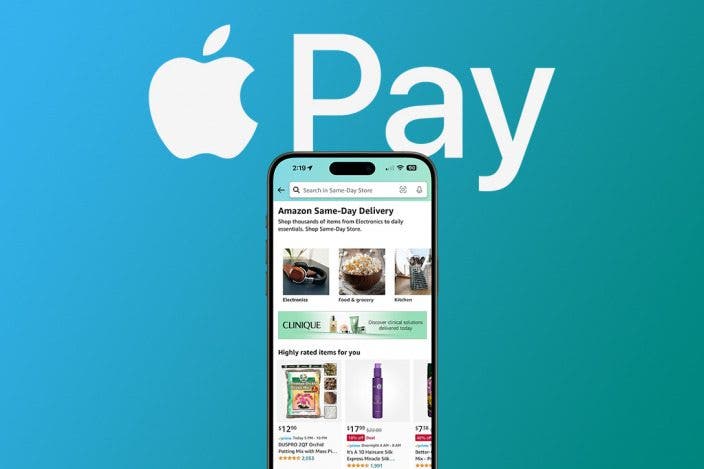

 Rhett Intriago
Rhett Intriago
 Olena Kagui
Olena Kagui
 Leanne Hays
Leanne Hays
 Amy Spitzfaden Both
Amy Spitzfaden Both
 Belinda Sanmiguel
Belinda Sanmiguel



 Rachel Needell
Rachel Needell



 Susan Misuraca
Susan Misuraca