How to Edit & Format Text on iPhone or iPad
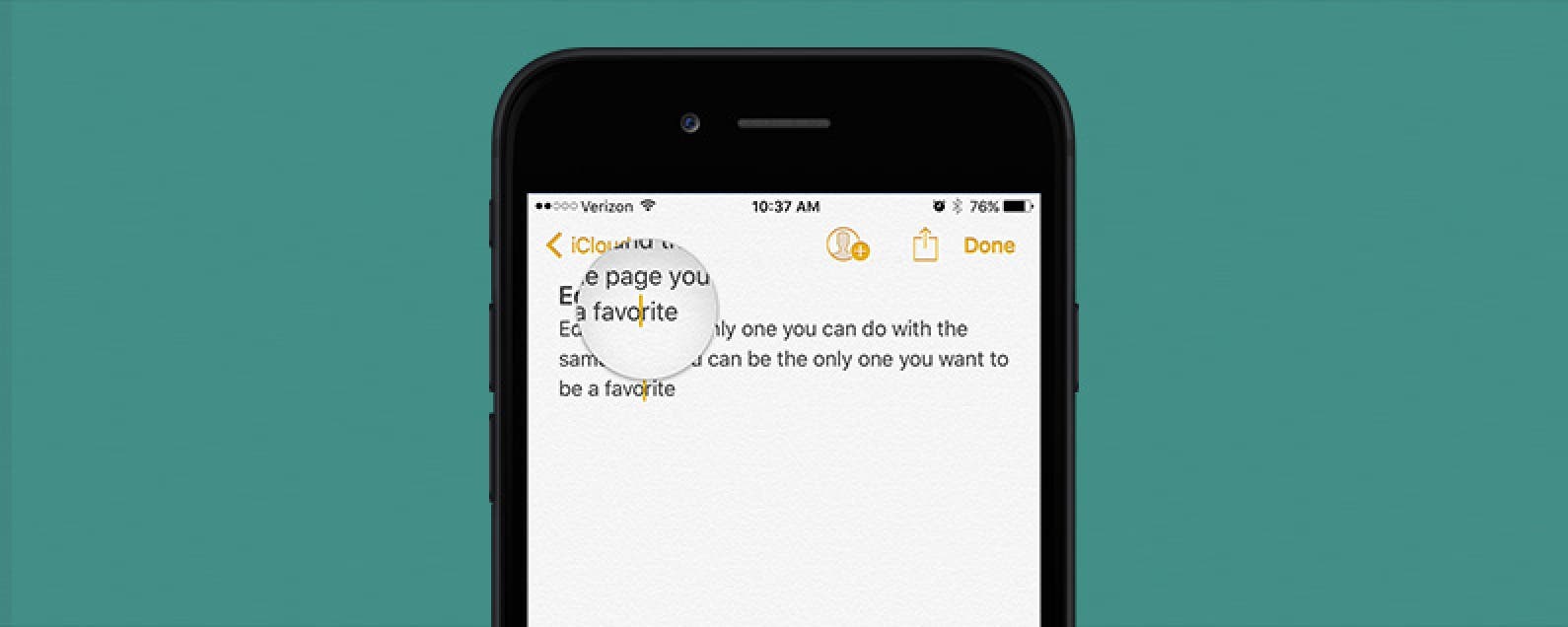
Once you get the hang of editing text on iPhone, I think you’ll be pleasantly surprised how easy it is. Furthermore, adding italics, bold text, or an underline on the iPhone is also easily doable. You can also indent right, select, copy, and paste text on the iPhone. It all starts with highlighting the text you want to edit. Let’s jump in; here’s how to edit and format text on the iPhone.
Related: How to Password Protect Your Notes
How to Edit & Format Text on the iPhone
-
The first step is knowing how to place the cursor. You can simply give a light tap to place the cursor at a location in the text. However, the cursor will only go at the beginning or end of a word.
-
To move the cursor where needed within a word, tap and hold. You’ll see a magnifying glass appear over the text that allows you to pinpoint the place between two letters you want to place the cursor.
-
This allows you to easily edit words you’ve misspelled or add punctuation you forget.
- Pro-Tip: If you have an iPhone with 3D Touch, you can 3D Touch the keyboard to turn into a trackpad. Doing so allows you to move the cursor around the screen as needed and place it wherever you'd like.
-
Now if you want to copy, cut, or paste a word you need to highlight it. Tap and hold a word to highlight it. You can drag the edges of the highlight to select more or less text.
-
When you do so, your editing options will pop-up too. You’ll see Cut, Copy, Paste, Replay, BIU, and more if you press the arrow.
-
If you want to cut or copy the word, tap those actions. If you have a different word on your clipboard you want to paste, tap Paste.
-
To format your text, highlight the section you want to format. Then tap BIU.
-
Now you’ll see the options Bold, Italic, Underline. Tap the formatting you want to use.
Those are the basics! Now you’re free to edit and format text on iPhone to your heart’s content.

