Fixed: App Not Appearing on Your Home Screen


What to Know
- Search your App Library to find any installed app and add it back to your Home Screen.
- An app has been deleted if it isn't in your App Library, and you can redownload it from the App Store.
- Check for a hidden iPhone Home Screen if multiple apps are missing.
If an app has disappeared from your Home Screen, you should check your App Library and look for any hidden Home Screens. If those solutions don't work, check the app's installation status through Siri Search or the App Store. Whatever the reason you can't find an app, we'll show you how to add an app back to the Home Screen of your iPhone.
How to Get Apps Back on Home Screen Using App Library
Whether you've hidden an app or it has disappeared from the Home Screen on your iPhone or iPad, the first place you should look when your phone has an icon missing from your Home Screen is the App Library. Every app on your iPhone can be found in the App Library, even if you've removed it from your Home Screen. Here's how to put apps back on the Home Screen of an iPhone using the App Library:
- To access your App Library, swipe left until you've gone one screen past your last Home Screen page.
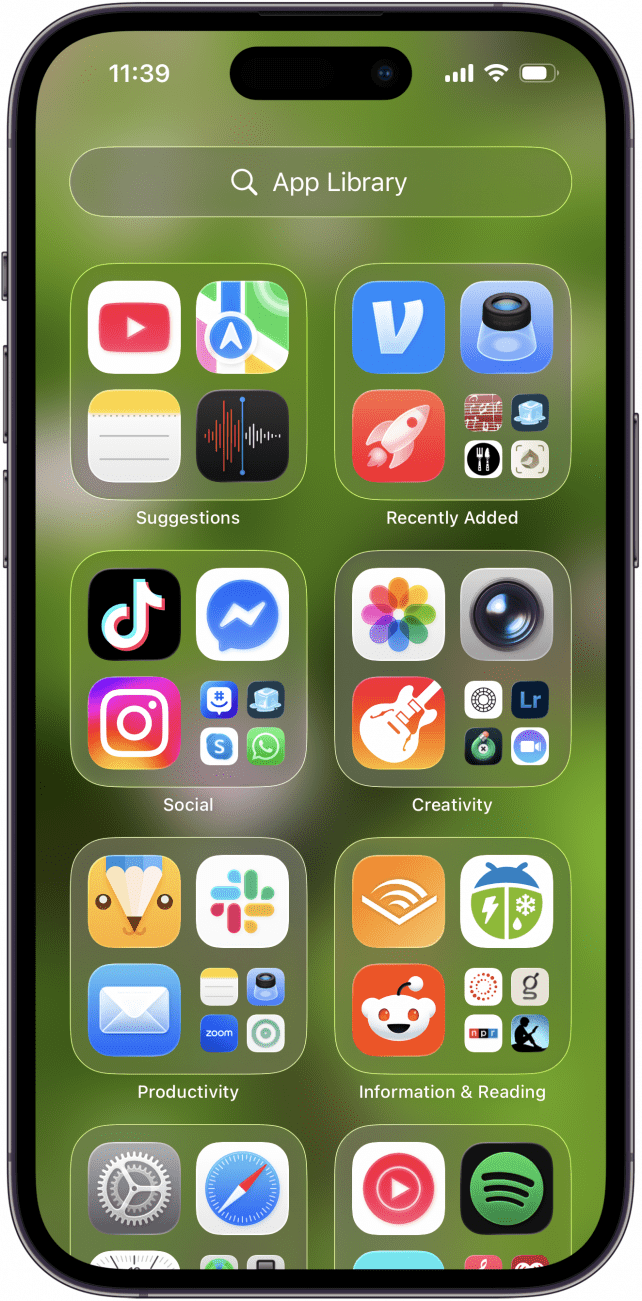
- Tap the Search bar and type in the name of the missing app.
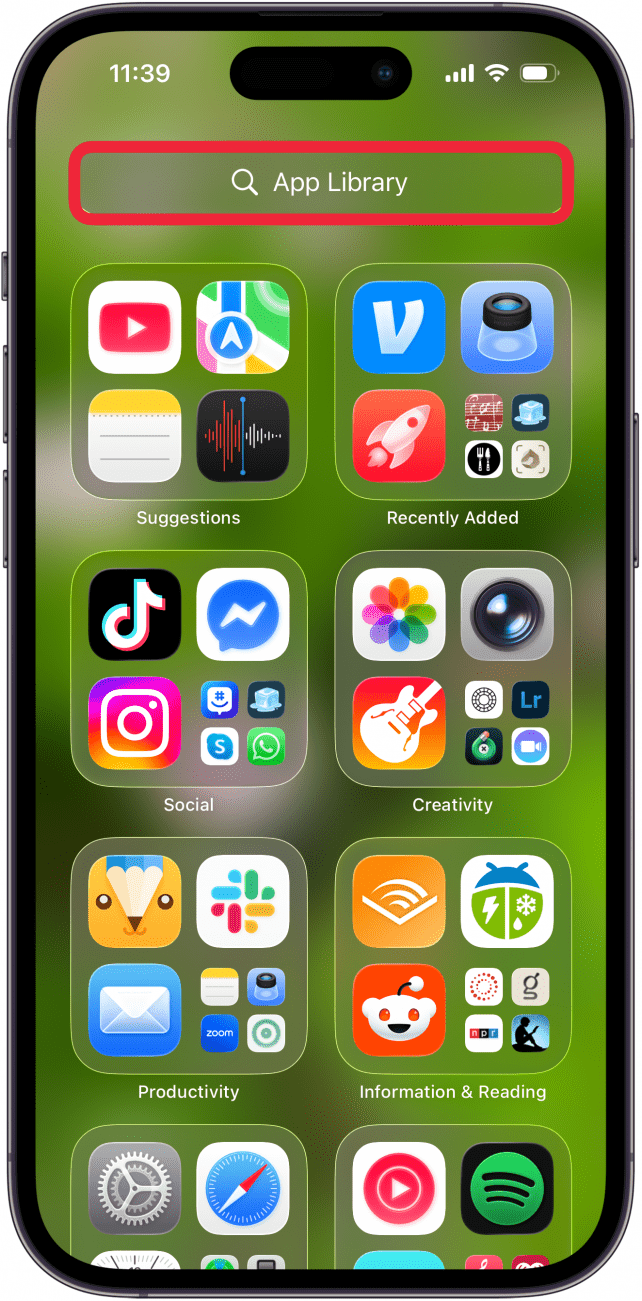
- When you see the app, press and hold the app icon until a menu appears. Tap Add to Home Screen.

Pro Tip: If you don't see the Add to Home Screen option, the app is already on your Home Screen (possibly hidden in an app folder). However, if you want to add the app icon anyway, press and drag the app icon onto your Home Screen.
If you searched but can't find the app in the App Library, it means the app isn't on your iPhone and you'll need to restore the deleted app by redownloading it from the App Store.
Reveal Hidden Home Screens (If ALL Apps Disappeared from a Home Screen)
One time, all my apps disappeared from my Home Screen, and it turned out that I had accidentally hidden the entire Home Screen! If your iPhone apps are gone from your Home Screen in bulk but are still installed, it might not be the apps that are disappearing but the Home Screen itself. Apple has made it possible to hide multiple apps at once by hiding entire Home Screen pages. Here's how to get apps back on your iPhone Home Screen by checking to see if you have hidden iPad or iPhone Home Screen pages:
- Long press the background of your Home Screen until you enter jiggle mode.
- Tap the horizontal row of dots at the bottom of the screen to see your Home Screen pages.

- If a Home Screen doesn't have a check mark underneath, that means it is hidden. Tap the empty circle to make the Home Screen page visible.
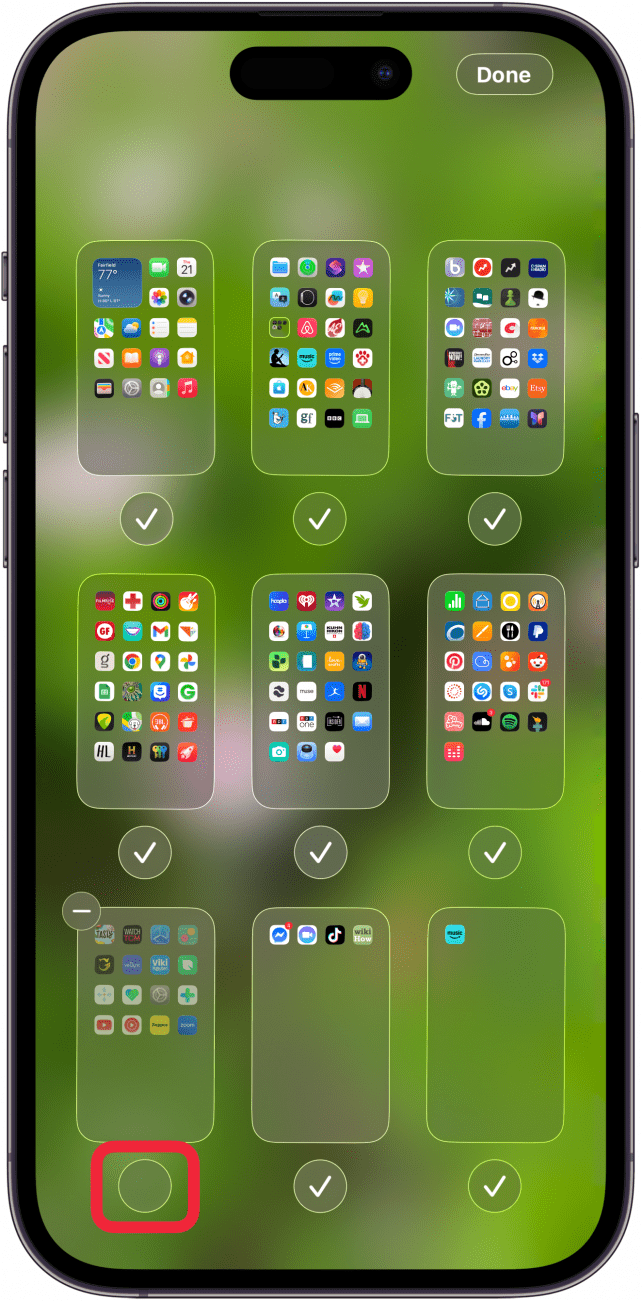
- Tap Done to return to your regular Home Screen view.

Now, when you swipe between your Home Screen pages, you should see the missing Home Screen again, containing all the apps that were removed with the Home Screen.
How to Restore App to Home Screen by Checking Installation Status
If an app icon has disappeared from your iPhone but is still installed, you can search for the app via Siri Search, or search for the app in the App Store. I recommend using the Siri Search method below, since you cannot add an existing app back to your Home Screen from the App Store if it is still installed.
How to Find an App Not Showing on iPhone with Siri Search
If you've checked the App Library and any hidden Home screen pages and you still can't find the app on your iPhone, it may be hidden in an app folder. Here's how to find missing app icons on the iPhone and find the name of the folder where the app is.
- Tap Search above your dock. (For older software versions, swipe down from the center of the Home Screen.)

- Type the name of the app in the Search field.
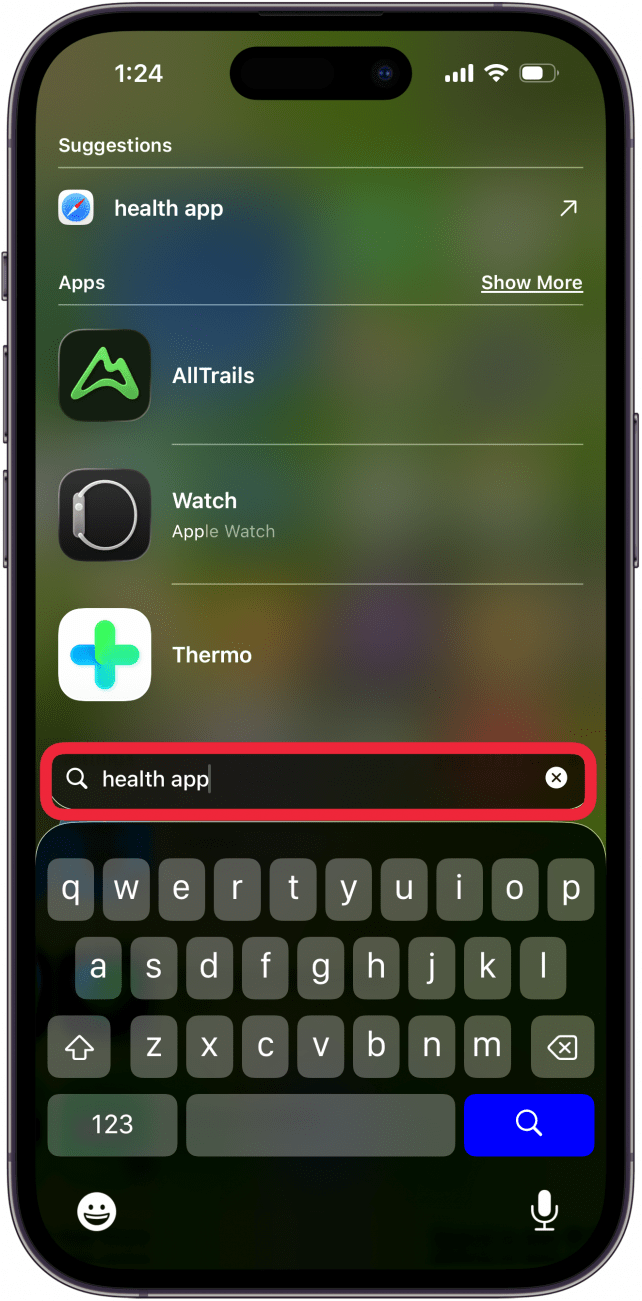
- If the app appears with a download icon, it isn't installed on your iPhone. Tap the app icon to download the app to your Home Screen.
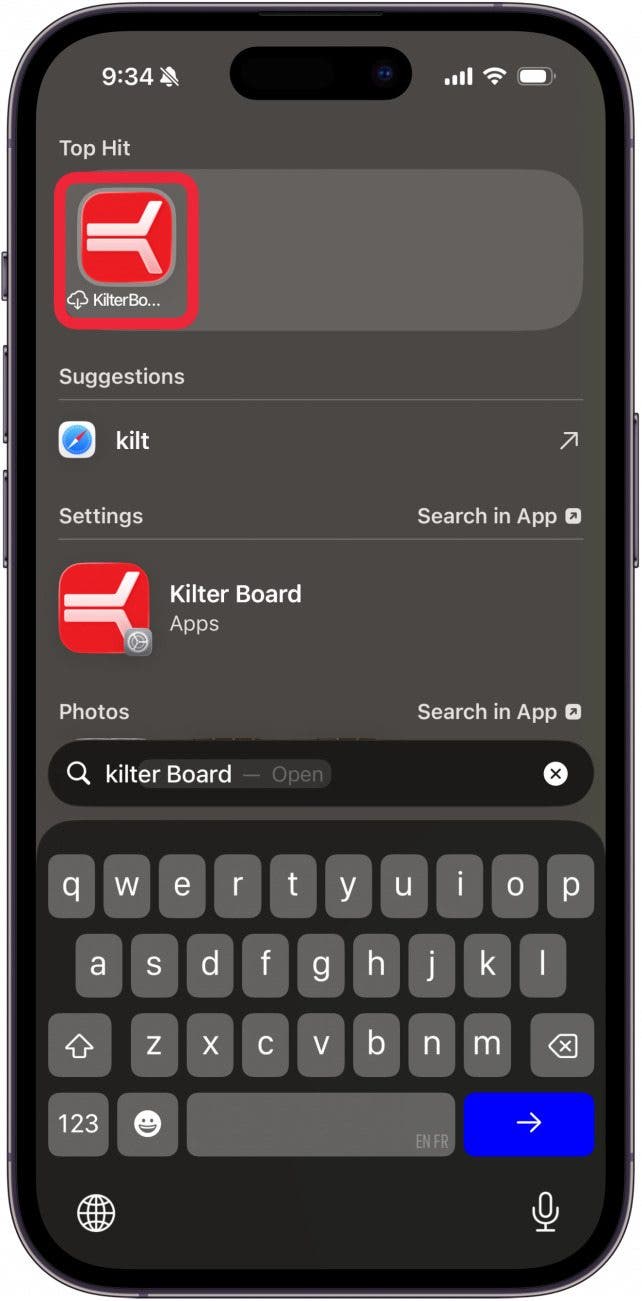
- If the app is in a folder on your Home Screen, you'll see the folder name listed on the right. Return to your Home Screen and open the folder to find the app.
- If you don't see the download icon, the app is already on your device. Just tap the app icon to open it.
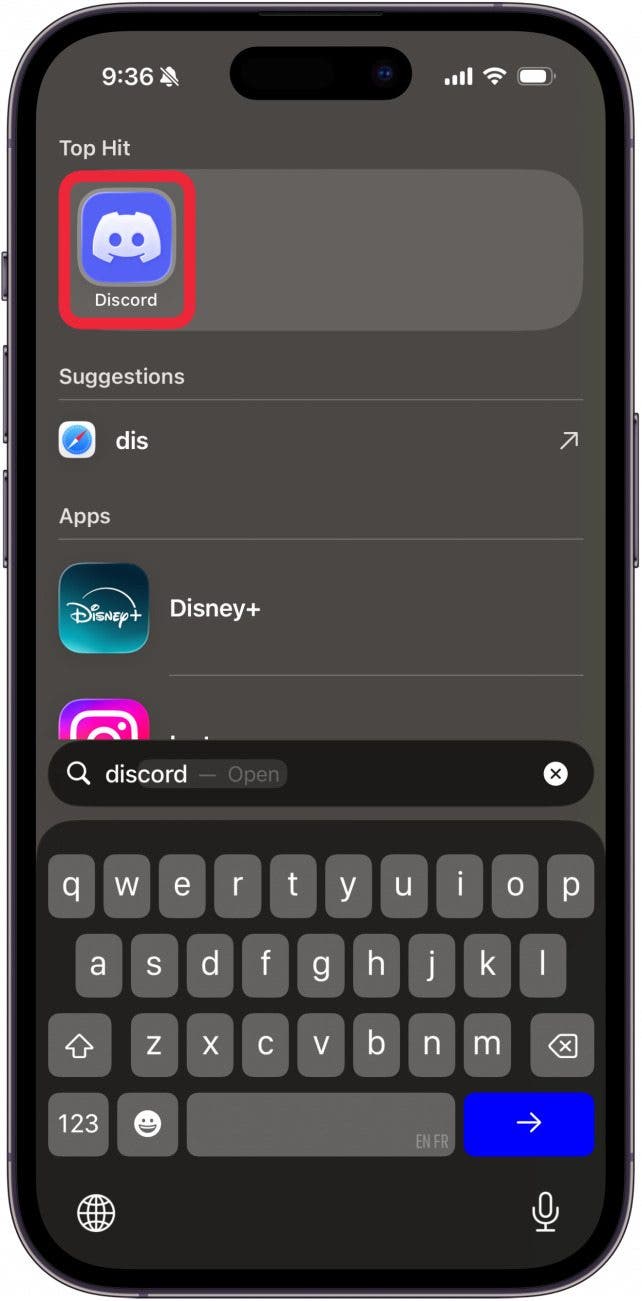
Download Deleted Apps from App Store to Add Them to Home Screen
If you've tried the methods above and your iPhone app is still not showing on your Home Screen, there's a good chance your app has been accidentally deleted. In this case, we'll use the App Store to check whether the app is installed and redownload it on your iPhone. Here's how to find hidden apps on your iPhone using the App Store and how to get apps back on your Home Screen once you find them.
- Open the App Store app.
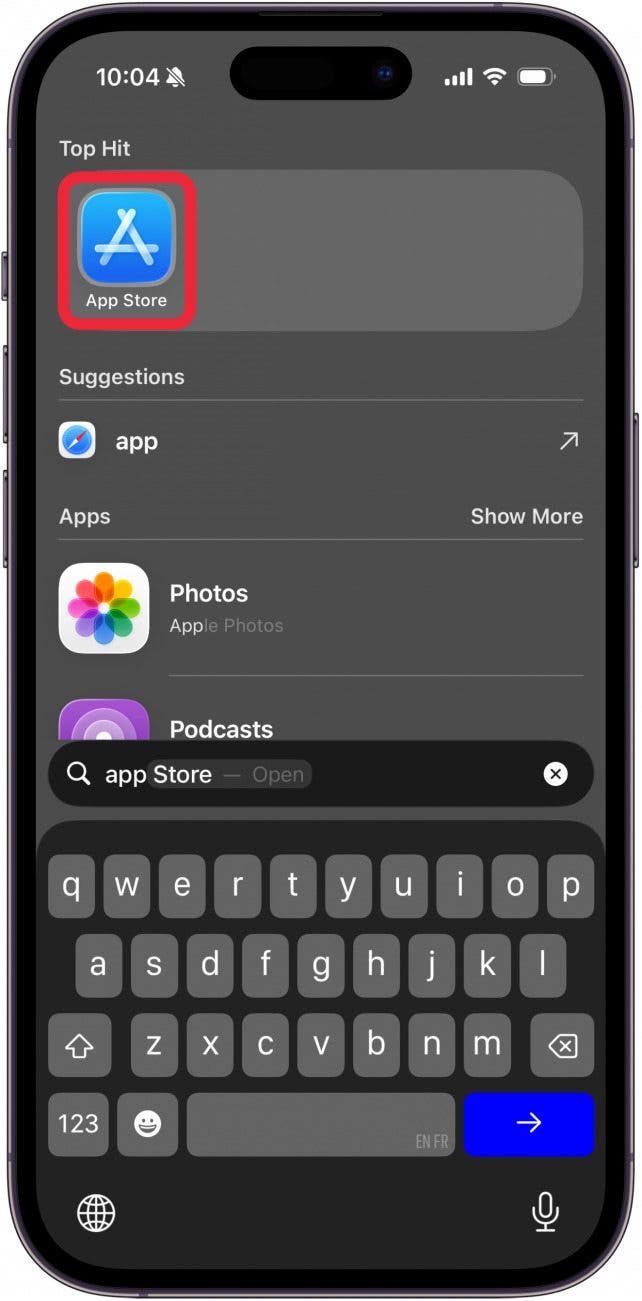
- Tap Search.
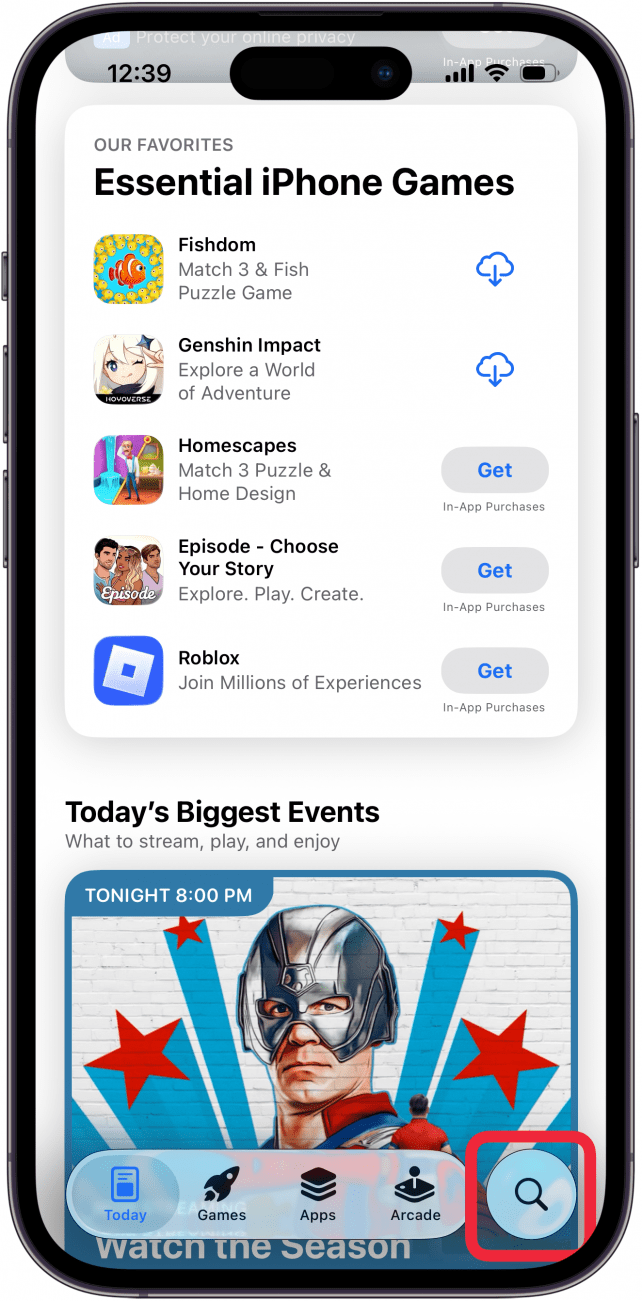
- Tap the Search bar, then type in the name of your missing app.
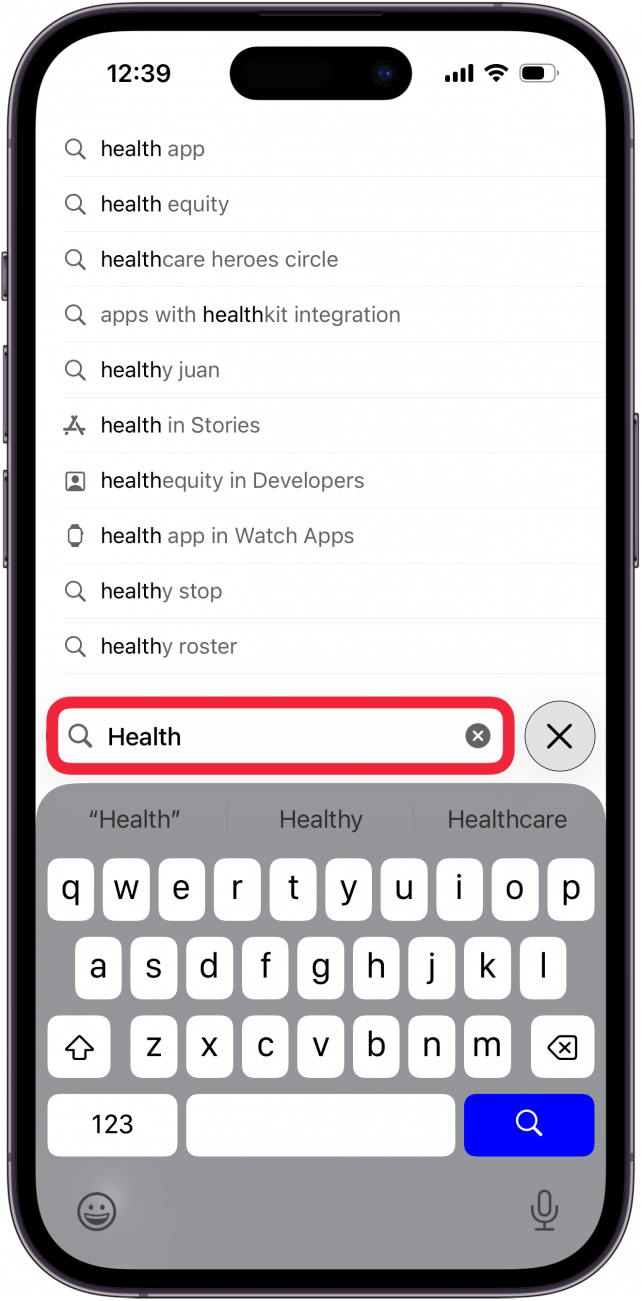
- Now, tap Search and your app will appear!

- If there is a download icon next to the app, tap it to redownload the app. Once downloaded, the app will appear on your Home Screen.

- If Open appears, the app is still on your iPhone. You can tap the app to open it, but if you want to add the app to your Home Screen, return to the App Library section above.
Sometimes an app will disappear. Does this mean that there is an app missing on your iPhone? It's possible. Whether you have a missing app on your iPhone, a hidden app on your iPhone, or have simply deleted your app, we've taught you various strategies about how to find the hidden app that disappeared from your iPhone.
To learn more about your iPhone features and customization options, check out our free Tip of the Day.
FAQ
- What if the App Store is missing on my iPhone or iPad? If the App Store is missing from your iPhone, check Screen Time settings, use your iPhone's Search feature, and more.
- What if a recently downloaded app is not showing up? If a recently downloaded app is not showing up on your iPhone or iPad,
- Can I recover missing notes on my iPhone? Yes, lost notes can be recovered from the Recently Deleted folder, or can be recovered from an iCloud backup.

Sarah Kingsbury
As the Editorial Director at iPhone Life, Sarah Kingsbury manages the online editorial team and oversees all website content. She is a long-time Apple enthusiast who never goes anywhere without her Apple Watch and owns way too many HomePods. Since joining iPhone Life in 2013, Sarah has done everything from writing hundreds of how-to articles to founding the Daily Tip newsletter. She even co-hosted the early episodes of the iPhone Life Podcast. When not at work, Sarah can be found hiking in the mountains and canyons around Las Vegas, where she lives with her partner and dogs.
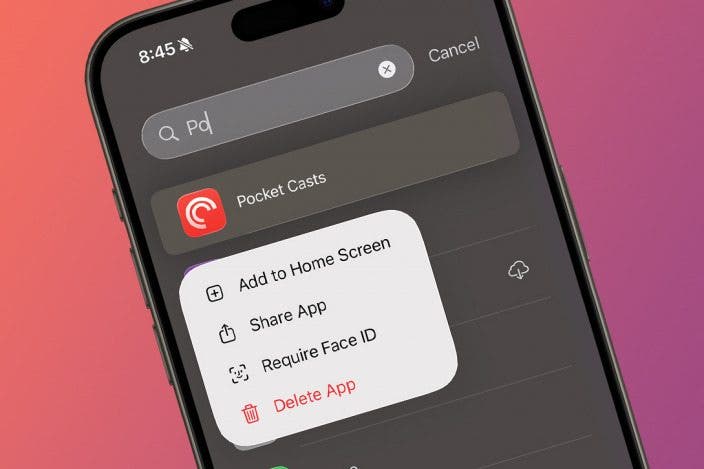

 Olena Kagui
Olena Kagui
 Rhett Intriago
Rhett Intriago

 Leanne Hays
Leanne Hays



 Rachel Needell
Rachel Needell
 Amy Spitzfaden Both
Amy Spitzfaden Both





