How to Delete App Folders on iPhone


What to Know
- You can delete an iPhone app folder by long pressing on it and tapping Remove Folder.
- When you delete a folder on your Home Screen, any app icons in that folder will be removed and stored in your App Library.
There are two kinds of people: those who keep their apps in folders and those who don't. Personally, I keep 90 percent of my apps in folders and the rest on my Home Screen. But maybe you're wondering how to delete folders from your Home Screen so you can move and rearrange your apps. Let's cover how to delete a folder from your iPhone.
How to Delete a Folder on iPhone
If you delete an app folder containing apps from your Home Screen, the app icons will be removed from your Home Screen and stored in your App Library. To avoid this, you can remove the apps from the folder by pressing each app icon and dragging it onto your Home Screen. If you've already deleted the folder, you can add the app icons back to your Home Screen from your App Library. Now, here's how to delete an app folder on your iPhone:
- Press and hold the folder you'd like to delete.
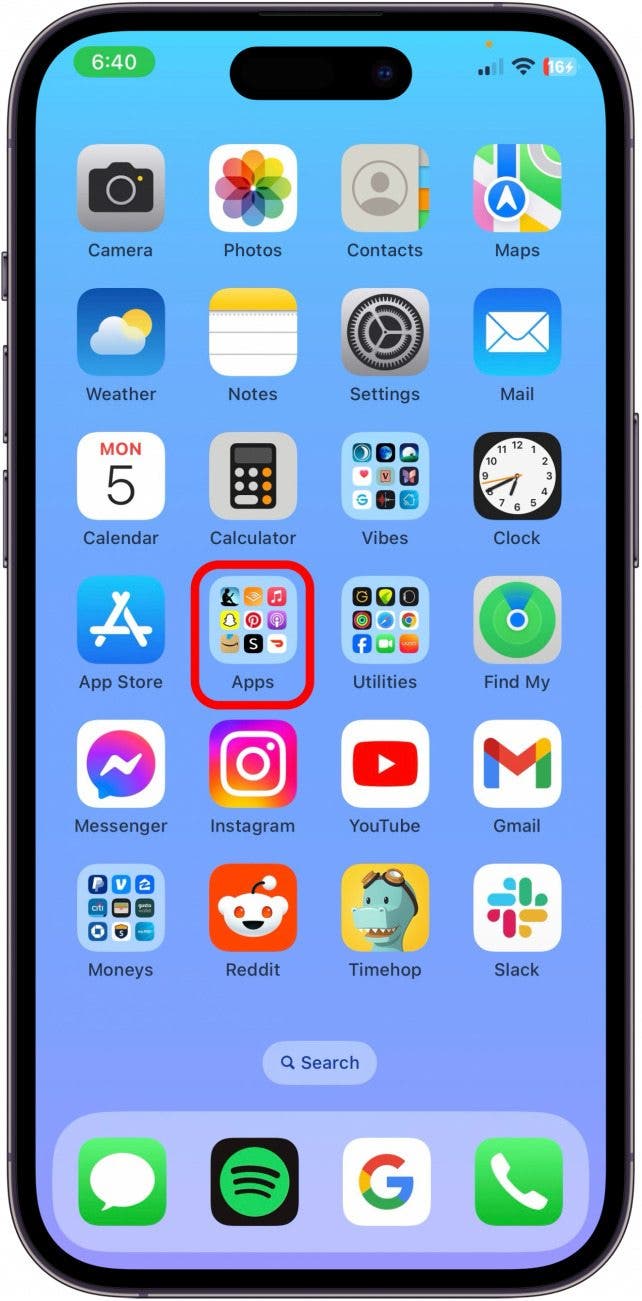
- Tap Remove Folder.
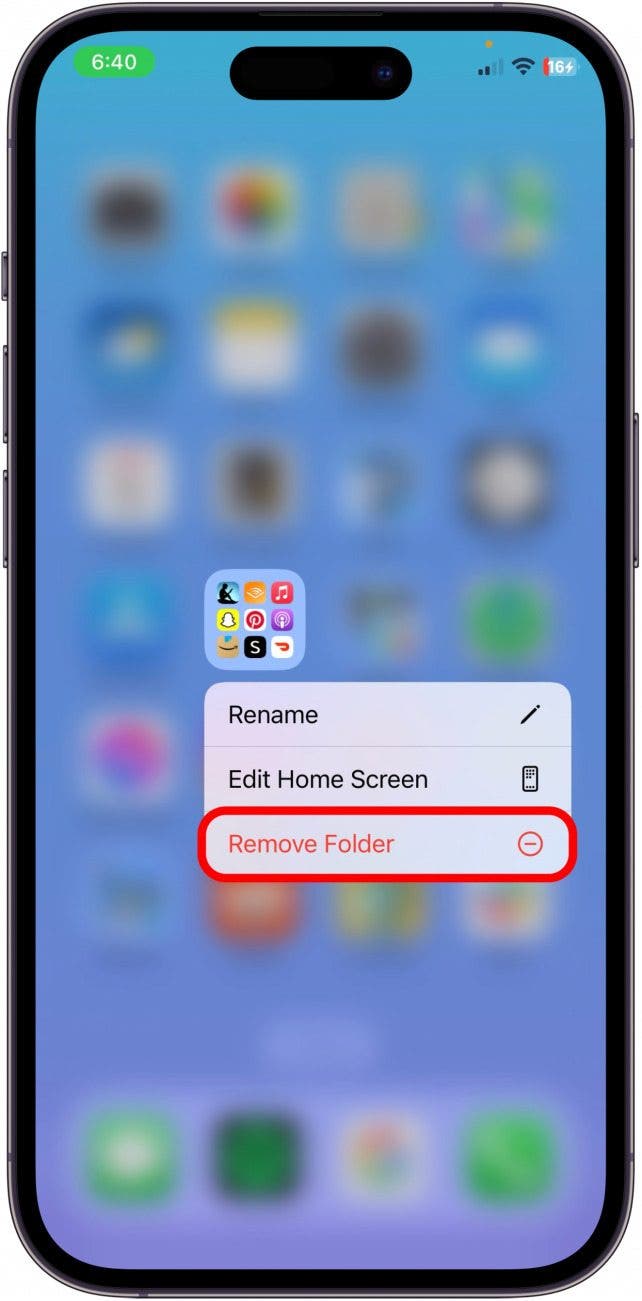
- Tap Remove from Home Screen.
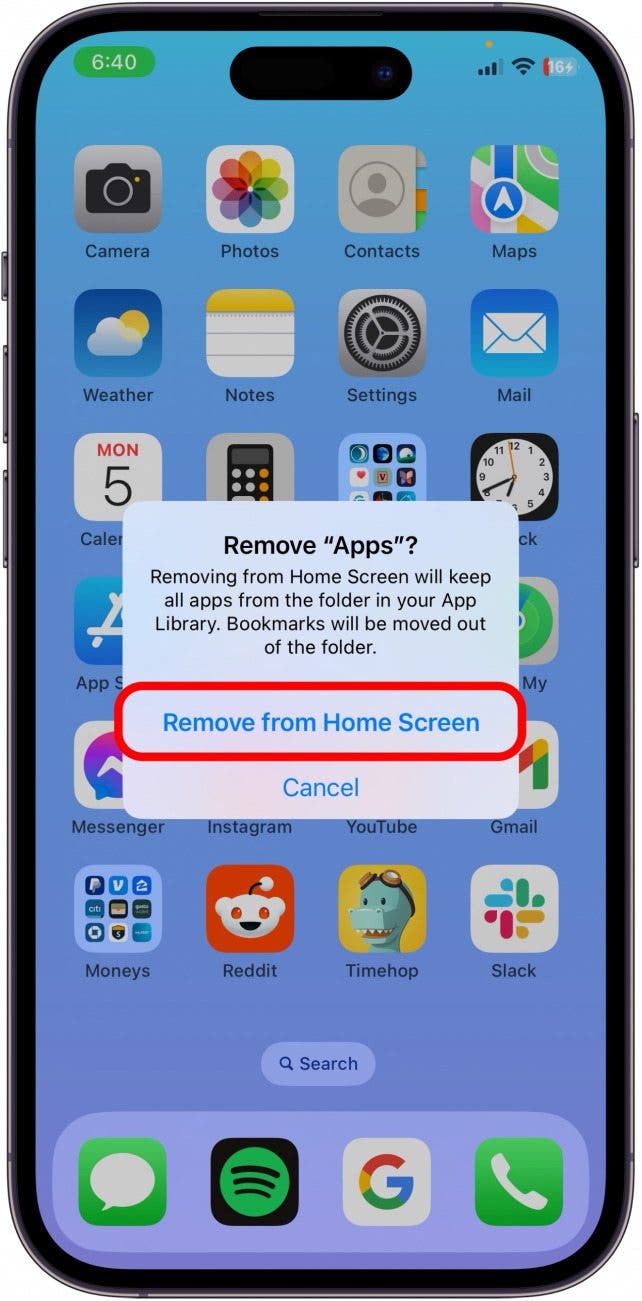
- The apps that were in the folder will be moved to your App Library.
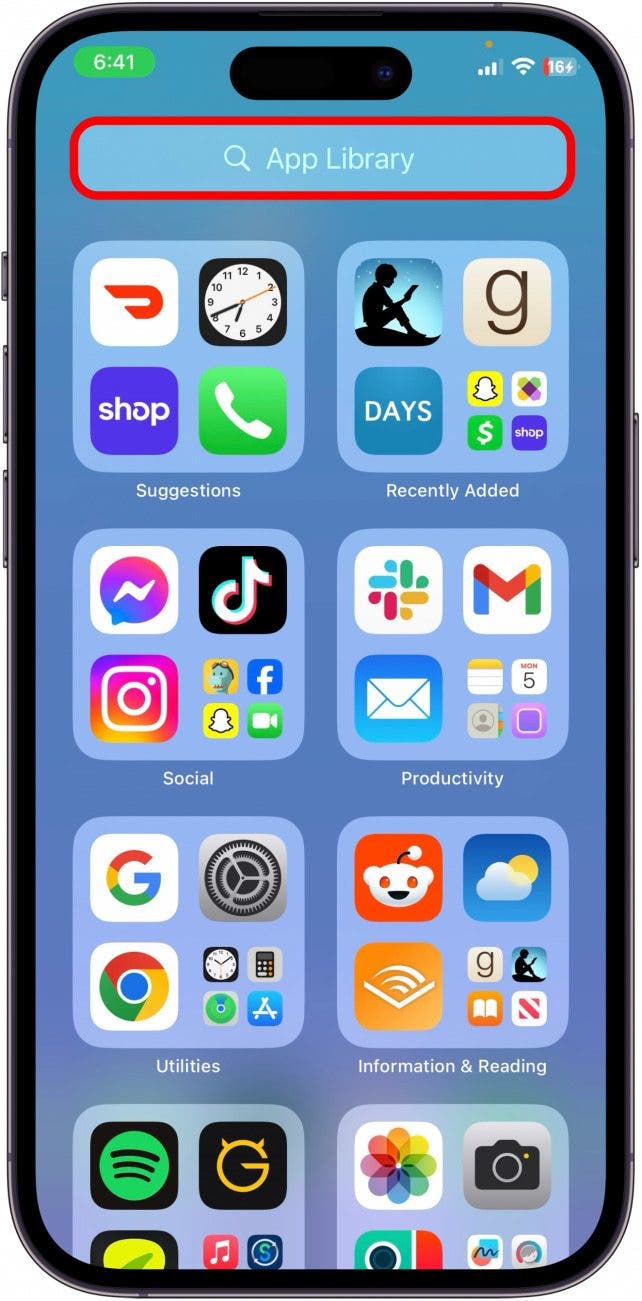
Voilà! Your unwanted app folder automatically disappears. If you deleted an app icon and want it back on your Home Screen, press the app icon in the App Library and drag it onto your Home Screen. To learn more iPhone organization tips, sign up for our free Tip of the Day Newsletter.
Every day, we send useful tips with screenshots and step-by-step instructions to over 600,000 subscribers for free. You'll be surprised what your Apple devices can really do.

Abbey Dufoe
Abbey Dufoe is a freelance writer and a web producer at a nonprofit based in Princeton, NJ. She's always itching for the newest iOS gadget (current favorite - the Apple Watch). She tweets and blogs about the earth and the Internet on Twitter at @abbeydufoe and at abbeydufoe.com.
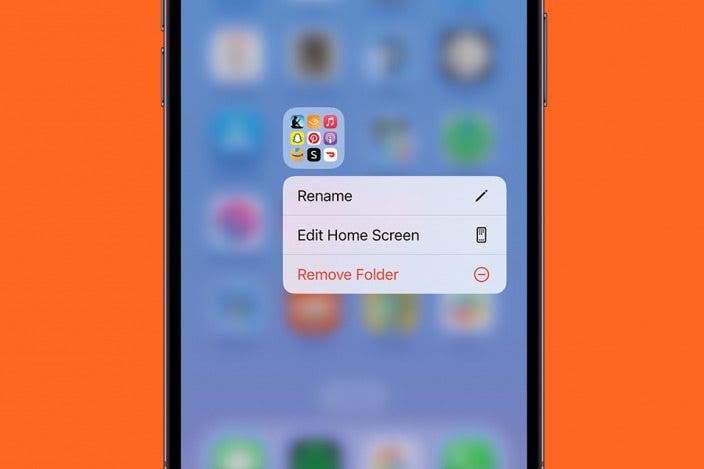

 Leanne Hays
Leanne Hays
 Amy Spitzfaden Both
Amy Spitzfaden Both

 Cullen Thomas
Cullen Thomas
 Rhett Intriago
Rhett Intriago
 Olena Kagui
Olena Kagui




 Rachel Needell
Rachel Needell



 Susan Misuraca
Susan Misuraca