How to Change Mail Swipe Options in Settings on iPhone


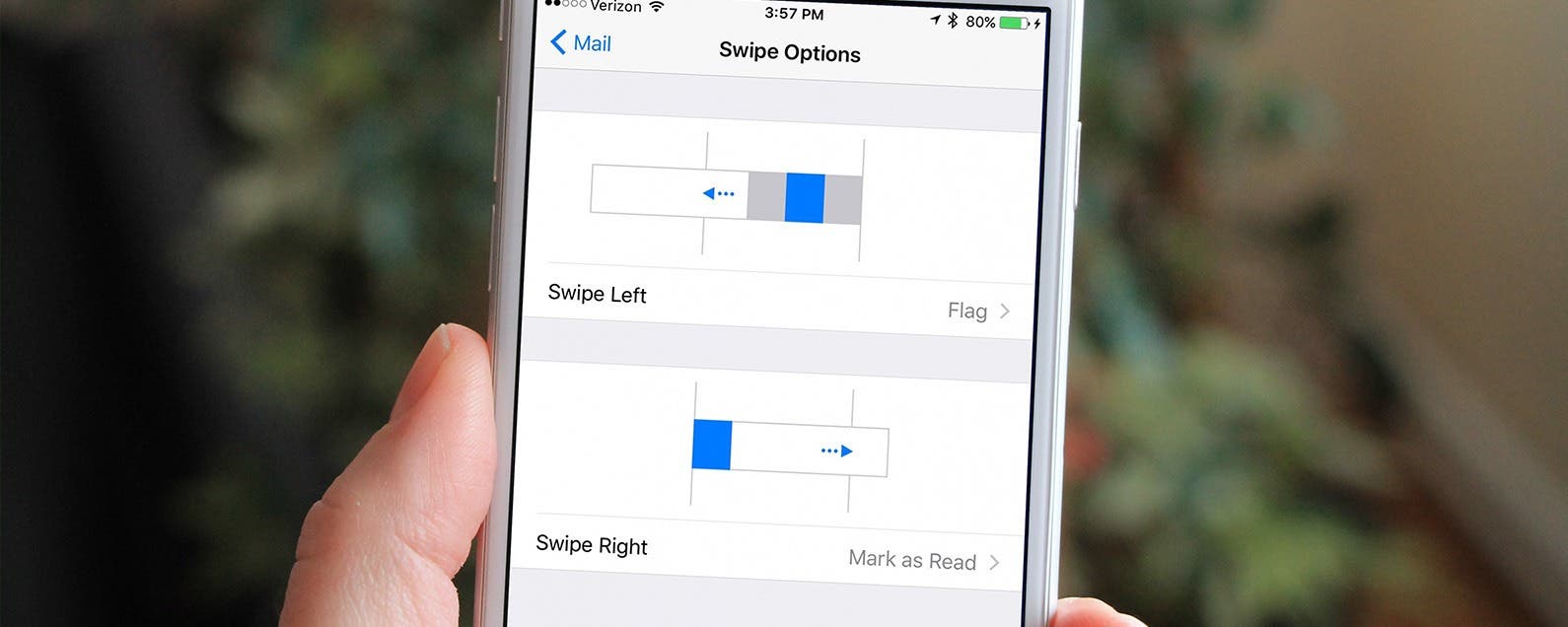
Since the release of iOS 8 a few years back, the Mail app on iPhone has swipe options. This means that when you’re viewing an inbox, you can swipe an email left or right to select options such as mark read/unread, delete, flag, or archive an email. Plus, tapping the More option gives you access to all the other email actions. However, you can choose to customize these gestures, though the options are somewhat limited. And you can even turn them off, if you so choose. Here’s how to change mail swipe options in Settings on iPhone.
Related: Top 10 Productivity Tips and Tricks for iPhone 7
How to Change Mail Swipe Options in Settings on iPhone
- Open the Settings app.
- Tap Mail.
- Select Swipe Options.
- The default is Flag for a left swipe and Mark as Read for a swipe right. To change the swipe left gesture, tap on > to see the other options.
- Note that Mark as Read isn't available as an option because it's already implemented for a right swipe. Similarly, tap > to see the other options for a right swipe. These include the option of archiving an email.
If you set both left and right swipe to None, you'll still have the option to view the More option with a partial left swipe and delete an email with a full swipe left.
Top image credit: Ellica / Shutterstock.com

Jim Karpen
Jim Karpen holds a Ph.D. in literature and writing, and has a love of gizmos. His doctoral dissertation focused on the revolutionary consequences of digital technologies and anticipated some of the developments taking place in the industry today. Jim has been writing about the Internet and technology since 1994 and has been using Apple's visionary products for decades.
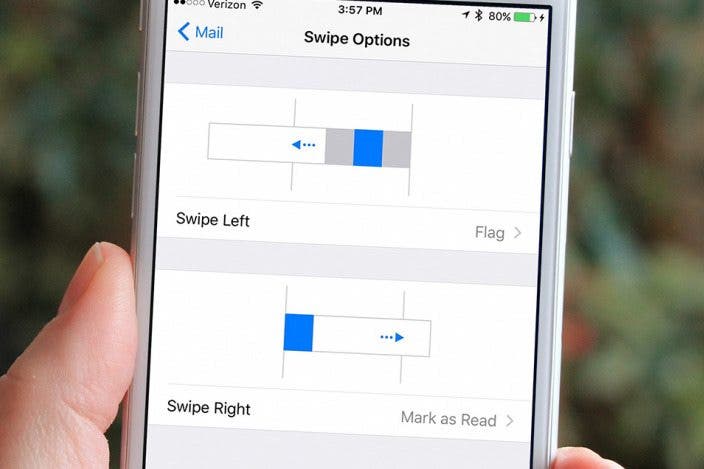

 Olena Kagui
Olena Kagui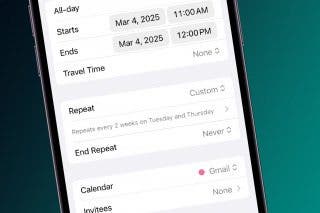
 Rhett Intriago
Rhett Intriago




 Amy Spitzfaden Both
Amy Spitzfaden Both
 Leanne Hays
Leanne Hays


 Donna Schill
Donna Schill
 Susan Misuraca
Susan Misuraca


 Nicholas Naioti
Nicholas Naioti