How to Add or Remove Favorite Locations in Apple Maps



Apple Maps Favorites allow you to skip typing in your home address every time you want to navigate there. Instead, you can save your often-used locations, including work, home, and any place else you want, by opening Maps, searching for your favorite location's address, tapping on it in the search results list, and then scrolling all the way to the bottom to tap Add to Favorites. Your list of favorites will appear every time you open Maps, and navigating to one of them is just one tap away. Read on to learn more about how to add Favorites to your Apple Maps and how your Favorites can help you plan your frequent trips.
Related: How to Avoid Toll Roads on Apple and Google Maps
How to Add Favorites to Apple Maps
-
Open Maps and tap Add under Favorites.
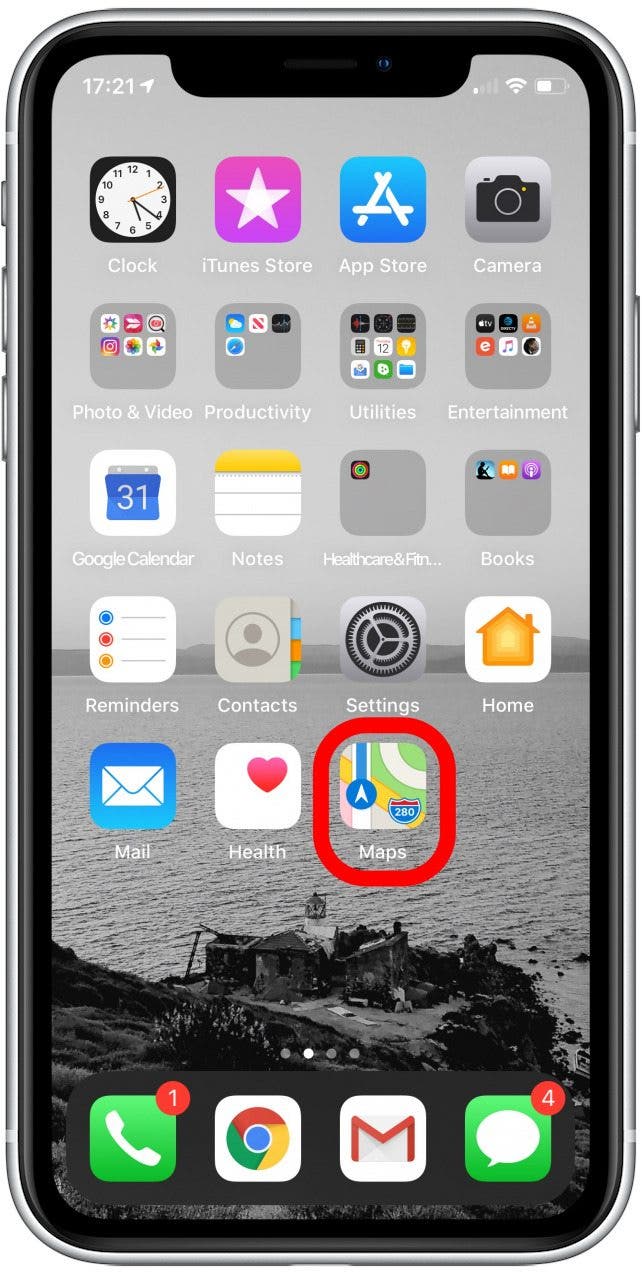
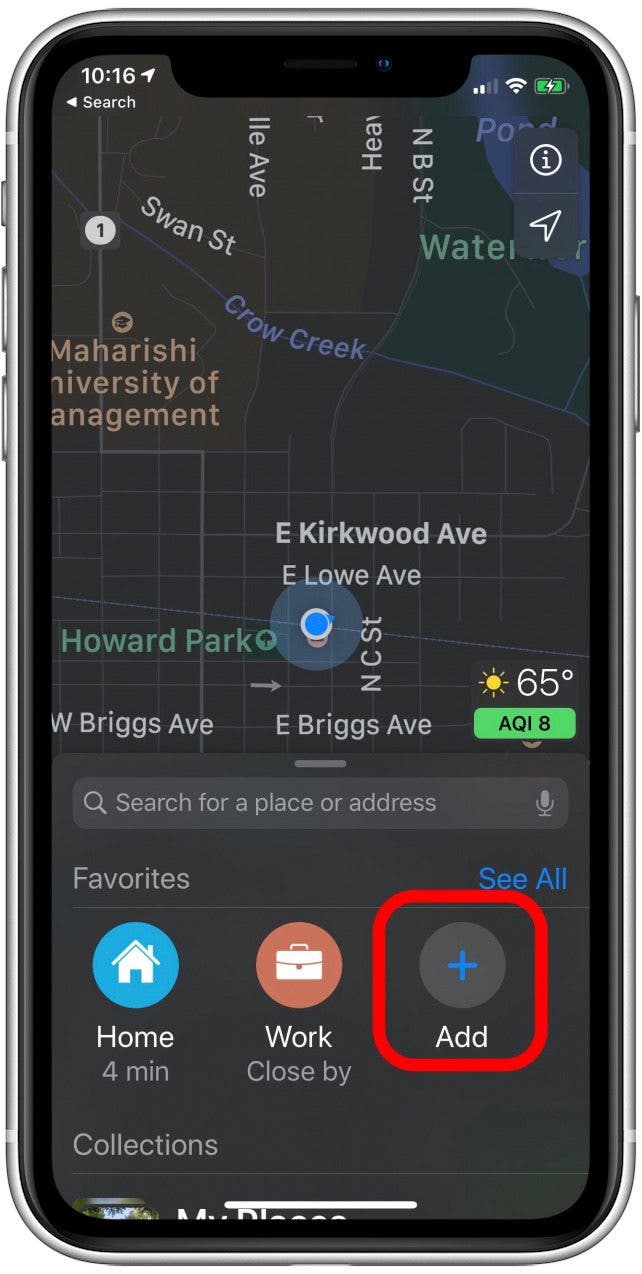
-
Type the address into the search bar. Or in the case of a landmark, you can search by name. I'll use the Statue of Liberty as an example.
-
Tap on the result you want in the results list.
-
Tap Done.
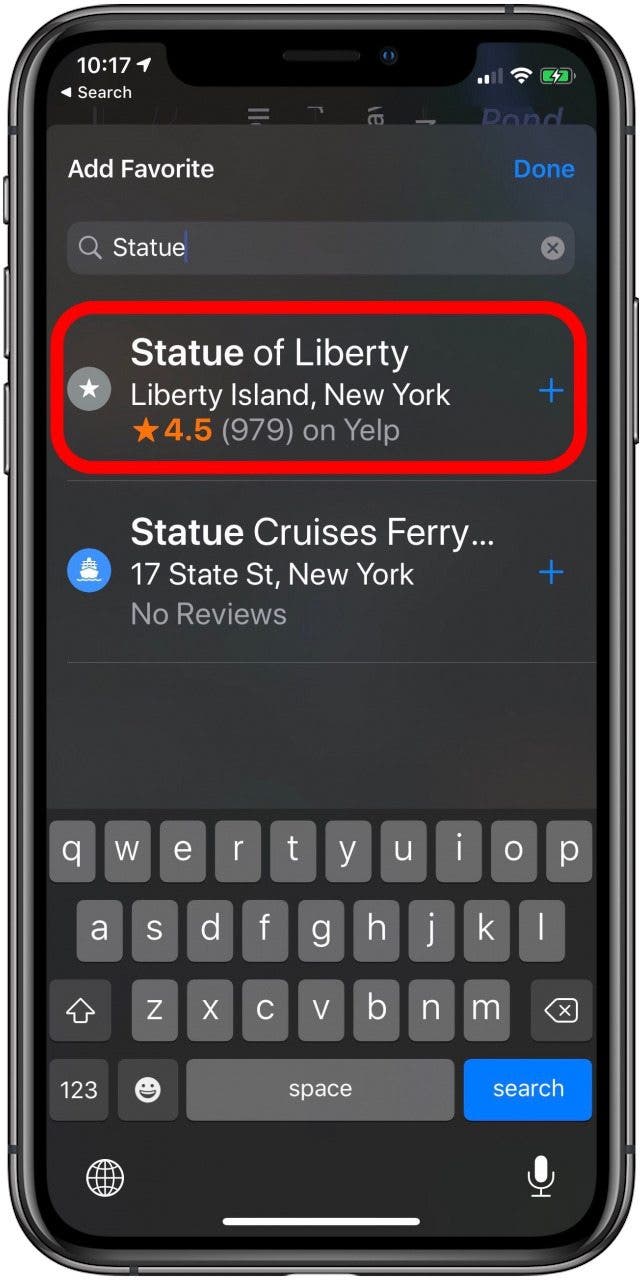
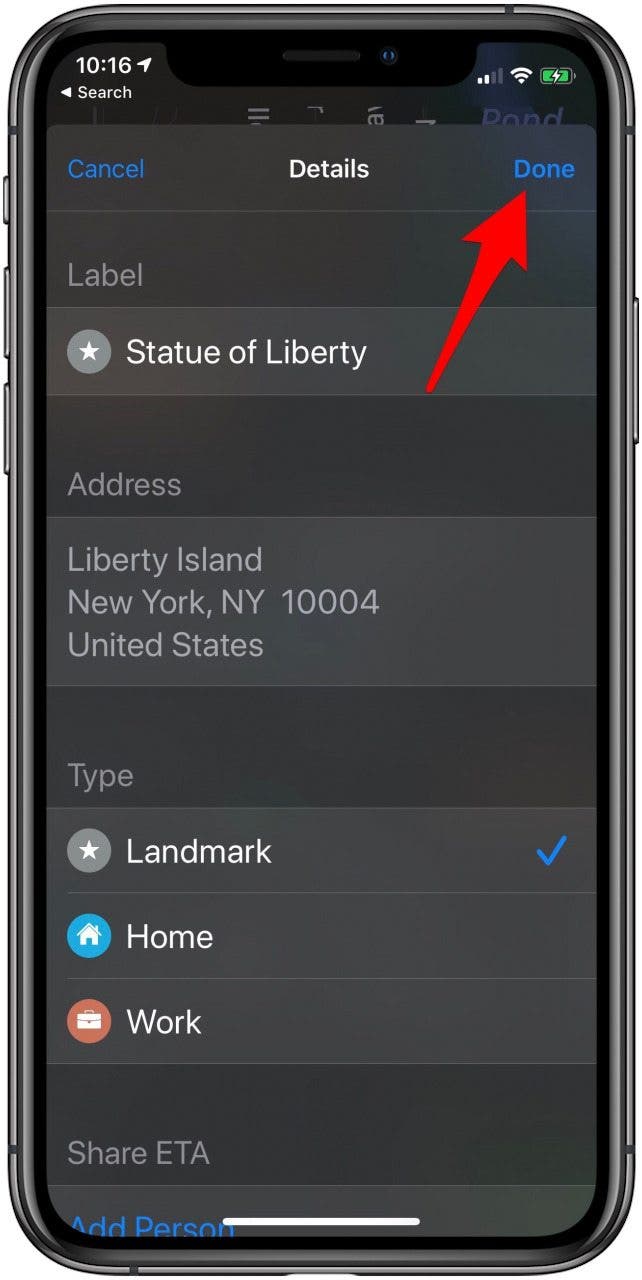
Accessing Your Favorite Locations
-
To access your Favorites in the future, open Maps, and swipe left or right in the Favorites section of the search card.
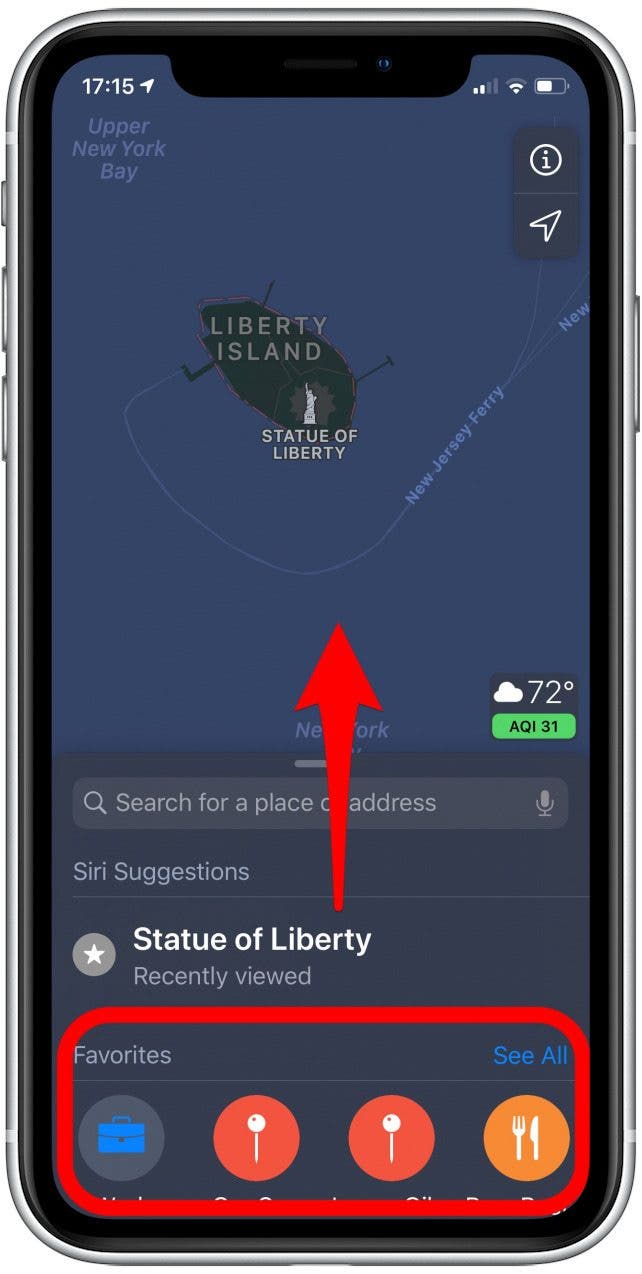
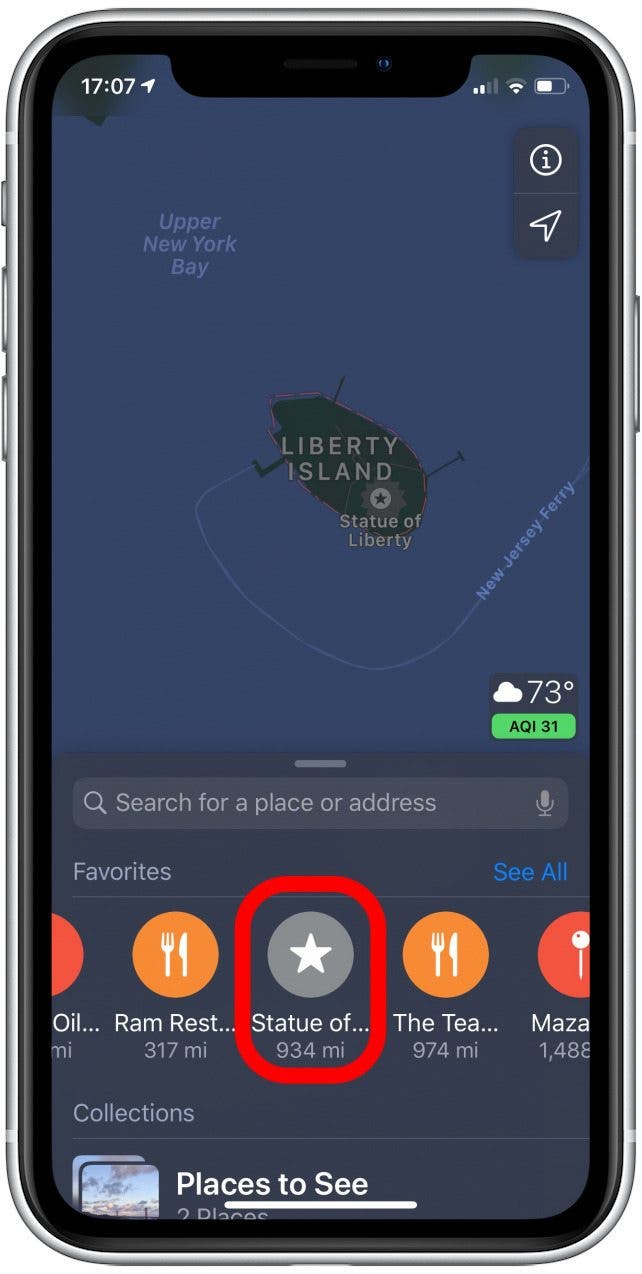
-
Tap a Favorite to immediately find a route.
Removing a Location from Favorites
- You can delete items from your Favorites list by tapping See All on the Favorites bar in the search card.
- Swipe left the location you want to remove and then tap Remove.
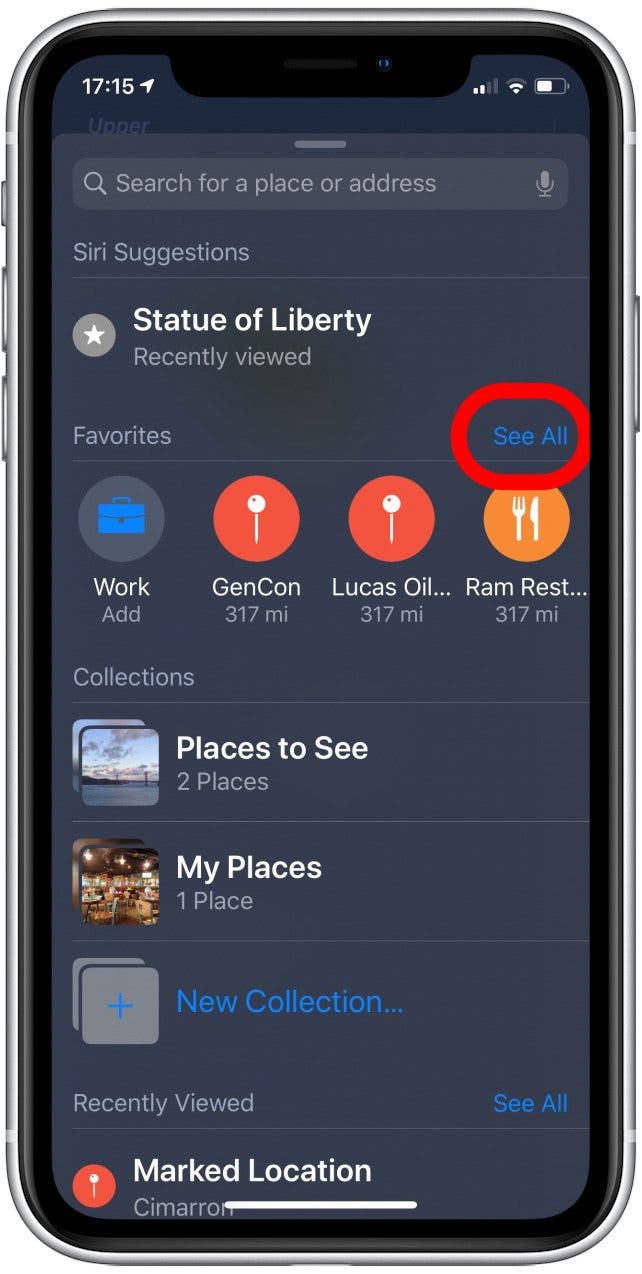
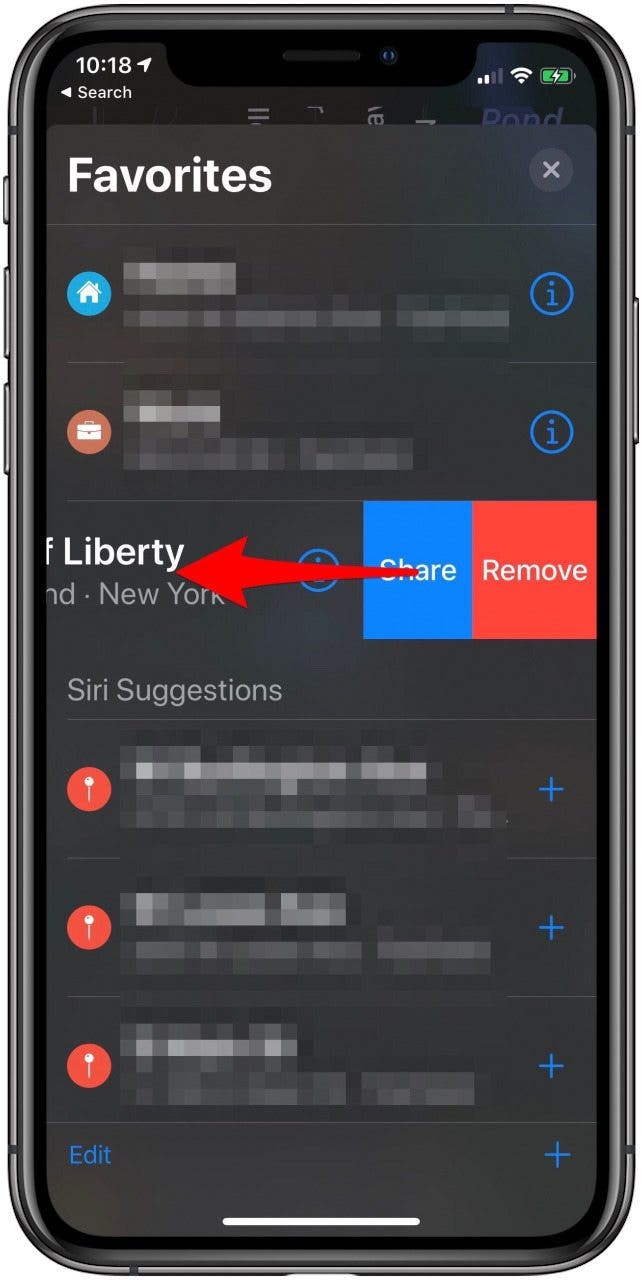
Now you know all there is to know about how to add locations to your Favorites list in Apple Maps. Use these strategies on your next road trip and you'll be sure to treat the places you favor right.
Note that as of iOS 13, Apple Maps also features Collections, which allow you to save locations in related lists and makes iperfect for creating a bucket list or planning your next vacation. Just tap a location, tap Add To at the center of its location card, and then select a Collection or create a new one.

Jim Karpen
Jim Karpen holds a Ph.D. in literature and writing, and has a love of gizmos. His doctoral dissertation focused on the revolutionary consequences of digital technologies and anticipated some of the developments taking place in the industry today. Jim has been writing about the Internet and technology since 1994 and has been using Apple's visionary products for decades.
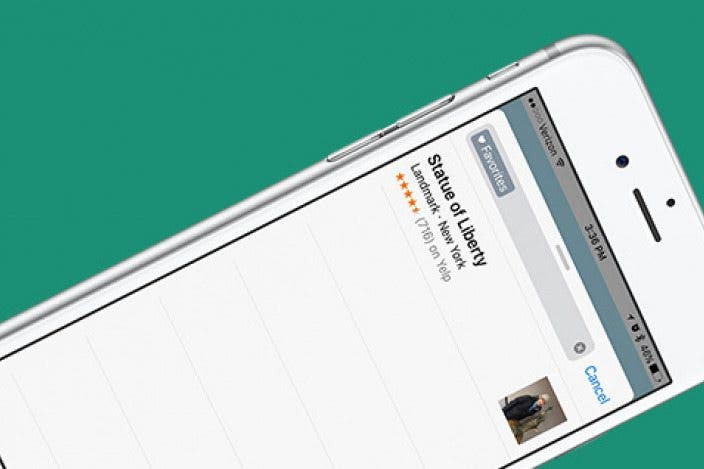

 Rhett Intriago
Rhett Intriago
 Susan Misuraca
Susan Misuraca
 Olena Kagui
Olena Kagui

 Rachel Needell
Rachel Needell







 Leanne Hays
Leanne Hays
