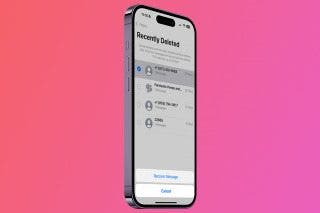How To Tell Siri to Set an Alarm on Weekdays Only


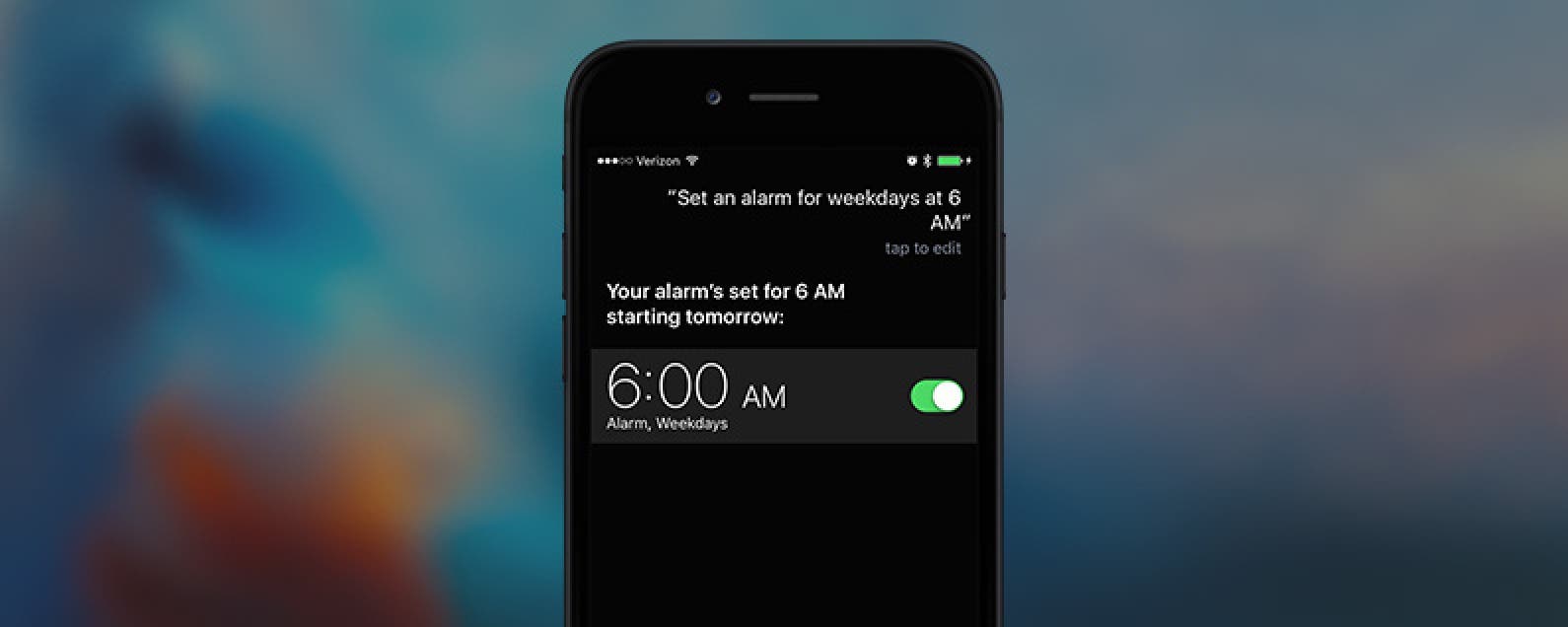
You likely find it convenient to use Siri to set an alarm just by saying, "Set an alarm for tomorrow morning at 6 am." However, you can also instruct Siri to set an alarm for more than a single day, including setting the alarm for every day or for weekdays only, which is significantly faster than checking every day individually when manually setting an alarm in the clock app.
Related: The Best of Siri: 12 Things You Didn’t Know You Could Do
To set an alarm for every day:
-
Activate Siri by holding the Home button; if you have a phone with Hey Siri enabled, you can activate Siri that way as well.
-
Say, "Set an alarm for every day at 6 a.m." Siri will respond, "OK, I set an alarm for 6 a.m. starting tomorrow."
To set an alarm for weekdays only:
-
Activate Siri by holding the Home button; if you have a phone with Hey Siri enabled, you can activate Siri that way as well.
-
Say, "Set an alarm for weekdays at 6 a.m." Siri will respond, "Your alarm's set for 6 a.m. starting Monday." It might also say "starting Tomorrow," if tomorrow is a weekday.
To see your alarms, open the Clock app and tap Alarms at the bottom of the screen.

Jim Karpen
Jim Karpen holds a Ph.D. in literature and writing, and has a love of gizmos. His doctoral dissertation focused on the revolutionary consequences of digital technologies and anticipated some of the developments taking place in the industry today. Jim has been writing about the Internet and technology since 1994 and has been using Apple's visionary products for decades.
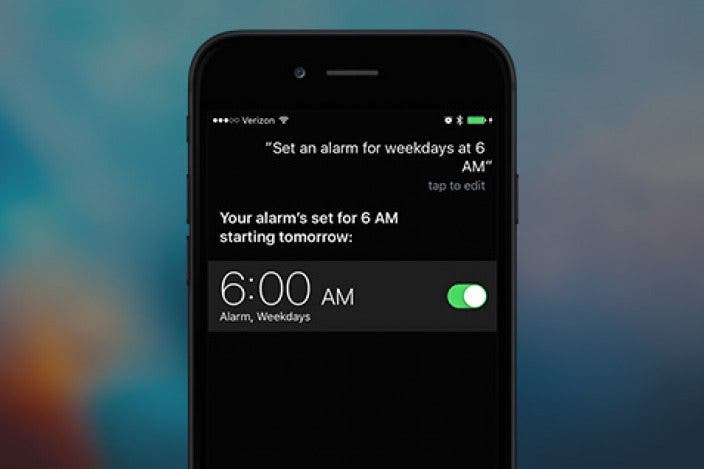

 Rachel Needell
Rachel Needell
 Amy Spitzfaden Both
Amy Spitzfaden Both

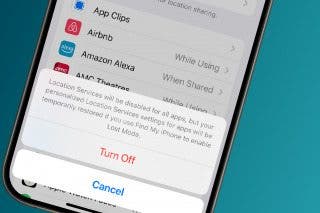
 Rhett Intriago
Rhett Intriago

 Olena Kagui
Olena Kagui

 Leanne Hays
Leanne Hays