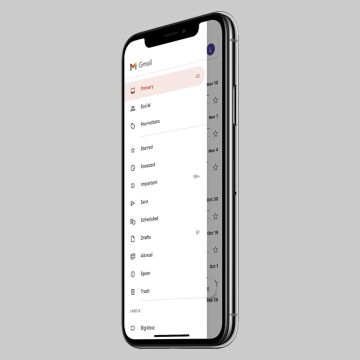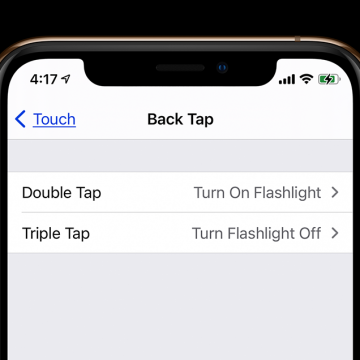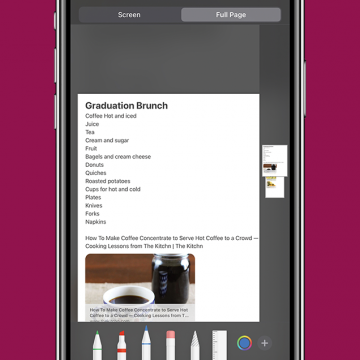With the right apps and accessories, your iPhones and other devices can play a key role in helping you achieve your health and wellness goals. Whether you're looking for ways to eat better, stand up straighter, get a good night sleep, or make fitness a priority, this healthy tech guide has what you need.
Leanne Hays
There are so many types and brands of phone cases out there that it can be hard to know which is the best iPhone case for you. Personally, a wallet phone case suits my needs best, based on my tendency to lose small items. Having an iPhone case with a card holder for my ID, debit card, and, of course, coffee punch card has been so convenient that I've used an iPhone wallet case with every new iPhone I've purchased. Let's go over my favorite iPhone wallet cases of 2020, so you can pick your very first iPhone wallet case, or find the best wallet case for your new iPhone 12. We'll go over an Otterbox case, two options from Smartish, and more, that will fit everything from an iPhone 7 and iPhone 8 through the iPhone 11 and iPhone 12 lines.
How to Send or Redirect Email to Your Primary Gmail Inbox
By Leanne Hays
Have you waited for an email to arrive in your Primary Gmail inbox, but it never appeared? Gmail has multiple inboxes, or tabbed inboxes, and your email may have been delivered to your Social, Promotions, Updates, or Forums tab instead. Gmail usually does a good job sorting your email into these different categories, but sometimes gets it wrong. Don't worry; you can not only move your email to the correct Gmail inbox, but make sure that emails from that sender are directed to your Primary Gmail inbox in the future. Here's how to move an email between Gmail categories and redirect future emails from that sender to your Primary email inbox.
How to Search Photos on iPhone with Photo Captions
By Leanne Hays
iPhone photographers can add a caption to a photo right in the Photos app. If iCloud Photos is enabled, these captions will sync and be visible on all Apple devices signed in with the same Apple ID. This means that you can search a photo by caption. Let's go over how to do a photo search on your iPhone using captions.
How to Turn Your iPhone Flashlight On & Off with Back Tap
By Leanne Hays
The flashlight on my iPhone is a feature I use several times a day, so I'm happy that Apple has introduced a new way to turn the flashlight on and off. One of the new iOS 14 features Apple has rolled out is Back Tap, a set of shortcuts that allow iPhone users to double or triple tap the back of their phones to perform a variety of tasks. Back Tap is a great iPhone accessibility feature for people with reduced dexterity or limited vision, but being able to turn the flashlight off and on from a few taps on the back of our iPhones is convenient for everyone. Let's learn how to turn on and turn off the flashlight on your iPhone using Back Tap. Back Tap works with the iPhone 8 flashlight and later, including the iPhone X, iPhone 11 flashlight, and the new iPhone 12 line.
Apple introduced the ability to take full page, or scrolling, screenshots in Safari with iOS 13. In addition to web pages, users can take a full page screenshot in the iPhone Notes app and iPad Notes app. This means that, rather than capturing only the section of the note that's visible on your display, you'll now be able to do a full page screen capture on your iPhone or iPad. Let's get started learning how to screenshot a whole note on your iPhone or iPad. You can use this tip to learn how to take a full page screenshot on the iPhone SE (first generation) and later models, including the iPhone 6s, iPhone 7, iPhone 8, iPhone X, iPhone 11, and the iPhone 12 series. You can also take a full page screengrab in the Notes app with the Pad Air 2 and later, all iPad Pro models, the iPad 5th generation and later, and the iPad mini 4 and later.
People often wonder how to save battery life on their iPhone or iPad. Lots of tips and tricks to extend iPad and iPhone battery life stay the same for several iOS and iPadOS versions and Apple device generations. But, Apple is always working to develop its operating systems to include new features, and sometimes these new software features are responsible for draining battery life, and require new solutions. One useful new feature of iOS 14 and iPadOS are widgets, but unfortunately, widgets can also shorten your iPad or iPhone battery life. If you find yourself asking, "why is my iPhone battery draining so fast?" your iPadOS or iOS widgets might be causing the problem, and we have a solution for you! We've already gone over how to add widgets to your iPhone and iPad; now, read on to learn how one easy tip can act as a major battery saver and extend iPad and iPhone battery life.
How to Find & Search Safari Reading List on iPhone
By Leanne Hays
Your Safari Reading List contains web articles you've saved to read at a later time. In this article, we'll cover how to find the Reading List on iPhone in Safari, how to search for a saved article, and how to save articles for offline reading. Let's get started!
It's official! The third fall 2020 Apple event will take place on Tuesday, November 10 at 10 a.m. PST. It's likely that Apple will announce the new features, specs, and release date of the first Macs powered by Apple's new silicon chip. It's also possible that Apple will finally reveal Tile-like Bluetooth trackers called AirTags, over-ear headphones called AirPods Studio, and maybe even a new Apple TV. We'll be offering commentary during the event in our Facebook group and in the special podcast episode we'll be recording right after. Here’s how you can watch Apple's iPhone reveal too.
One More Thing: Follow Our November 10 Event Coverage
By Leanne Hays
Apple will hold a third fall event on November 10 at 10 a.m. PST, where we're expecting the first Macs powered by Apple's new silicon chip, as well as other possible devices such as AirPods Studio, AirTags, or even a new Apple TV. Our editorial team will be watching the Apple event livestream, and we'll host a conversation in our private Facebook group as the event happens; you're invited to join in, ask questions, and share your opinions. We'll tape a special podcast episode after the announcement, where we’ll discuss everything just announced. Read on to learn more about how to be a part of our event coverage.