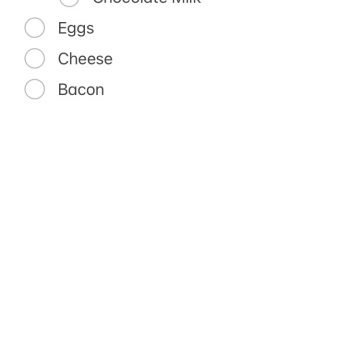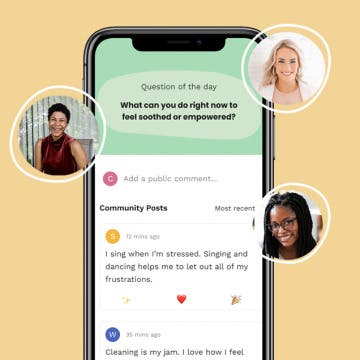How to Indent List Items in the Notes App on the iPhone & iPad
By Amy Spitzfaden Both
If you're like me and depend on your Notes app to organize your life, it can be frustrating to realize there's no tab key to indent on iPad or iPhone keyboards. Nested lists in the Notes app make navigation easier and let you mark tasks as partially done, and indenting blocks of text can draw attention to quotes or important items. But without an obvious option on the keyboard, how does one indent text in the Notes app? It's easier than you think.