Apple Pencil Tips: How to Take a Screenshot on an iPad


Taking an iPad screenshot using the iPad’s physical buttons can be a pain. The iPad’s buttons are far apart, plus it’s easy to get the combination wrong and accidentally lock the iPad. But, if you have an Apple Pencil, then you can use a simple sliding gesture to quickly capture an iPad screenshot without having to fumble for the right buttons. Here’s how to take a screenshot on an iPad using either generation of the Apple Pencil.
Related: How to Take a Screenshot on an iPhone without a Home Button
Apple Pencil: How to Take a Screenshot on the iPad
- Place your Pencil on the bottom left or right corner of the screen.
- Drag the pencil towards the middle of the screen. The Pencil needs to be placed exactly at the corner for this gesture to work.

- Mark the screenshot up as needed and then tap Done to save the screenshot.

That’s it! No more accidentally putting your iPad to sleep; just swipe your pencil to get the screenshot you need.
Every day, we send useful tips with screenshots and step-by-step instructions to over 600,000 subscribers for free. You'll be surprised what your Apple devices can really do.

Tamlin Day
Tamlin Day is a feature web writer for iPhone Life and a regular contributor to iPhone Life magazine. A prolific writer of tips, reviews, and in-depth guides, Tamlin has written hundreds of articles for iPhone Life. From iPhone settings to recommendations for the best iPhone-compatible gear to the latest Apple news, Tamlin's expertise covers a broad spectrum.
Before joining iPhone Life, Tamlin received his BFA in Media & Communications as well as a BA in Graphic Design from Maharishi International University (MIU), where he edited MIU's literary journal, Meta-fore. With a passion for teaching, Tamlin has instructed young adults, college students, and adult learners on topics ranging from spoken word poetry to taking the perfect group selfie. Tamlin's first computer, a Radioshack Color Computer III, was given to him by his father. At 13, Tamlin built his first PC from spare parts. He is proud to put his passion for teaching and tech into practice as a writer and educator at iPhone Life.
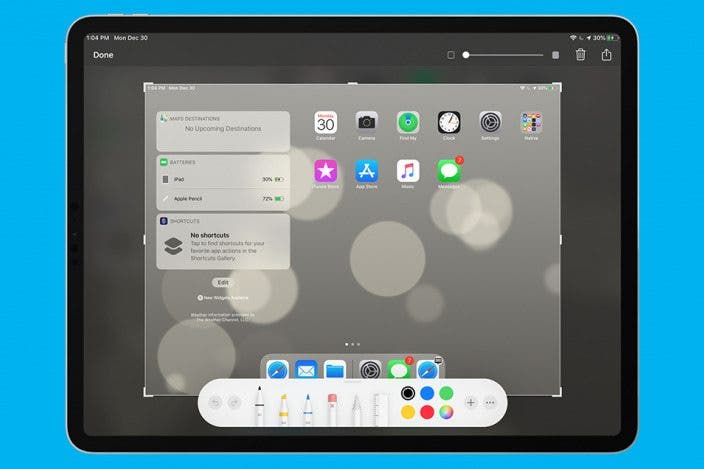

 Rhett Intriago
Rhett Intriago
 Rachel Needell
Rachel Needell
 Leanne Hays
Leanne Hays
 Olena Kagui
Olena Kagui

 David Averbach
David Averbach








