How to Take a Screenshot on an iPhone without a Home Button



Taking a screenshot allows you to capture exactly what’s on your screen and save it as a photo. To take a screenshot on an iPhone without a Home button (iPhone X and later), you'll need to use a combination of the Side and Volume Up buttons to capture the screen. I take a lot of screenshots in my job; but even outside of work, there are various reasons taking a screenshot can come in handy. Every iPhone before the iPhone X uses the Home button and Side button together to take a screenshot. But with the introduction of the edge-to-edge display with the iPhone X, Apple needed to shift how you take a screenshot on iPhones with no Home button. Let’s go over it.
Related: How to Set Up Face ID on iPhone X
How to Take a Screenshot on the iPhone X, XS & Later
-
Simultaneously press the Side button and Volume Up button.
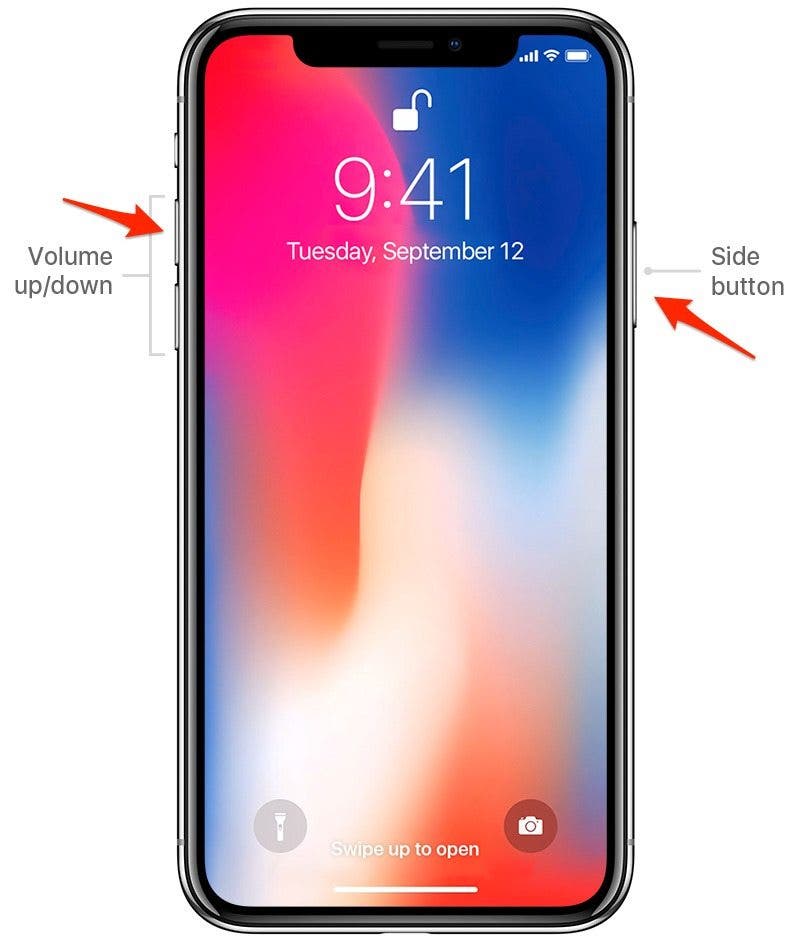
-
The preview of your screenshot will appear in the lower left corner.
-
You can tap it to edit, markup, or delete the screenshot.
-
Press on the screenshot rather than tapping it to share the screenshot.
-
You can also swipe left on it to dismiss it.
-
If you ignore the preview, it will automatically disappear after a few seconds and you can then open the Photos app to view your screenshot.
And now you know how to take, markup, and view a screenshot on an iPhone without a Home button. If you want to combine some screenshots beside each other (such as for a before and after wallpaper on your iPhone), learn how to combine two side-by-side photos on an iPhone.
Top image credit: chainarong06 / Shutterstock.com
Every day, we send useful tips with screenshots and step-by-step instructions to over 600,000 subscribers for free. You'll be surprised what your Apple devices can really do.

Conner Carey
Conner Carey's writing can be found at conpoet.com. She is currently writing a book, creating lots of content, and writing poetry via @conpoet on Instagram. She lives in an RV full-time with her mom, Jan and dog, Jodi as they slow-travel around the country.


 Olena Kagui
Olena Kagui
 Amy Spitzfaden Both
Amy Spitzfaden Both
 Rachel Needell
Rachel Needell
 Rhett Intriago
Rhett Intriago
 Ashleigh Page
Ashleigh Page

 Cullen Thomas
Cullen Thomas
 Leanne Hays
Leanne Hays
 August Garry
August Garry






 Brian Peters
Brian Peters