Apple TV Models: How to Know Which TV Apple Generation You Own
Quickly identify Apple TV models and generations using Settings, model numbers, and features.



If you’re thinking of upgrading your Apple TV model, you may be wondering what Apple TV you have, so you can figure out the specs and value of your current device. Since the set-top boxes look similar on all Apple TV generations, it isn’t immediately obvious which is which. Fortunately, there are several ways to know which Apple TV generation you own.
Related: Apple TV: Your Complete Guide to Setting Up & Streaming On-Demand Content
Apple TV Models: How to Know Which TV Apple Generation You Own
Want to know which Apple TV generation you own? Here's how to tell which Apple TV model you have, and learn all about its features and capabilities. For more great Apple TV info, check out our free Tip of the Day.
Which Apple TV Model Do I Have?
To find out which Apple TV model you have, you will need to locate your Apple TV’s model number. All Apple TV models have a model number code that begins with the letter A followed by four numbers. This five-digit code will help you identify which version of the Apple TV you have. Once you have your model number, use the table below for easy lookup!
Here's how to find the model number on your Apple TV using the Settings app.
- Go to the Apple TV Home Screen.
- Open the Settings app.
- Select General.
- Select About.
- Check to the right of Model in the About section to see the model number.
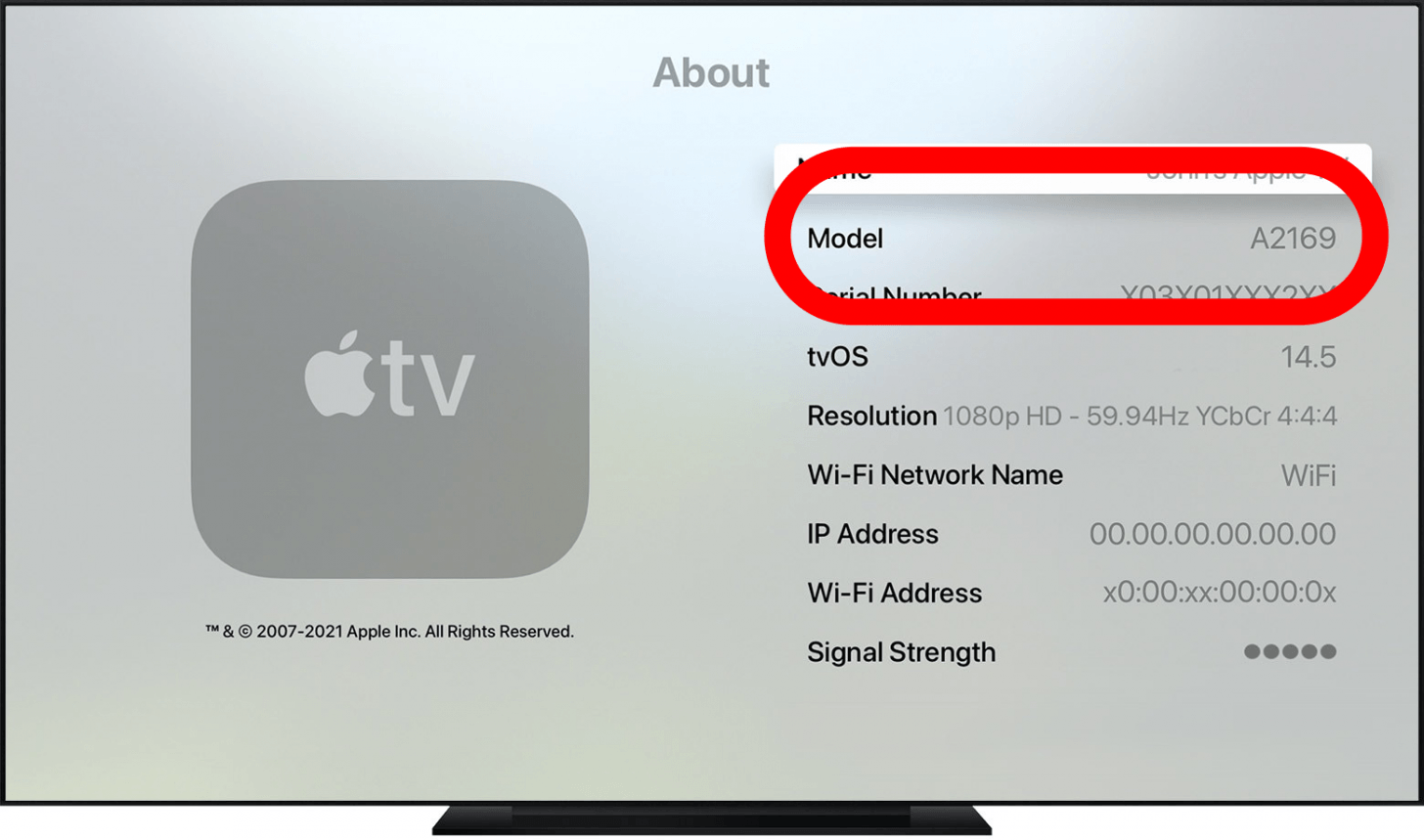
Use the Set-Top Box to Find Out Which Apple TV Model You Have
Another way to look for your Apple TV model number, which will help you learn which Apple TV generation you have, is to:
- Pick up the Apple TV box.
- Flip it over to see the label on the bottom, on which you'll find the Apple TV model number.
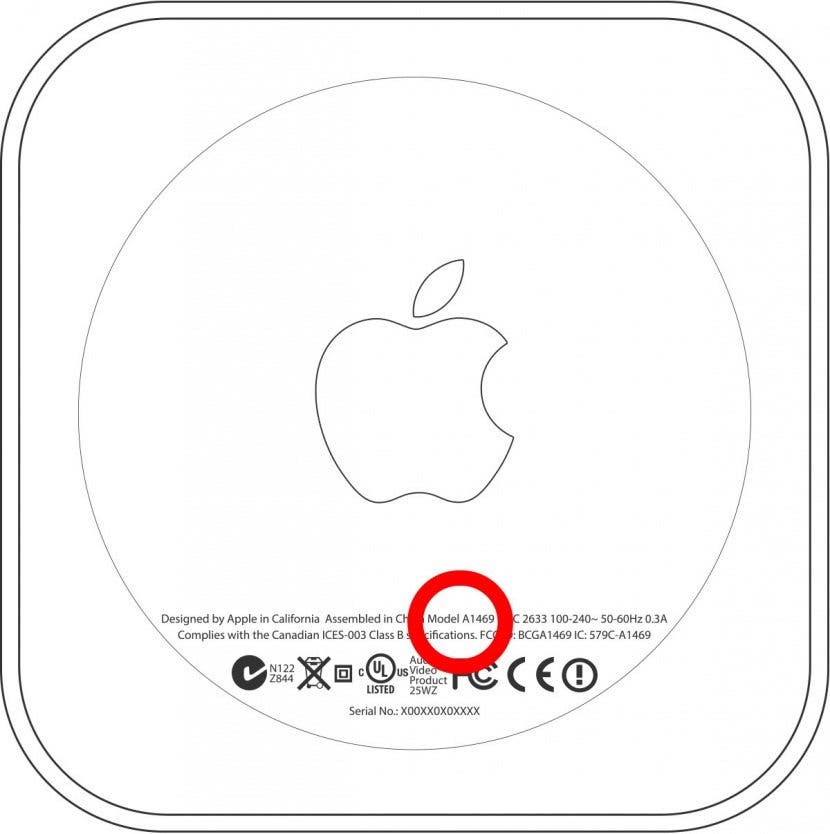
Apple TV Generations Model Number Lookup
Use this table to find out which Apple TV model you're using. You can click the links to learn more about each Apple TV and its features to help you narrow down exactly which Apple TV model you have.
| Model Number |
Apple TV Generation |
Processor | App Store | Games | Siri | Universal Voice Search | Netflix Streaming |
| A2843 | Apple TV 4K (3rd Generation) | Yes | Yes | Yes | Yes | Yes | |
| A2169 | Apple TV 4K (2nd Generation) | Yes | Yes | Yes | Yes | Yes | |
| A1842 | Yes | Yes | Yes | Yes | Yes | ||
| A1625 | No | No | No | No | Yes | ||
| A1427 or A1469 | No | No | No | No | Yes | ||
| A1378 | No | No | No | No | No | ||
| A1218 | No | No | No | No | No |
Apple TV Models & Features
On certain models, you can actually look at the back of the set-top box and examine the ports and connectors. The number and types of ports can help you identify which Apple TV model you have! Otherwise, there are some other identifying features of the various generations of Apple TV.
If you'd rather jump to the Apple TV specs for a specific model instead of scrolling through, you may also click one of the following links:
- Apple TV 4K (3rd Generation)
- Apple TV 4K (2nd Generation)
- Apple TV 4K
- Apple TV HD
- Apple TV (3rd generation)
- Apple TV (2nd generation)
- Apple TV (1st generation)
Apple TV 4K (3rd Generation): A2843
The latest Apple TV model has a few improvements over last year's version.

- Connections:
- HDMI 2.1
- Gigabit Ethernet
- 802.11ac Wi‑Fi with MIMO; simultaneous dual band (2.4GHz and 5GHz)
- Bluetooth 5.0 wireless technology
- IR receiver
- Year introduced: 2022
- Color: Black
- Capacity: 64GB or 128GB
- Model number: To be determined
- Siri Remote (2nd generation)
Apple TV 4K (2nd Generation):
This Apple TV model came with quite a few upgrades from the previous release in 2017!

- Connections:
- HDMI 2.1
- Gigabit Ethernet
- 802.11ac Wi‑Fi with MIMO; simultaneous dual band (2.4GHz and 5GHz)
- Bluetooth 5.0 wireless technology
- IR receiver
- Year introduced: 2021
- Color: Black
- Capacity: 32 GB or 64 GB
- Model number: A2169
- Siri Remote (2nd generation) or Apple TV Remote (2nd generation)
Apple TV 4K: Model A1842

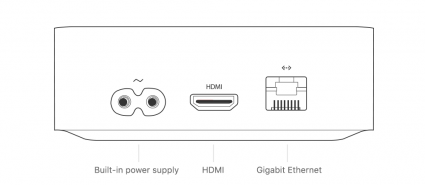
- Connections:
- HDMI 2.0a (2160p, Dolby Vision, and HDR10)
- Gigabit Ethernet
- 802.11ac Wi‑Fi with MIMO; simultaneous dual band (2.4GHz and 5GHz)
- Bluetooth 5.0 wireless technology
- IR receiver
- Year introduced: 2017
- Color: Black
- Capacity: 32 GB or 64 GB
- Model number: A1842
- Siri Remote or Apple TV Remote
Apple TV HD: Model A1625
Please note that this Apple TV model was previously called Apple TV (4th generation).

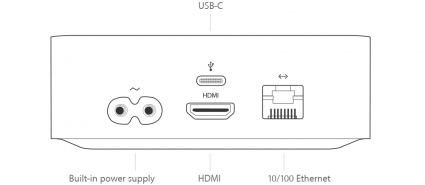
- Connections:
- HDMI 1.4 (720p or 1080p)
- 10/100BASE-T Ethernet
- Wi-Fi (802.11a/b/g/n/ac with MIMO)
- Bluetooth 4.0 wireless technology
- IR receiver
- USB‑C (for service and support)
- Year introduced: 2015
- Color: Black
- Capacity: 32 GB or 64 GB
- Model number: A1625
- Siri Remote or Apple TV Remote
Apple TV (3rd Generation): Model A1427 or A1469

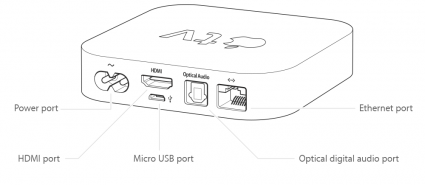
- Connections:
- HDMI (720p or 1080p)
- 10/100BASE-T Ethernet
- Wi-Fi (802.11a/b/g/n)
- Optical audio
- IR receiver
- Micro-USB (for service and support)
- Year introduced: 2012
- Color: Black
- Model number: A1427 or A1469 for Rev A
- Apple Remote (aluminum)
Apple TV (2nd Generation): Model A1378

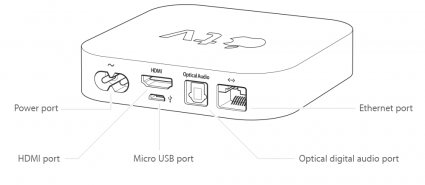
- Connections:
- HDMI (720p)
- 10/100BASE-T Ethernet
- Wi-Fi (802.11a/b/g/n)
- Optical audio
- IR receiver
- Micro-USB (for service and support)
- Year introduced: 2010
- Color: Black
- Model number: A1378
- Apple Remote (aluminum)
Apple TV (1st Generation): Model A1218

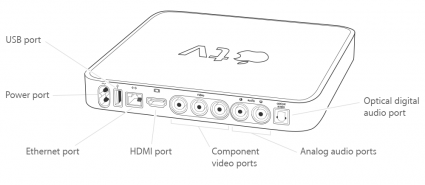
- Connections:
- HDMI and component video (480p or 720p)
- 10/100BASE-T Ethernet
- Wi-Fi (802.11b/g/n)
- Optical and RCA stereo audio
- IR receiver
- USB 2.0 (for service and support)
- Year introduced: 2007
- Color: Silver
- Capacity: 40 or 160 GB
- Model number: A1218
- Apple Remote (white)
Now that you've identified which Apple TV model you have, you can learn a lot about which features your Apple TV has compared to other models. We're here to help with all your other Apple TV questions, as well, including how to download apps on your Apple TV, what to do if your Apple TV remote is not working, and even how to use your iPhone as an Apple TV remote.
All images courtesy of Apple

Olena Kagui
Olena Kagui is a Feature Writer at iPhone Life. In the last 10 years, she has been published in dozens of publications internationally and won an excellence award. Since joining iPhone Life in 2020, she has written how-to articles as well as complex guides about Apple products, software, and apps. Olena grew up using Macs and exploring all the latest tech. Her Maui home is the epitome of an Apple ecosystem, full of compatible smart gear to boot. Olena’s favorite device is the Apple Watch Ultra because it can survive all her adventures and travels, and even her furbabies.
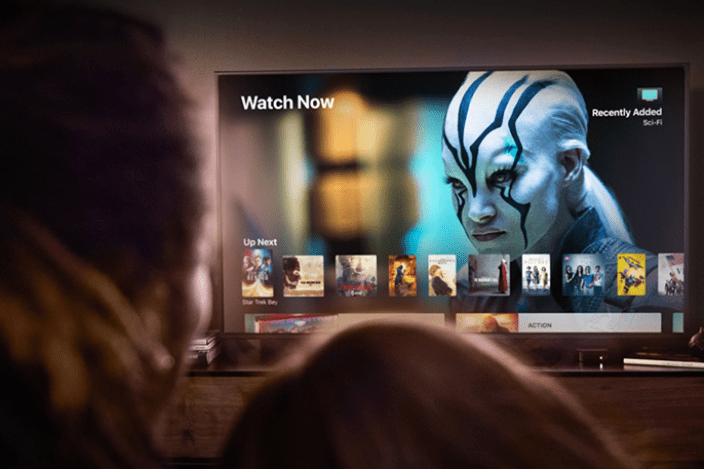

 Olena Kagui
Olena Kagui

 Amy Spitzfaden Both
Amy Spitzfaden Both
 Rhett Intriago
Rhett Intriago



 Sean Dugan
Sean Dugan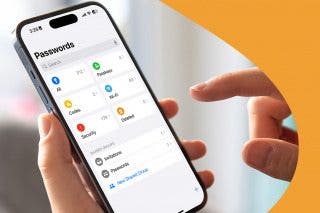




 Rachel Needell
Rachel Needell

 Leanne Hays
Leanne Hays