How to Set Up Hey Siri on iPhone
Learn how to set up Siri with your voice to get the most out of Apple's AI assistant.


You can use "Hey Siri" to perform all kinds of operations on your iPhone or iPad, such as playing music, setting reminders, checking your calendar, and much more. We'll show you how to set up "Hey Siri" on iPhone so you can enjoy the convenience of your very own digital personal assistant.
Related: What to Do If "Hey Siri" Is Not Working
Why You'll Love This Tip
- Set up Siri to get hands-free answers when you're driving, cooking, and more.
- With iOS 14.5 and later, use "Hey Siri" to report traffic hazards.
- Open apps and play music or other media straight from your Lock screen with "Hey Siri."
How to Set Up Hey Siri on iPhone
The process to set up "Hey Siri" is pretty simple, and will make your iPhone or iPad use much more fun and efficient. For more Siri and iPhone tips, sign up for our free Tip of the Day newsletter. Here's how to set up and use "Hey Siri" on your iPhone:
- Open the Settings app.
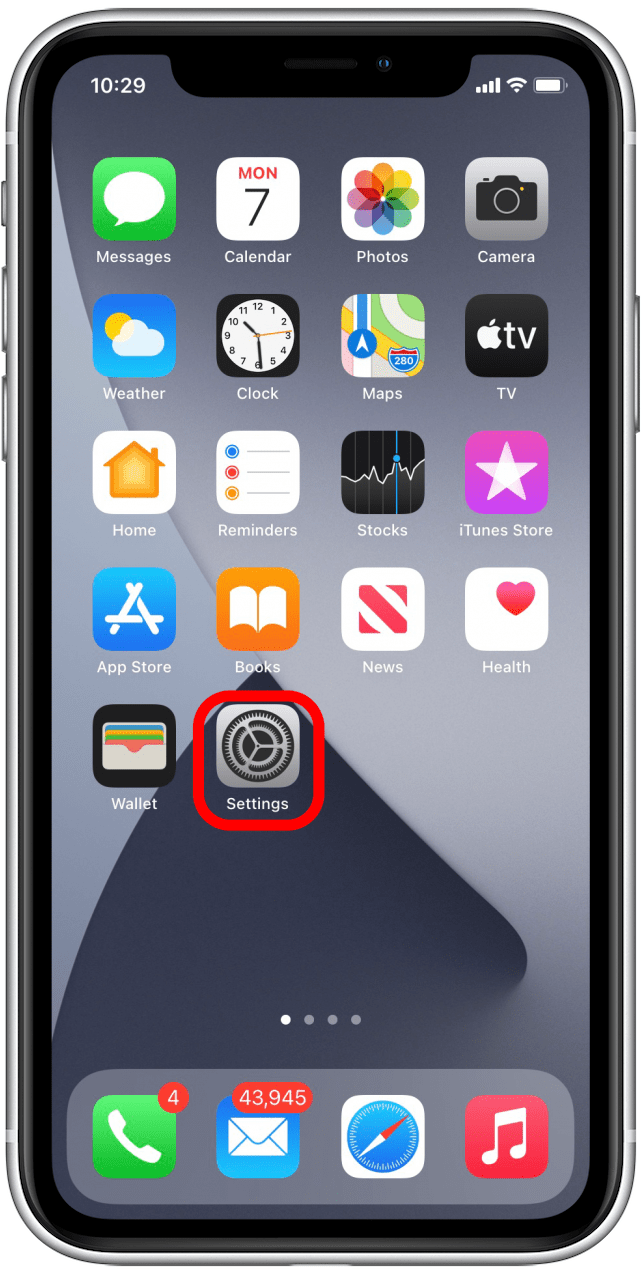
- Scroll down to select Siri & Search.

- Toggle on Listen for "Hey Siri." The toggle will be green when enabled.
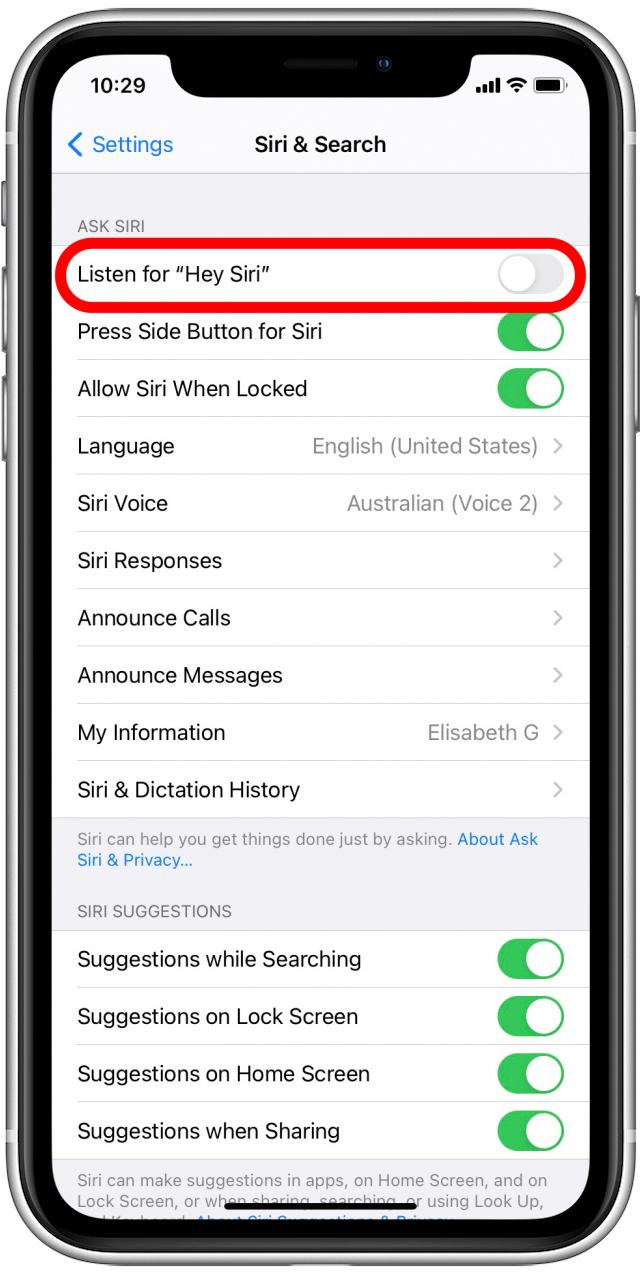
- Your iPhone or iPad will then have you briefly train it to recognize when you say "Hey Siri."
- Tap Continue to follow the on-screen prompts.
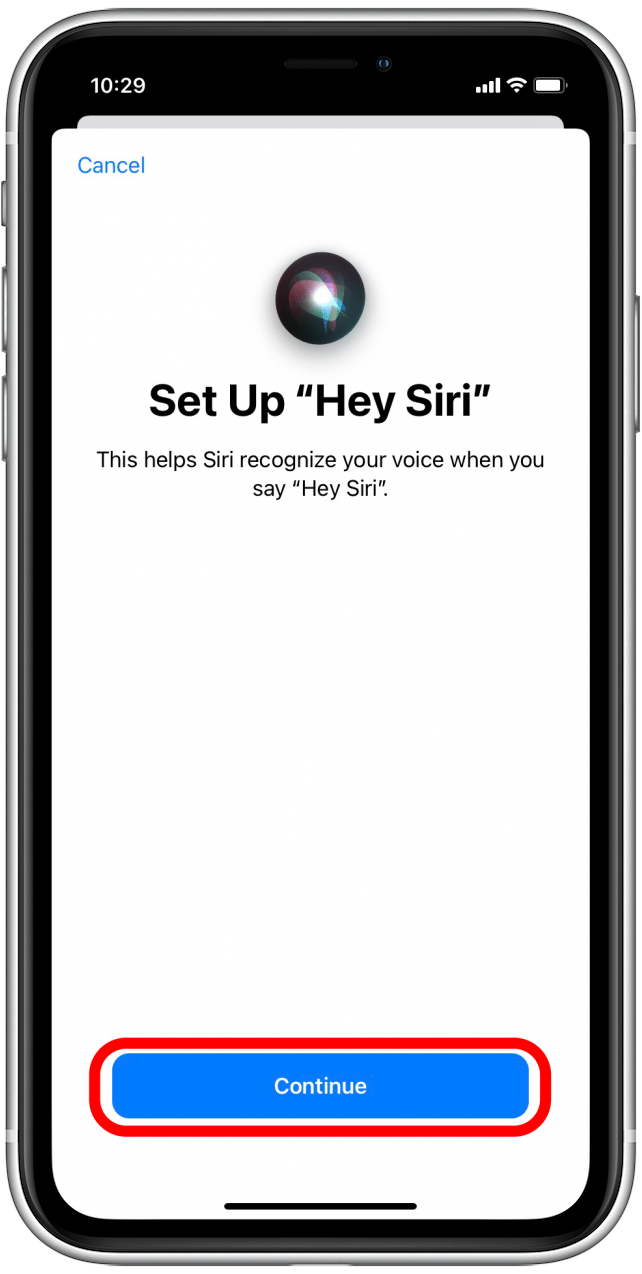
- You will see several screens that look like this. Repeat the phrases indicated.
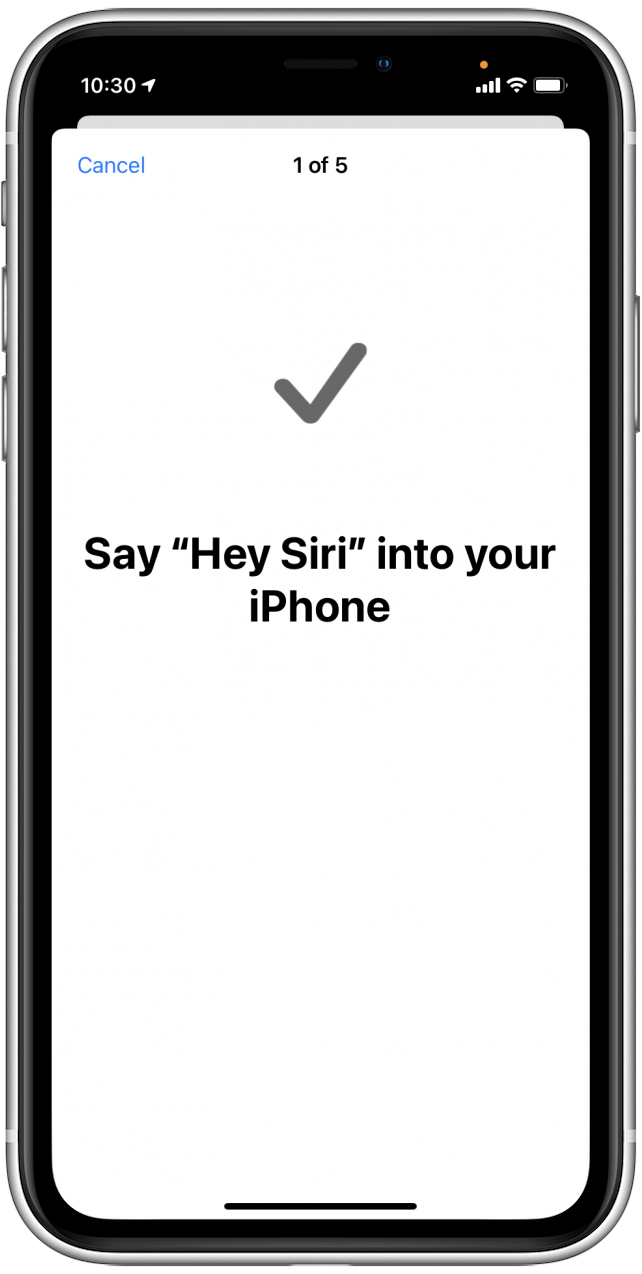
- When you're finished with Hey Siri setup, tap Done.
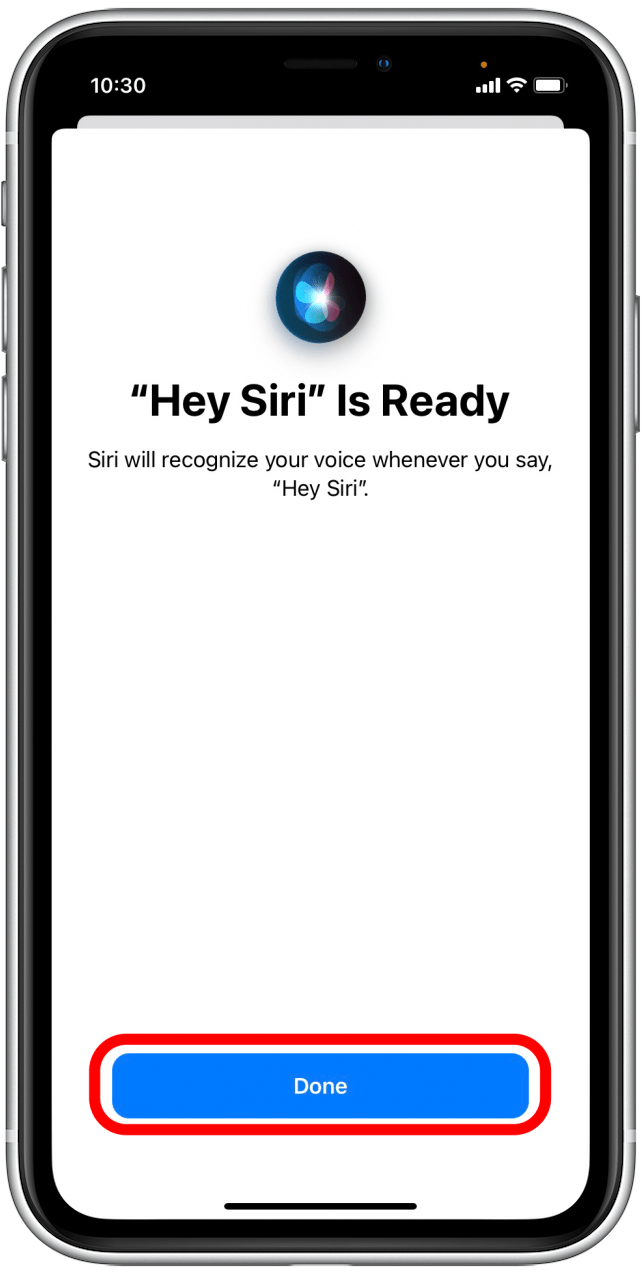
Now Siri is enabled, listening, and ready to assist you! To learn more iPhone set up basics, read this.
Every day, we send useful tips with screenshots and step-by-step instructions to over 600,000 subscribers for free. You'll be surprised what your Apple devices can really do.

Jim Karpen
Jim Karpen holds a Ph.D. in literature and writing, and has a love of gizmos. His doctoral dissertation focused on the revolutionary consequences of digital technologies and anticipated some of the developments taking place in the industry today. Jim has been writing about the Internet and technology since 1994 and has been using Apple's visionary products for decades.
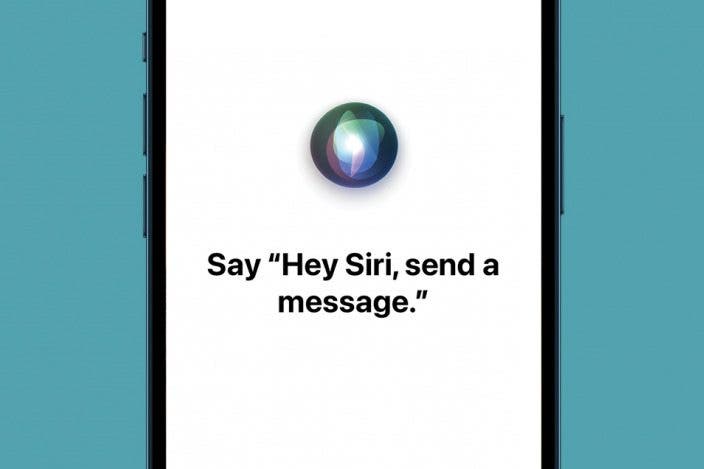

 Susan Misuraca
Susan Misuraca
 Leanne Hays
Leanne Hays
 Rachel Needell
Rachel Needell
 Olena Kagui
Olena Kagui
 Rhett Intriago
Rhett Intriago
 Cullen Thomas
Cullen Thomas




 Amy Spitzfaden Both
Amy Spitzfaden Both
 Haley Hunter
Haley Hunter

