How to Activate Siri on iPhone


What to Know
- You can activate Siri by saying "Hey, Siri" or "Siri".
- On iPhones with Home buttons, you can turn on Siri by pressing the Home button. On newer iPhones without a Home button, press and hold the Side button.
- You can set up Siri to activate in whichever way you prefer.
Learn how to turn on Siri in two different ways and decide which voice commands you prefer. Activating Siri is easy, but it is important to customize it so that it only activates when you want it to and is consistent every time.
How to Activate Siri
By default, you can activate Siri in three ways:
- Say "Siri."

- Say, "Hey, Siri."

- Press and hold the Side button (on iPhones without a Home button). On iPhones with a Home button, press and hold the Home button.
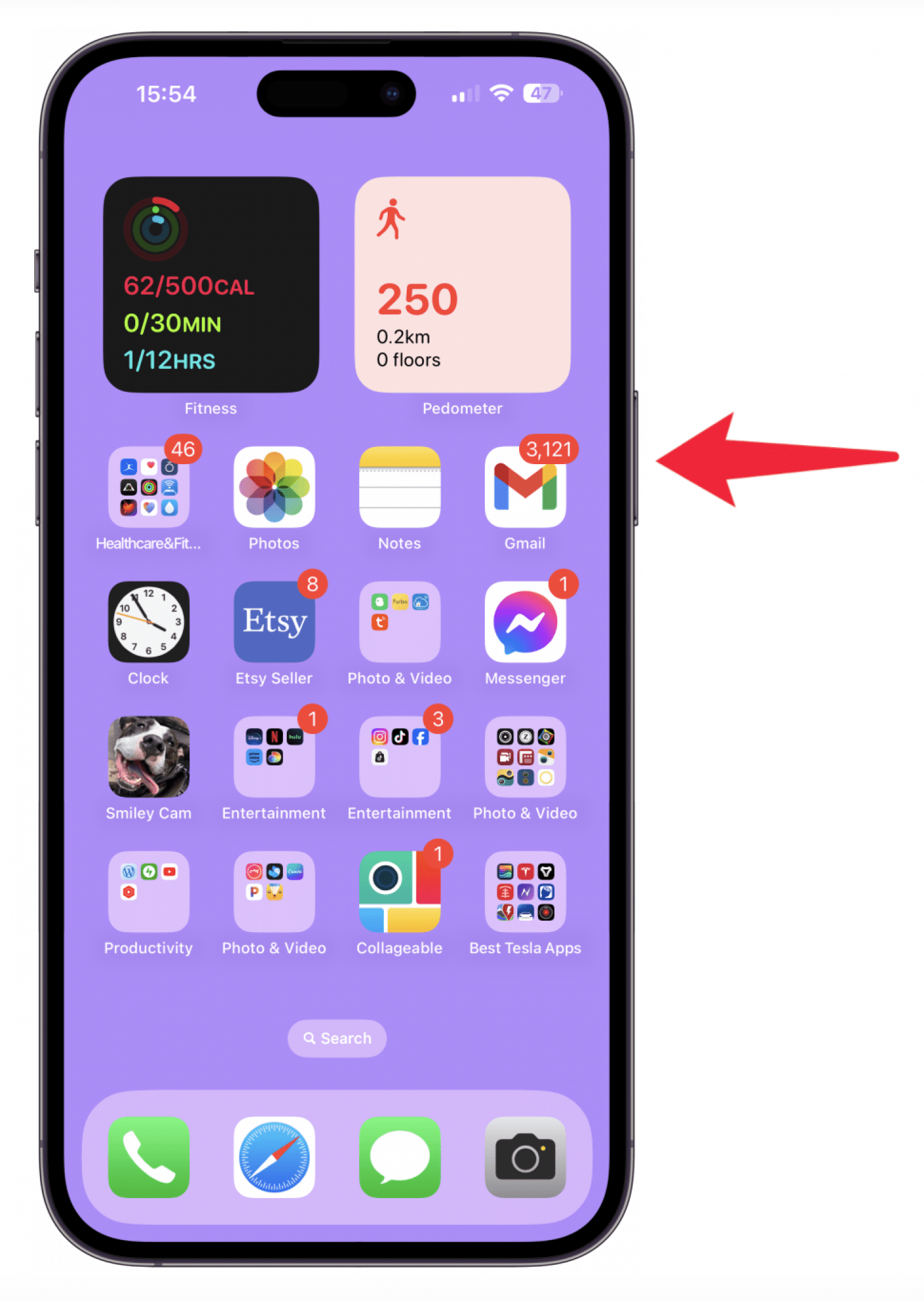
Now you know how to activate Siri! If any of these didn't work, you might have changed your settings without realizing it. For more Siri tips, check out our free Tip of the Day newsletter!
How to Customize Siri Settings
You can set up Siri to only activate when you want it to, using just the Side button, just "Siri", or just "Hey Siri." Personally, I prefer to deactivate "Siri" because this will often activate by accident when I'm saying a similar-sounding word like "seriously." Here's how to set up Siri to your personal preferences:
- Open Settings.
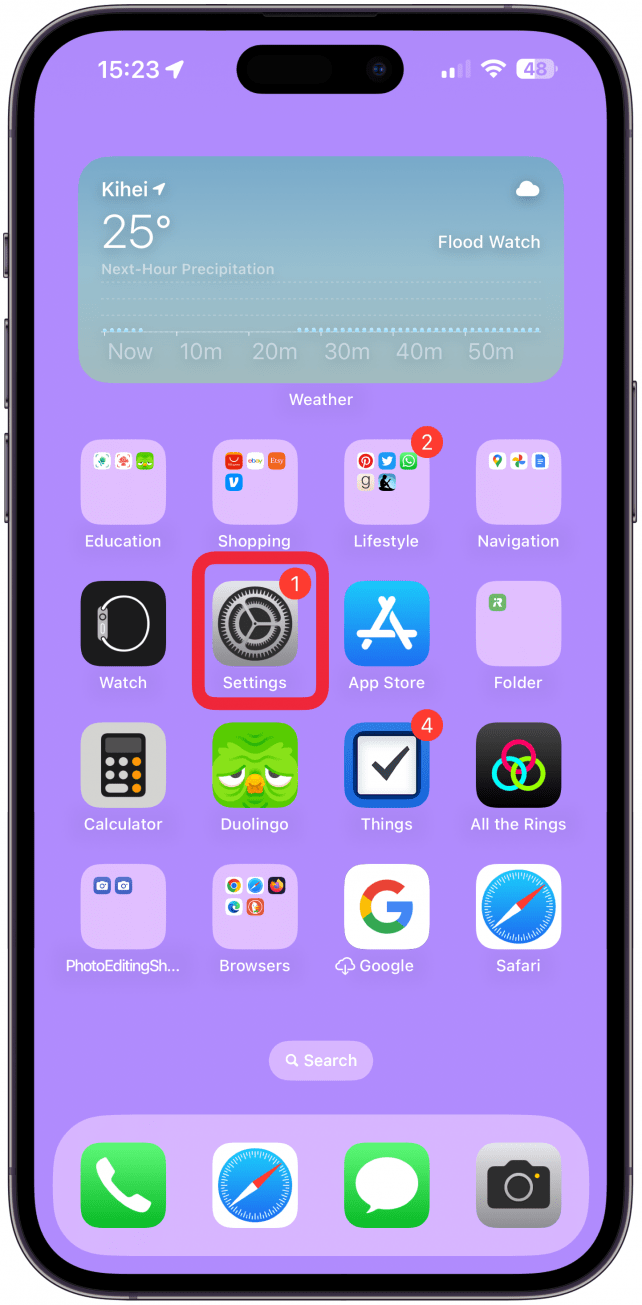
- Select Siri & Search.
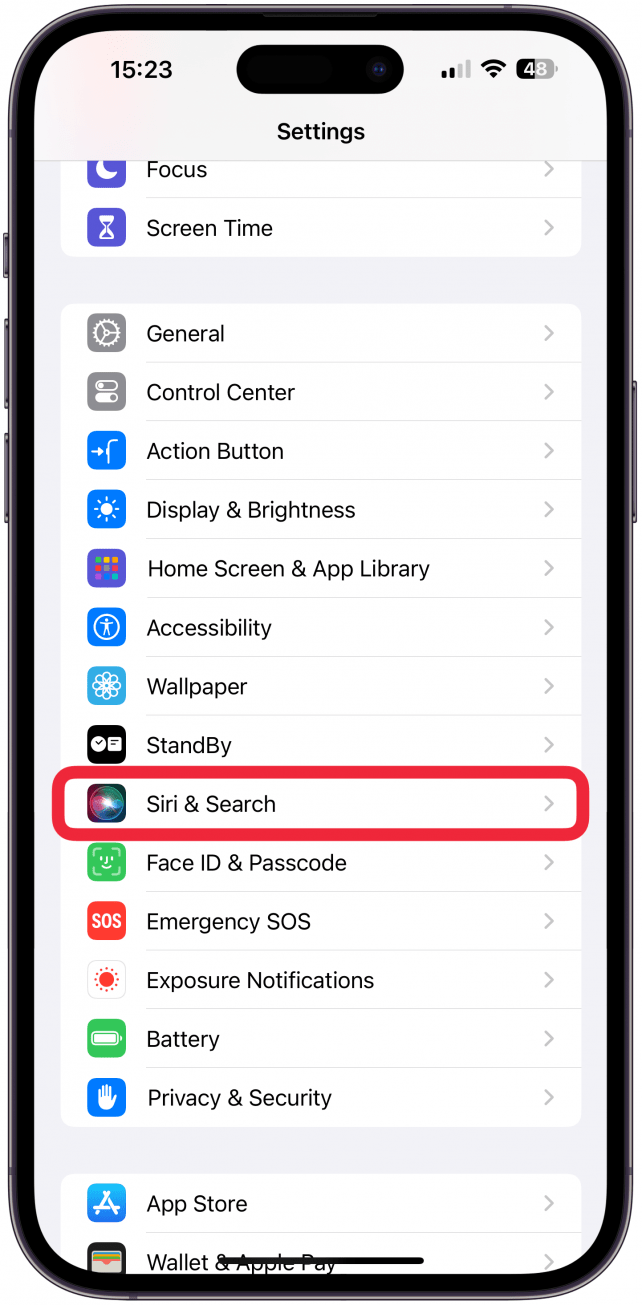
- Here you can toggle Press Side Button for Siri on or off.
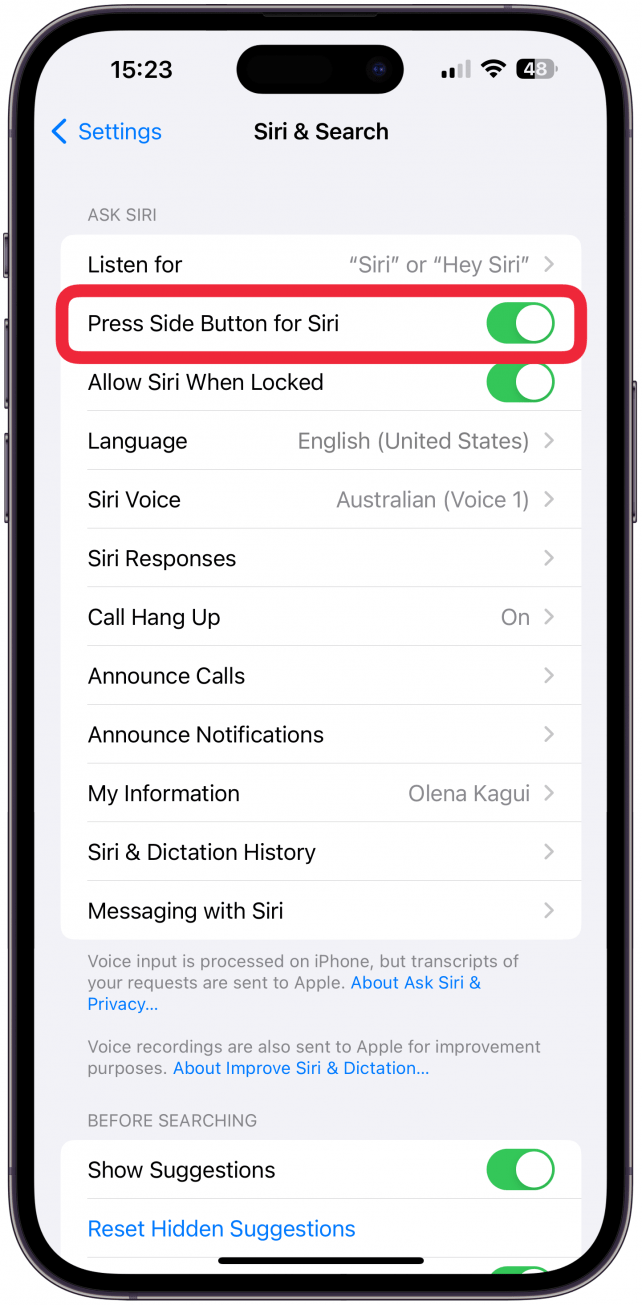
- Then tap Listen for.
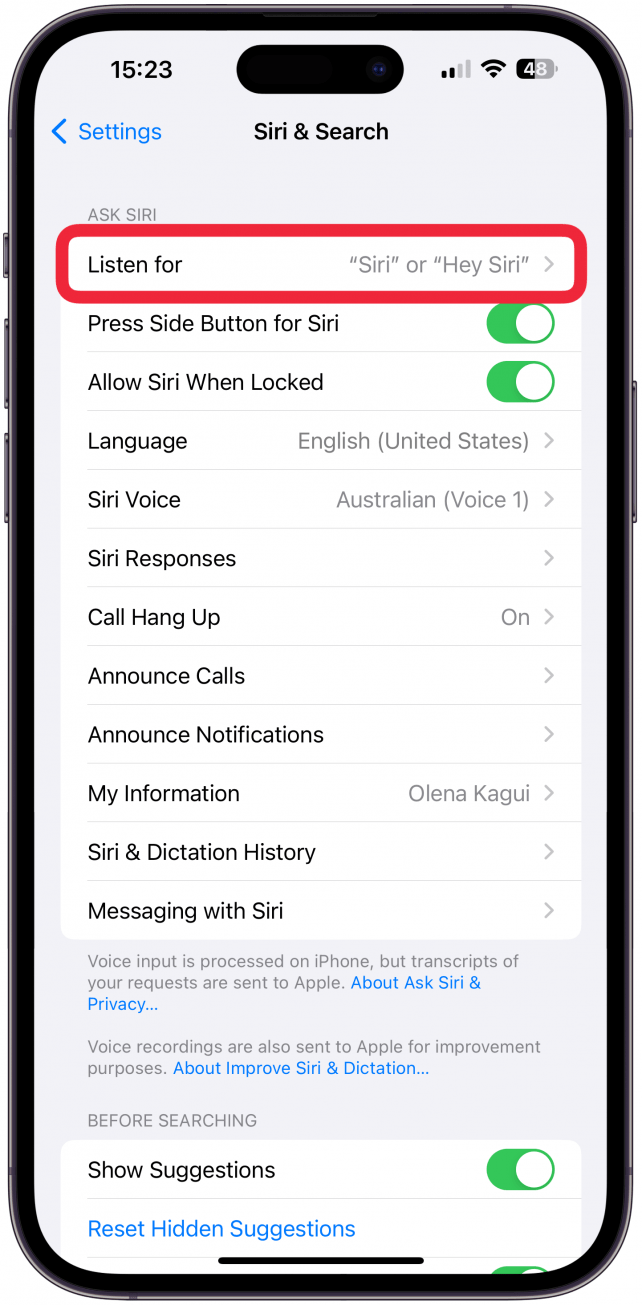
- Here you can pick between "Siri" or "Hey Siri," "Hey Siri," or Off.
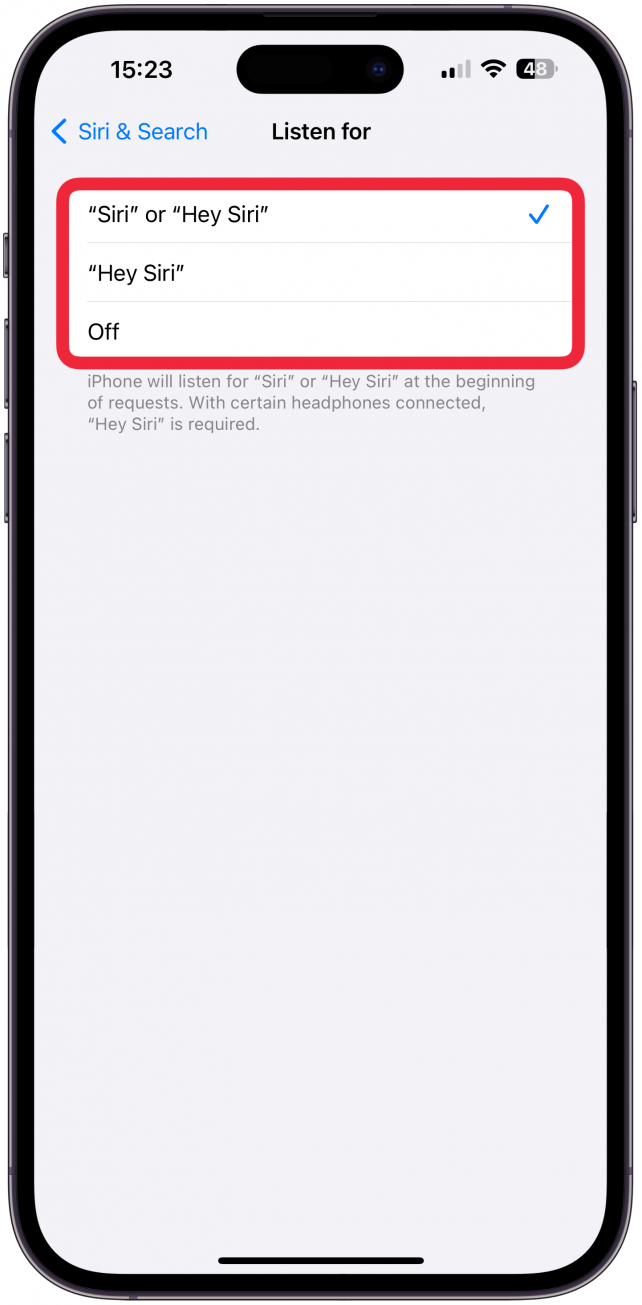
- Return to Siri & Search and check out the other settings you may wish to customize, such as changing Siri's voice.
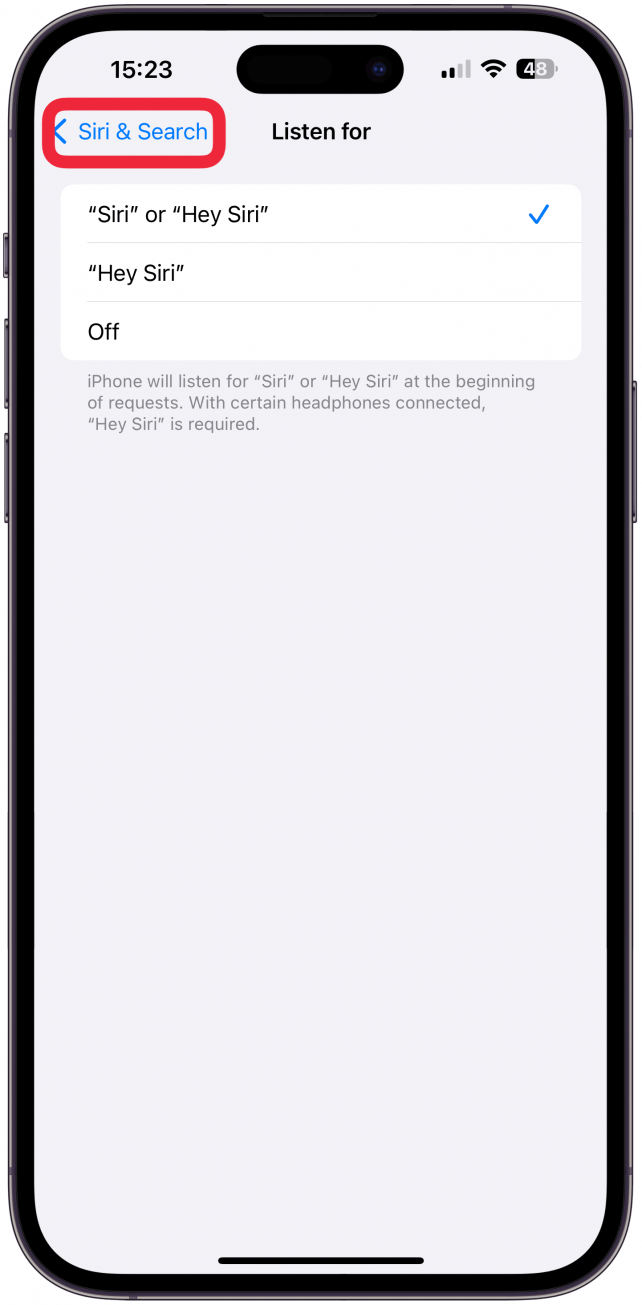
Now you know how to enable Siri on your iPhone! Did you know that you can activate Siri on Apple Watch in three different ways, including Raise to Speak?
I've taught you how to enable Siri on your iPhone in several different ways and customize it based on your preference. We hope Siri works well as your virtual assistant, no matter how you prefer to activate it! Next, learn more Siri tips and discover useful questions to ask Siri.
FAQ
- How do I fix "Hey Siri" not working? Make sure Listen for "Hey Siri" is activated in the steps above. If it is still not working, try restarting your iPhone and following these Siri troubleshooting tips.
- How do I turn off Siri? If you don't use Siri, you may want to turn it off. This may help your battery life last longer. To turn off Siri, follow the steps above and toggle off all the ways to activate it.

Olena Kagui
Olena Kagui is a Feature Writer at iPhone Life. In the last 10 years, she has been published in dozens of publications internationally and won an excellence award. Since joining iPhone Life in 2020, she has written how-to articles as well as complex guides about Apple products, software, and apps. Olena grew up using Macs and exploring all the latest tech. Her Maui home is the epitome of an Apple ecosystem, full of compatible smart gear to boot. Olena’s favorite device is the Apple Watch Ultra because it can survive all her adventures and travels, and even her furbabies.
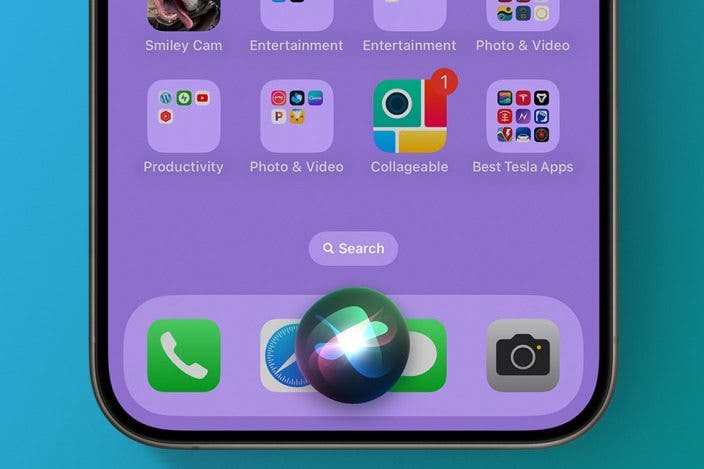

 Rhett Intriago
Rhett Intriago

 Cullen Thomas
Cullen Thomas
 Olena Kagui
Olena Kagui



 Nicholas Naioti
Nicholas Naioti

 Amy Spitzfaden Both
Amy Spitzfaden Both


 Leanne Hays
Leanne Hays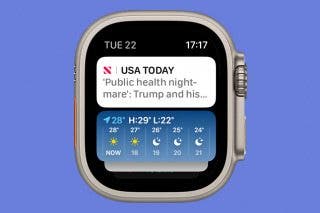
 Rachel Needell
Rachel Needell
