How to Automatically Download Songs Added to Your Apple Music Library


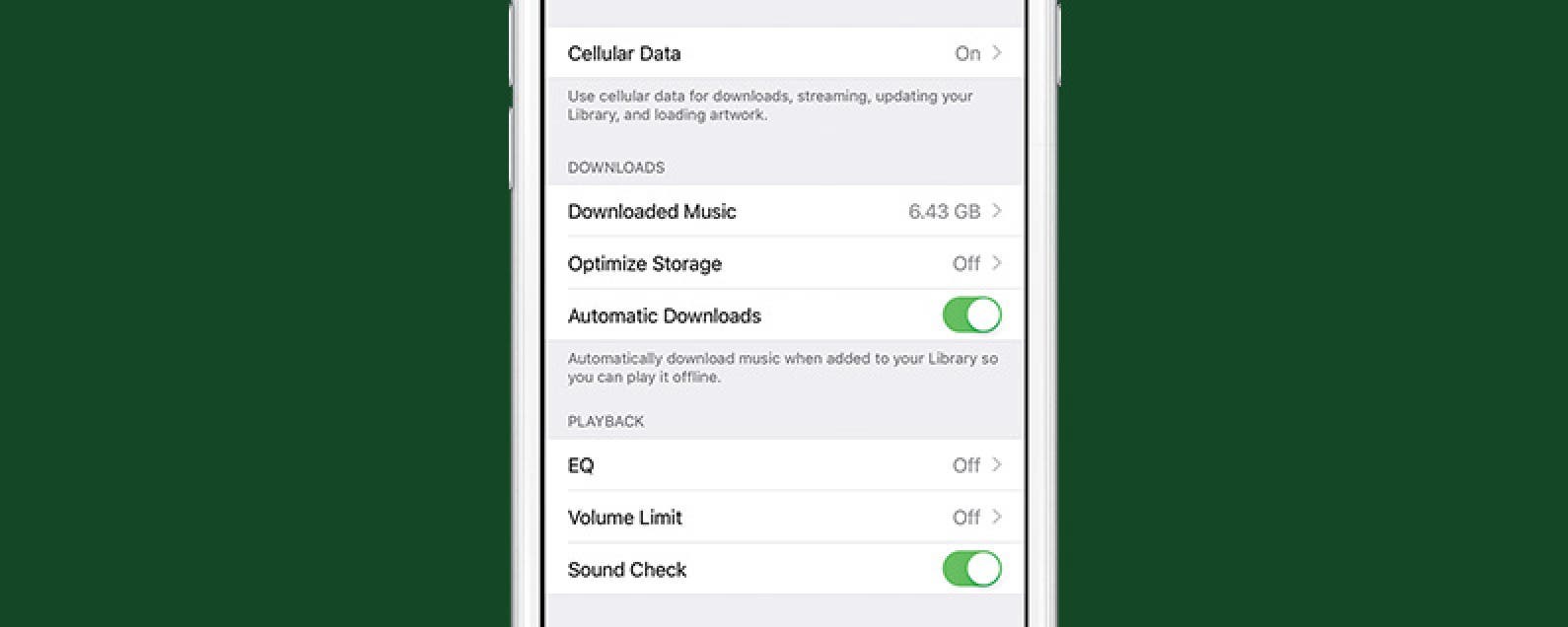
The beauty of Apple Music is it allows you to add tons of songs to your collection without taking up storage space on your iPhone. But songs that aren’t downloaded to your iPhone also aren’t available for offline listening. If you’re someone who listens to music without an internet connection a lot of the time, consider turning on the setting that allows songs to automatically download to your iPhone when you add them to your Apple Music library. Here’s how to automatically download songs added to your Apple Music library.
Related: Apple Music App Missing on Home Screen With iOS 10? How to Get It & Your Music Back
How to Automatically Download Songs Added to Your Apple Music Library
If you often listen to music when you have an internet connection, this tip probably isn’t necessary for you. The only thing I would be aware of when turning on automatic download is how much storage space you have on your iPhone. If there’s plenty of storage on your iPhone, download to your heart’s content.
-
Open the Settings app on iPhone.
-
Tap Music.
-
Scroll down to Downloads. Toggle on Automatic Downloads.

Conner Carey
Conner Carey's writing can be found at conpoet.com. She is currently writing a book, creating lots of content, and writing poetry via @conpoet on Instagram. She lives in an RV full-time with her mom, Jan and dog, Jodi as they slow-travel around the country.
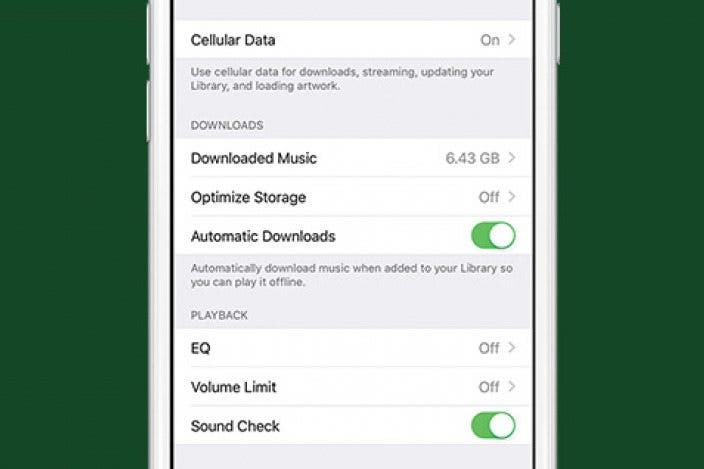
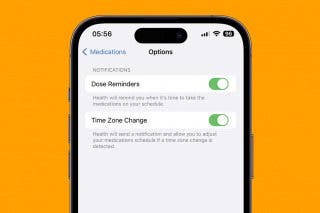
 Olena Kagui
Olena Kagui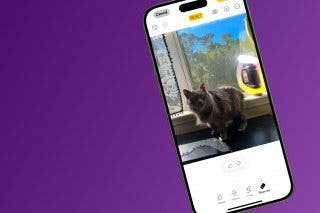
 Rhett Intriago
Rhett Intriago



 Amy Spitzfaden Both
Amy Spitzfaden Both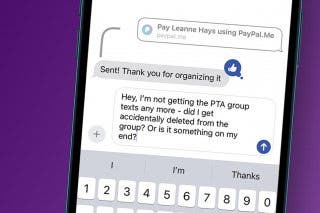
 Leanne Hays
Leanne Hays






 Nicholas Naioti
Nicholas Naioti
