How to Cancel Spotify Subscription
You can't cancel your Spotify Premium subscription in the app, however, you can easily do so online.


Whether you're a long-time subscriber or a newbie in the midst of the Spotify Premium free trial, your paid subscription can be canceled at any time. Below, we'll cover how to cancel your Spotify account so that you'll revert from Premium back to the free version.
Related: How to Hide Apps on iPhone
How to Cancel Spotify Premium Subscription
While the screenshots below are for an iPhone, you can also use an iPad or computer to complete this process. You will need to cancel Spotify from a web browser rather than the app and the steps are the same regardless of which device is used. For more handy tips on iPhone features and managing subscriptions, consider signing up for our free Tip of the Day Newsletter. Now, here's how to unsubscribe from Spotify Premium.
- Open a web browser and go to the Spotify Account Login page.
- Tap to sign in with Facebook, Apple, or Google. You can also enter your username and password to log in.

- Select Account Overview.

- Scroll down and tap Change plan.
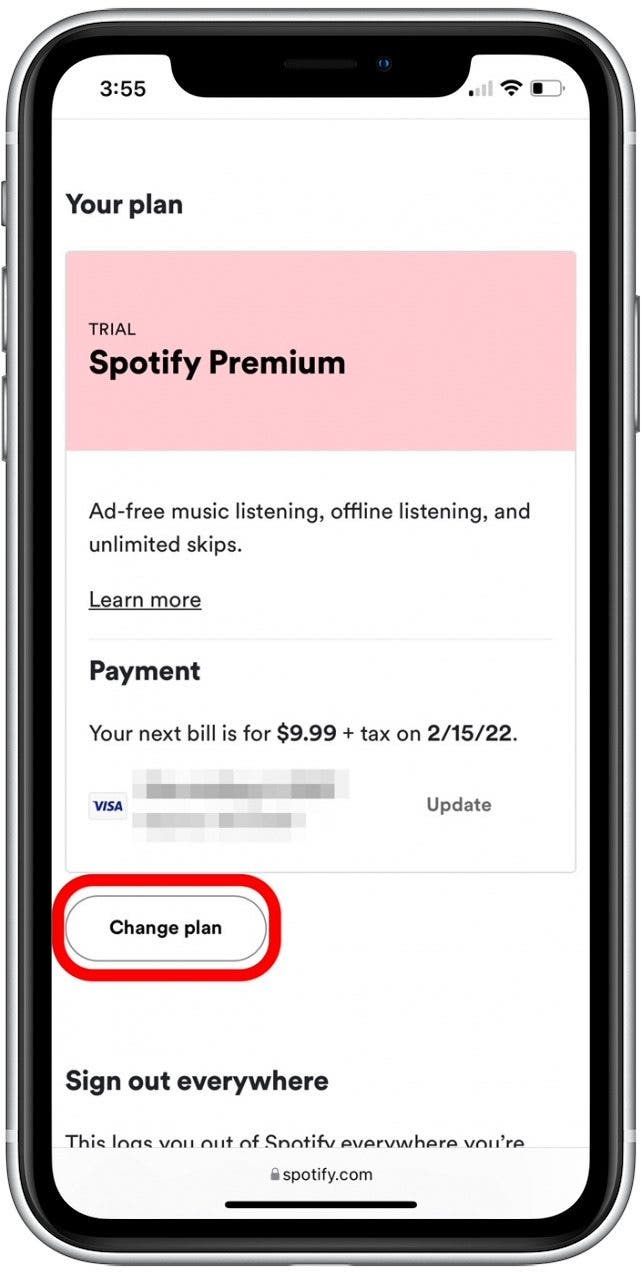
- Scroll down to the Spotify Free section and select Cancel Premium.

- Scroll down and tap Continue to cancel.
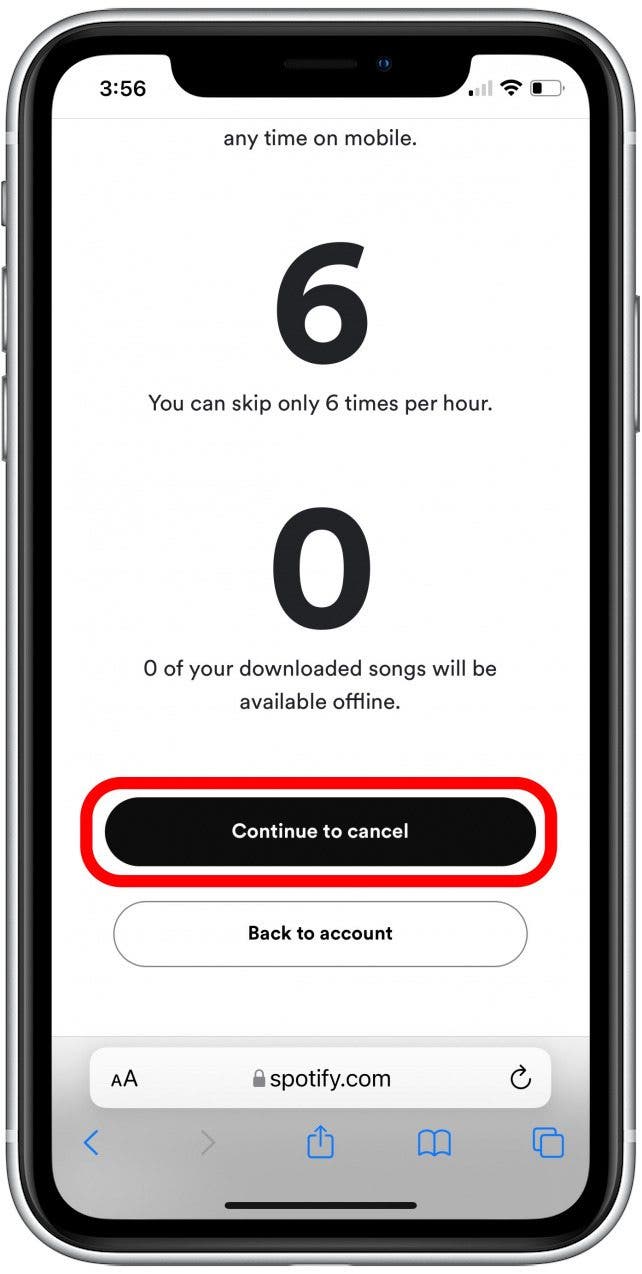
- Select Yes, cancel.
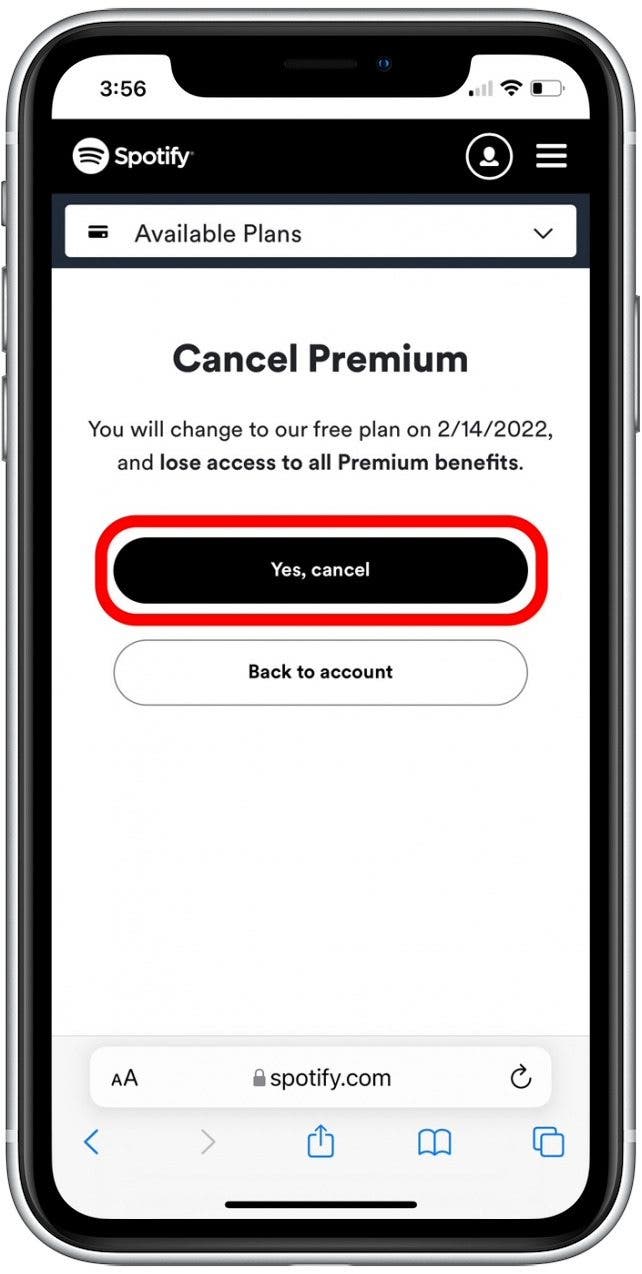
- You'll be taken to an optional customer satisfaction form to fill out if you choose.
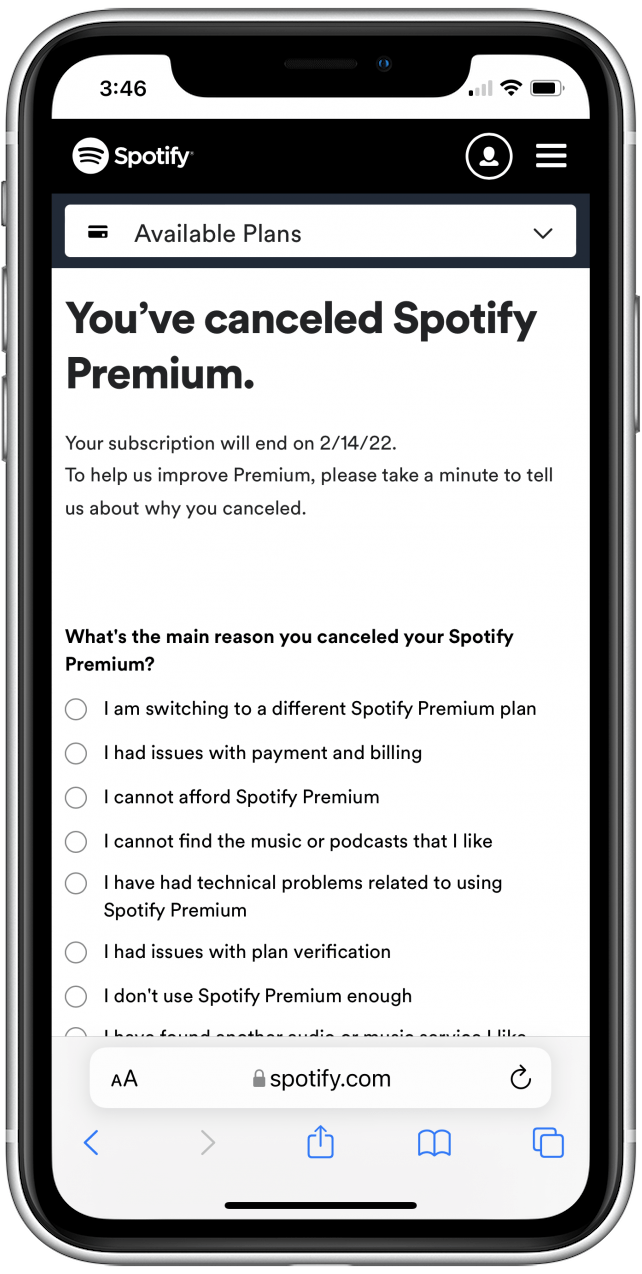
- If you do fill out the form, scroll down and tap Submit; otherwise, tap Skip at the bottom of the page.
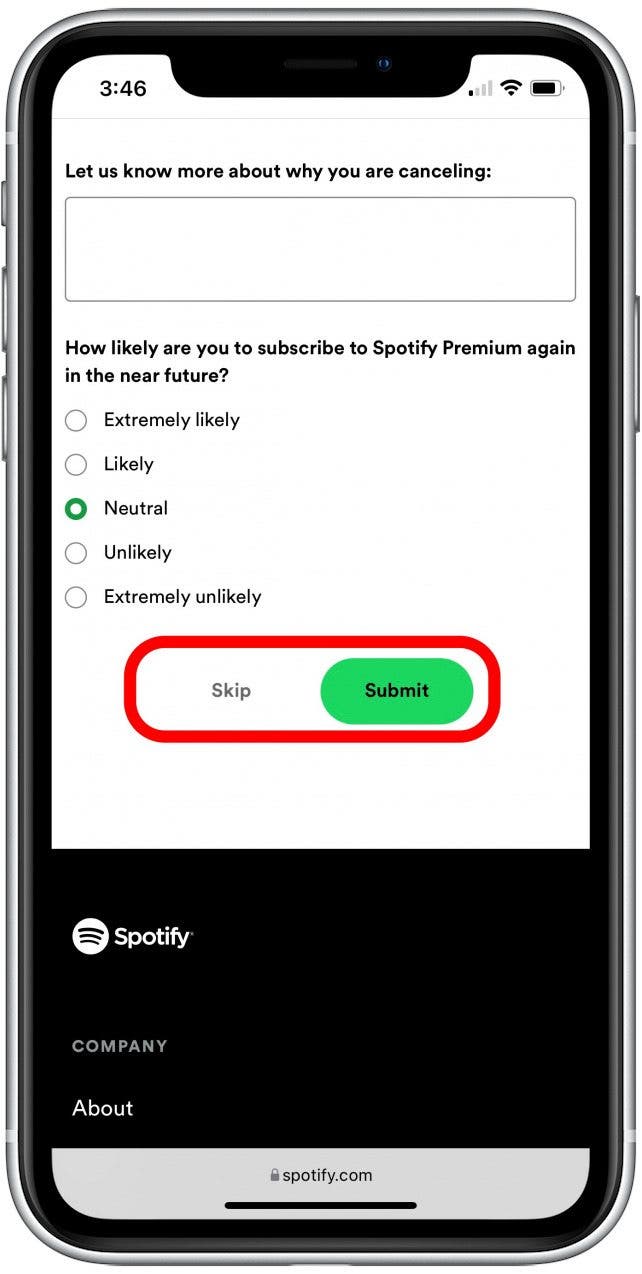
- Tap Back to account.
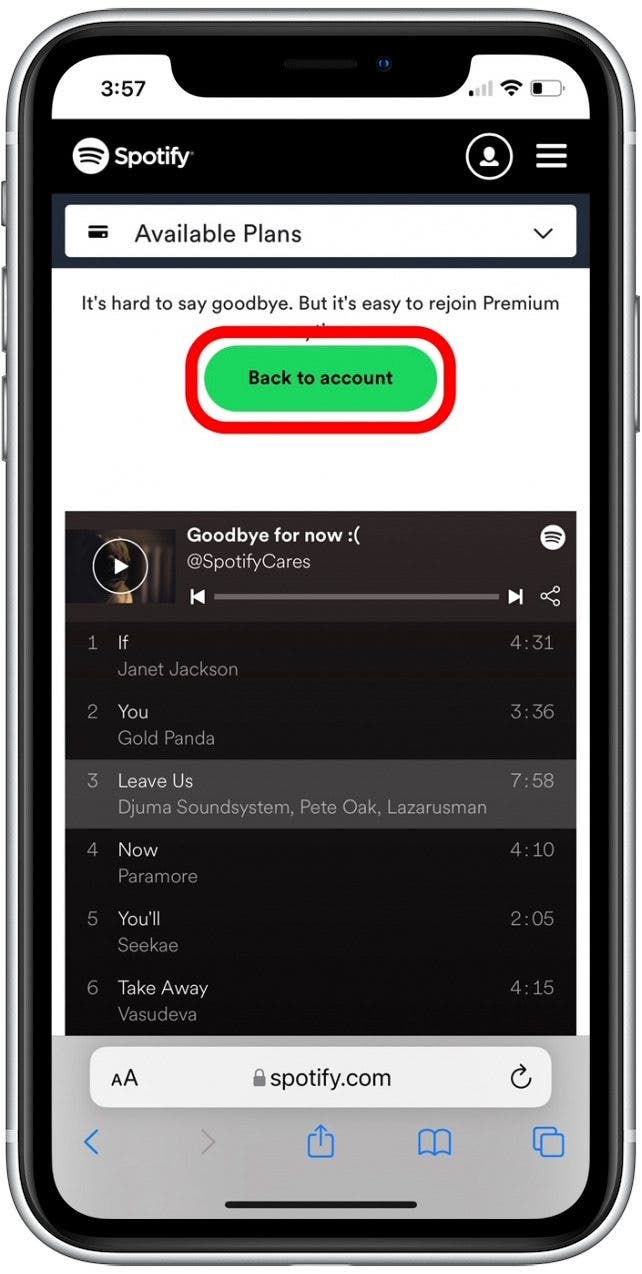
- Scroll down to the Your Plan section. Here, you can confirm that your Premium plan has been canceled, and the date you will revert to the free version.
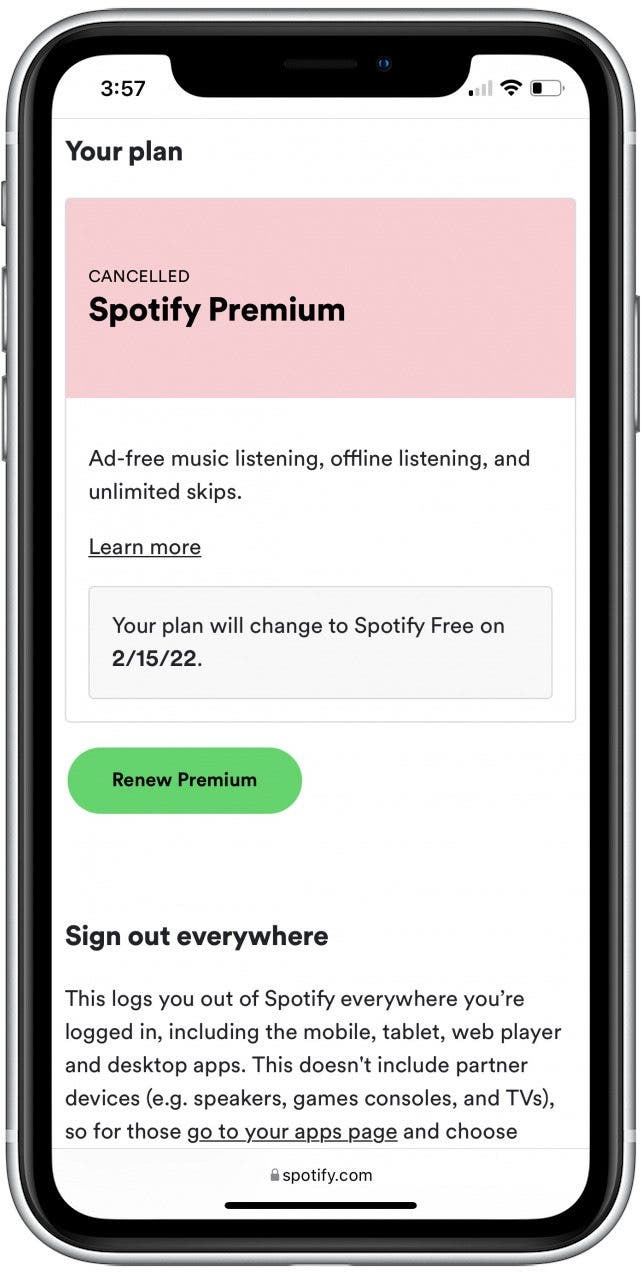
- If you plan to no longer use the Spotify app (even the free version), tap Sign out everywhere to log out of your Spotify account on all devices.

Once you've completed the steps above, you will have unsubscribed from your Spotify Premium subscription and reverted to the unpaid version. If have a specific question or concern for Spotify, you can also send a message to their Customer Support team. If you no longer plan to use the Spotify app, you can also delete the app on your iPhone to reduce clutter.

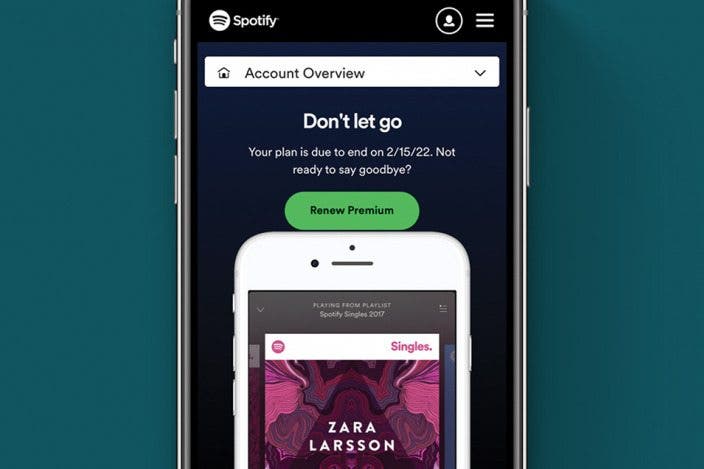

 Rhett Intriago
Rhett Intriago
 Leanne Hays
Leanne Hays
 Cullen Thomas
Cullen Thomas
 Amy Spitzfaden Both
Amy Spitzfaden Both
 Linda Ruth
Linda Ruth
 Olena Kagui
Olena Kagui



 Rachel Needell
Rachel Needell





 Hal Goldstein
Hal Goldstein